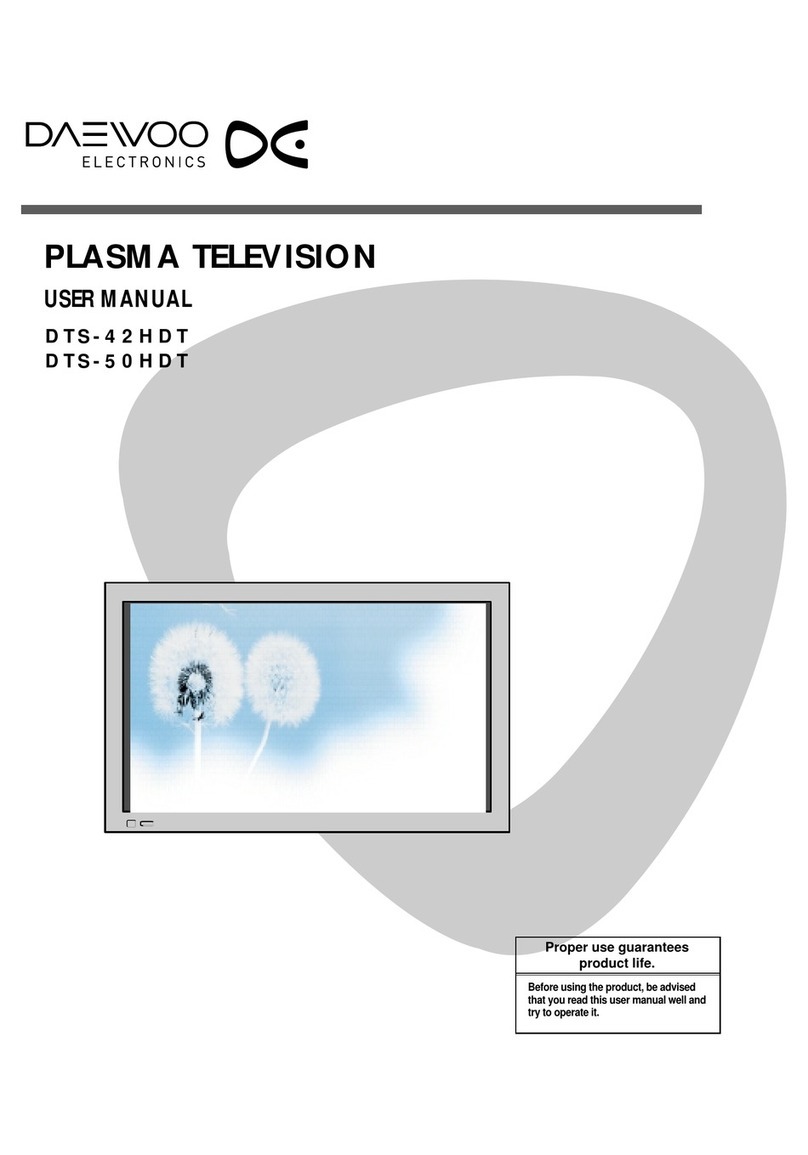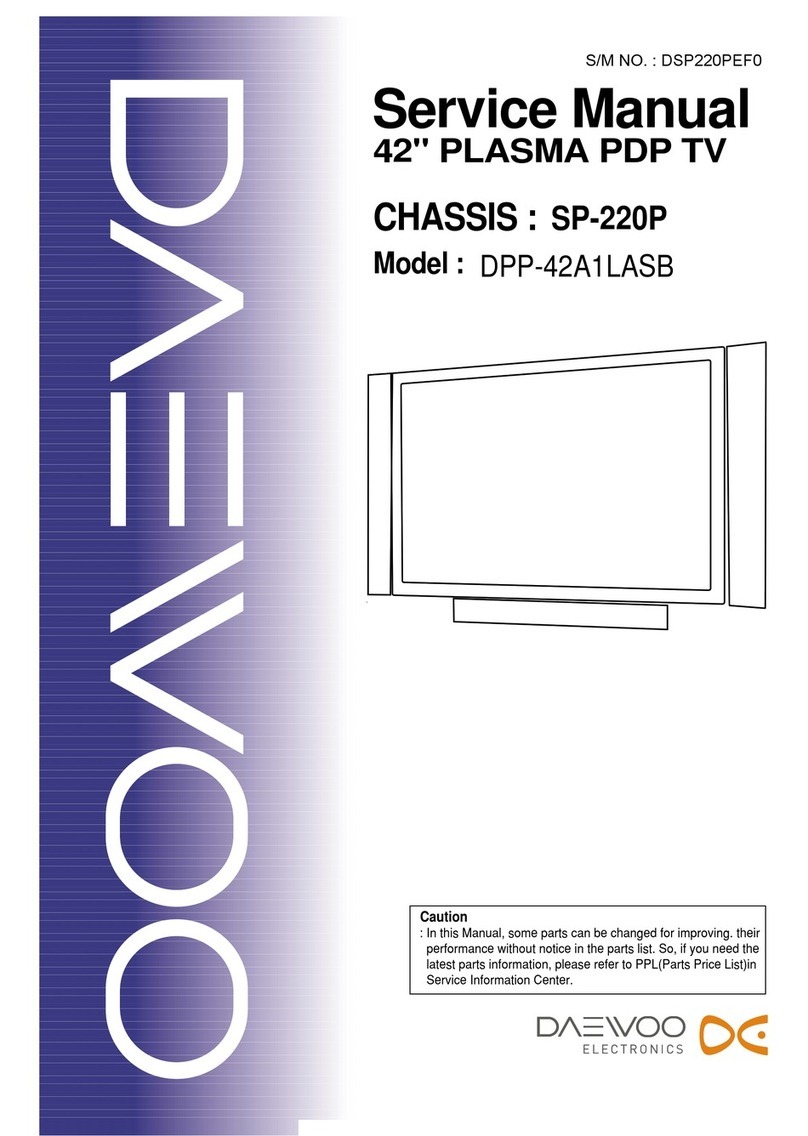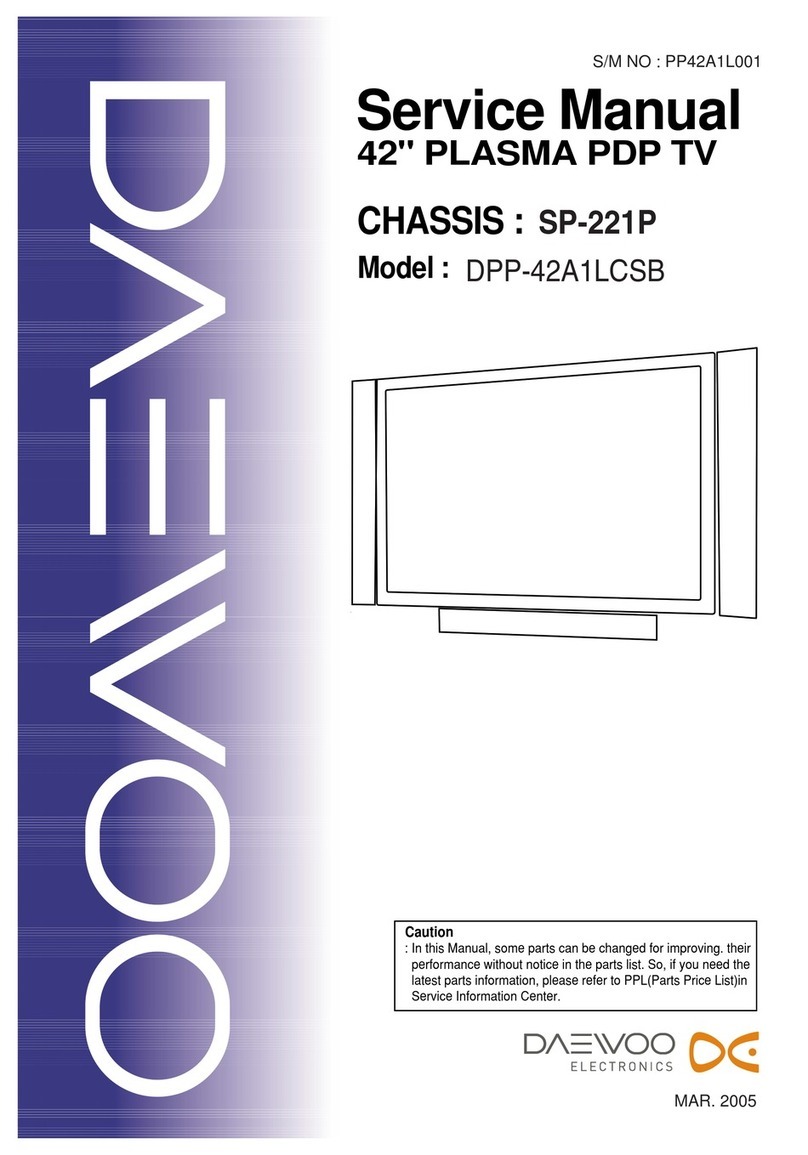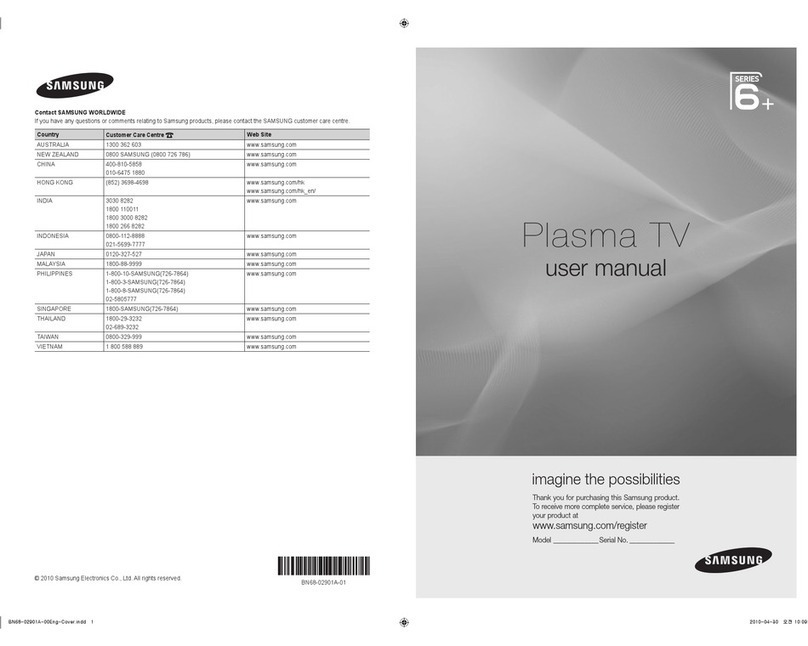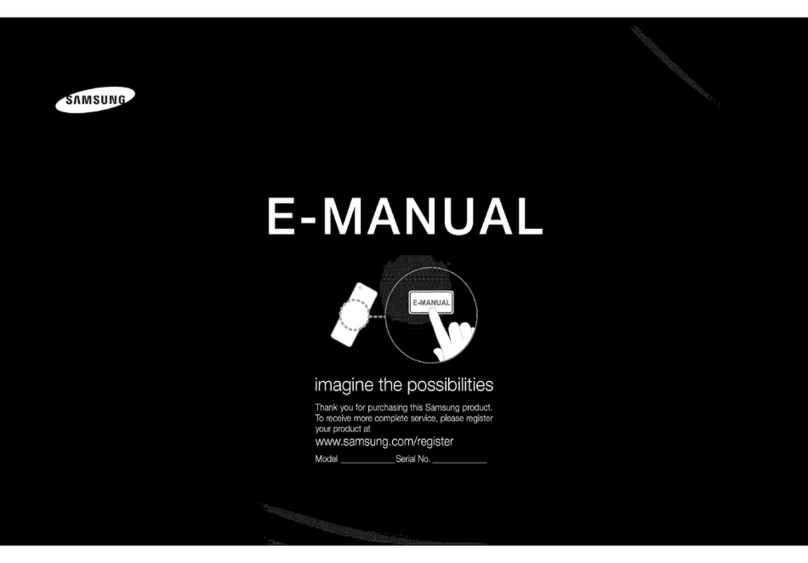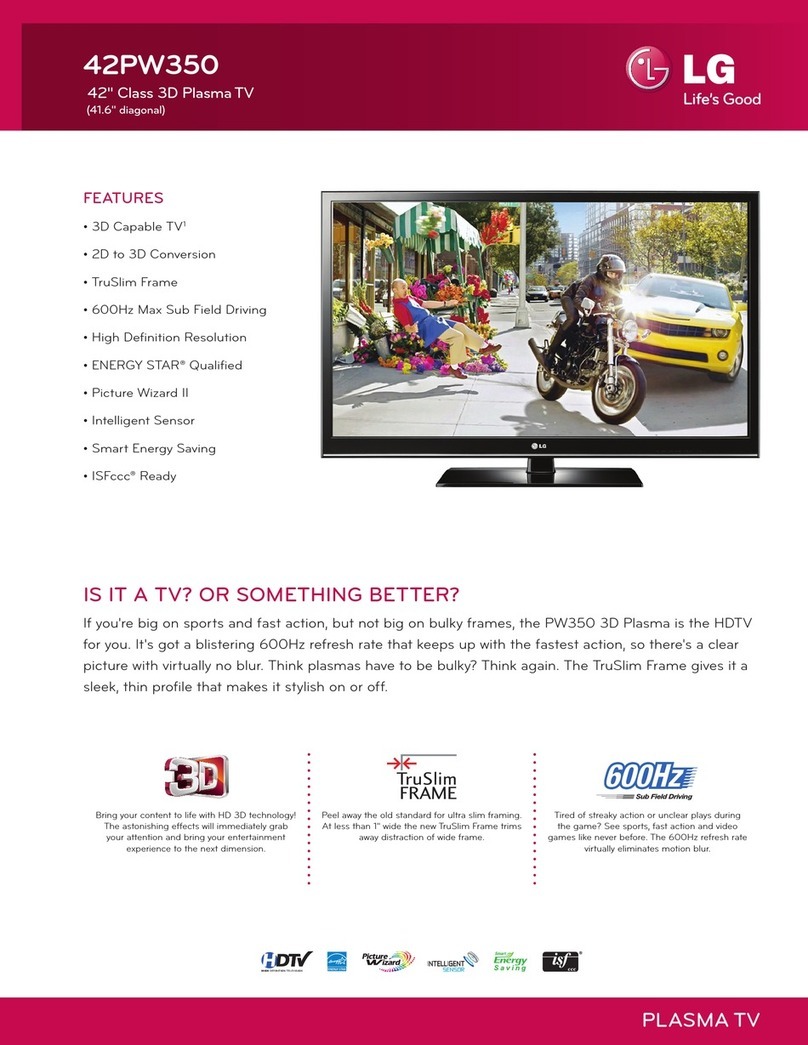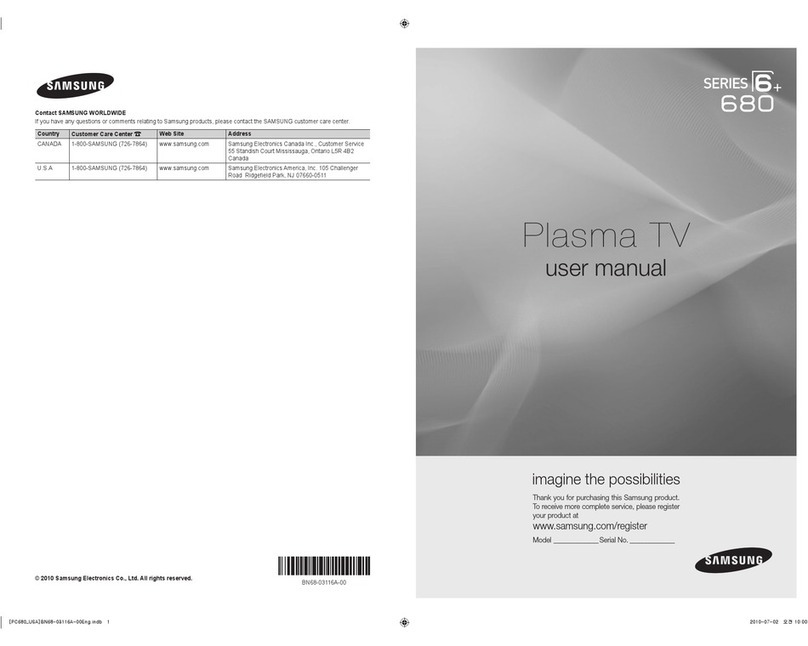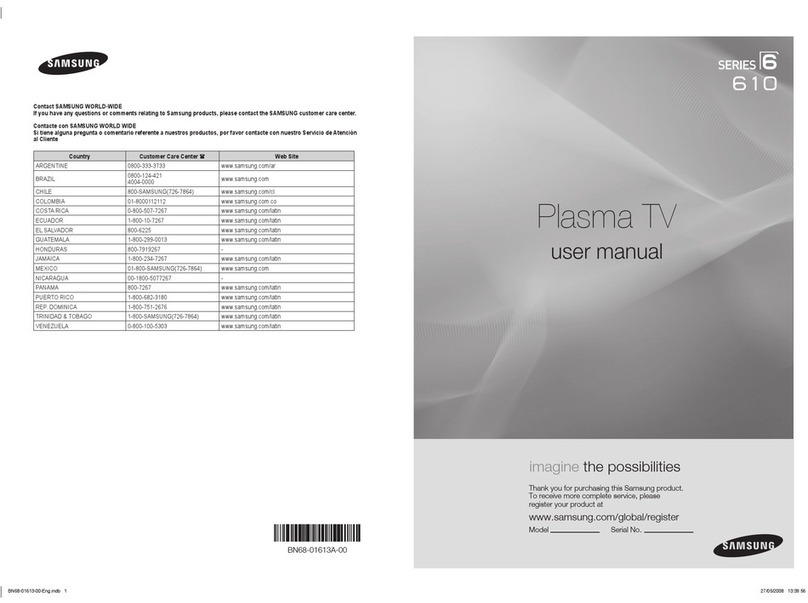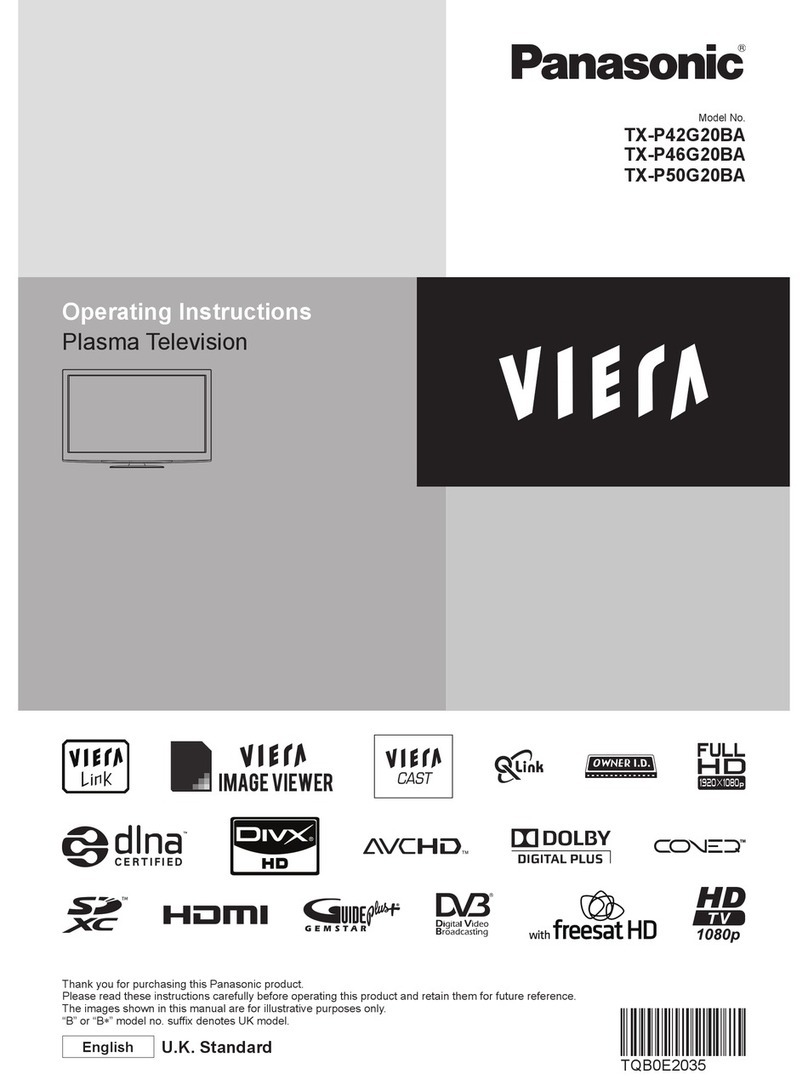Daewoo DSP-4210GM User manual

Important safety instructions
FCC regulations state that any
unauthorized changes or
modifications to this equipment many
void the user's authority to operate it.
To prevent electric shock, use a 3-wire
grounding-type plug, and fully insert
the plug.
To prevent damage which may result in fire or
electric shock hazard, do not expose this
appliance to rain or moisture.
Important safety information
Always be careful when using your monitor. To
reduce the risk of fire, electrical shock, and
other injuries, keep these safety precautions in
mind when installing, using, and maintaining
your machine.
Read all safety and operating instructions
before operating the PDP monitor.
Retain the safety and operating instructions
for future reference.
Heed all warnings on the monitor and in the
operating instructions.
Follow all operating and use instructions.
Unplug this monitor from the wall outlet
before cleaning. Use a damp cloth; do not
use liquid or aerosol cleaners.
Never add any attachments and/or equipment
without approval of the manufacturer. Such
additions may result in the risk of fire,
electric shock, or other personal injury.
Do not use the monitor where contact with or
immersion in water is a possibility, such
as near bath tubs, sinks, washing machines,
swimming pool, etc.
Provided ventilation for the monitor. The
unit is designed with slots in the cabinet for
ventilation to protect it from overheating. Do
not block these openings with any object. On
not place it near a radiator or heat register.
Operate your monitor only from the type of
power source indicated the marking label. If
you are sure of the type of power supplied to
your home, consult your monitor dealer or
local power company.
This plug will fit into a grounding-type
power outlet only one way. If you are unable
to insert the plug into the outlet, contact your
electrician to replace your outlet. Do not
defeat the purpose of the grounding-type
plug.
This monitor is equipped with a 3-wire
grounding-type plug. That is, a plug having a
third (grounding) pin.
Protect the power cord. Power supply cords
should be routed so that they are unlikely to
be walked on or pinched by items placed on
or against them. Pay particular attention to
cords at plugs, convenience receptacles, and
the point where they exit from the unit.
CAUTION
TO REDUCE THE RISK OF
ELECTRIC SHOCK, DO NOT
REMOVE COVER ( OR BACK )
NO USER SERVICEABLE PART INSIDE REFER
SERVICING TO QUALIFIED SERVICE PERSONNEL

Unplug the monitor from the wall outlet and
disconnect the interfacing cable system
during a lightning storm or when left
unattended and unused for long periods of
time. This will prevent damage to the unit
due to lightning and power-line surges.
Avoid overhead power lines. An external
connection cables should not be placed in the
vicinity of overhead power lines or other
electric light or power circuits. When
installing an external connection cables be
careful to keep from touching the power
lines or circuits. Contact with such lines can
be fatal.
Do not overhead the wall outlet or extension
cords. Overloading can result in fire or
electric shock.
Do not insert foreign objects through
openings in the units, as they may tough
dangerous voltage points or damage parts.
Never spill liquid of any kind on the monitor.
Do not attempt to service this monitor
yourself. Refer all servicing to qualified
service personnel. Unplug the unit from the
wall outlet and refer servicing to qualified
service personnel under the following
conditions :
when the power-supply cord or plug is
damaged
if liquid has been spilled on or objects
have fallen into the unit
if the monitor has been exposed to rain or
water
if the monitor does not operate normally
by following the operating instructions
if the monitor has been dropped or the
cabinet has been damaged
when the monitor exhibits a distinct
change in performance
If you make adjustments yourself, adjust
only those controls that are covered by the
operating instructions. Adjusting other
controls may result in damage and will often
require extensive work by a qualified
technician to restore the monitor to normal.
When replacement parts are required, be sure
the service technician uses replacement parts
specified by the manufacturer or those that
have the same characteristics as the original
part. Unauthorized substitutions may result
in additional damage to the unit.
Upon completion of any service or repairs to
this monitor, ask the service technician to
perform safety checks to determine that the
monitor is in a safe operating condition.

RECALL
MENU
PICTURE
MODE SCREEN
MODE
FREEZE
MUTE
R-V2A
ZOOM– ZOOM+
POWERINPUT
SELECT
VOL VOL
The Daewoo Plasma Monitor is a high definition and high resolution big
screen, true flat monitor.
The Daewoo Plasma Monitor displays clear and precise high quality
pictures using a high resolution PDP panel of 400,000 pixels that produces
picture quality far superior to current analog TV’s.
The Daewoo Plasma Monitor with its slim depth (83 mm) and light weight
(only 33 kg) allows a greater possibility of placement and movement.
The Daewoo Plasma Monitor supports a wide range of PC inputs
(VGA/SVGA/XGA/SXGA/UXGA), that are adaptable to various
multimedia components.
The Daewoo Plasma Monitor with its wide screen supports both the 16:9
and 4:3 format, while also providing Zoom function as well.
HIGHLIGHTS OF THE DAEWOO PLASMA MONITOR
ACCESSORIES
OPTIONS
Please read all instructions completely before operating your new
Daewoo Plasma Monitor and equipment. Please follow all warnings and
instructions written in this manual. Please keep this manual for future
reference.
CAUTION :
To reduce the risk of electric shock, DO NOT remove its cover.
No user-serviceable parts inside. Refer servicing to qualified
service personnel.
Remote controller
Stand Speaker (2EA) Wall mount unit
Batteries for the
remote controller
(AAA type)
D-sub 15pin Power cable RCA jack (2EA)
▼
▼▼▼▼

Table of Contents
Preparation
Important safety instructions…………………… .......................................................................2
Safety precautions…………………….......................................................................................3
Panel Description
Front Side………… ....................................................................................................................4
Rear Side …………....................................................................................................................4
Remote Control Key Function………........................................................................................5
Basics (Settings)
VCR Connection…………..........................................................................................................6
DVD Connection……….. ...........................................................................................................7
DTV Connection…………..........................................................................................................8
PC Connection…………............................................................................................................9
Menu Operation (PC or DTV)
How to adjust picture quality…….............................................................................................10
How to adjust sound quality………..........................................................................................11
How to adjust screen mode, zoom, or screen size and position……....................................13
How to select input signal………….........................................................................................16
How to use utility functions for OSD language, reset to factory defaults or
operate graphic resolution or video systems………………….. .............................................17
Menu Operation (Video, S-VHS, or DVD)
How to adjust video picture…….. ............................................................................................19
How to adjust screen mode…………......................................................................................20
How to operate hot keys from remote control or front panel
How to power the unit on/off………….....................................................................................22
How to adjust the volume……………......................................................................................22
How to adjust screen size………….........................................................................................23
How to select inputs using the hot key………….....................................................................24
How to select a picture mode……….......................................................................................24
How to zoom…….. ...................................................................................................................25
How to directly check the video system or graphic resolution……………............................25
How to freeze/pause the picture frame……………................................................................25
Other OSDs related to auto progress
When auto progressing…………….........................................................................................26
When there is no signal after auto detection….......................................................................26
When there is an unacceptable signal after auto detection……............................................26
Troubleshooting
Before requesting technical support…… ................................................................................27
Plasma display panel …………………. ..................................................................................27
Specifications................................................................................................28

2
• When a problem occurs,
immediately stop all operations.
•
Do not place any liquid container on top
of the Plasma Monitor. If water spills
into the Plasma Monitor, a short-circuit
may occur which could result in fire or
electric shock.
• Do not place any objects on top of the
Plasma Monitor. If any foreign objects
get inside, it can cause damage to or
premature failure of the unit.
•
When installing this unit on a wall or
ceiling, please consult an Authorized
Service Center. Improper mounting
can result in personal injury or
damage to the unit.
•
During a lightning storm, do not
touch the unit. Doing so may result
to an electric shock.
•
Do not place the Plasma Monitor on
sloped or unstable surfaces. The
unit may fall off or tip over causing
injury and damage.
•
Do not do anything that might
damage the power cable.
Damaging the power cable may
result in fire or electric shock.
•
Do not handle the power cord with
wet hands. Doing so may cause
electric shocks.
•
Do not overload wall outlets and
extension cords. Doing so may
result in power failure.
•
Do not make any modifications.
(Never attempt to disassemble this
unit yourself) The internal
components of this unit is high
voltage which may cause electric
shocks.
•
Do not place the Plasma Monitor in
sunlight or near heating units. Doing
so may cause damage to or cause
premature failure of the unit.
•
Do not cover the ventilation holes.
Doing so may cause the Plasma
Monitor to overheat, which can cause
fire or damage to the internal
components.
Preparation
IMPORTANT SAFETY INSTRUCTIONS

3
PREPARATION
•
Do not pull or hang the connecting
cable. Any damage to the cable can
result in electric shocks or fire.
•
Do not rest the Plasma Monitor on top
of other objects.
•
Do not place the Plasma Monitor in a
humid or dusty place or any place near
oil, smoke or steam. Built-up dust can
increase humidity which might damage
the insulation and cause fire.
•
Do not pull the power cord to
remove the power plug from the wall
outlet. Doing so can cause fire or
electric shock.
•
If the Plasma Monitor is not in use
for a long period of time, unplug the
power cord from the wall outlet. It
will conserve electricity.
•
Do not place any heavy objects on
the unit. If any foreign objects get
inside, please consult an Authorized
Service Center.
•
When inserting batteries, to ensure
proper installation, check the
polarity.
•
Do not lean or step on the Plasma
Monitor.
•
Be sure to disconnect all cables
before moving the Plasma Monitor.
Moving the unit with its cables
attached might damage the cables
which, in turn, can cause fire or
electric shock.
•
Do not combine a used battery with
a new one. Batteries should always
be replaced as a pair. Always use
new batteries when replacing the old
set.
SAFETY PRECAUTIONS

4
Panel Description
REAR SIDE
FRONT SIDE
Press the MENU button to display the menu
and use MOVE/CH buttons to select and
adjust items
PC Input Connection VIDEO Input Connection
DTV Settop Box (Y, Pb, Pr * 1080i, 720p, 480p,
60Hz) or DVD (Y, Cr, Cb * 50/60Hz) Connection
Power Cord
Connection
Not used
External Speaker Connection
Remote controller receiver
Power ON/OFF Button
LED Display - Red: Standby
Green: Operating state
Press VOLUME Up/Down button to
adjust sound level
Press INPUT SELECT
button to switch between
Video/S-Video/DTV or
DVD inputs
DTV/DVD INPUT
R
Y Pb/Cb Pr/Cr S-VIDEO VIDEO
L
AUDIO
PC INPUT
R
L
AUDIO
VIDEO INPUT EXTERNAL INPUT LAN ACIN
RL
R
L
AUDIO

RECALL
MENU
PICTURE
MODE SCREEN
MODE
FREEZE
MUTE
R-V2A
ZOOM–ZOOM+
POWERINPUT
SELECT
VOL VOL
5
PANEL
DESCRIPTION
REMOTE CONTROLLER KEY FUNCTION
INPUT SELECT KEY:
Direct input select
function
ZOOM –
ARROW UP / DOWN
POWER KEY:
To switch to standby or
on again
PICTURE MODE KEY
MUTE KEY
Temporarily mute the
sound or restore it
RECALL KEY
ZOOM +
MENU KEY
To switch the menu on/off
VOLUME– / +KEY
Press -/+ to adjust the
volume
SCREEN MODE KEY
to switch between a 4:3 or a
16:9 picture format
FREEZE KEY
Still picture
Note
•Use 1.5V “AAA”batteries.
Inserting batteries
•Insert batteries properly by
matching polarity, then close lid.

RECALL
MENU
PICTURE
MODE SCREEN
MODE
FREEZE
MUTE
R-V2A
ZOOM–ZOOM+
POWERINPUT
SELECT
VOL VOL
6
INPUT SELECTION (REMOTE CONTROLLER)
•Press the INPUT SELECT button on the front
panel or on your remote controller to select Video
or S-Video.
Input mode rotates in the following sequence
each time you press the INPUT SELECT button.
•You can watch TV by selecting TV mode on your VCR and tuning to your TV
channel.
•You can watch NTSC or PAL / SECAM signals.
Basics(settings)
VCR CONNECTION
VIDEO
NOTE
An afterimage may appear on the plasma panel when a still image has been
displayed for a long duration (i.e. when playing video games.)
S-VIDEO DTV/DVD PC
POWER
INPUT
SELECT
S-VIDEO VIDEO
VIDEO INPUT
R
L
AUDIO
VIDEO
VCR
S-Video
Jack Video/Audio

S-VIDEO VIDEO
VIDEO INPUT
R
L
AUDIO
DTV/DVD INPUT
R
Y Pb/Cb Pr/Cr
L
AUDIO
DVD DVD
INPUT SELECTION (REMOTE CONTROLLER)
•Press INPUT SELECT button on the front panel or on your remote controller
to select Video, S-Video, or DTV/DVD according to your connection type.
Input mode rotates in the following sequence each time you press the
INPUT SELECT button.
7
DVD CONNECTION
VIDEO S-VIDEO DTV/DVD PC
POWER
INPUT
SELECT
BASICS
(SETTINGS)
(Using Y, Cb, Cr Connection)
Y, Cb, Cr Connection
S-Video Connection (using 4 pin mini DIN Connection)
RCA Video
(Without Y, Cb, Cr Connection)
Video Audio Video/AudioS-Video

RECALL
MENU
PICTURE
MODE SCREEN
MODE
FREEZE
MUTE
R-V2A
ZOOM–ZOOM+
POWERINPUT
SELECT
VOL VOL
8
INPUT SELECTION (REMOTE CONTROLLER)
•Press INPUT SELECT button on the front panel or
on your remote controller to select DTV/DVD
Input mode rotates in the following sequence
each time you press the INPUT SELECT button
DTV FORMATS SUPPORTED
•1080i(60Hz), 720p(60Hz), 480p(60Hz)
DTV CONNECTION
VIDEO
NOTE
If your DTV Settop Box is equipped with a 15pin D-Sub connector, you can
also watch DTV via PC input.
S-VIDEO DTV/DVD PC
POWER
INPUT
SELECT
DTV SETTOP BOX
DTV/DVD INPUT
R
Y Pb/Cb Pr/Cr L
AUDIO
Video
DTV SET-TOP BOX
Audio

9
INPUT SELECTION (REMOTE CONTROLLER)
•Press INPUT SELECT button on the front panel or on your remote
controller to select PC.
Input mode rotates in the following sequence each time you press the
INPUT SELECT button.
RESOLUTIONS SUPPORTED
•VGA - SVGA - XGA - SXGA - UXGA
PC CONNECTION
VIDEO S-VIDEO DTV/DVD PC
PC INPUT
R
L
AUDIO
POWER
INPUT
SELECT
BASICS
(SETTINGS)
Audio 15 PIN D-Sub
Use appropriate connector
to match your PC output
connector.

RECALL
MENU
PICTURE
MODE SCREEN
MODE
FREEZE
MUTE
R-V2A
ZOOM–ZOOM+
POWERINPUT
SELECT
VOL VOL
10
THIS MENU ALLOWS YOU TO SELECT A FAVORITE PICTURE
➔ PRESS MENU KEY AND SELECT PICTURE MENU.
Pressing the MENU button on the remote controller takes you to the “Main
Menu” screen. The “Main Menu” contains five options; Picture, Sound,
Screen, Input, Utilities. Also each option has the submenu.
The option you want to select is highlighted and its submenu is displayed
on the right-hand.
1. Highlight the option you want to select using the down/up arrow buttons.
2. Press the SELECT button.
The menu of each option is displayed.
MENU
Menu Operation (PC or
DTV)
HOW TO ADJUST PICTURE QUALITY
FEATURES OF THE MAIN MENU
➔ USE VOLUME+/- KEYS TO ADJUST THE BRIGHTNESS SETTINGS.
VOL VOL

11
MENU
OPERATION
➔PRESS THE ARROW UP/DOWN KEY TO MOVE CURSOR POSITION OVER THE CONTRAST OR
SHARPNESS SETTINGS AND ADJUST THESE SETTINGS USING THE VOLUME +/- KEYS.
NOTE
THE SMALL GUIDE BOX BELOW THE MENU INDICATES A MOVABLE CURSOR COLUMN.
VOL VOL
VOL VOL
➔PRESS THE UP/DOWN ARROW KEY TO PLACE THE CURSOR ON SOUND. THE SOUND MENU WILL BE
HIGHLIGHTED.
HOW TO ADJUST SOUND QUALITY
VOL VOL
NOTE
THE SMALL GUIDE BOX BELOW THE MENU INDICATES A MOVABLE CURSOR COLUMN.

RECALL
MENU
PICTURE
MODE SCREEN
MODE
FREEZE
MUTE
R-V2A
ZOOM–ZOOM+
POWERINPUT
SELECT
VOL VOL
12
➔ PRESS THE UP/DOWN ARROW KEY TO MOVE THE CURSOR OVER
THE SETTING YOU WISH TO ADJUST. THEN USE THE VOLUME +/-
KEYS TO ADJUST THE BASS OR BALANCE SETTINGS.
VOL VOL
VOL VOL
➔ PRESS THE VOLUME + KEY TO SELECT TREBLE AND ADJUST
TREBLE USING THE VOLUME +/- KEYS.
VOL VOL

13
MENU
OPERATION
➔ USE UP/DOWN ARROW KEY TO SELECT THE SCREEN MENU.
HOW TO ADJUST SCREEN MODE, ZOOM, OR SCREEN
POSITION
VOL VOL
➔ PRESS THE VOLUME + KEY TO PLACE THE CURSOR ON THE MODE MENU. TO PLACE THE CUSOR
ON THE 16:9 OR NORMAL, ALSO PRESS THE VOLUME+ KEY.
VOL VOL
VOL VOL
➔ AFTERWARDS YOU CAN SELECT THE NORMAL OR 16:9 BY PRESSING THE UP/DOWN ARROW KEYS.

RECALL
MENU
PICTURE
MODE SCREEN
MODE
FREEZE
MUTE
R-V2A
ZOOM–ZOOM+
POWERINPUT
SELECT
VOL VOL
14
➔ PRESS THE MENU KEY TO EXIT FROM SCREEN MODE TO ZOOM
CONTROL. UP/DOWN CONTROL WILL BE ACTIVATED IN THE 2ND
COLUMN.
➔ PRESS UP/DOWN ARROW KEY TO POSITION THE CURSOR ON THE
ZOOM MENU. THEN ‘PRESS "▶" KEY FOR ZOOM’MESSAGE WILL BE
DISPLAYED.
VOL VOL
NOTE
SMALL GUIDE BOX WILL BE MOVED FROM THE 3RD COLUMN TO THE
2
ND
COLUMN TO INDICATE THAT UP/DOWN CONTROL WILL ACT ON
2
ND
COLUMN FROM 3RD COLUMN.
➔ IF YOU PRESS THE VOLUME+KEY, AN ICON AND NUMBER WILL BE
SHOWN AS BELOW, WHICH MAKES THE PICTURE ZOOM IN OR OUT
USING ZOOM+/- KEYS.
NOTE
IF YOU PUSH THE DIRECT ZOOM+ KEY FROM THE REMOTE CONTROL,
YOU WILL SEE A ZOOM TEXT INSTEAD OF A ZOOM ICON AS SHOWN
ABOVE.
NOTE NUMBER 0 MEANS NO ZOOMING.
ZOOM—
ZOOM+

15
MENU
OPERATION
➔ MOVE THE CURSOR ON THE ‘ADJUST’MENU, USING THE UP/DOWN ARROW KEYS IN THE 2ND
COLUMN TO ADJUST SCREEN H OR V POSITION.
VOL VOL
➔ PRESS VOLUME+ KEY TO ADJUST ALL SETTINGS IN THE SAME MANNER.
VOL VOL

RECALL
MENU
PICTURE
MODE SCREEN
MODE
FREEZE
MUTE
R-V2A
ZOOM–ZOOM+
POWERINPUT
SELECT
VOL VOL
16
➔ THERE ARE TWO WAYS TO CHOOSE AN INPUT SELECTION. ONE IS
THE DIRECT INPUT KEY FROM THE REMOTE CONTROLLER, THE
OTHER IS TO SELECT IT FROM THE MENU.
➔ USING 4-WAY ARROW KEYS, YOU CAN SELECT ANY INPUT YOU
WANT.
HOW TO SELECT INPUT SIGNAL
➔PRESS THE VOLUME+ KEY, THEN PLACE THE HIGHLIGHTED CURSOR
ON THE DESIRED INPUT POSITION USING THE UP/DOWN KEYS.
➔ THEN SELECT INPUT BY PRESSING VOLUME+ KEY.
VOL VOL
MENU

17
MENU
OPERATION
➔ PRESS VOLUME+ KEY FOR LANGUAGE SELECTION.
➔ YOU CAN SELECT VARIOUS UTILITIES OF OSD LANGUAGE, STANDARD AND RESOLUTION.
➔ YOU CAN POSITION THE CURSOR ON THE SPECIFIC LANGUAGE BY PRESSING THE UP/DOWN
KEYS. RED MARK INDICATES WHERE THE LANGUAGE IS BEING USED.
➔ PRESS THE VOLUME+ KEY& MENU KEY FOR LANGUAGE SELECTION. AFTERWARDS, CONVERTED
OSD WILL APPEAR.
HOW TO USE UTILITY FUNCTIONS FOR OSD (ON-SCREEN-
DISPLAY) LANGUAGE, RESET TO FACTORY DEFAULTS OR
OPERATE GRAPHIC RESOLUTION OR VIDEO SYSTEMS
VOL VOL
VOL VOL
VOL VOL
Other manuals for DSP-4210GM
2
Table of contents
Other Daewoo Plasma TV manuals
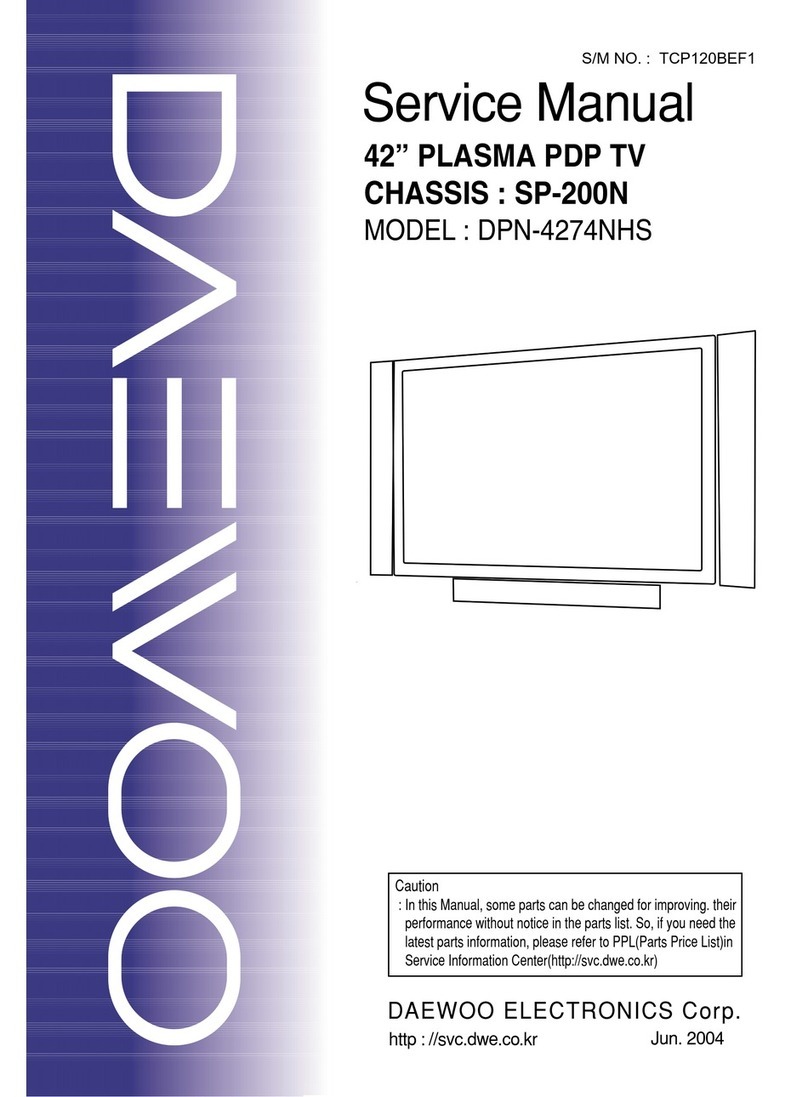
Daewoo
Daewoo DPN-4274NHS User manual
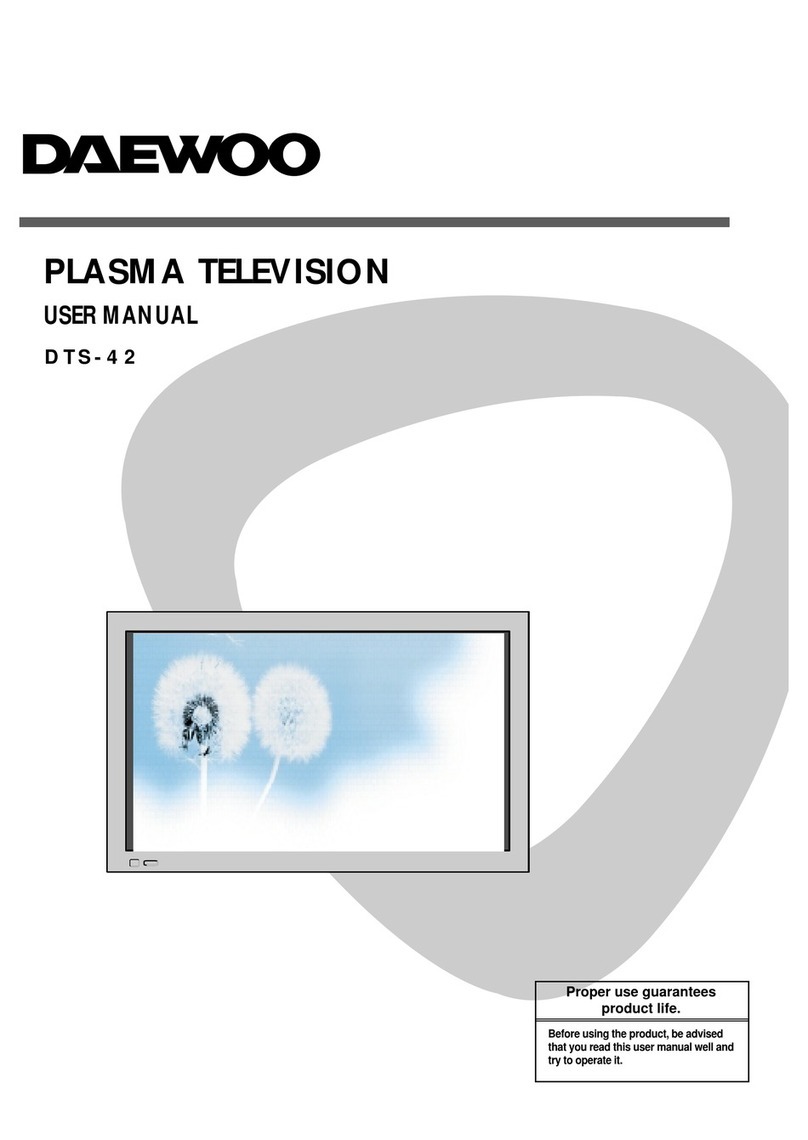
Daewoo
Daewoo PXT-42BSTD User manual

Daewoo
Daewoo DPP-32F1BMB User manual
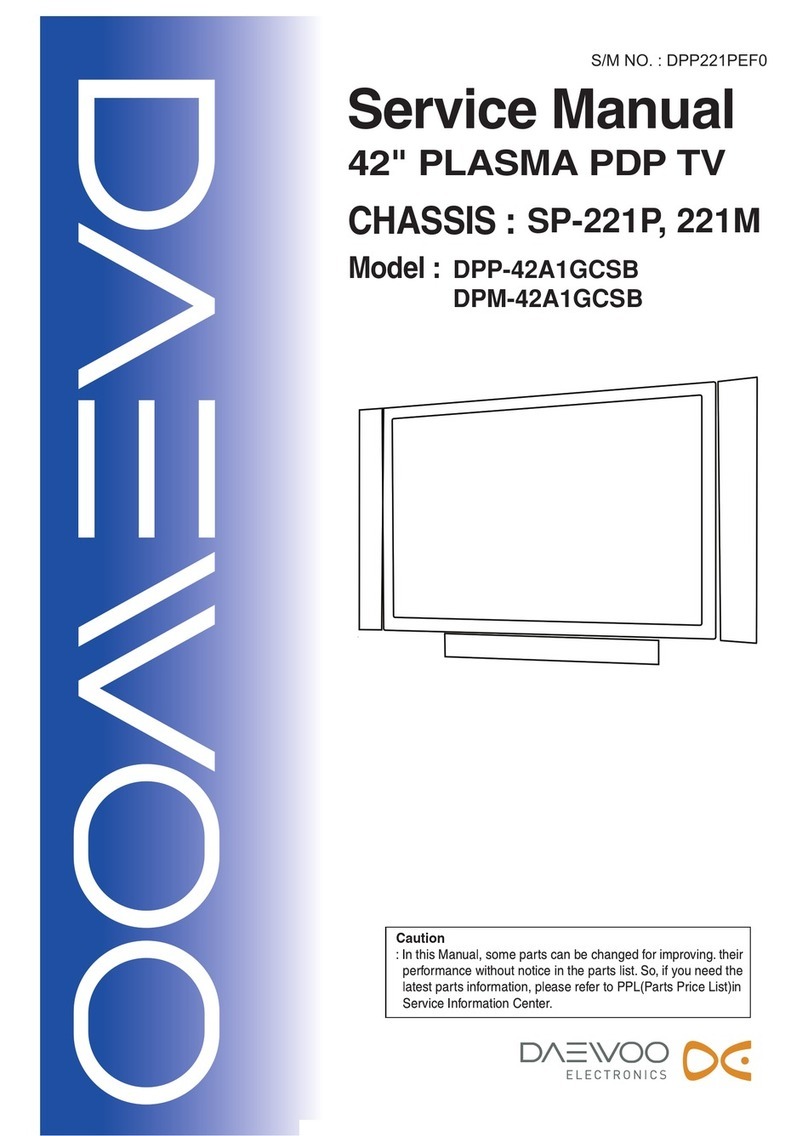
Daewoo
Daewoo DPP-42A1GCSB User manual
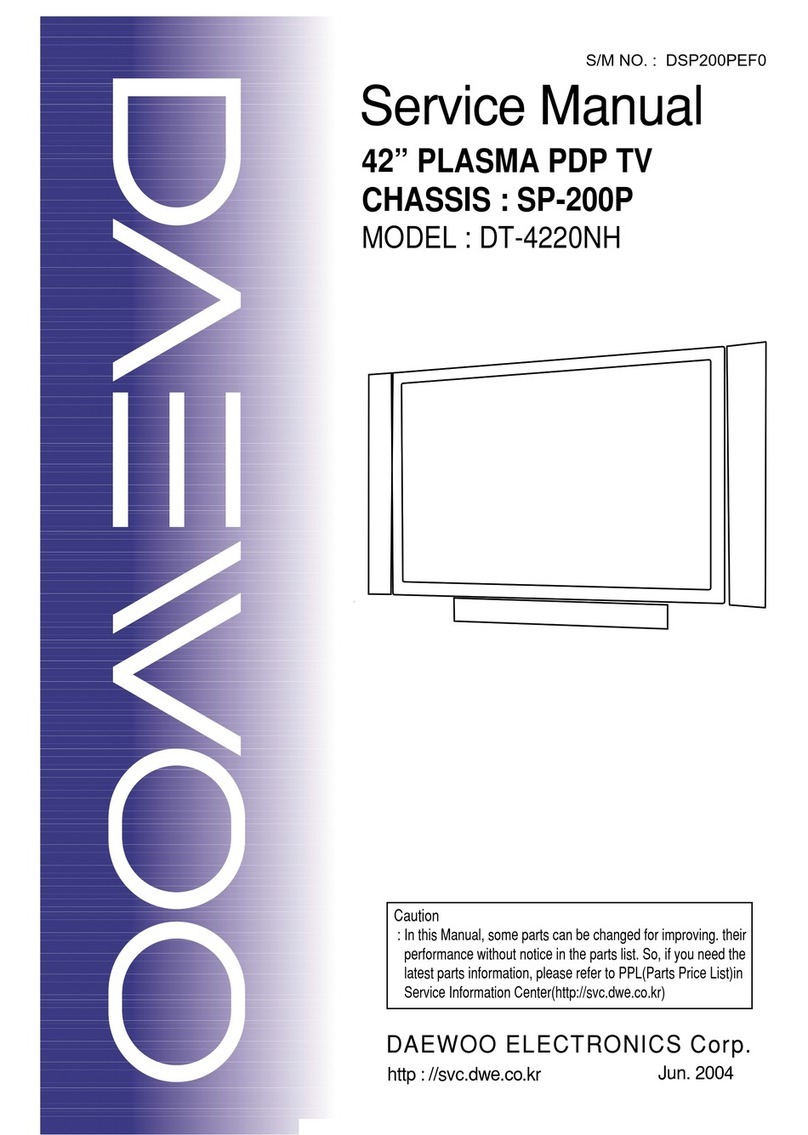
Daewoo
Daewoo DT-4220 NH User manual
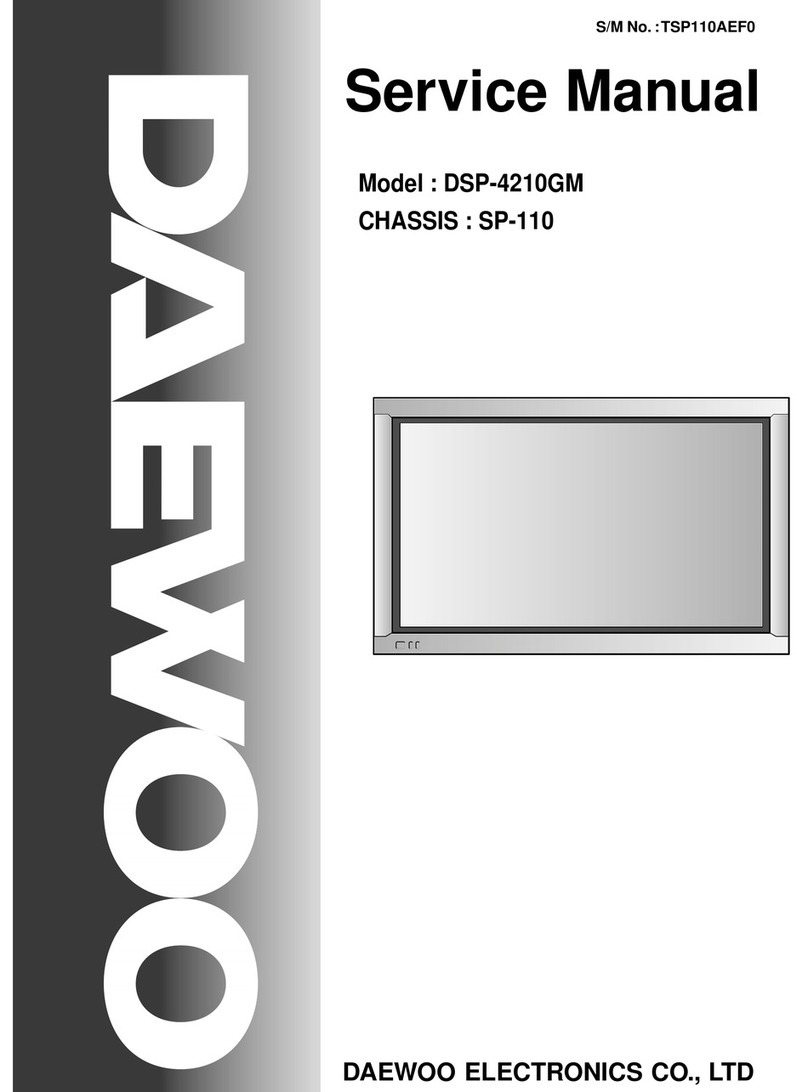
Daewoo
Daewoo DSP-4210GM User manual
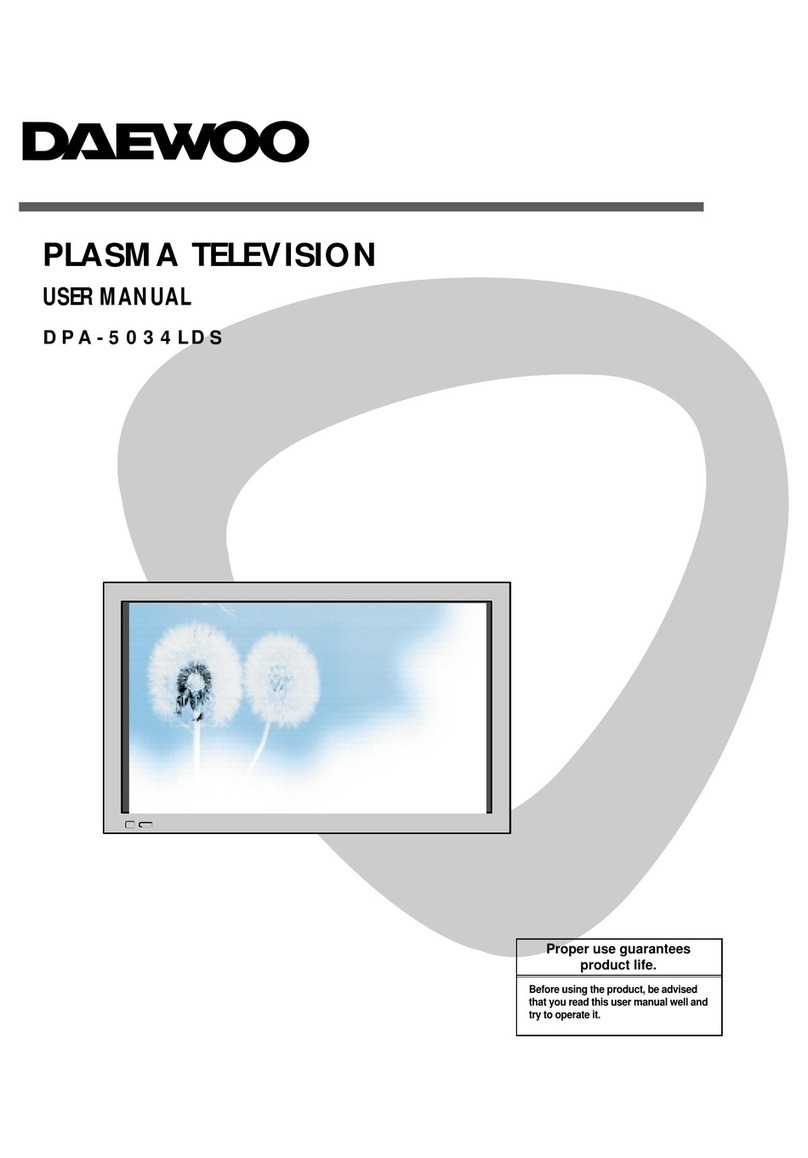
Daewoo
Daewoo DPA-5034LDS User manual
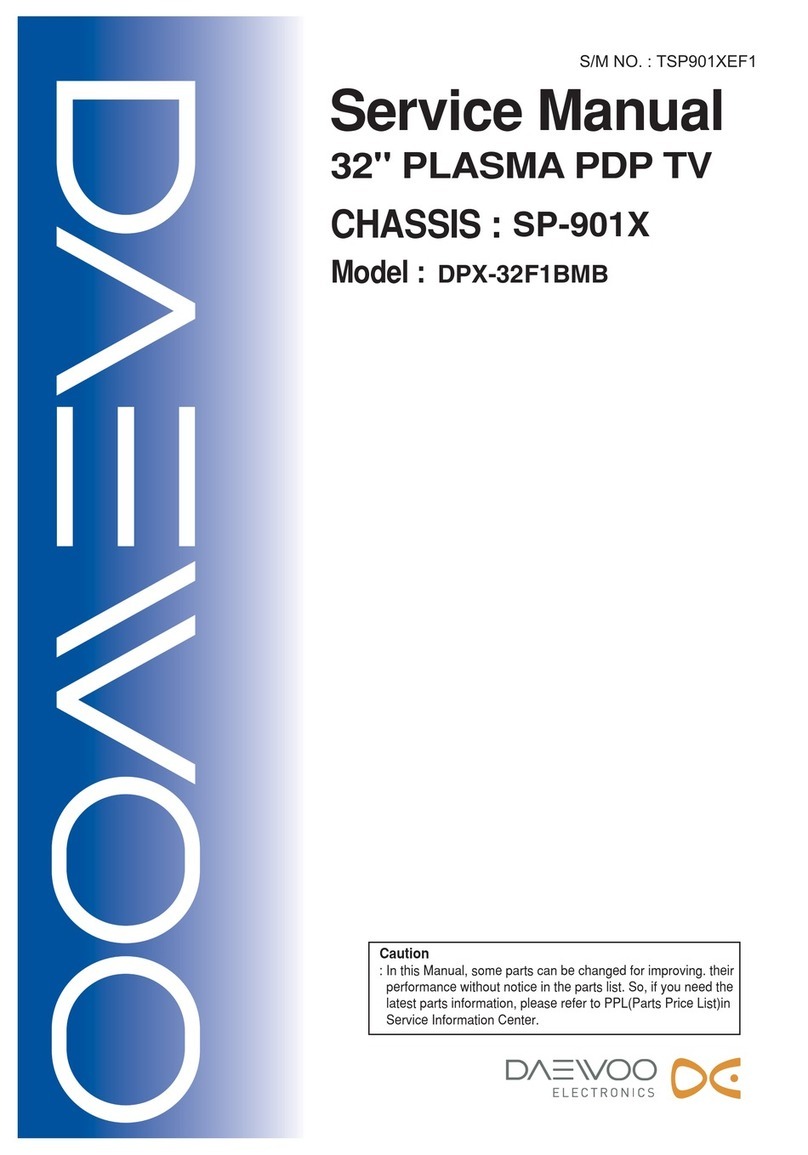
Daewoo
Daewoo DPX-32F1BMB User manual
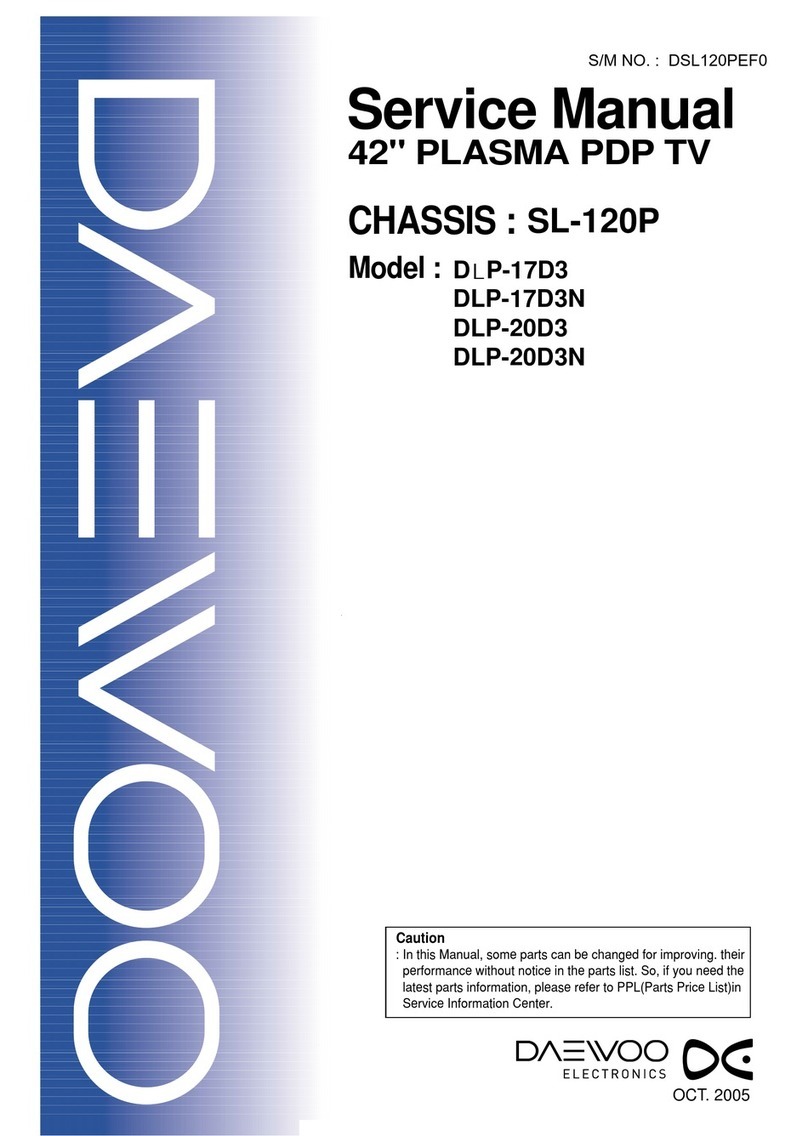
Daewoo
Daewoo DLP-17D3 User manual
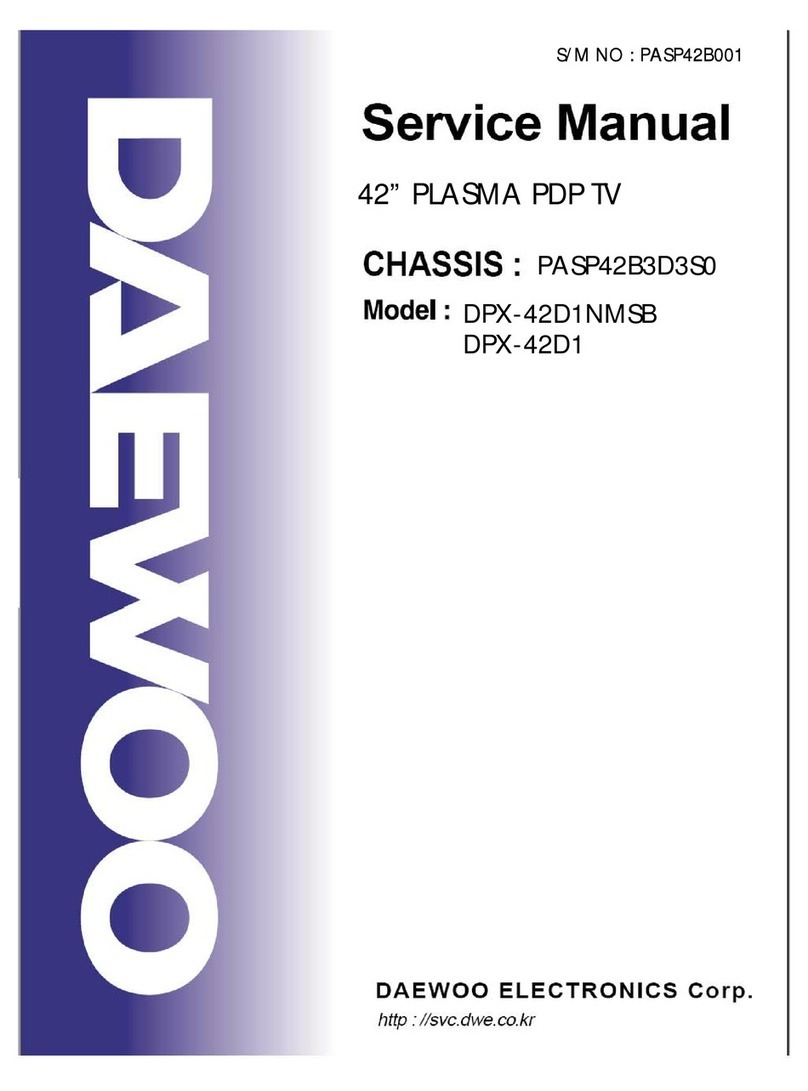
Daewoo
Daewoo DPX-42D1NMSB User manual