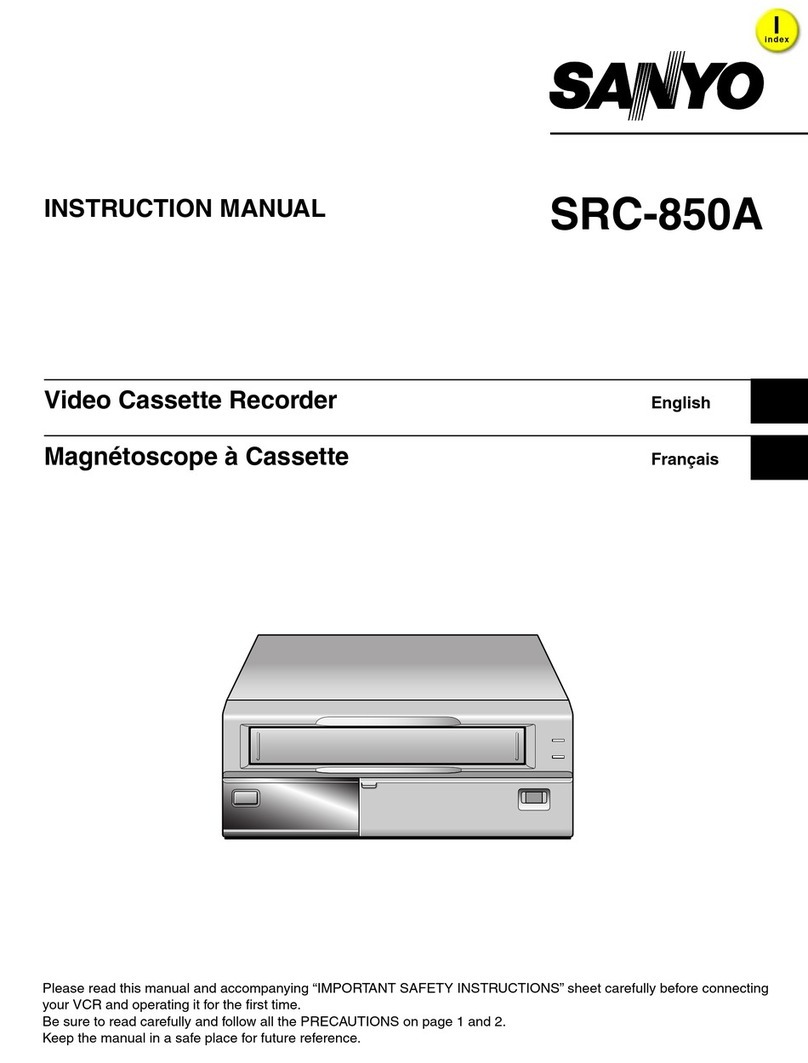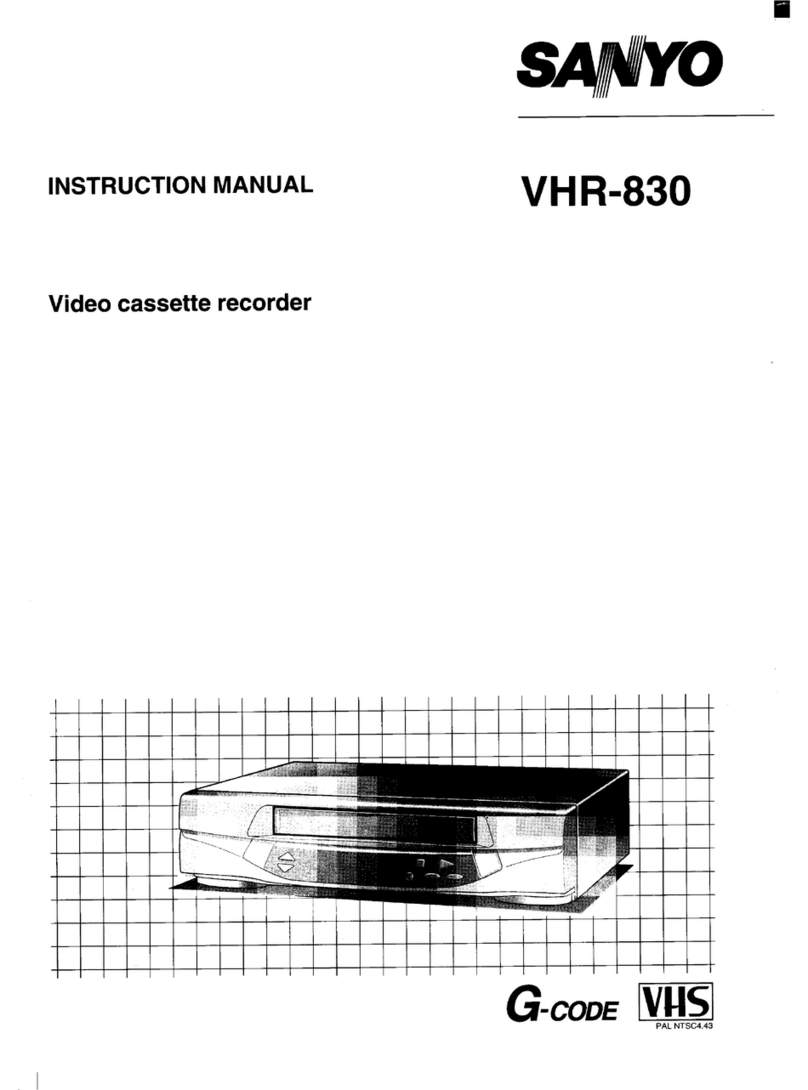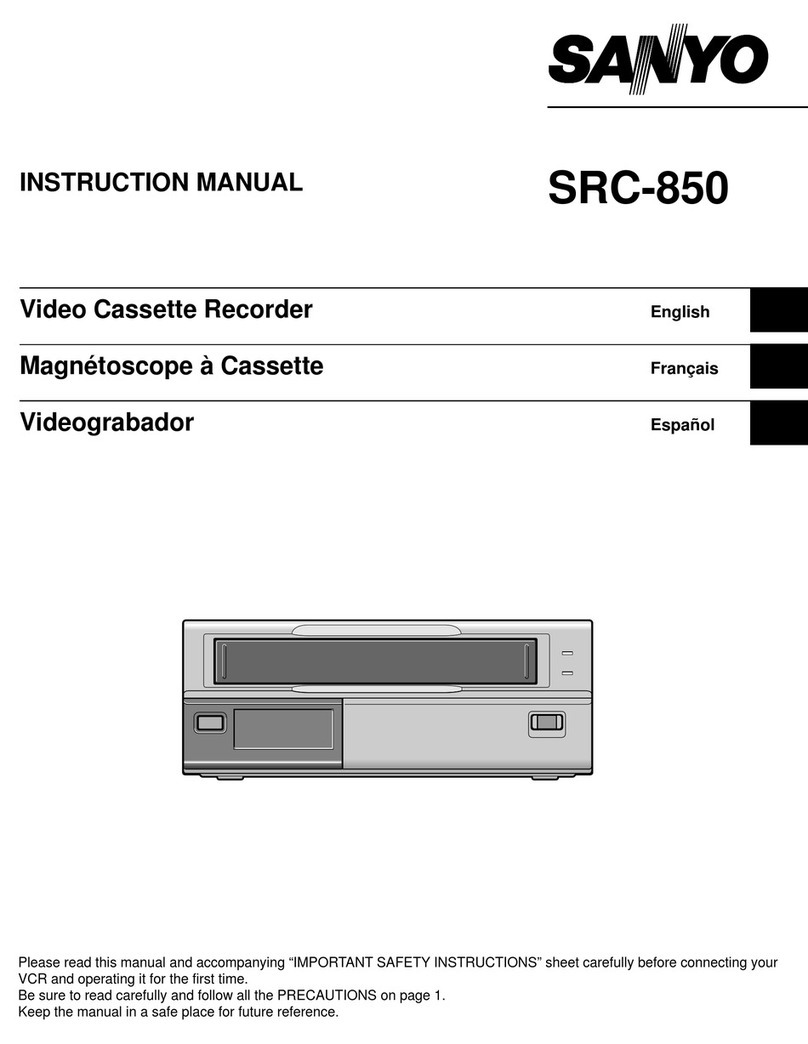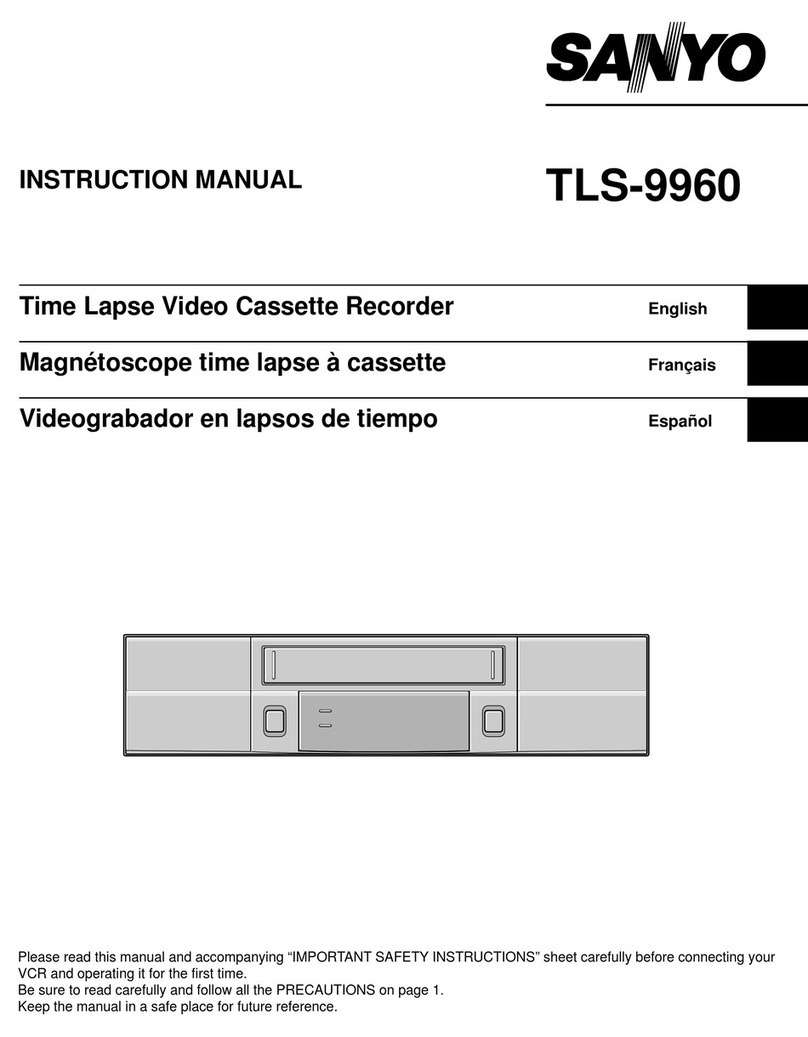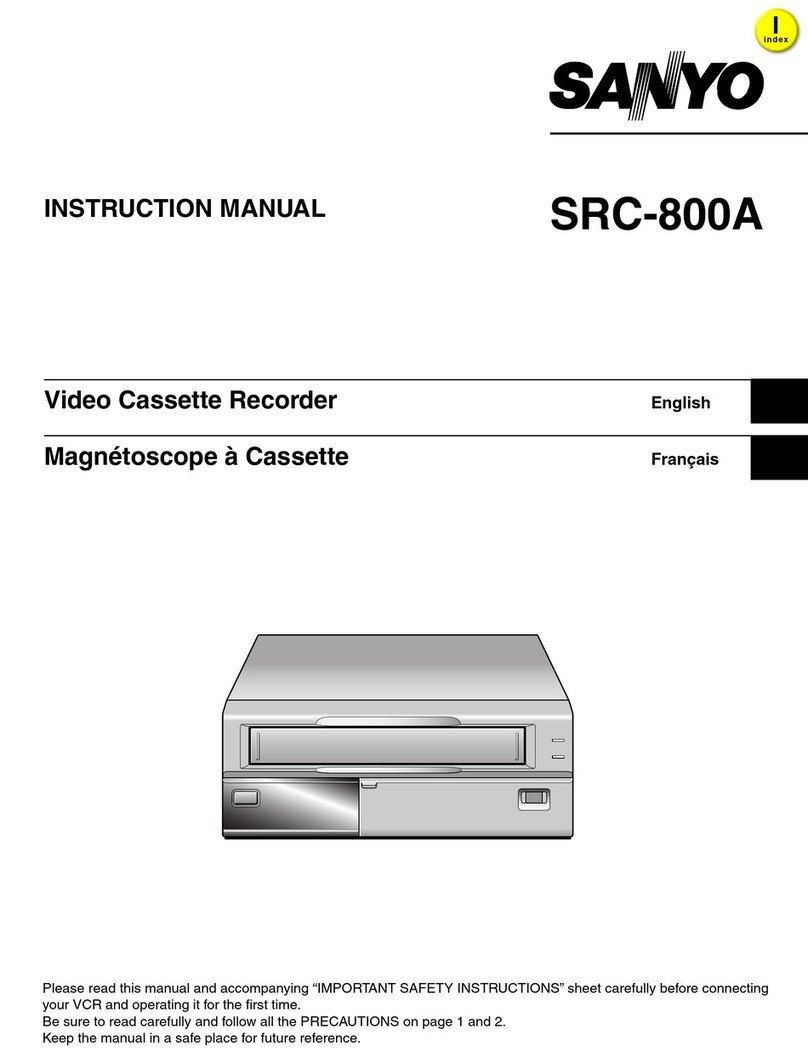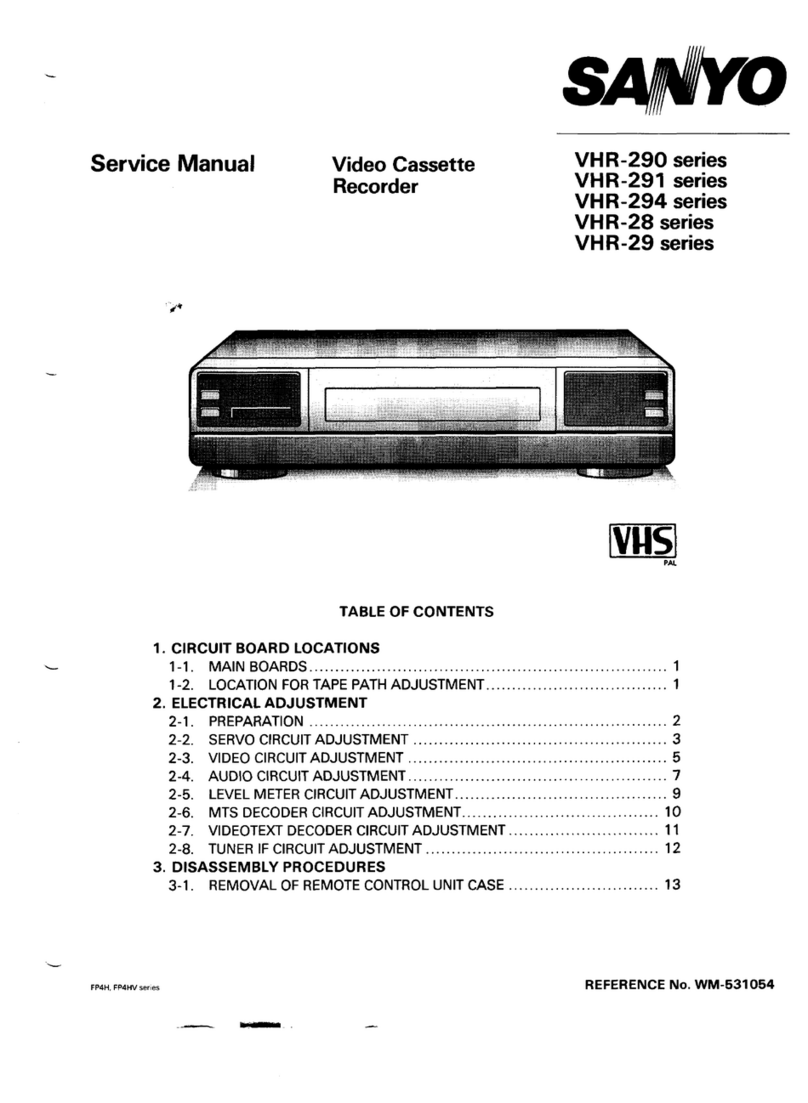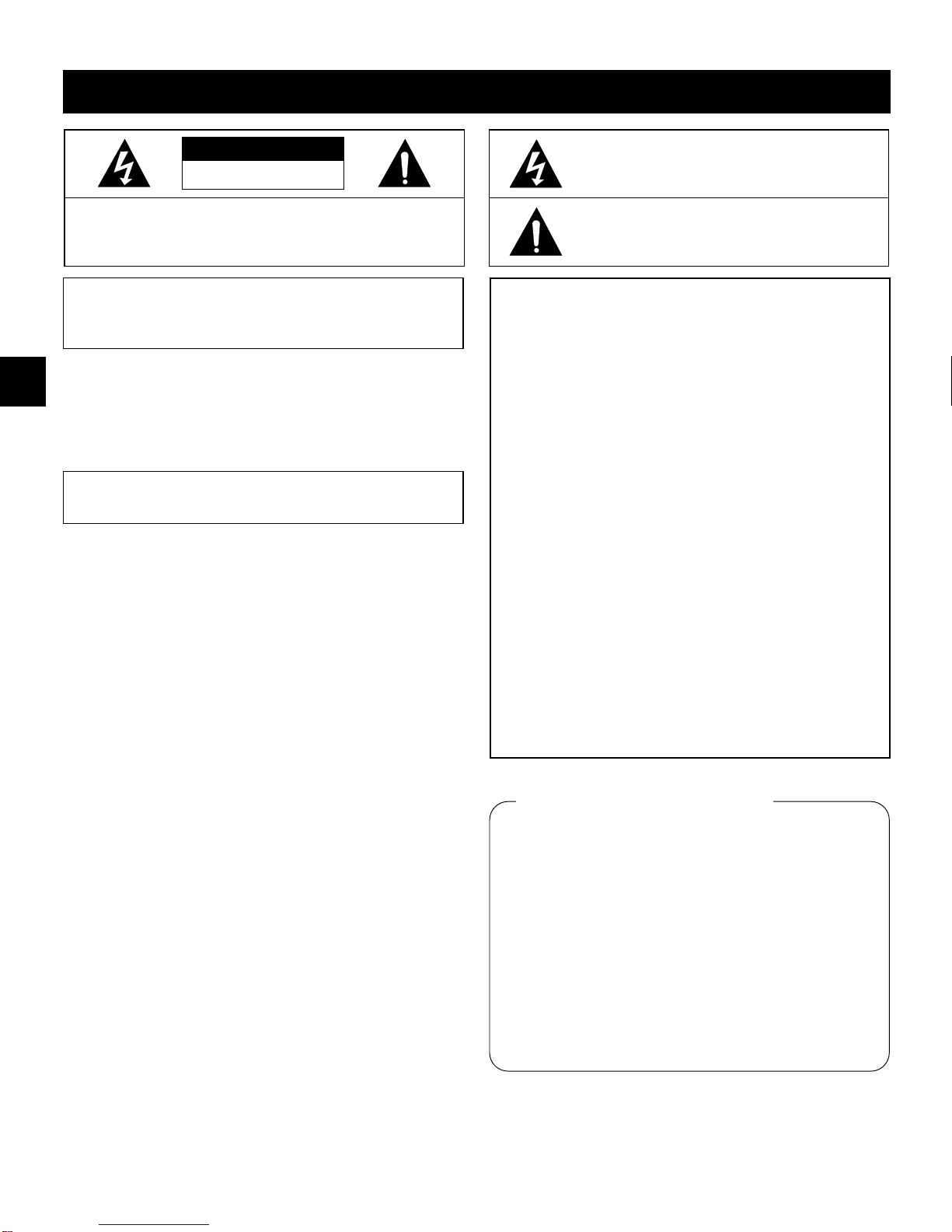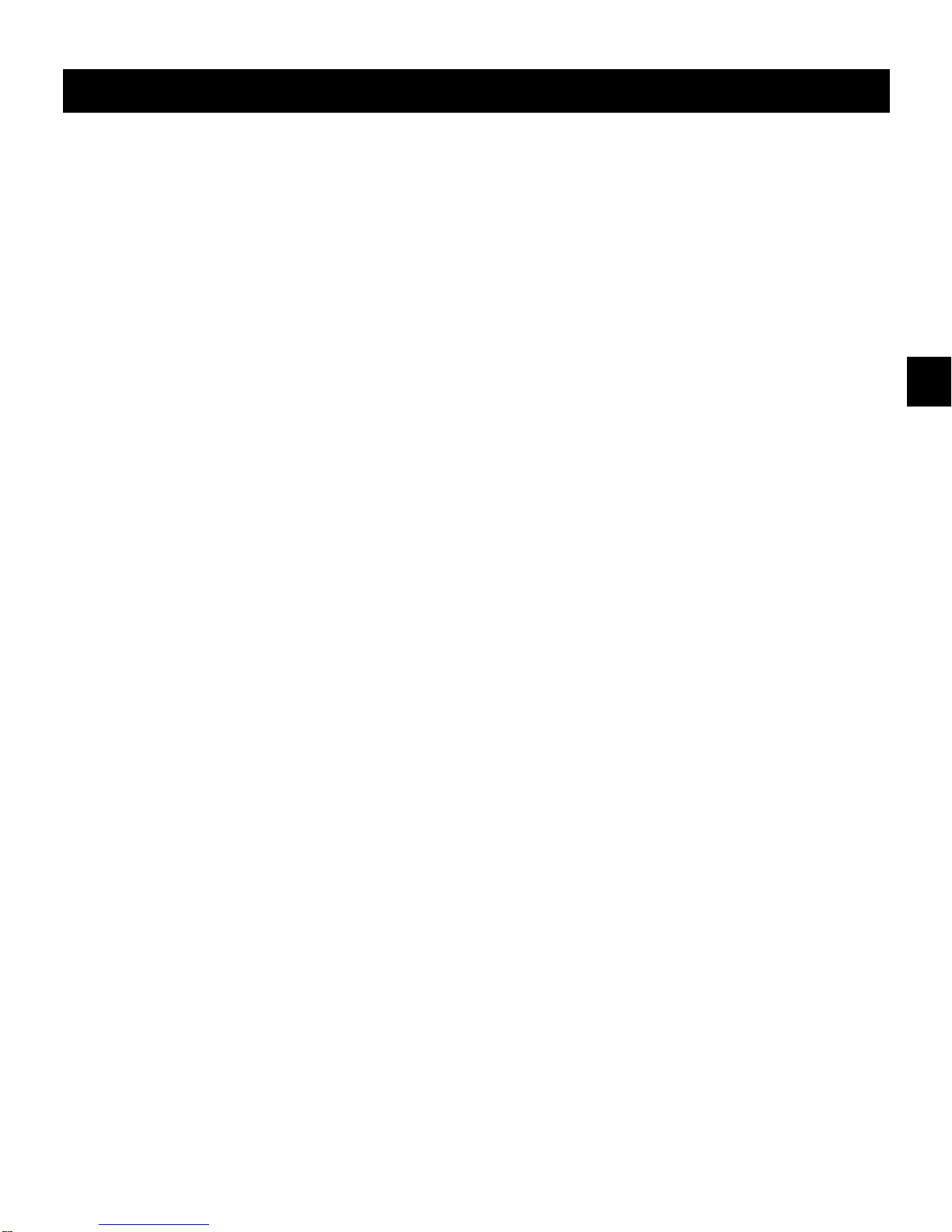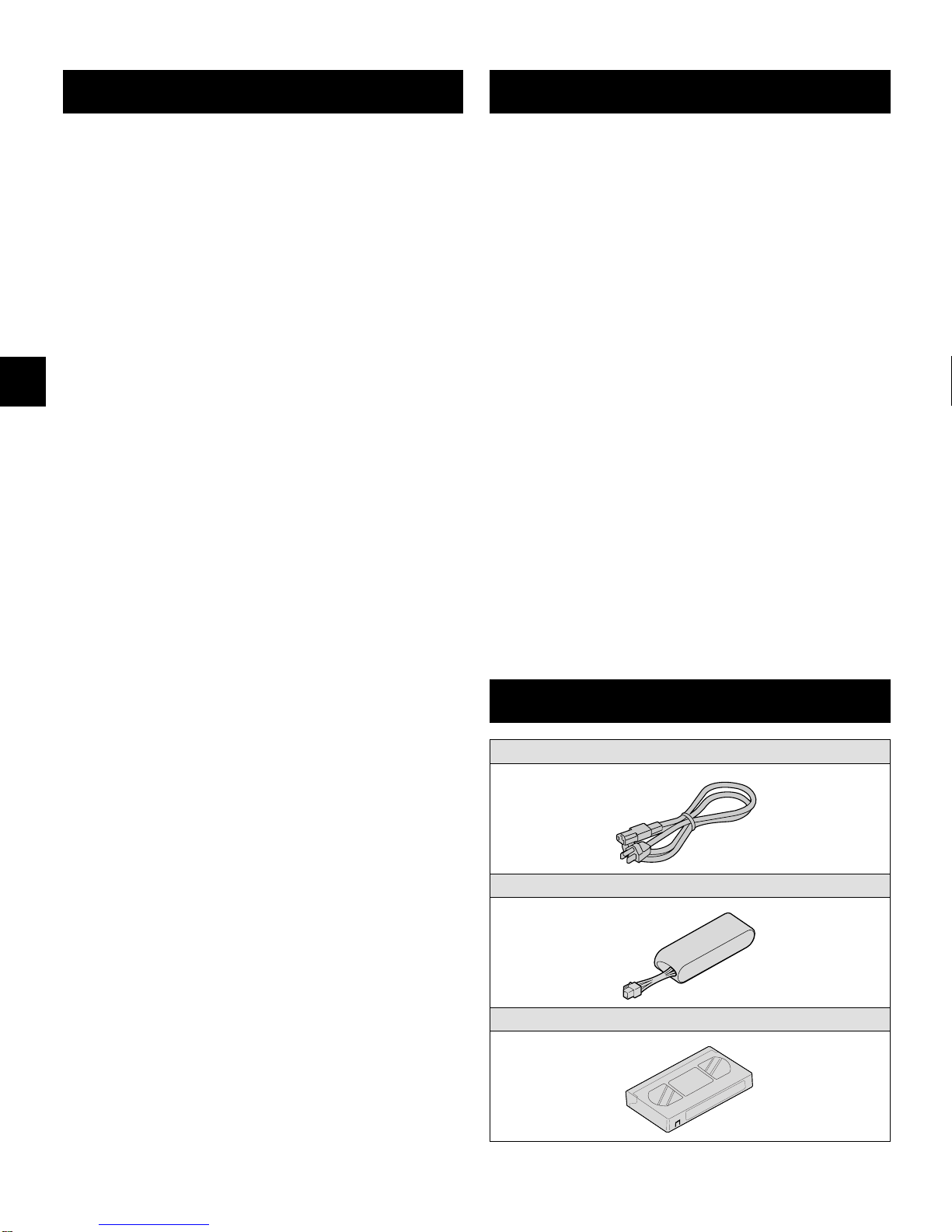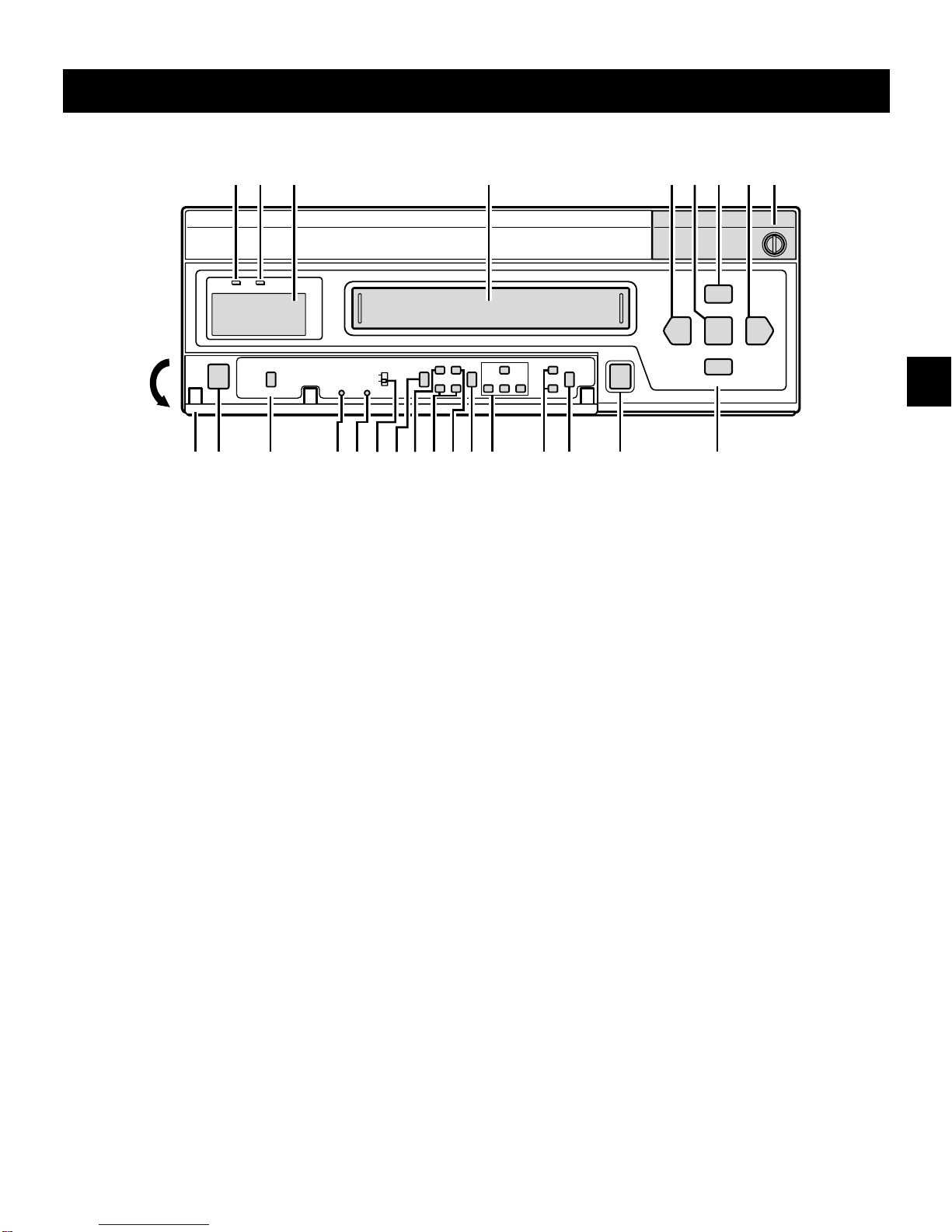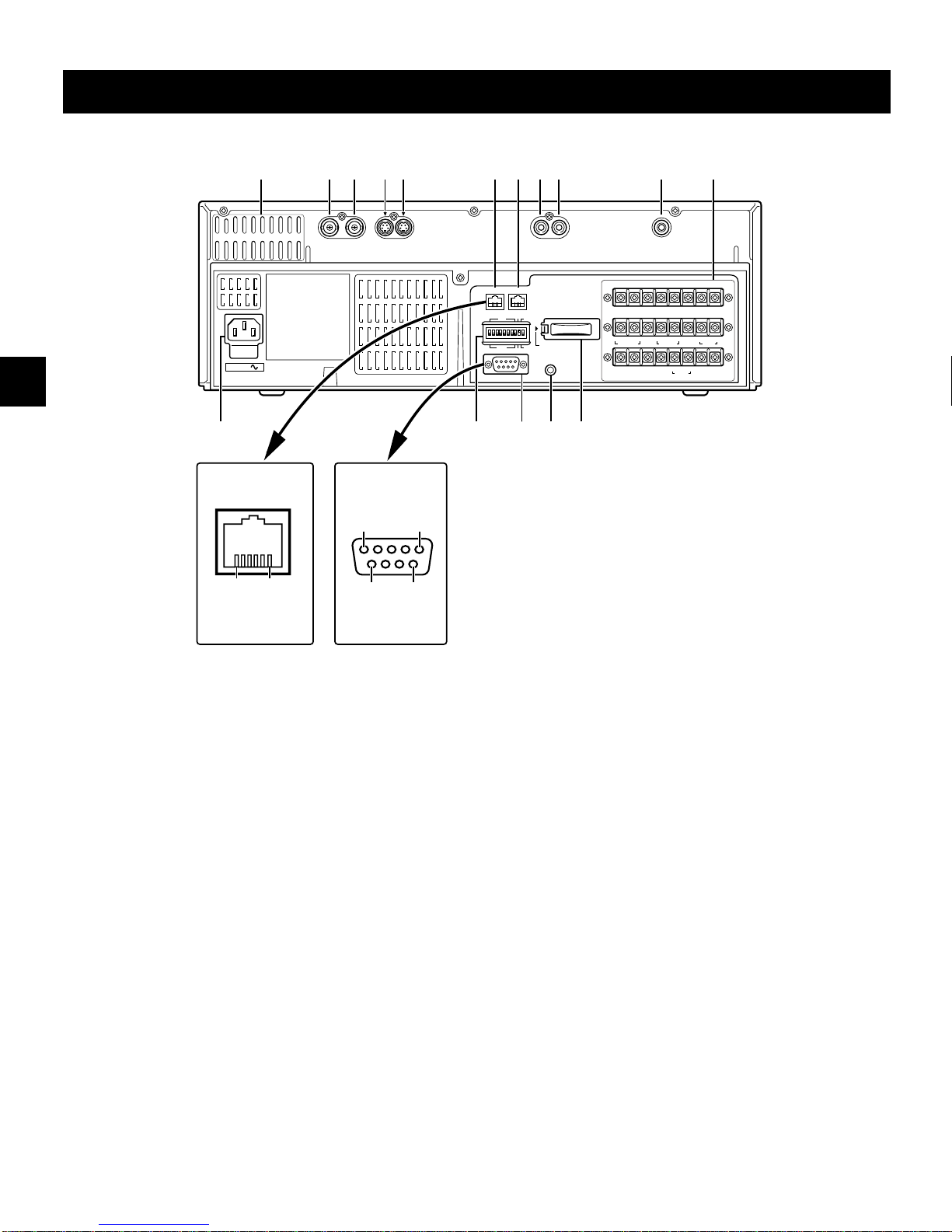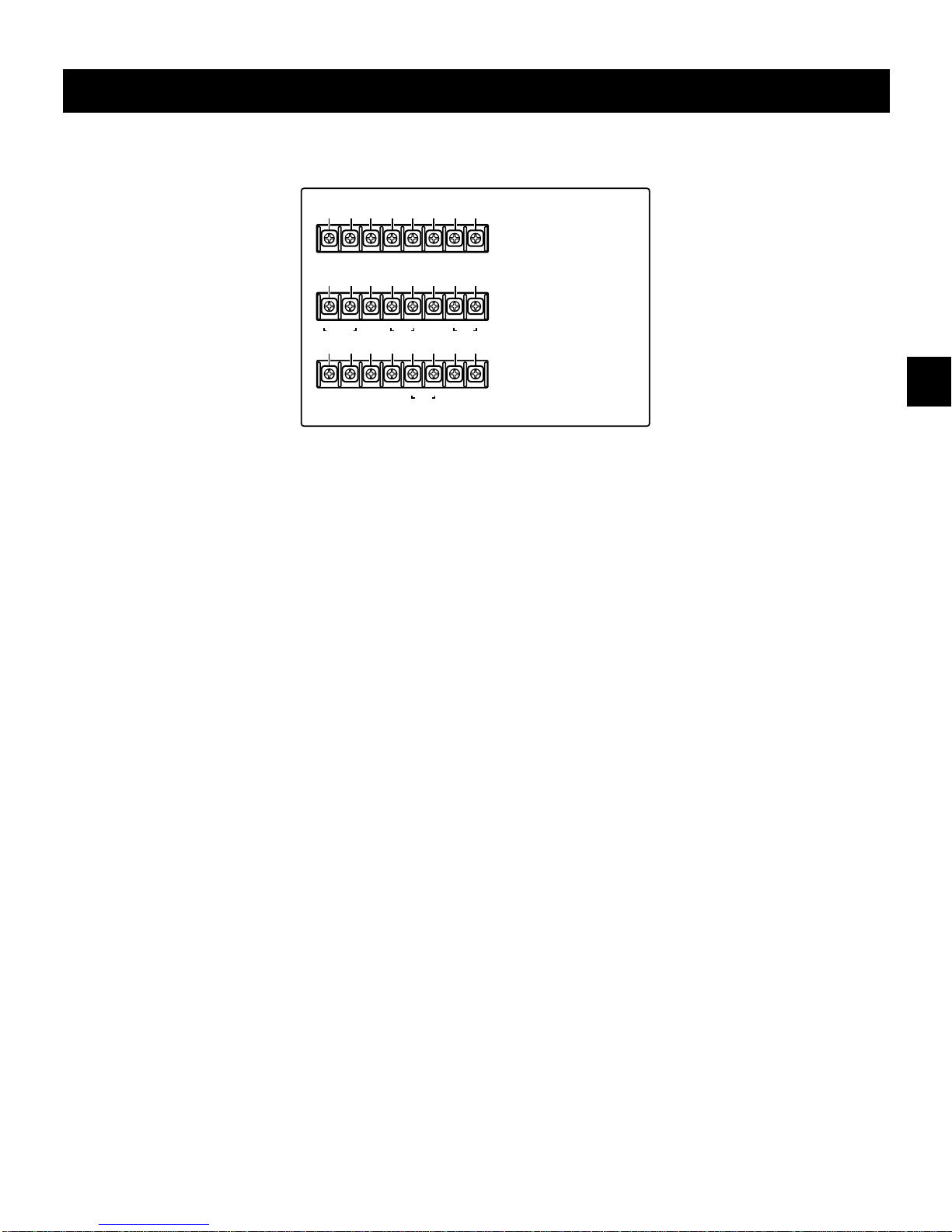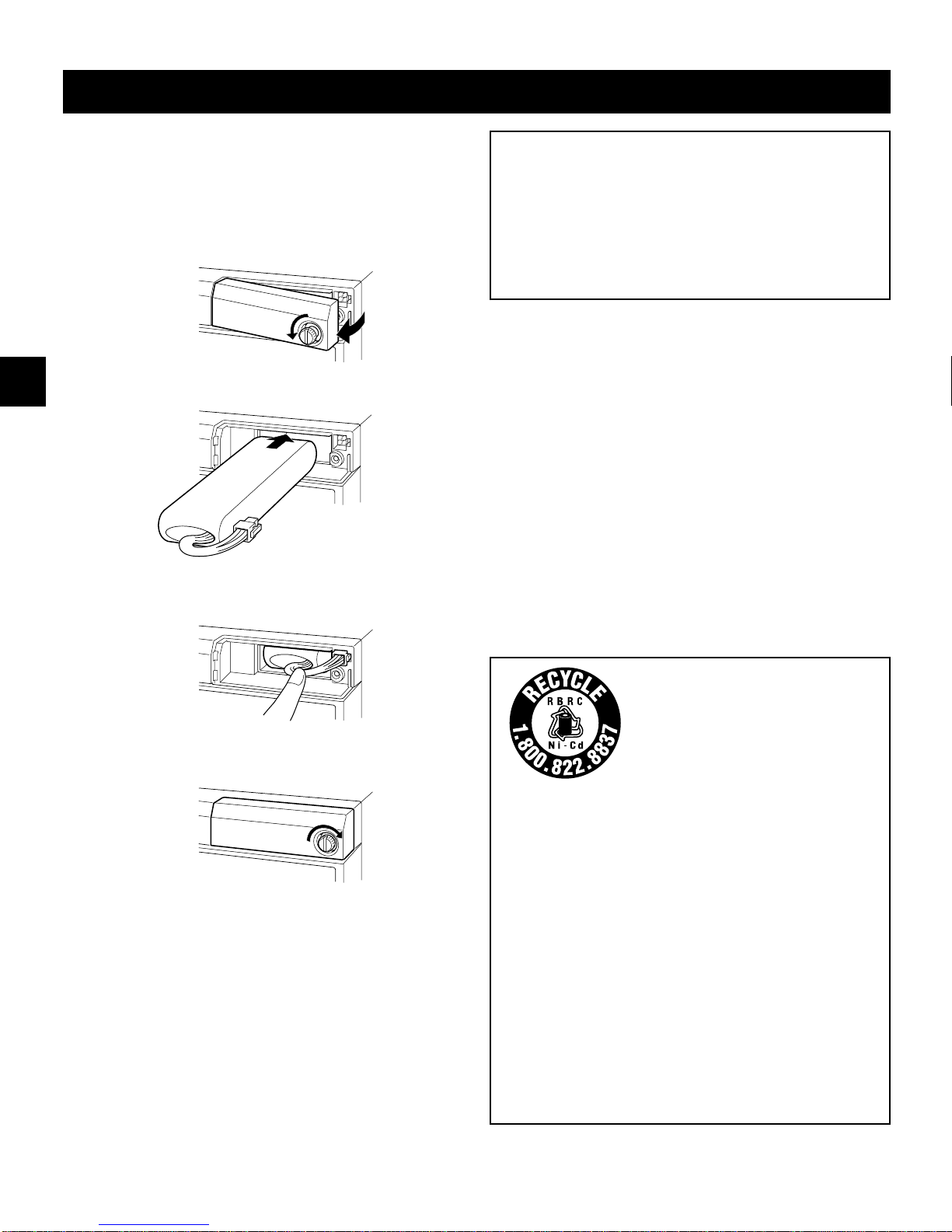CONNECTIONS
INSTALLING THE Ni-Cd BATTERY
The supplied Ni-Cd battery should be installed correctly
before using the VCR.
1Unscrew the Ni-Cd battery compartment screw until
the cover can be opened (the screw cannot be
removed from the cover).
2Insert the battery in the support with the wires facing
out.
3Checking for correct plug alignment, connect it to the
connector on the VCR, then push the wires in, out of
the way.
4Install the Ni-Cd battery compartment cover, then
tighten the screw (make sure the cover does not
pinch the wires).
Protection against power failure
In case of a power failure during recording, the Ni-Cd
battery will power the VCR until all the memory contents
are recorded onto the tape.
When the Ni-Cd battery reaches the end of its useful life,
“b” will flash on the digital display and the buzzer will be
heard.
The battery useful life may vary according to operating
conditions, but it should normally last around 2 years.
WARNING:
œDo not short-circuit the battery pack terminals, and
never try to disassemble or modify the battery pack.
œDo not throw it into a fire, as it may explode.
œDo not expose the battery to moisture.
œDo not drop or subject it to violent shock.
œDo not expose to dropping or splashing water.
CAUTION
To prevent the battery from leaking, overheating or
exploding follow the precautions below.
œDo not open or modify.
œDo not remove or cut the external tube.
œDo not submit to strong shock.
œDo not use in any other VCR model other than this one
(DTL-4800).
If the liquid gets into your eyes, you may lose your
eyesight. Do not rub your eyes, rinse your eyes
immediately with clean water, then seek medical attention.
If the batteries leak and liquid gets on your hands or
clothing it may cause injury or damages, rinse
immediately with clean water.
Do not hold by the connector or connecting wire.
IMPORTANT NOTE:
The EPA certified RBRC®Battery
Recycling Seal on the
nickel-cadmium (Ni-Cd) battery
indicates SANYO is voluntarily
participating in an industry
program to collect and recycle
these batteries at the end of their
useful life, when taken out of
service in the United States or
Canada. The RBRC program
provides a convenient alternative
to placing used Ni-Cd batteries
into the trash or the municipal
waste stream, which may be
illegal in your area. Please call
1-800-822-8837 for information
on Ni-Cd battery recycling and
disposal bans/restrictions in your
area. SANYO’s involvement in
this program is part of our
commitment to preserving our
environment and conserving our
natural resources.
RD2QD/NA (DTL-4800 GB) Tue. Aug., 08/2000
English 9