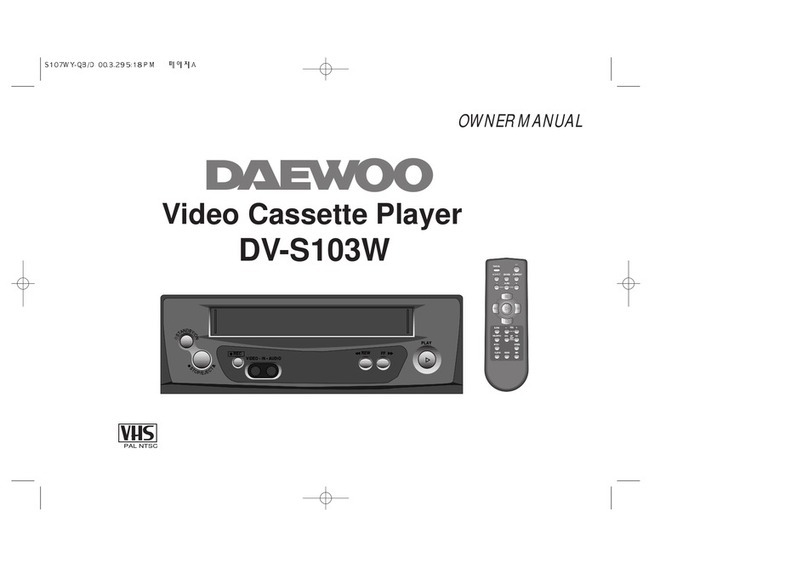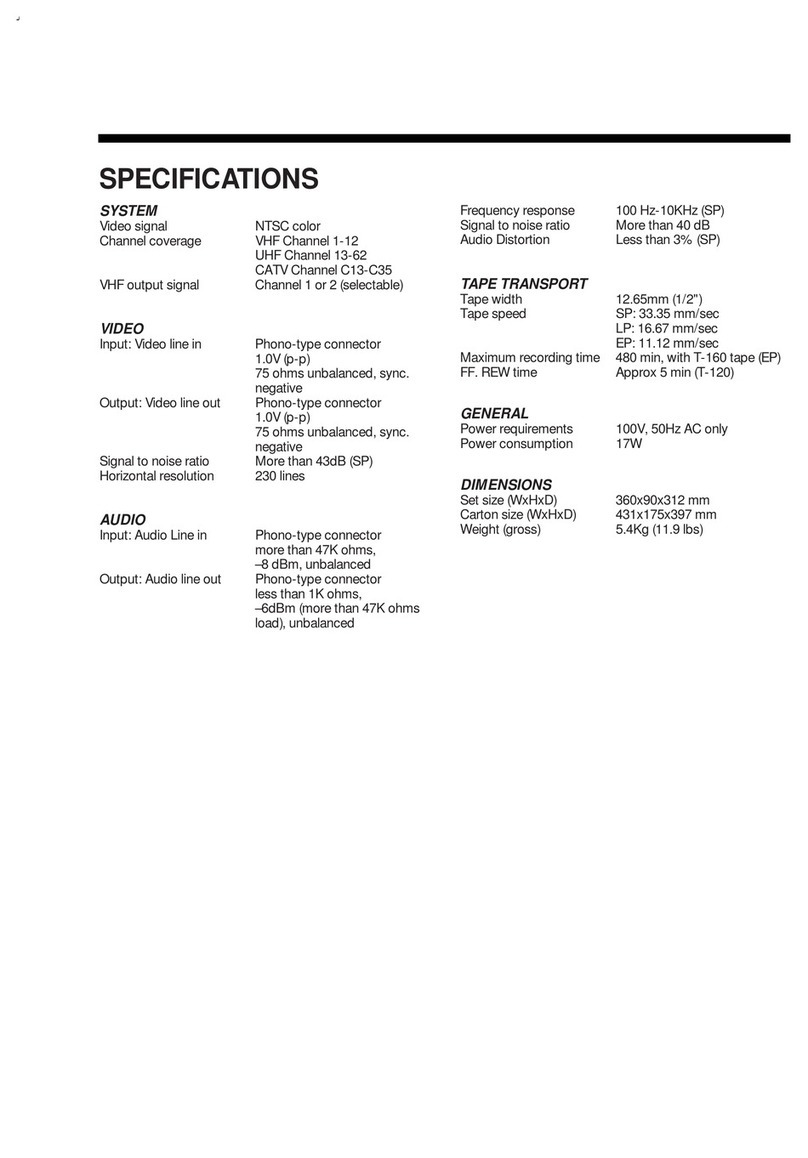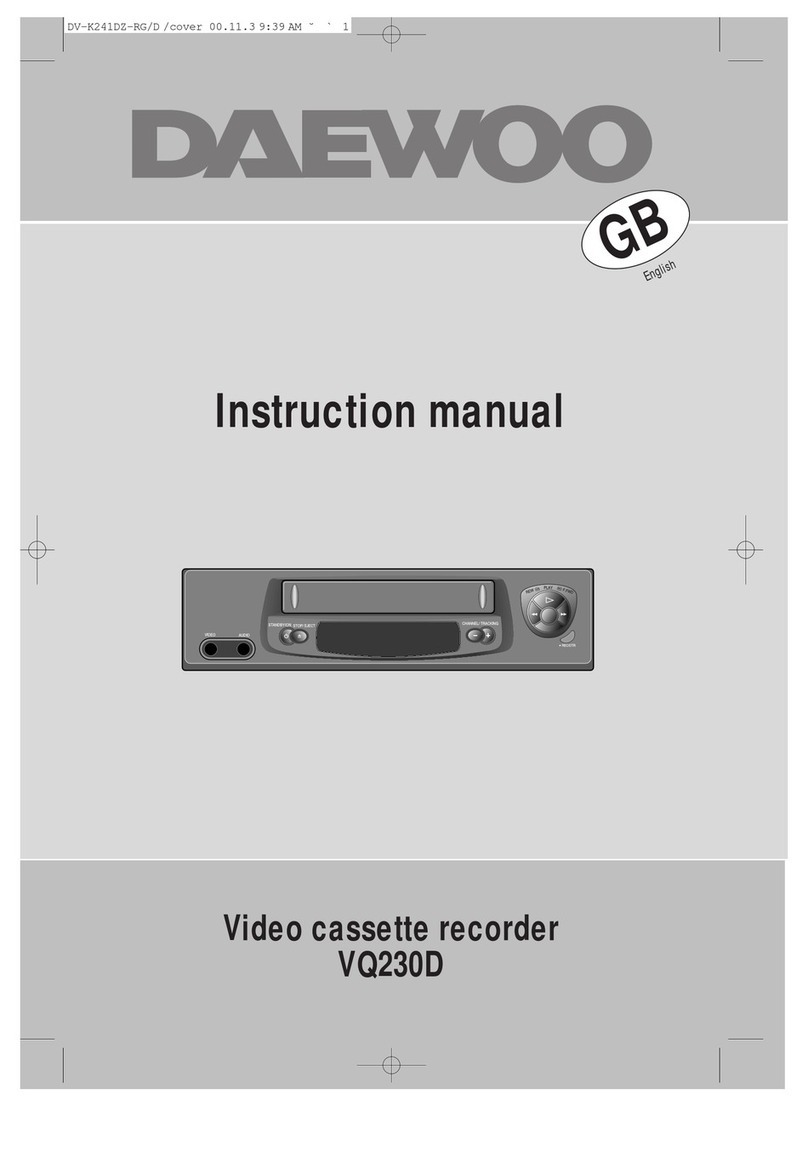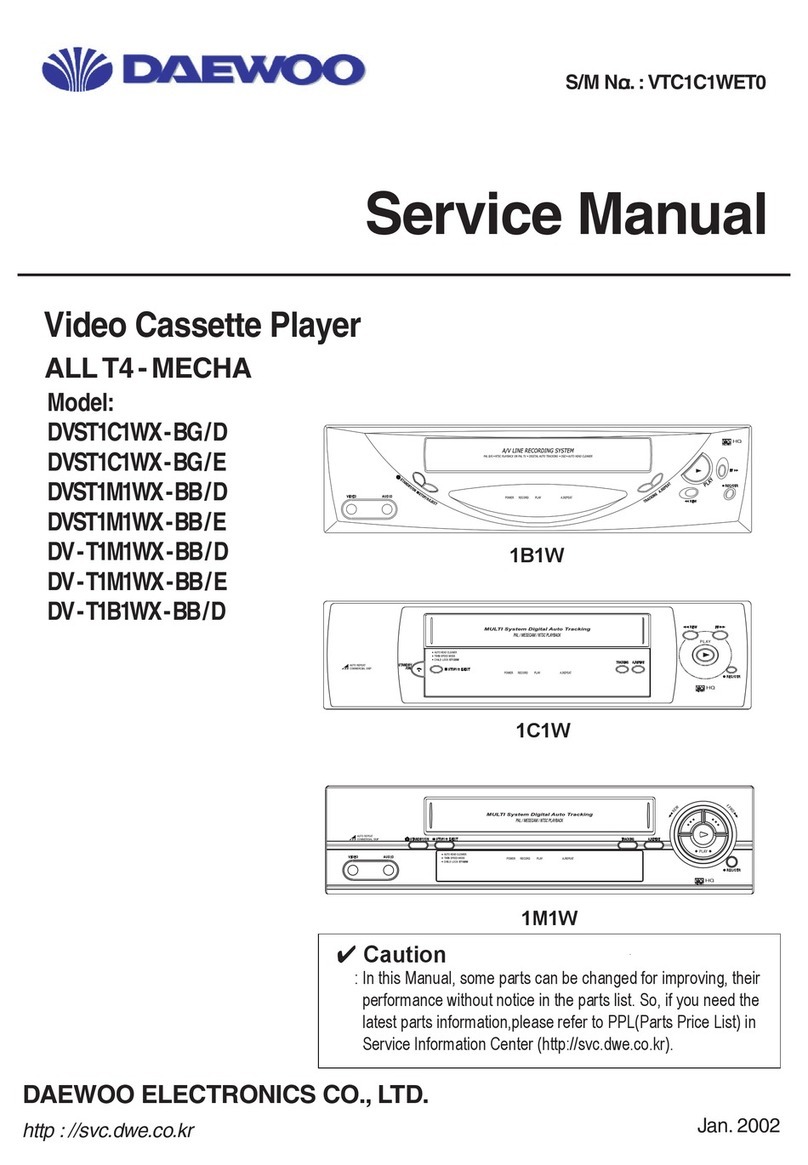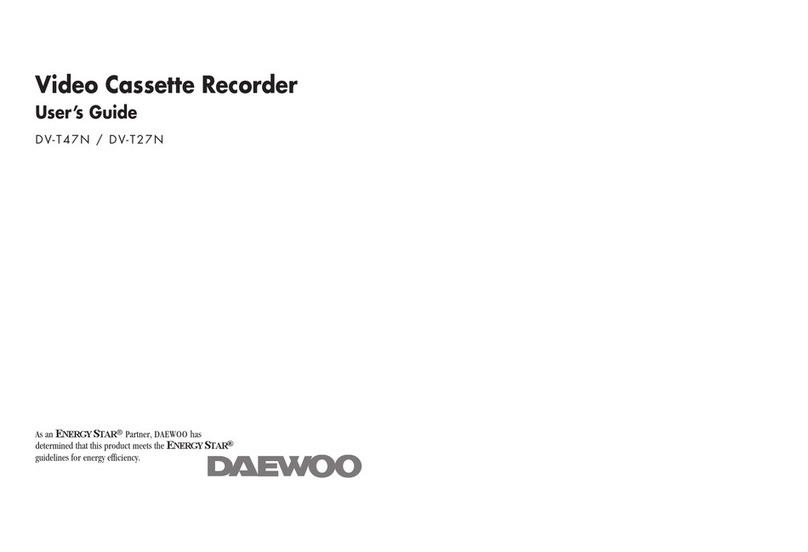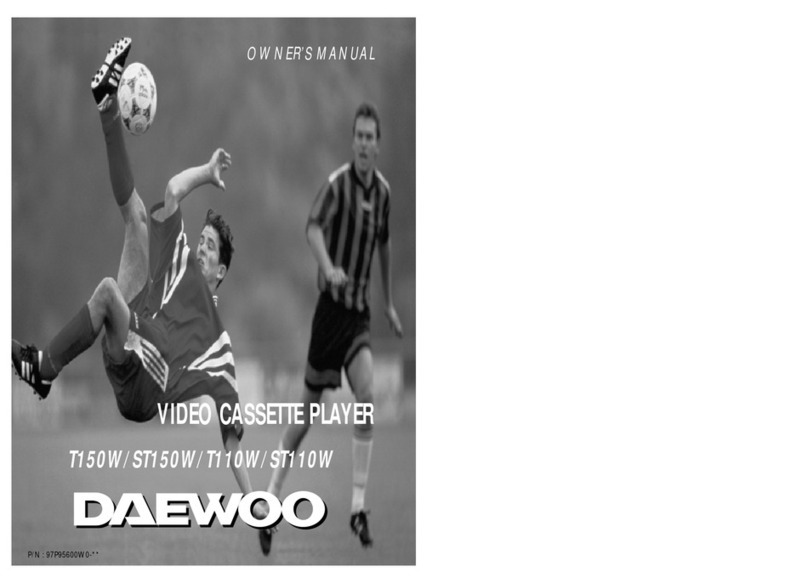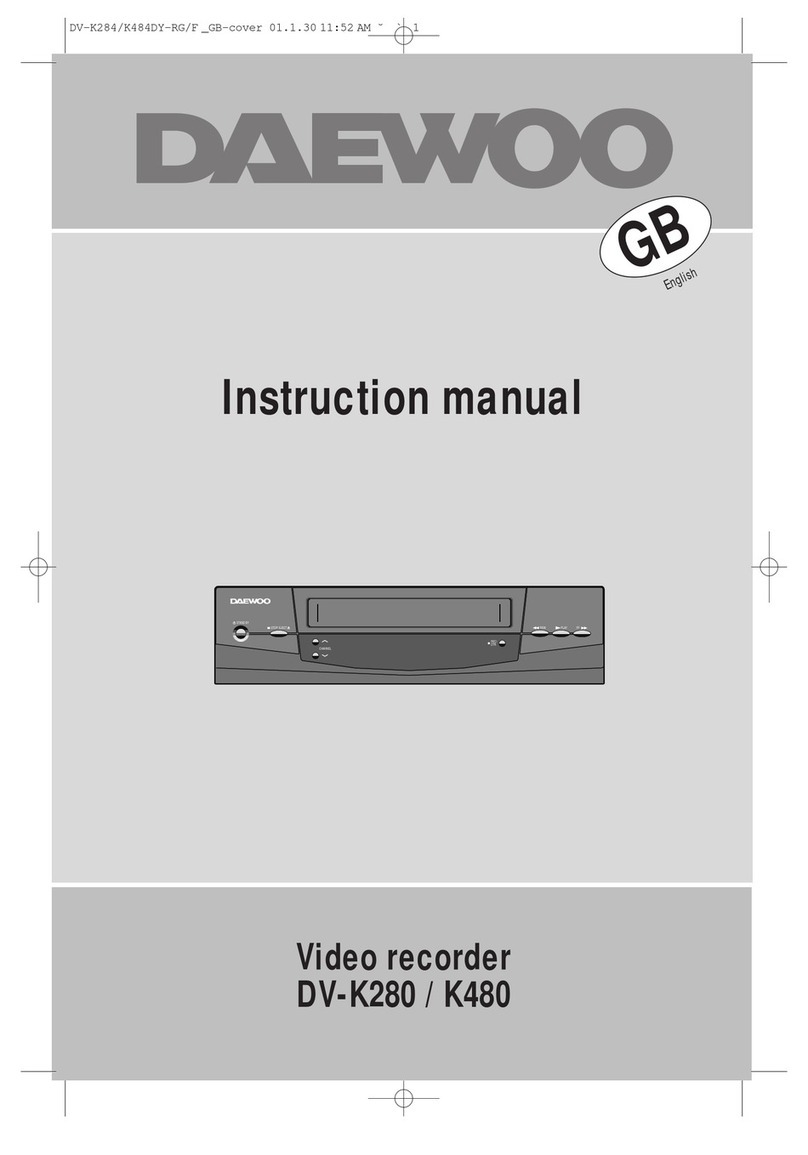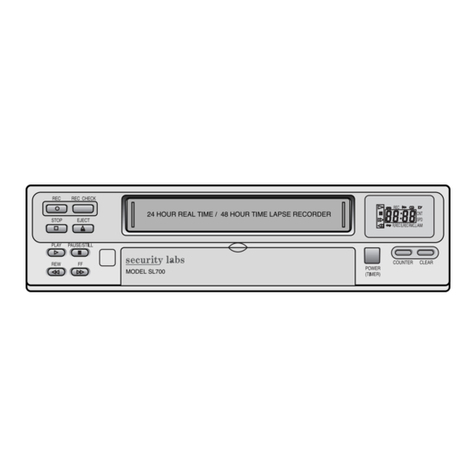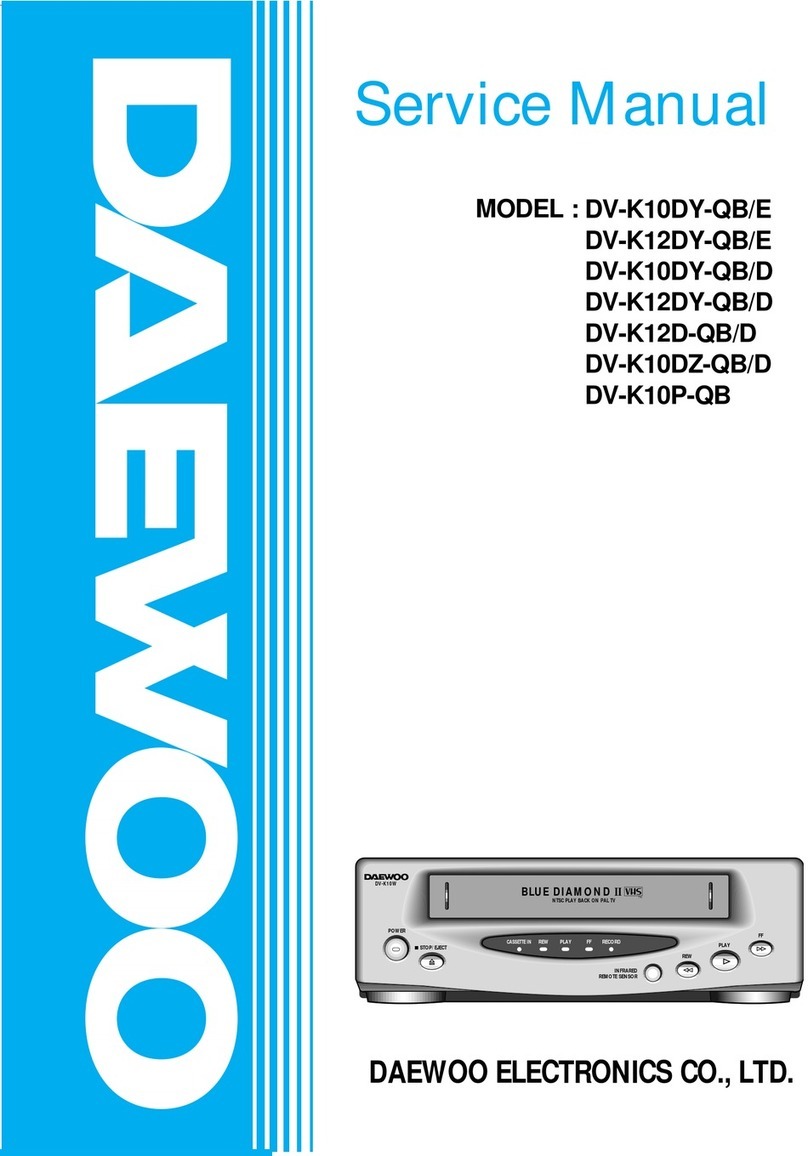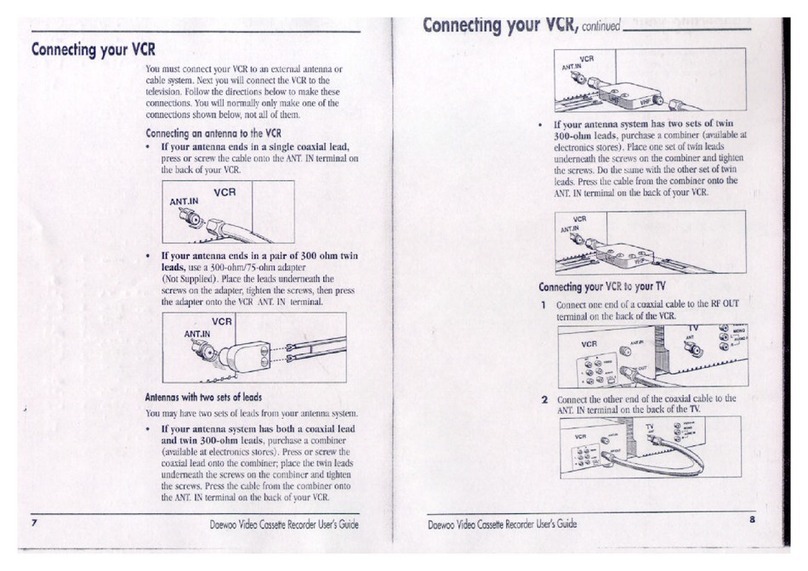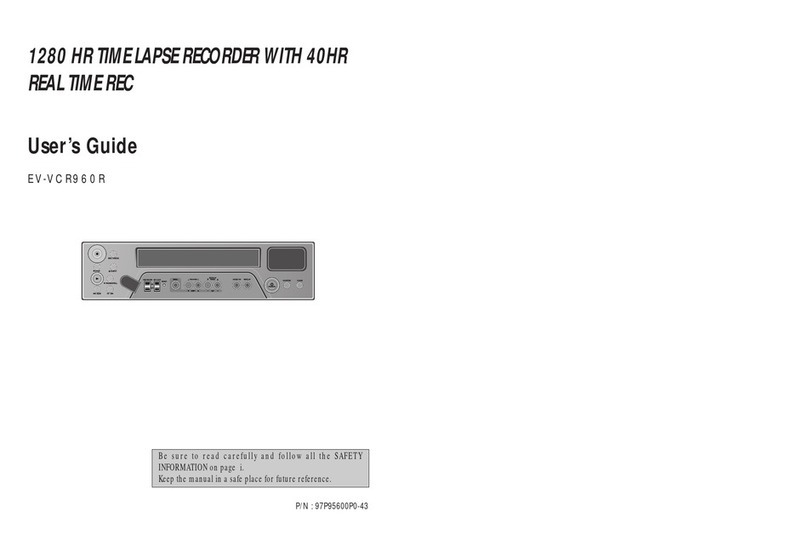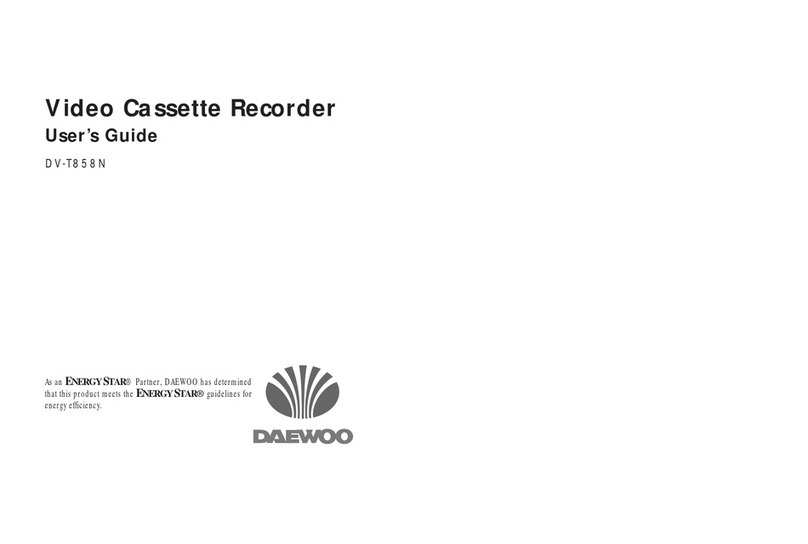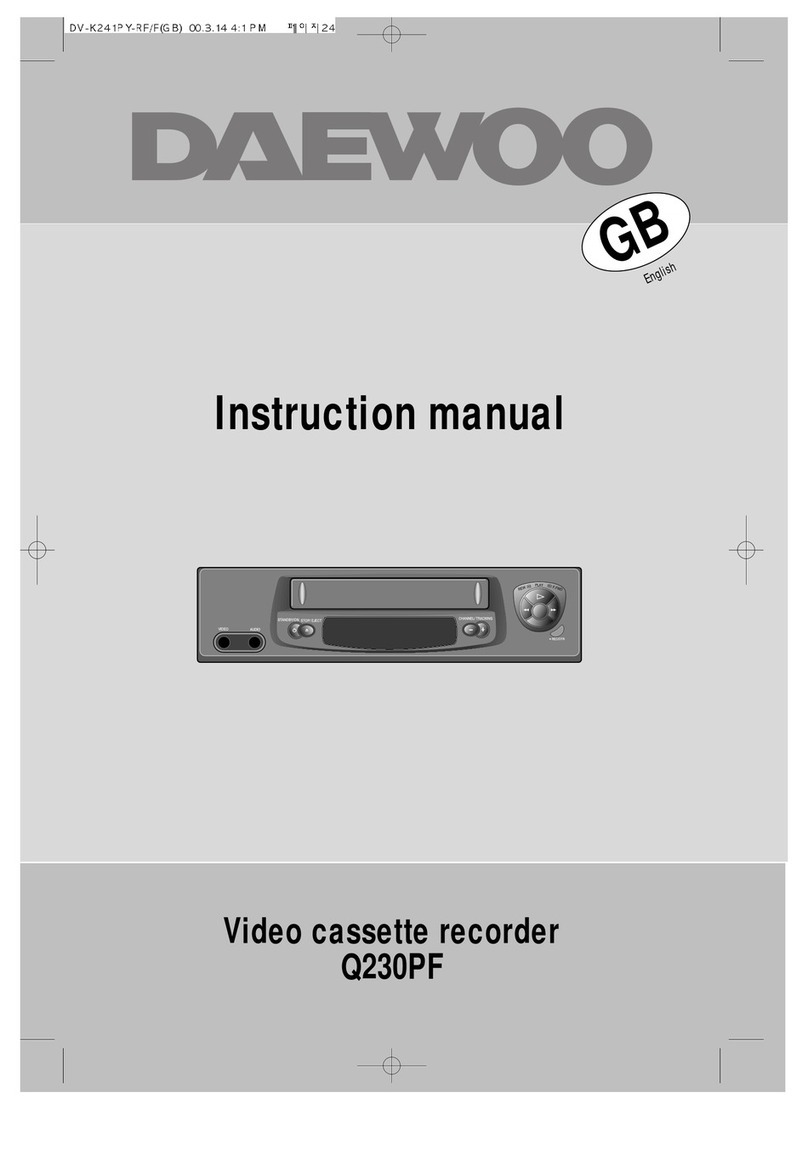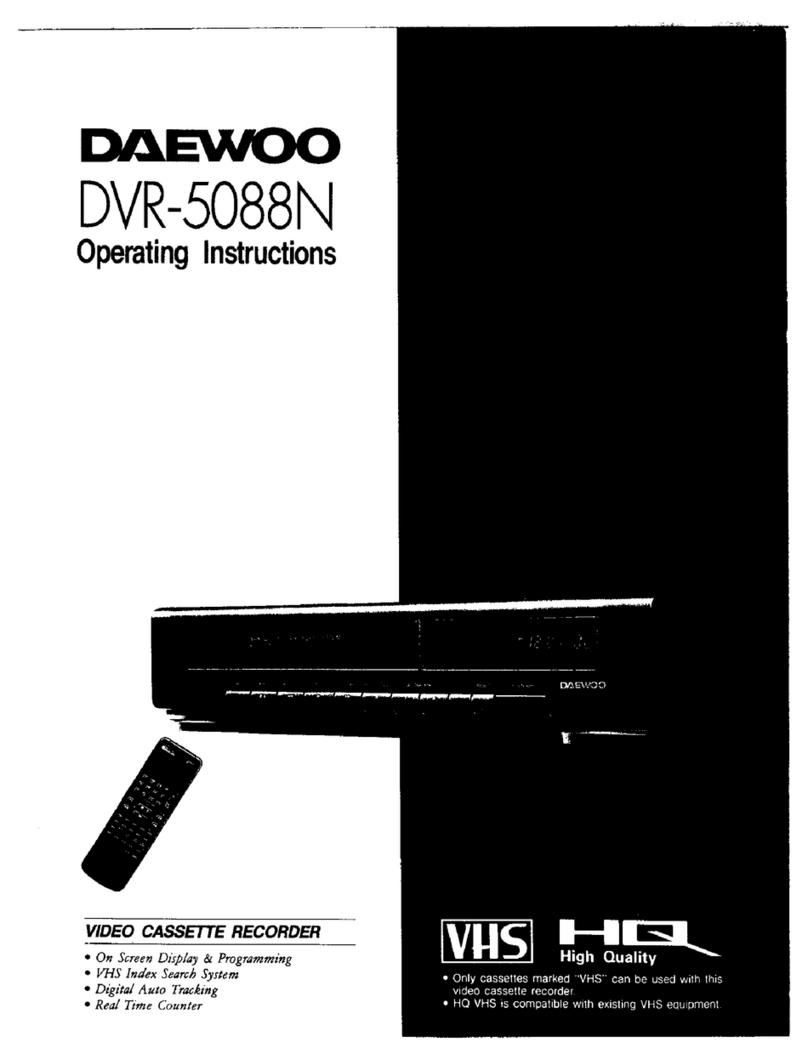Contents
Before doing anything with the machine, please
read the chapter "Initial installation".
◆On the following pages, the pictures show the buttons you press on the remote control to
perform the function, and what you should see in the On Screen Display or machine
display (if present).
Controls
The remote control unit .................................................................................... 2
The machine, On screen display ...................................................................... 3
Initial installation
Connecting up the video cassette recorder, Fitting the remote control’s
batteries ........................................................................................................... 4
Setting up the video cassette recorder ........................................................... 5
Playing cassettes
Playing back .......................................................................................................6
Still, Variable picture search, Variable slow motion,
Accessing new recordings (index scan), CM Skip ........................................... 7
Recording cassettes
Simple recording .............................................................................................. 8
One touch recording (OTR) ............................................................................... 9
More functions
Normal timer recording .................................................................................. 10
Timer Review – changing and erasing, Setting time and date ..................... 11
Clock/Counter display, Remaining time and Cassette length,
Accessing counter zero position, Resetting the counter to zero ................. 12
Menu languages, Child lock, Cassettes, and ... ............................................ 13
The Hi-Fi system, What you can listen to........................................................14
Choice of sound output....................................................................................15
Tuning new stations
Tuning ............................................................................................................. 16
Station names ................................................................................................ 17
Sorting programme locations, Clearing programme locations ...................... 18
Connections and copying
To the TV via antenna cable (if you are not using a RCA cable) ................... 19
Copying, Assembling ...................................................................................... 20
Appendix
Brief instruction for experienced users .................................................... 21/22
Before you ask a specialist ............................................................................ 23
Index, Technical data ..................................................................................... 24
1
WORTH
knowing
DV-K821DZ-RG/J(GB) 00.11.10 4:37 PM ˘`1