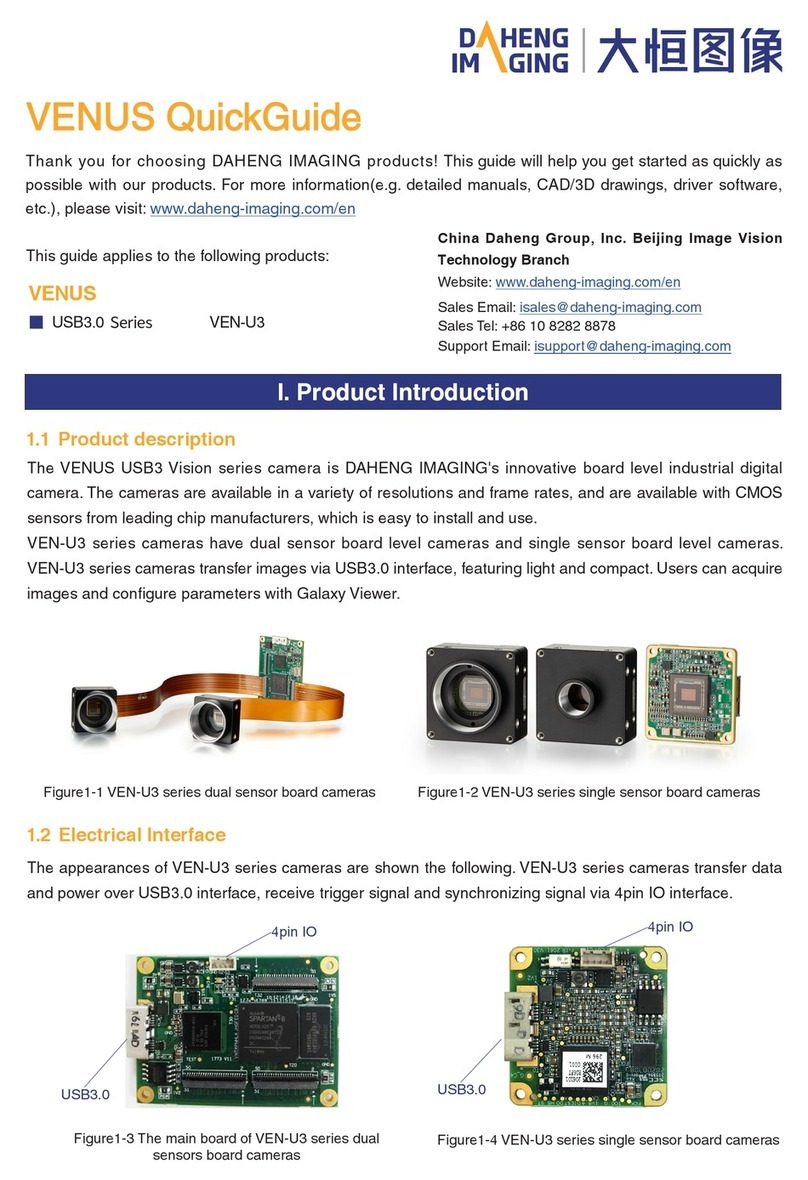■ When you install the ME2L-U3(-L) Series camera with Daheng Imaging's tripod adapter, you should use
M3*6 or M2*6 cross recessed round head screw to x the camera. When you install the other series camera
with Daheng Imaging's tripod adapter, you should use M3*6 cross recessed round head screw to x the
camera.The rear through hole of the tripod adapter enables the bolt to x the camera directly. No spring
washer needed
■ The length of thread engagement of camera and M3 screw should be between 2.5mm and 2.7mm, and
that of camera and M2 screw should be between 3mm and 3.3mm
■ The assembly torque of M3 screws shall not exceed 1N·m, and that of M2 screws shall not exceed 0.5N·m.
It is recommended to use cross recessed screw to avoid excessive assembly torque
■ The user's camera installation should meet above requirements. Otherwise, it may cause the camera
thread hole through or thread stripping
■ CAT-5e cables or above with S/STP shielding are recommended for GigE interface cameras
■ USB cables certicated by USB IF with lock screw are recommended for USB3.0 interface cameras
■ Using shielded cable can avoid electro-magnetic interface. Shielding layer of the cable should conduct
to ground nearby and not until stretched too long. When many devices need conduct to ground, using
single point grounding to avoid earth loop
■ Try to use camera cables that are the correct length. Avoid coiling camera cables. If the cables are
too long, use a meandering path rather than coiling the cables
■ Keep your cameras away from equipment with high voltage, or high current (as motor, inverter, relay,
etc.). If necessary, use additional shielding
■ ESD (electro-static discharge) may damage cameras permanently, so use suitable clothing (cotton)
and shoes, and touch the metal to discharge the electro-static before operating cameras
■ Housing temperature during operation: 0°C ~ 45°C, humidity during operation: 10% ~ 80%
■ Storage temperature: -20°C ~ 70°C
■ To avoid collecting dust in the optical lter, always keep the plastic cap on cameras when no lens is
mounted
■ PC requirement: Intel Core 2 Duo, 2.4GHz or above, and 2GB memory or above
■ NIC requirement for GigE interface cameras: Intel Pro 1000 NIC or higher performance Gigabit LAN
conrming to IEEE802.3af standard, CAT-5e or CAT-6 cables, less than 100m, Gigabit Switch conrming to
IEEE802.3af standard
■ USB3.0 host controller requirement for USB3.0 interface cameras: Intel controller integrated in mainboard
is recommend. Select Renesas controller if external frame grabber is needed
■ The cable must have a locking screw at the end of the device for USB3.0 interface cameras
■ Make sure that cameras are transported in the original factory packages
V1.0.0 | 2021.05
Guidelines for Avoiding EMI and ESD
Environmental Requirements
Camera Mechanical Installation Precautions
V. Precautions