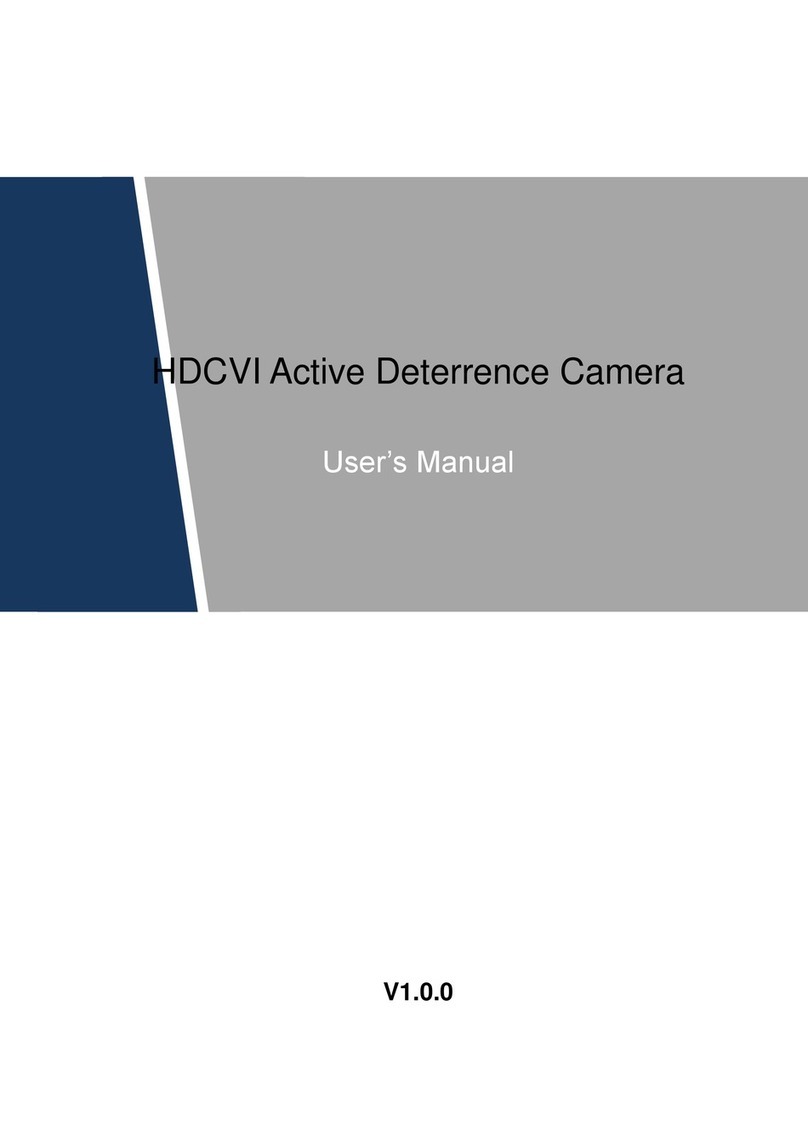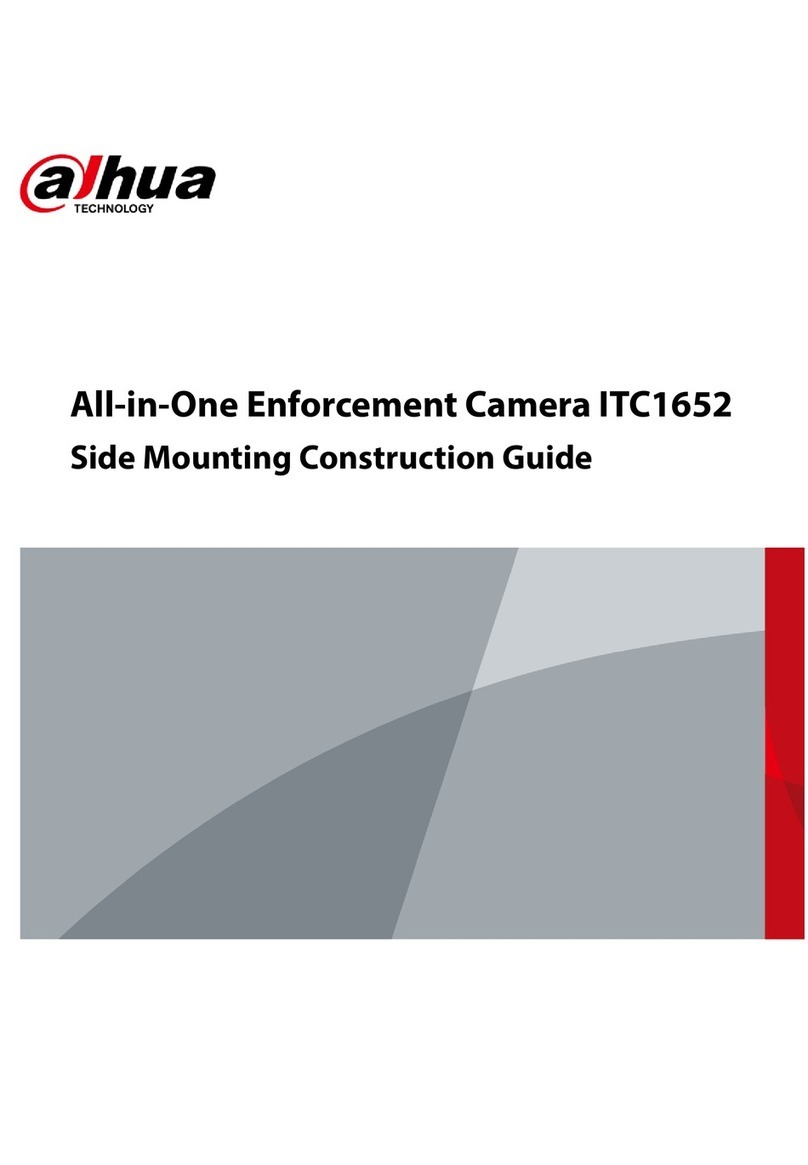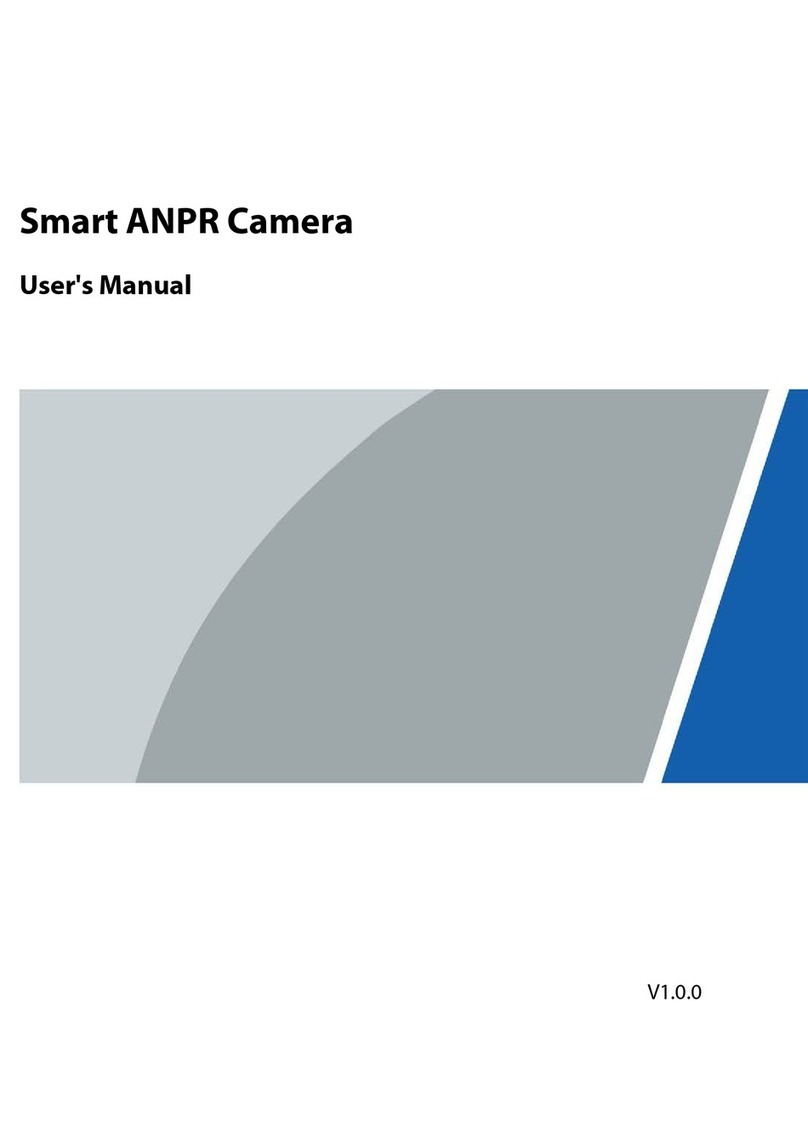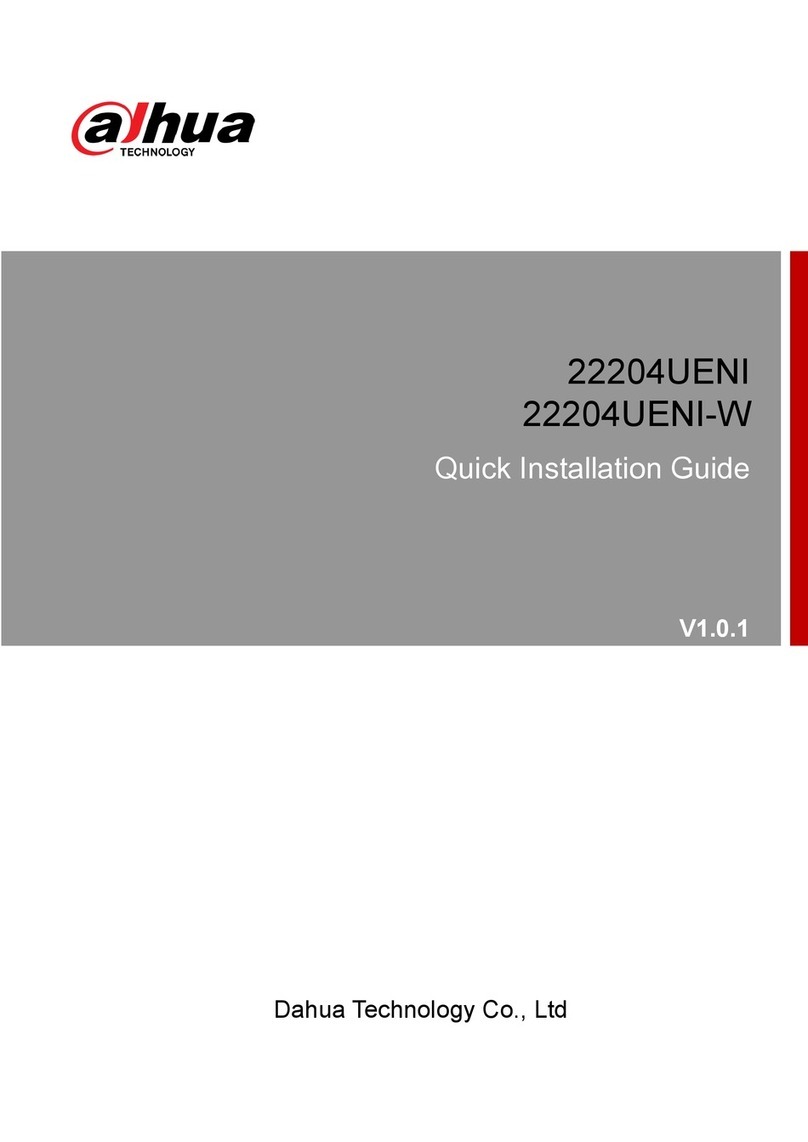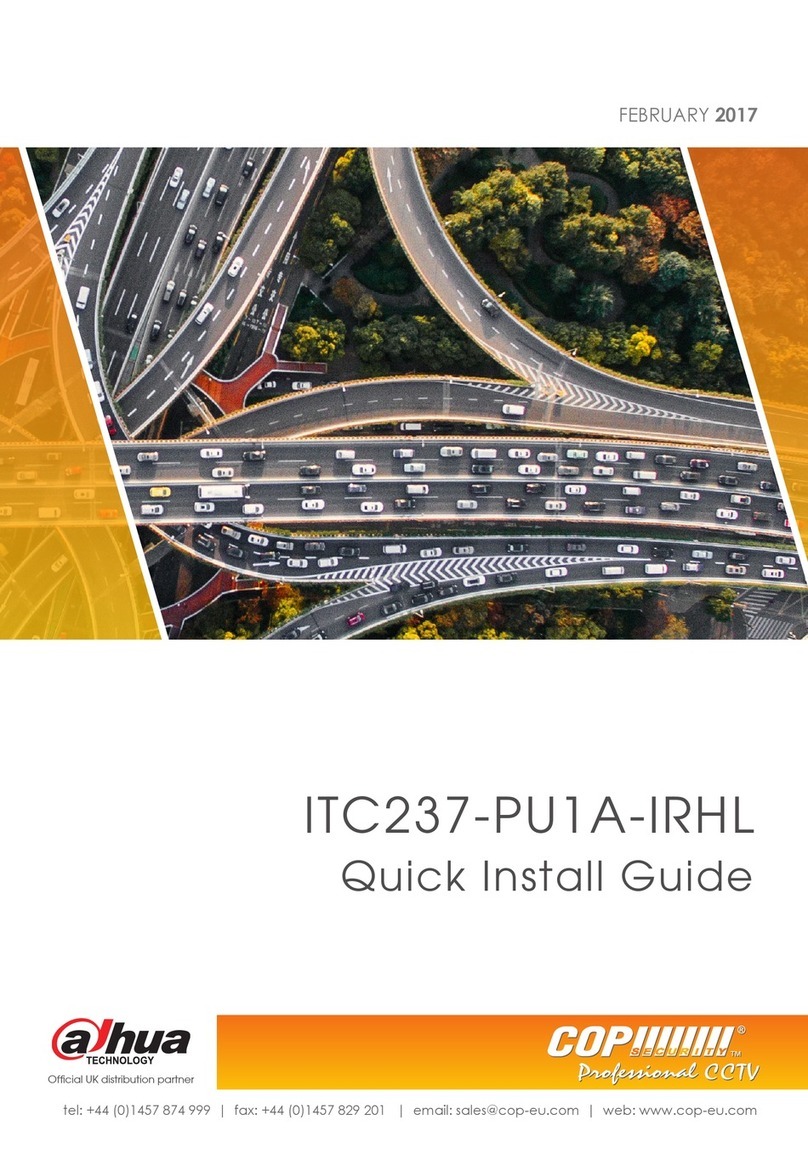Table of Contents VI
Table of Contents
Regulatory Information............................................................................................................................ II
Foreword.................................................................................................................................................. III
Important Safeguards and Warnings.....................................................................................................V
1 Overview................................................................................................................................................. 1
Introduction ................................................................................................................................... 11.1 Functions....................................................................................................................................... 11.2
2 Structure................................................................................................................................................. 4
Rear Panel.................................................................................................................................... 42.1 Side Panel..................................................................................................................................... 62.2 Front Panel.................................................................................................................................... 62.3
3 Installation.............................................................................................................................................. 7
Motorized Varifocal Lens............................................................................................................... 73.1 3.1.1 Installing the Lens............................................................................................................... 7
3.1.2 Removing the Lens............................................................................................................. 8
TF Card......................................................................................................................................... 83.2 3.2.1 Installing TF Card ............................................................................................................... 8
3.2.2 Removing TF Card ............................................................................................................. 9
I/O Interface .................................................................................................................................. 93.3 3.3.1 Installing the Cable........................................................................................................... 10
3.3.2 Removing the Cable......................................................................................................... 10
Corrugated Pipe.......................................................................................................................... 103.4
4 System Network .................................................................................................................................. 11
5 ConfigTool............................................................................................................................................ 12
Modifying IP Address .................................................................................................................. 125.1 Upgrading the Camera................................................................................................................ 135.2 Logging in Web........................................................................................................................... 145.3 Setting Search............................................................................................................................. 155.4
6 Web Configuration .............................................................................................................................. 16
Web Introduction......................................................................................................................... 166.1 6.1.1 First-time Login................................................................................................................. 16
6.1.2 Login................................................................................................................................. 19
6.1.3 Functions .......................................................................................................................... 20
Guide........................................................................................................................................... 206.2 6.2.1 Work Mode........................................................................................................................ 20
6.2.2 PTZ................................................................................................................................... 23
6.2.3 Plate-pixel Check.............................................................................................................. 25
6.2.4 Trigger Mode..................................................................................................................... 28
6.2.5 Lamp Config ..................................................................................................................... 33
6.2.6 Lane Property................................................................................................................... 33
6.2.7 Complete........................................................................................................................... 34
Live.............................................................................................................................................. 356.3