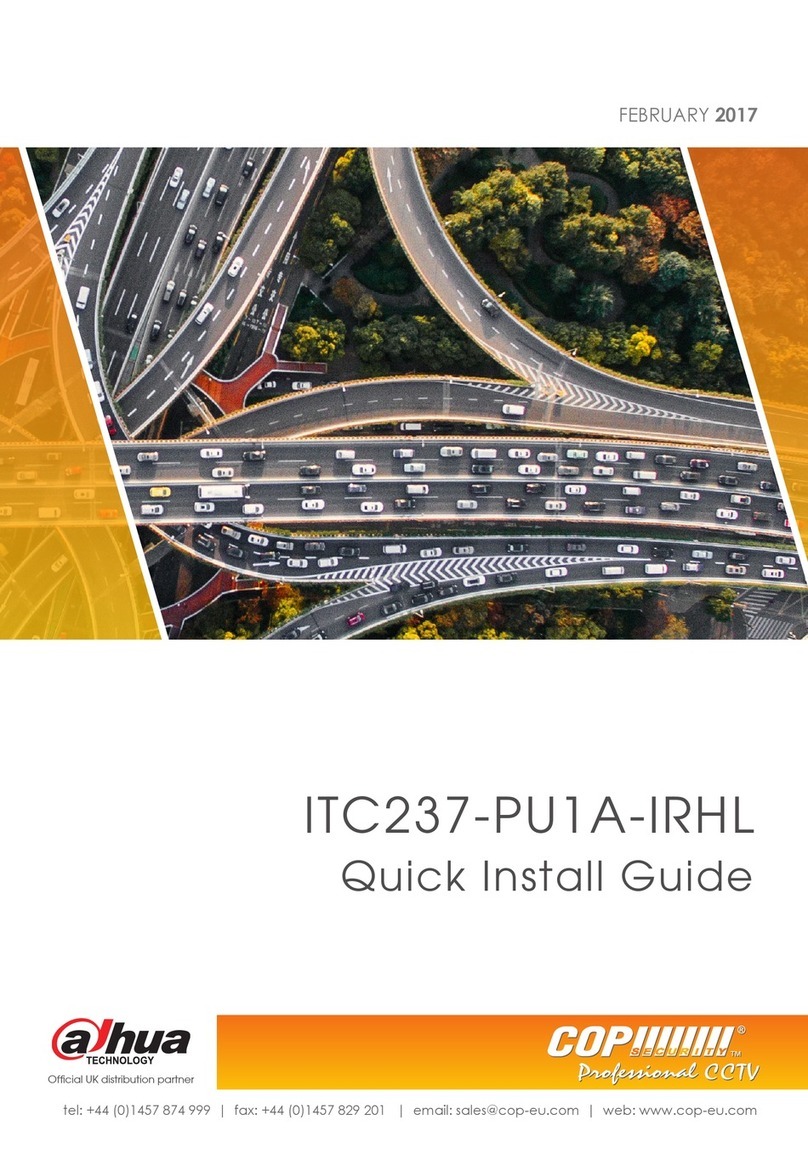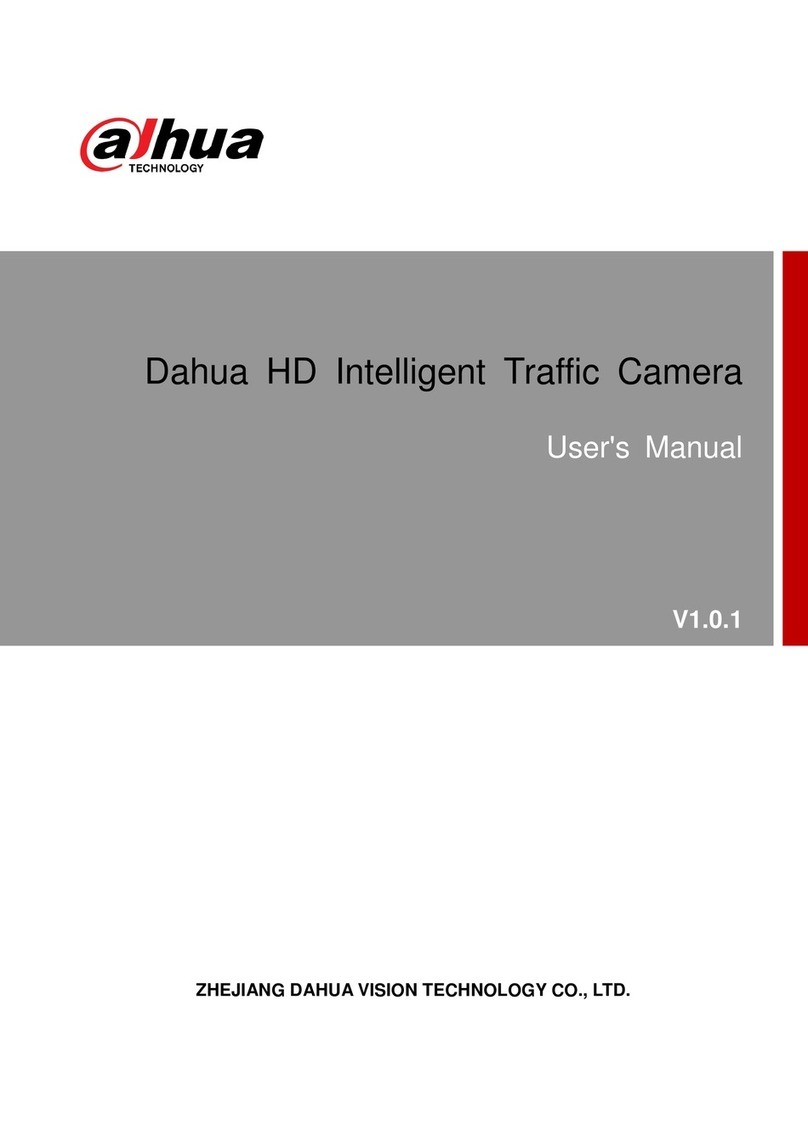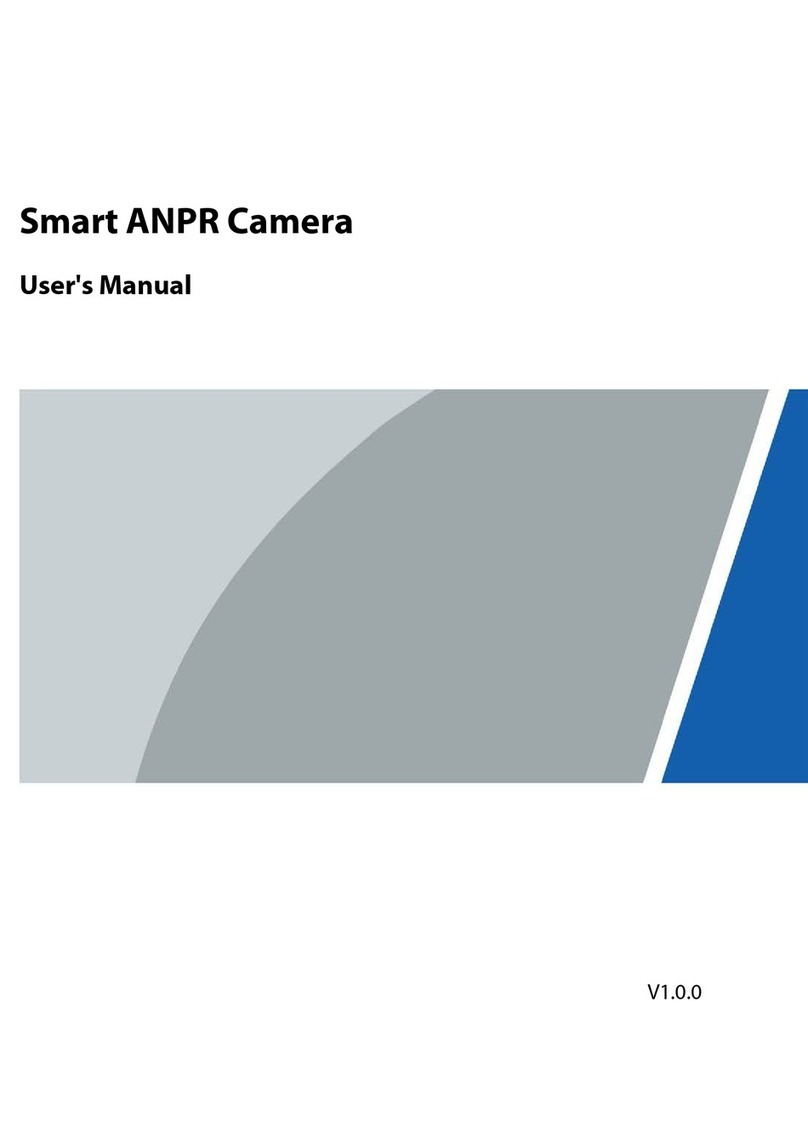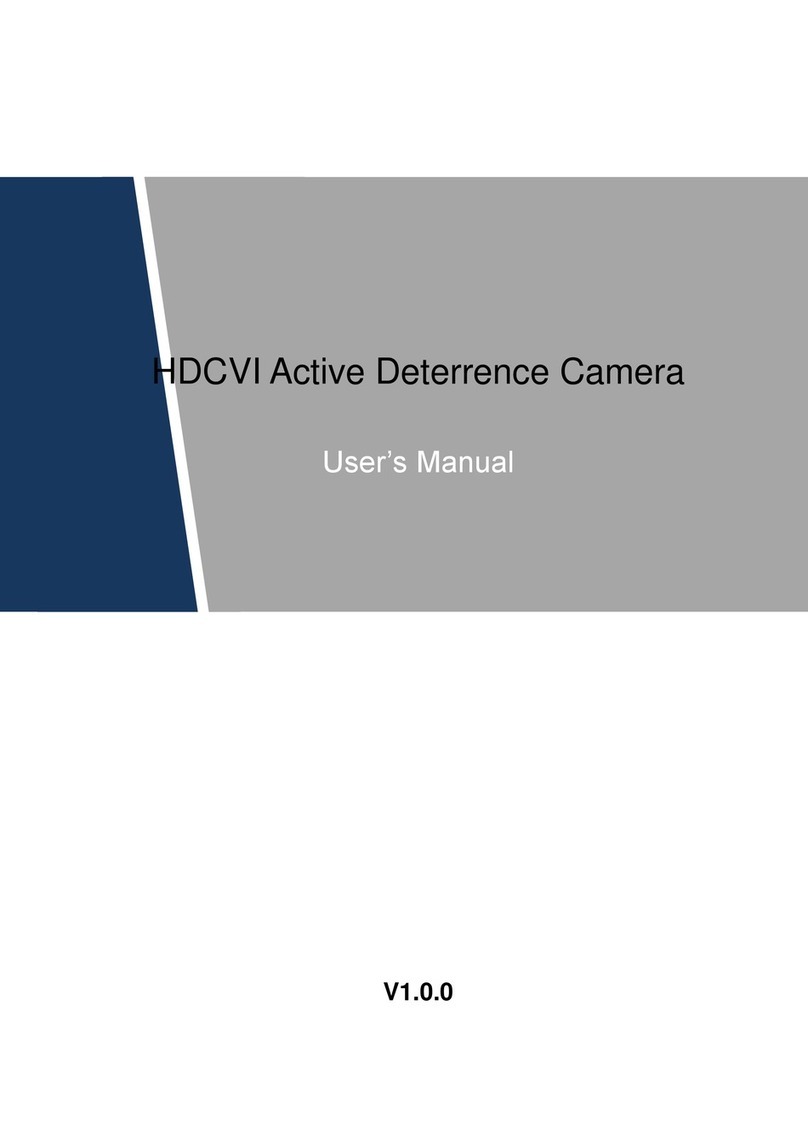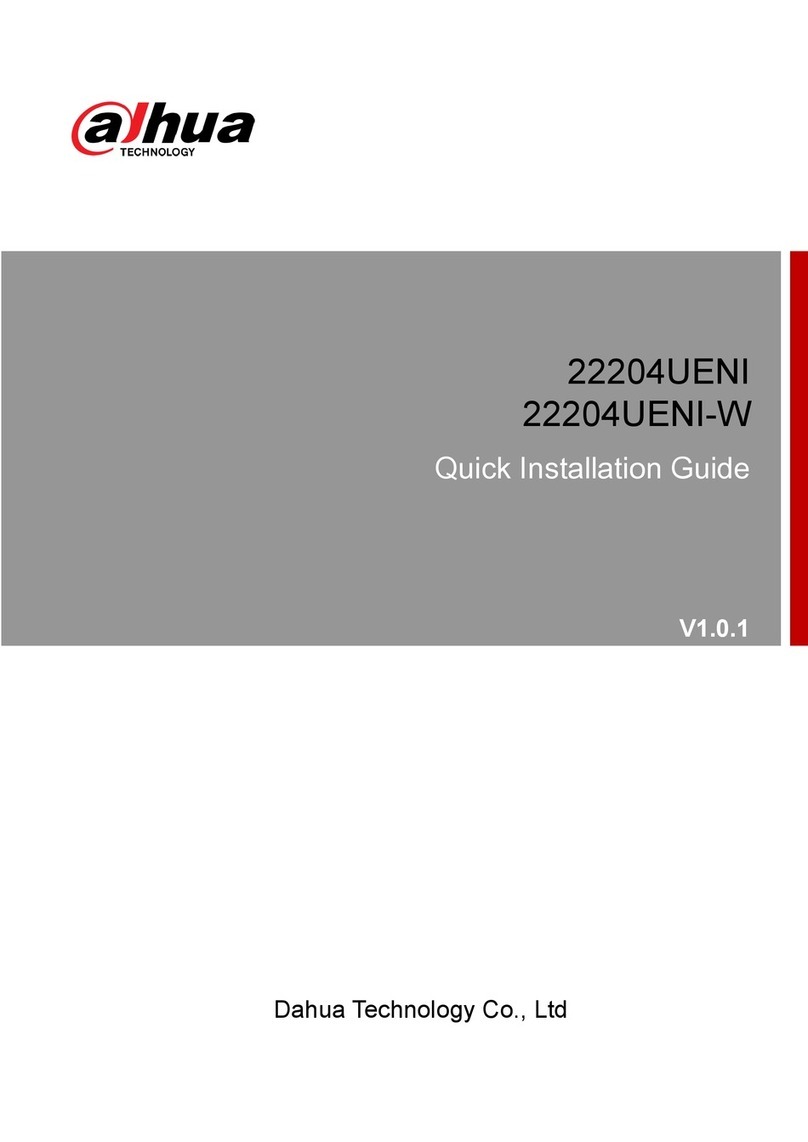Construction Guide
I
Table of Contents
1 Main devices in the System........................................................................................................................... 1
Device List..................................................................................................................................................................................... 1
Device Introduction .................................................................................................................................................................. 1
1.2.1 All-in-One Enforcement Camera............................................................................................................................. 1
1.2.2 Edge Storage Device.................................................................................................................................................... 3
2 Installation Scheme....................................................................................................................................... 4
3 Installation Procedures ................................................................................................................................. 5
Installing the Bracket and the Camera............................................................................................................................... 5
Connecting the Cables............................................................................................................................................................. 6
3.2.1 Overall Wiring................................................................................................................................................................. 6
3.2.2 Connecting the Power Cord ..................................................................................................................................... 7
3.2.3 Connecting the Network Cable............................................................................................................................... 7
4 Commissioning.............................................................................................................................................. 8
Initializing the Camera ............................................................................................................................................................. 8
Adjusting the Scene.................................................................................................................................................................. 8
Adjusting the Focus ................................................................................................................................................................10
5 Configuration on the Webpage .................................................................................................................. 12
Synchronizing the Time.........................................................................................................................................................12
Configuring the Line...............................................................................................................................................................12
Configuring the Illuminator .................................................................................................................................................13
Checking the Snapshot..........................................................................................................................................................13
6 Edge Storage Device ITSE0804 ................................................................................................................... 15
Initializing the Device.............................................................................................................................................................15
Synchronizing the Time.........................................................................................................................................................16
Configuring the IP Address...................................................................................................................................................16
Adding Camera .........................................................................................................................................................................17
Configuring Recording and Capturing ............................................................................................................................17
Searching for Videos and Snapshots ................................................................................................................................18