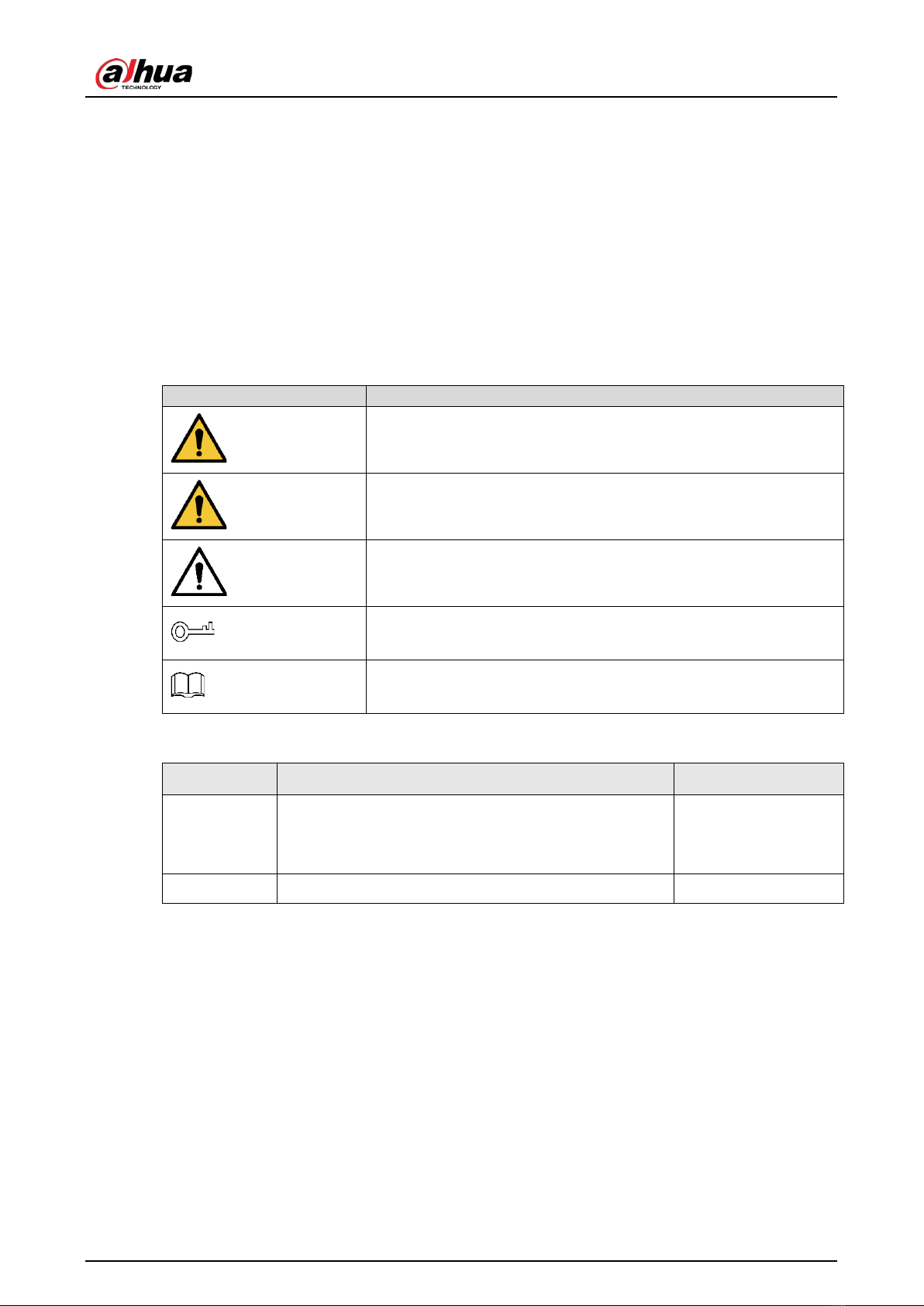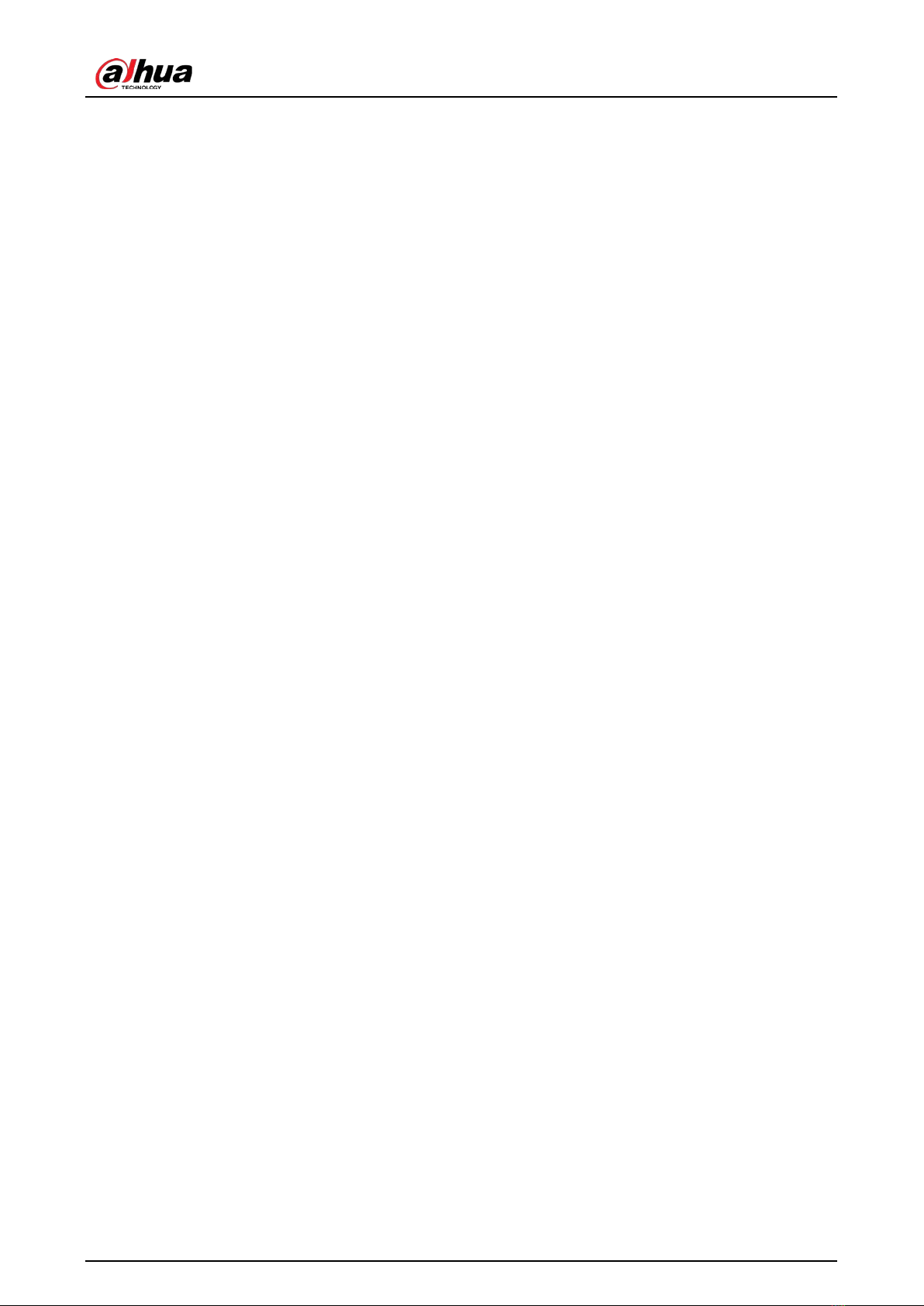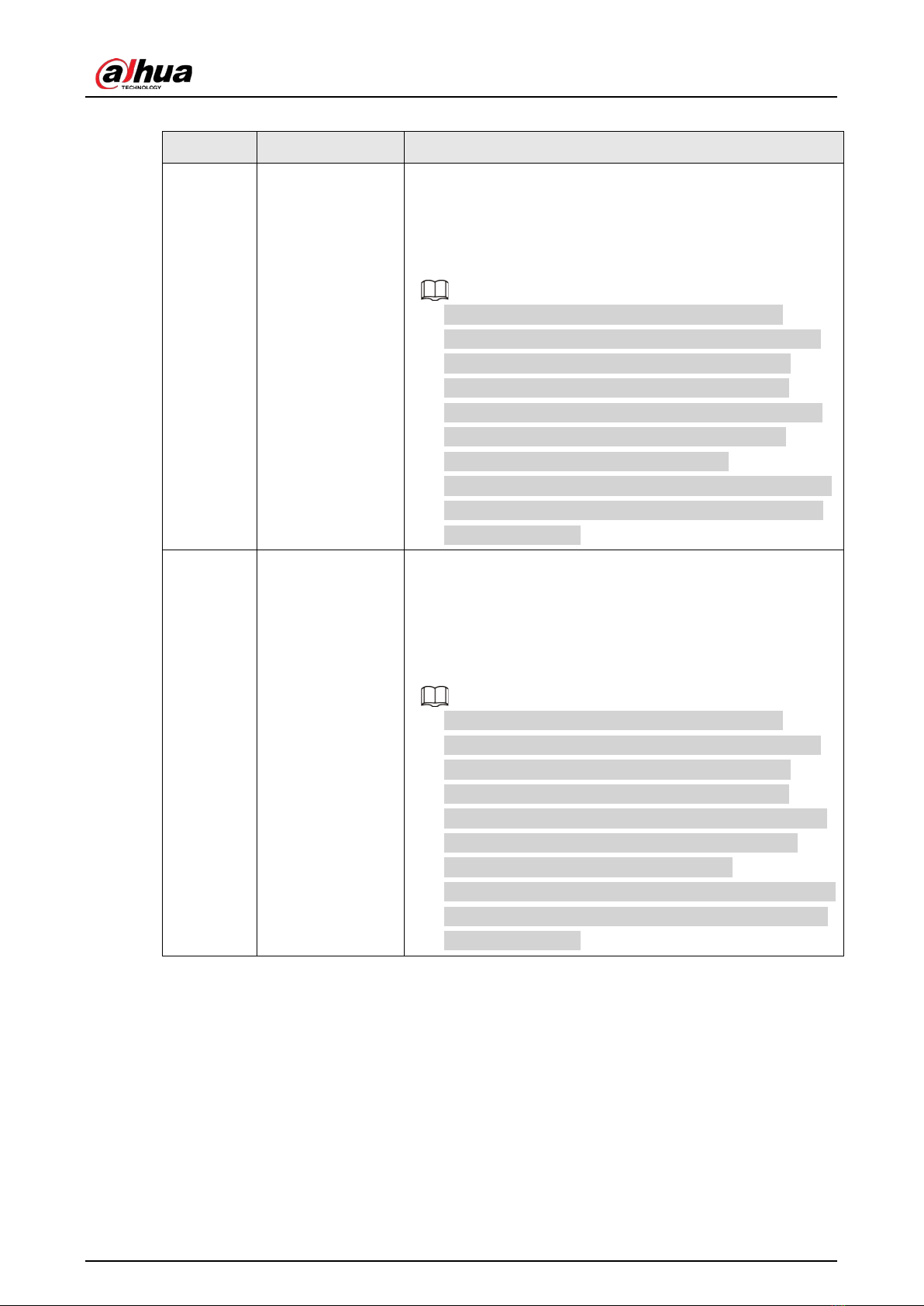User's Manual
5
Table 3-1 Description of function key
No. Name Description
1 Arming button
Press the button once to arm the system.
After pressing the arming button, if the system fails to arm,
you can press the button again within 10 seconds to override
preventions that resulted in the previous arming failure and
arm successfully.
●There are many prevention of setting conditions,
including intruders being detected by other detectors,
detector faults, tamper alarms going off and other
situations that can all interrupt the arming process.
●If you arm during the exit delay process, the system will
start to arm immediately. If you disarm during this
process, the system will stop arming itself.
●Failures that occur during the exit delay process function
differently to how failures occur with the typical arming
process seen above.
2 Home mode
Press home mode, and then the selected accessories that
were configured in home mode will be home armed.
After pressing the home mode button, if the system fails to
arm, you can press the button again within 10 seconds to
override preventions that resulted in the previous arming
failure and arm successfully.
●There are many prevention of setting conditions,
including intruders being detected by other detectors,
detector faults, tamper alarms going off and other
situations that can all interrupt the arming process.
●If you arm during the exit delay process, the system will
start to arm immediately; if you disarm during such
process, the system will cancel the arming.
●Failures that occur during the exit delay process function
differently to how failures occur with the typical arming
process seen above.