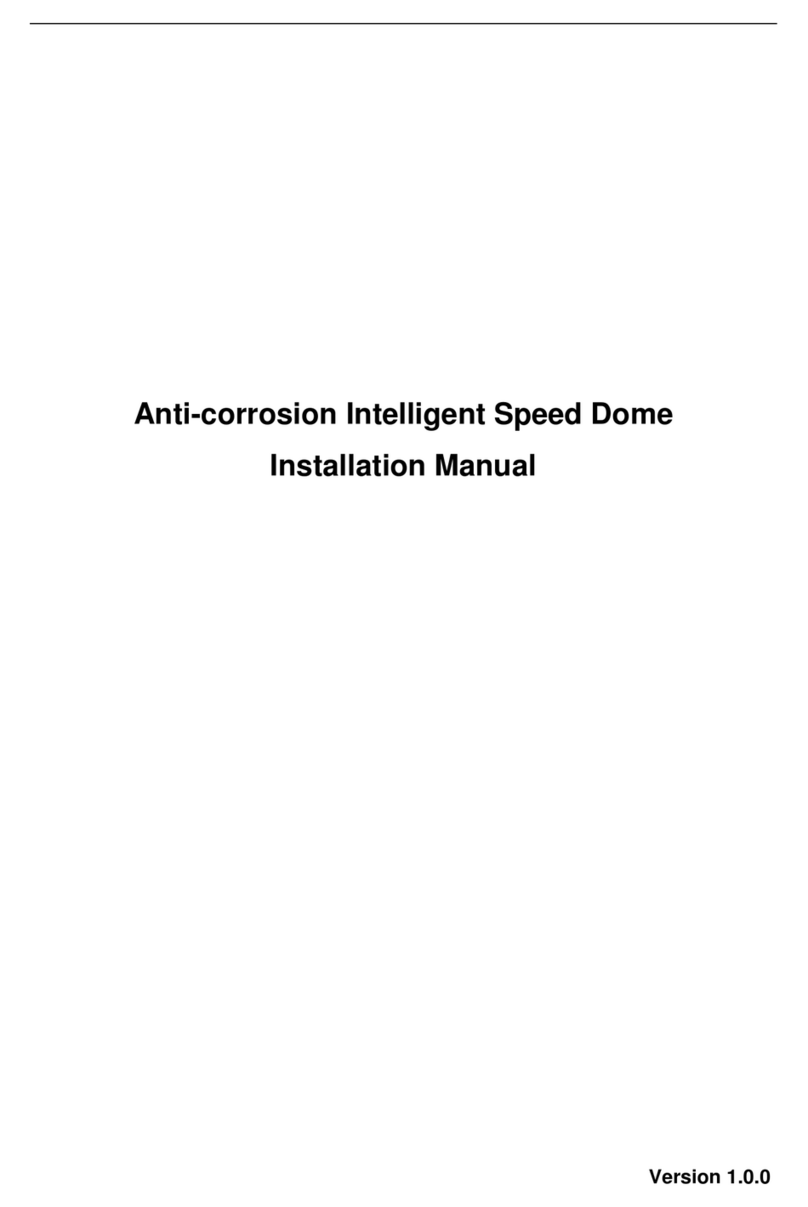Dahua DH-IPC-AX6 User manual
Other Dahua Security Camera manuals
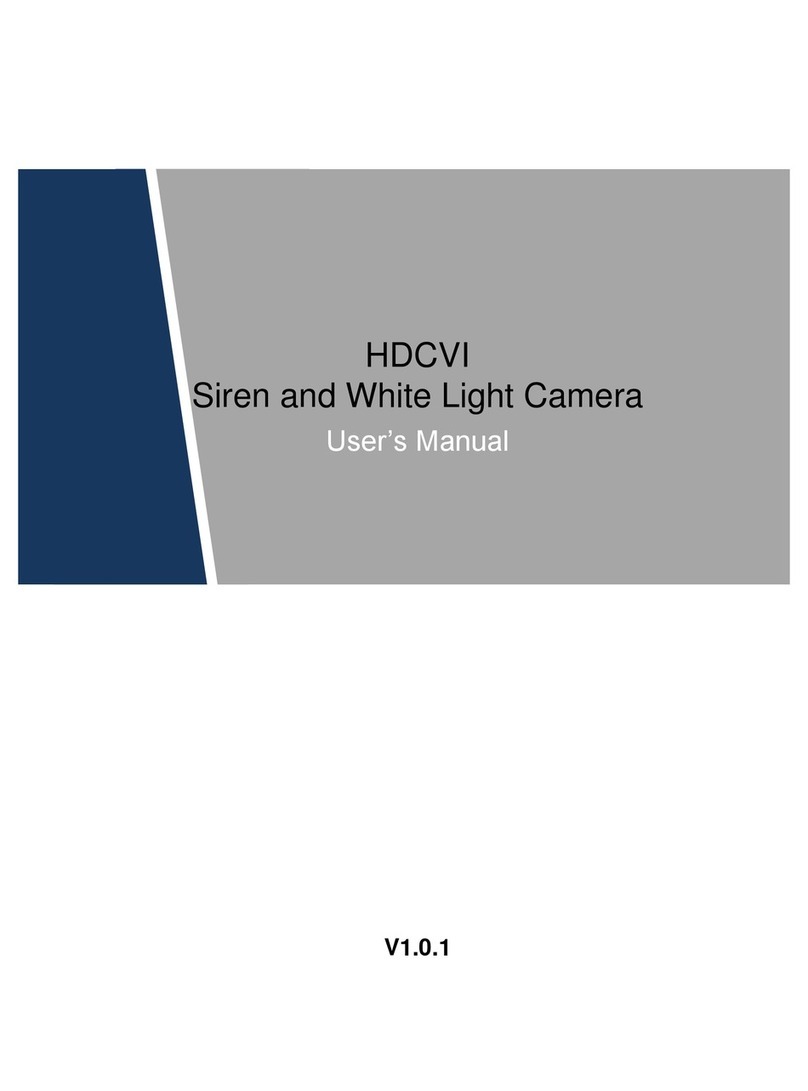
Dahua
Dahua HAC-ME1200D User manual

Dahua
Dahua HDW2431TP-AS-S2 User manual

Dahua
Dahua DH-HAC-EB2401P User manual
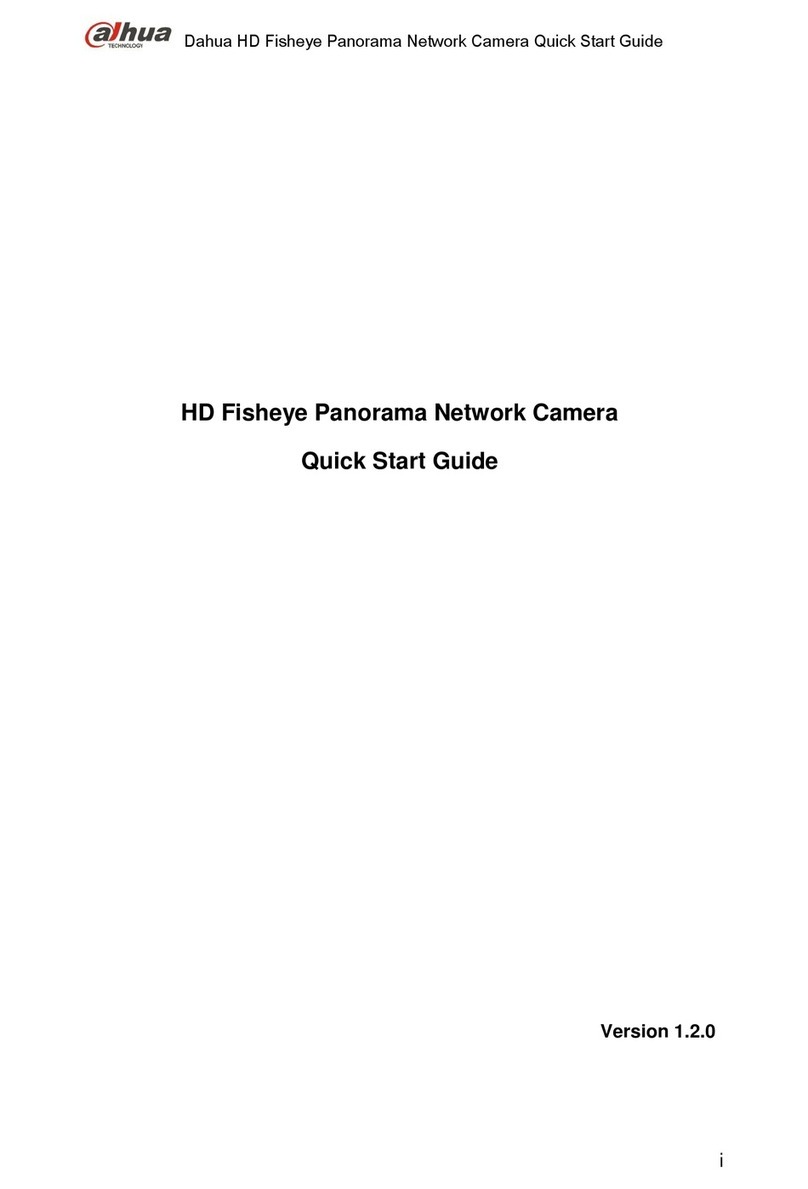
Dahua
Dahua HD Fisheye User manual

Dahua
Dahua IPC-HDBW3300 User manual

Dahua
Dahua SD49225-HC-LA User manual

Dahua
Dahua DH-IPC-HDW2531R-ZS User manual

Dahua
Dahua AVS-5MD4021-IR-M User manual

Dahua
Dahua HDW3441T-ZAS User manual

Dahua
Dahua HAC-HDW1200M-0280B-S4 User manual
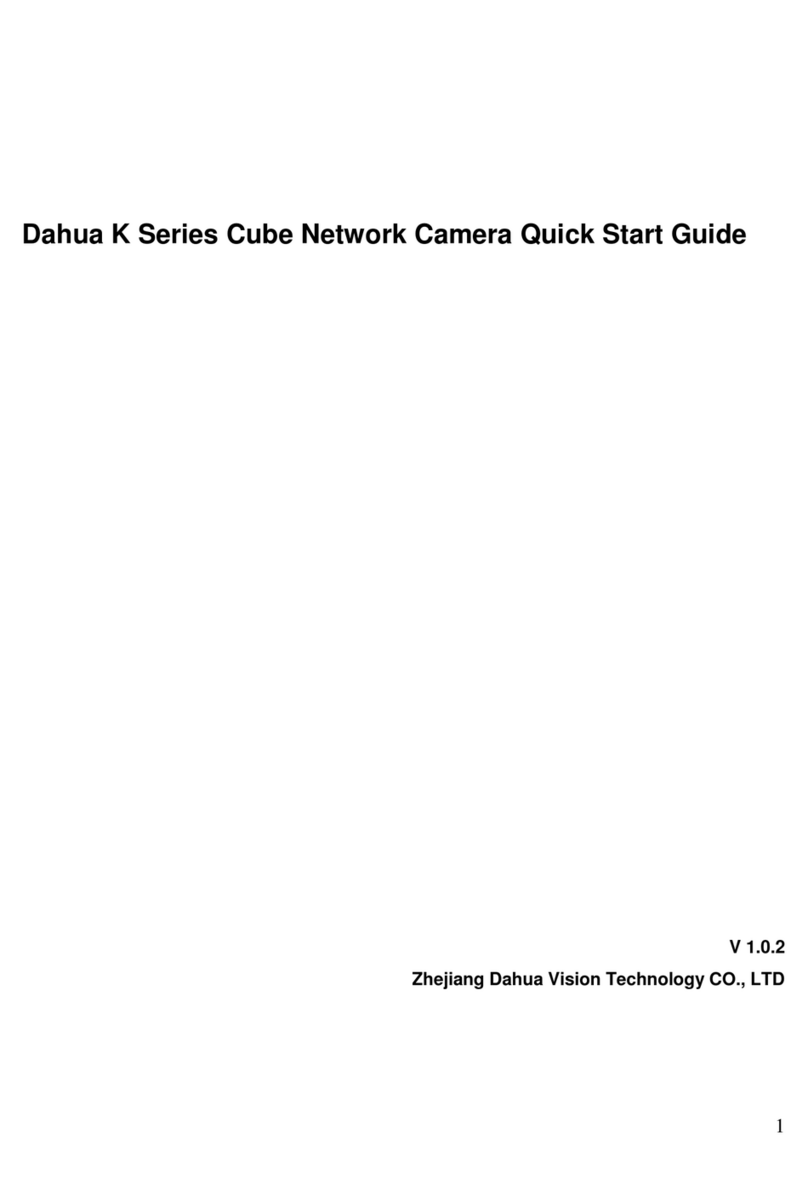
Dahua
Dahua K Series User manual
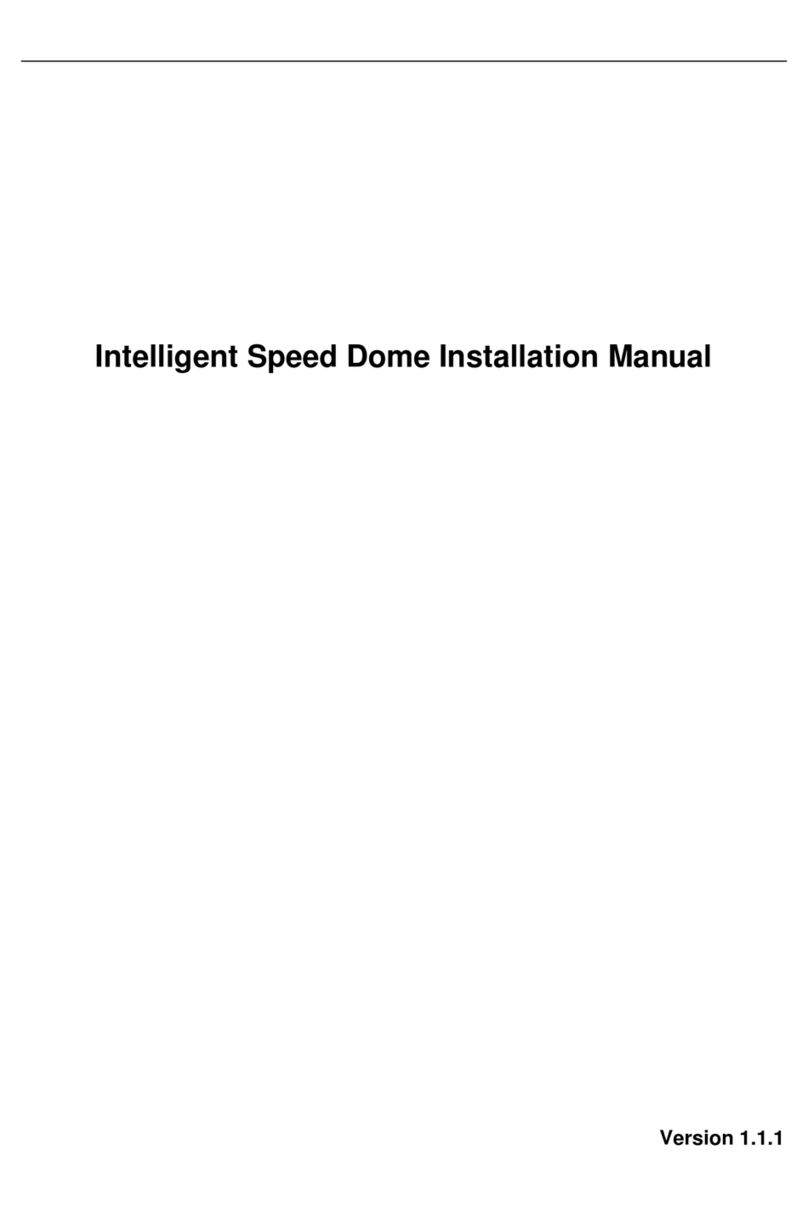
Dahua
Dahua DH-SD42C212T-HN User manual

Dahua
Dahua IPC-HF8101E User manual

Dahua
Dahua DH-IPC-PDBW8800-A180 User manual
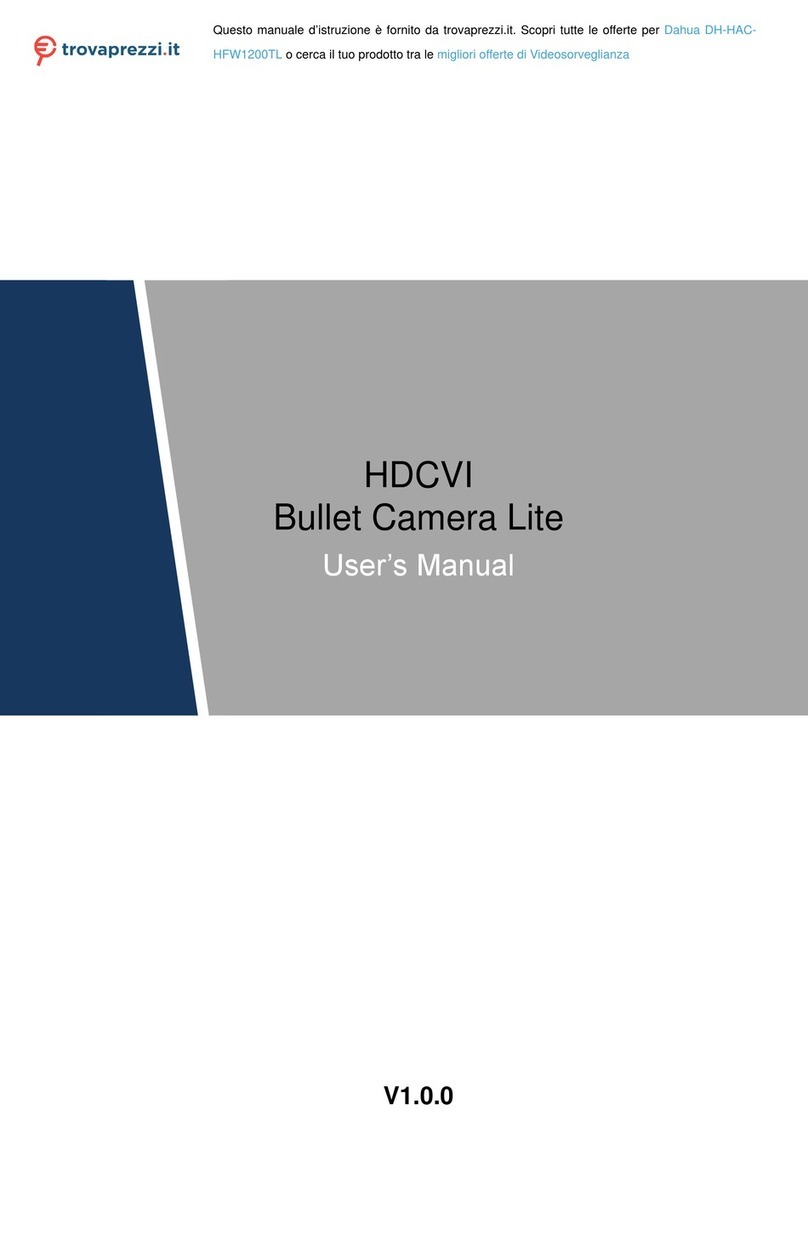
Dahua
Dahua DH-HAC-HFW1200TL User manual

Dahua
Dahua ITC237-PW1A-IRZ User manual

Dahua
Dahua IPC-HFW2200R-VF User manual

Dahua
Dahua D-IPC-HDBW3541R-ZAS-S2 User manual

Dahua
Dahua N45EYN2 User manual
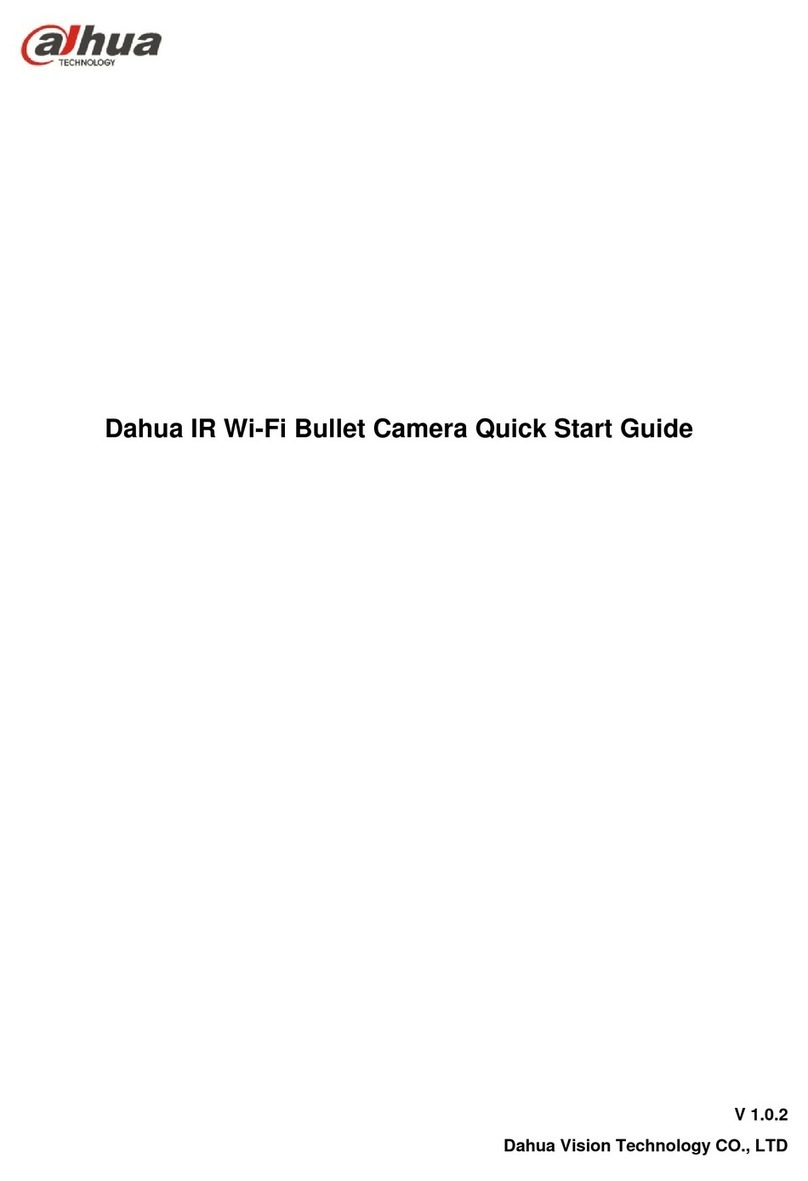
Dahua
Dahua IPC-HFW1XXXS User manual