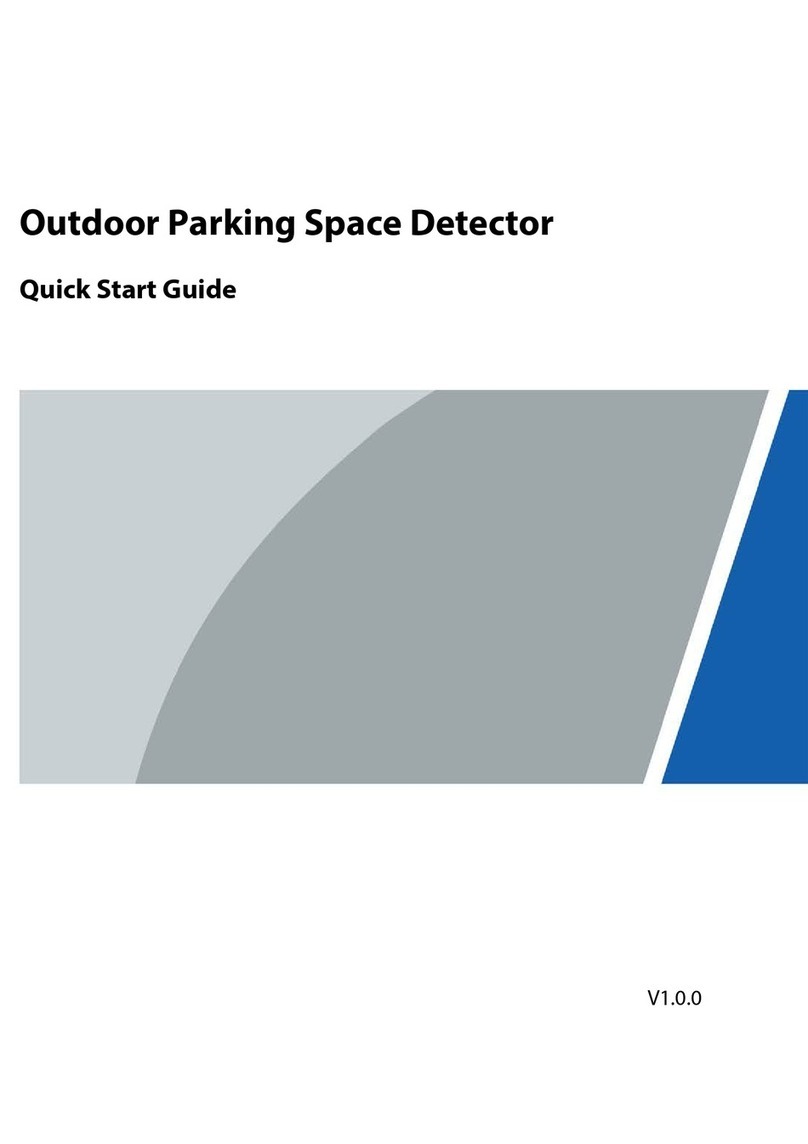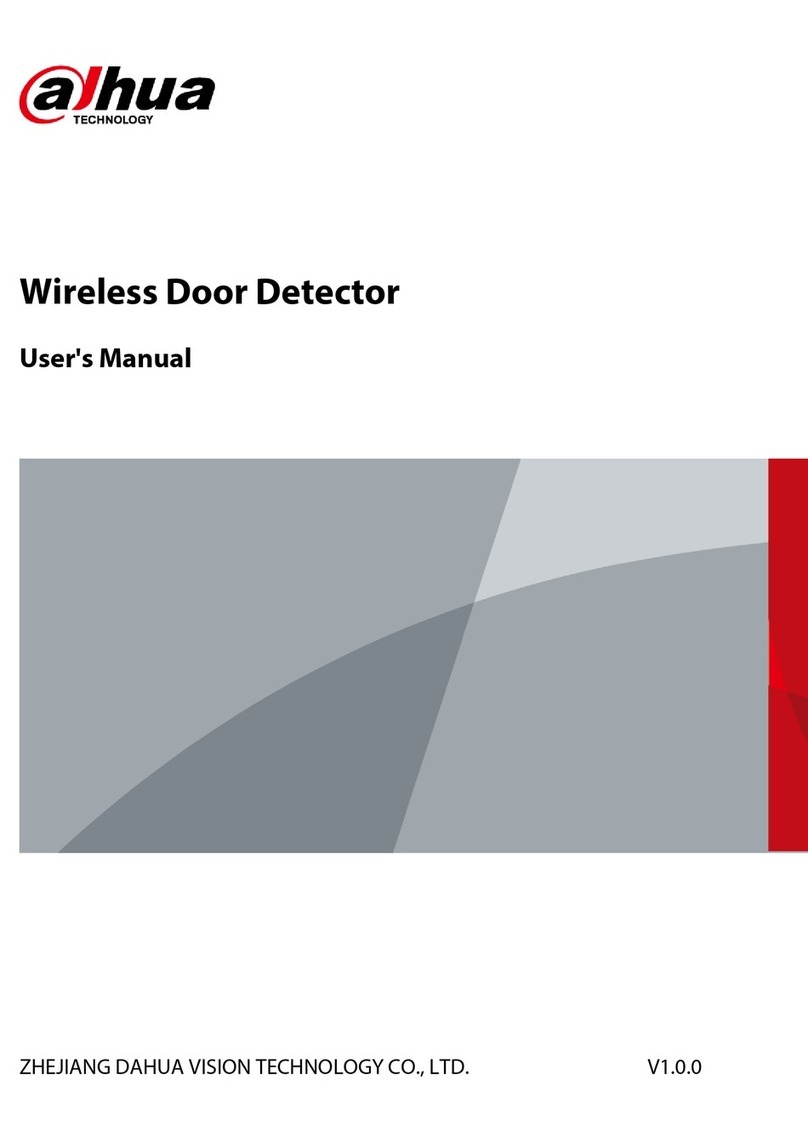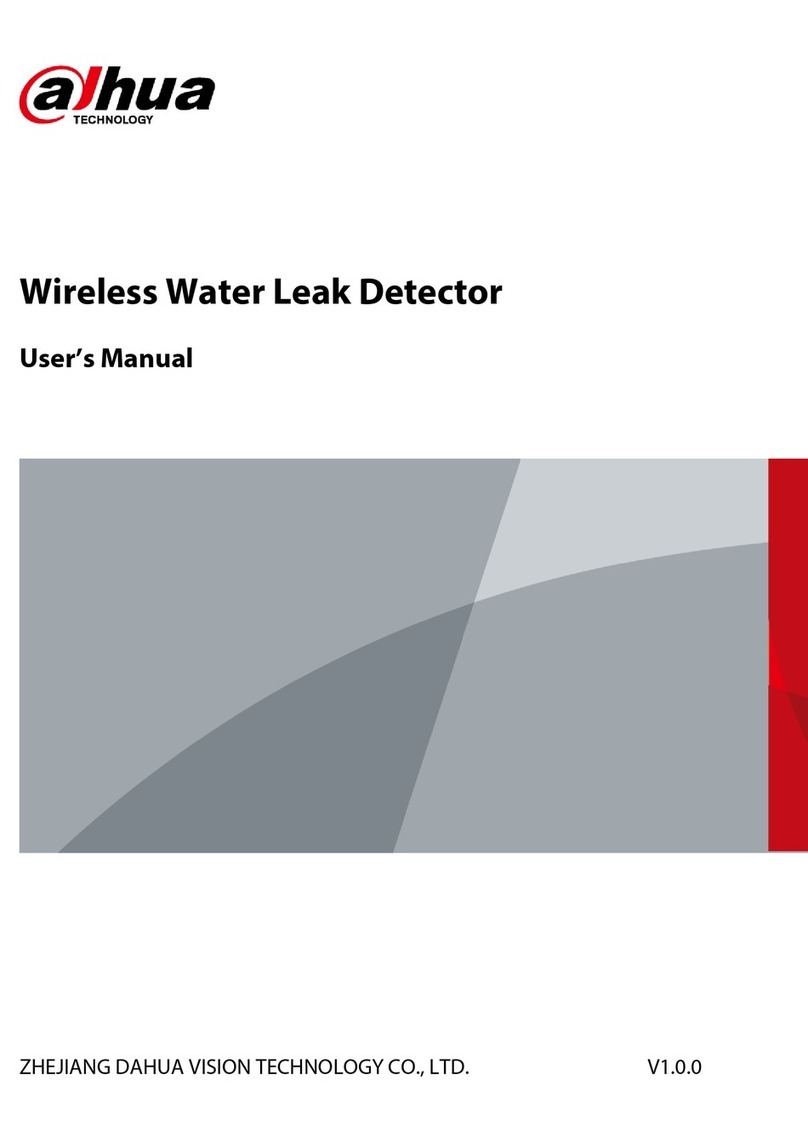VI
5.4 Setting...........................................................................................................................................................................................18
5.4.1 ITC.........................................................................................................................................................................................19
5.4.1.1 Configuring Parking Spaces.........................................................................................................................19
5.4.1.2 Allowlist..................................................................................................................................................................20
5.4.1.3 OSD Configuration............................................................................................................................................21
5.4.1.3.1 Video OSD...................................................................................................................................................21
5.4.1.3.2 Snapshot OSD...........................................................................................................................................22
5.4.1.4 Light Control ........................................................................................................................................................23
5.4.1.5 RS-485......................................................................................................................................................................26
5.4.1.6 Voice Broadcast ..................................................................................................................................................27
5.4.1.6.1 Broadcast Content..................................................................................................................................27
5.4.1.6.2 Volume/Encoding ...................................................................................................................................28
5.4.1.7 Device Test ............................................................................................................................................................28
5.4.2 Camera ...............................................................................................................................................................................29
5.4.2.1 Camera Attribute ...............................................................................................................................................29
5.4.2.1.1 General.........................................................................................................................................................29
5.4.2.1.2 Advanced Attributes .............................................................................................................................30
5.4.2.2 Video ........................................................................................................................................................................31
5.4.2.2.1 Video .............................................................................................................................................................31
5.4.2.2.2 Snapshot......................................................................................................................................................32
5.4.2.2.3 Region of Interest ...................................................................................................................................33
5.4.3 Network.............................................................................................................................................................................34
5.4.3.1 TCP/IP.......................................................................................................................................................................34
5.4.3.2 Port............................................................................................................................................................................35
5.4.3.3 Auto Register .......................................................................................................................................................36
5.4.3.4 Platform..................................................................................................................................................................36
5.4.3.4.1 ONVIF............................................................................................................................................................36
5.4.3.4.2 Info Push Platform..................................................................................................................................36
5.4.4 Event ...................................................................................................................................................................................37
5.4.5 Storage...............................................................................................................................................................................38
5.4.6 System................................................................................................................................................................................38
5.4.6.1 General....................................................................................................................................................................38
5.4.6.1.1 General Setup ...........................................................................................................................................38
5.4.6.1.2 Date & Time................................................................................................................................................38
5.4.6.2 Account...................................................................................................................................................................39
5.4.6.2.1 Account........................................................................................................................................................39
5.4.6.2.2 ONVIF User .................................................................................................................................................40
5.4.6.3 Safety .......................................................................................................................................................................41