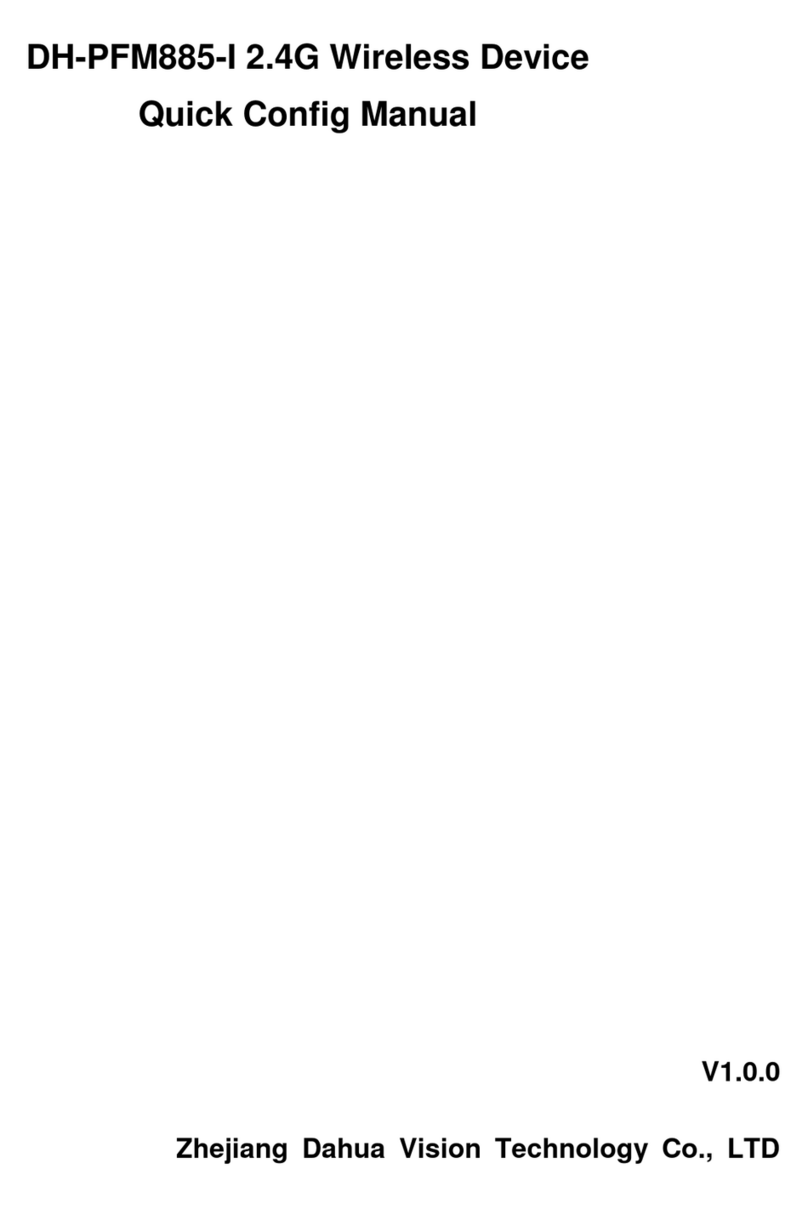Dahua 5.8GHz Wireless AP/CPE User Manual
ii
Table of Contents
1Product Overview.........................................................................................................- 1 -
1.1 Product Introduction............................................................................................................................- 1 -
1.2 Electrical Specifications ......................................................................................................................- 3 -
1.3 Product Packaging List........................................................................................................................- 5 -
1.4 Product Features ..................................................................................................................................- 6 -
1.5 Application Range ...............................................................................................................................- 7 -
1.6 Hardware Description..........................................................................................................................- 7 -
1.7 Hardware Description..........................................................................................................................- 7 -
2Product Installation..................................................................................................... - 9 -
2.1Line Connection....................................................................................................................................- 9 -
2.2Restore Default Factory Setting..........................................................................................................- 10 -
3Quick Configuration.................................................................................................. - 11 -
3.1 Log In ..............................................................................................................................................- 11 -
3.2 Device Quick Configuration through Setting Wizard......................................................................- 12 -
4. TDMA................................................................................................................................- 17 -
5. Status Display................................................................................................................- 18 -
5.1 Status Display....................................................................................................................................- 18 -
5.2 Real-Time Monitoring.......................................................................................................................- 19 -
6. Wireless Setting............................................................................................................- 21 -
7. Network Setting............................................................................................................. - 23 -
7.1 Route Mode .......................................................................................................................................- 23 -
7.2 Bridge Mode......................................................................................................................................- 25 -
7.3 Firewall..............................................................................................................................................- 25 -
8. Advanced Settings.......................................................................................................- 26 -
9. System Settings............................................................................................................- 28 -
10. Tools Application .......................................................................................................- 30 -
11. Common Networking Mode.....................................................................................- 33 -
11.1 Wireless Point-to-Point....................................................................................................................- 33 -
11.2 Wireless Point–to-Multipoint...........................................................................................................- 34 -
11.3 Wireless Coverage Bilnd Angle Adjustment Mode .........................................................................- 35 -