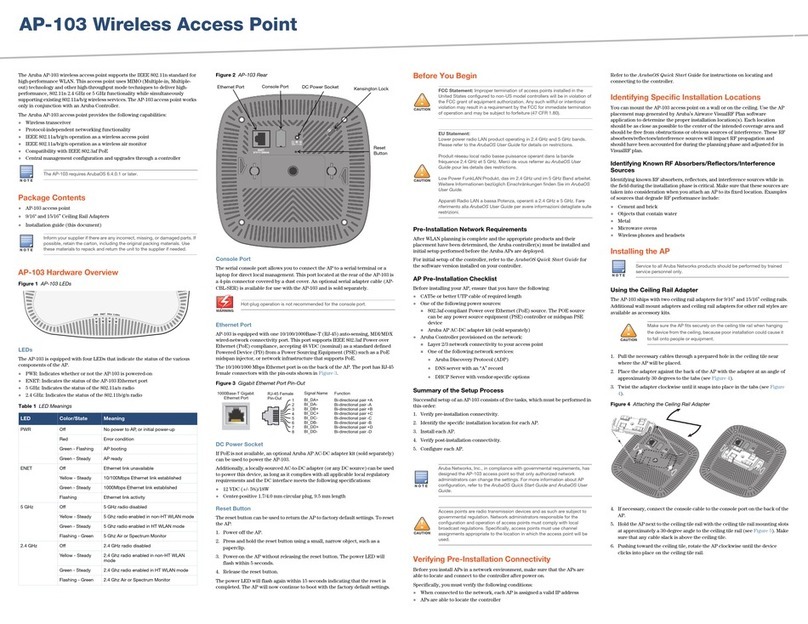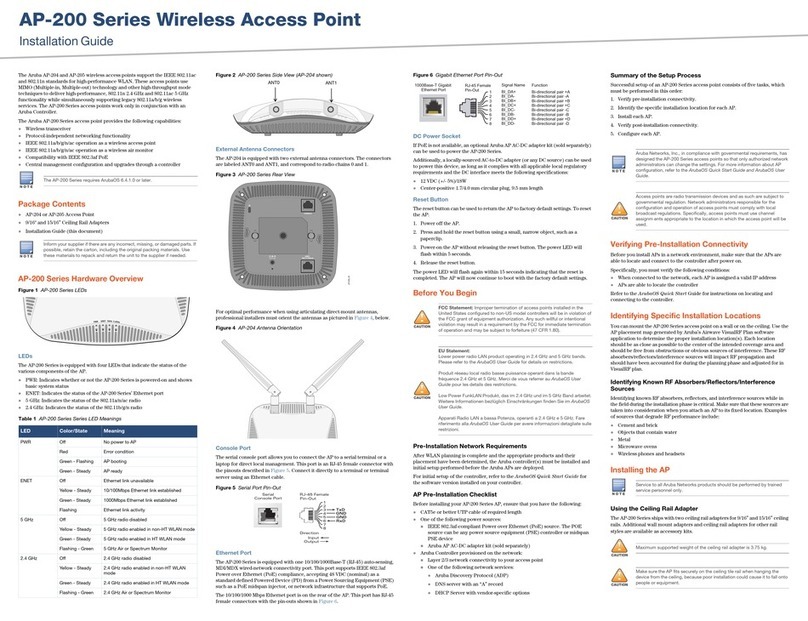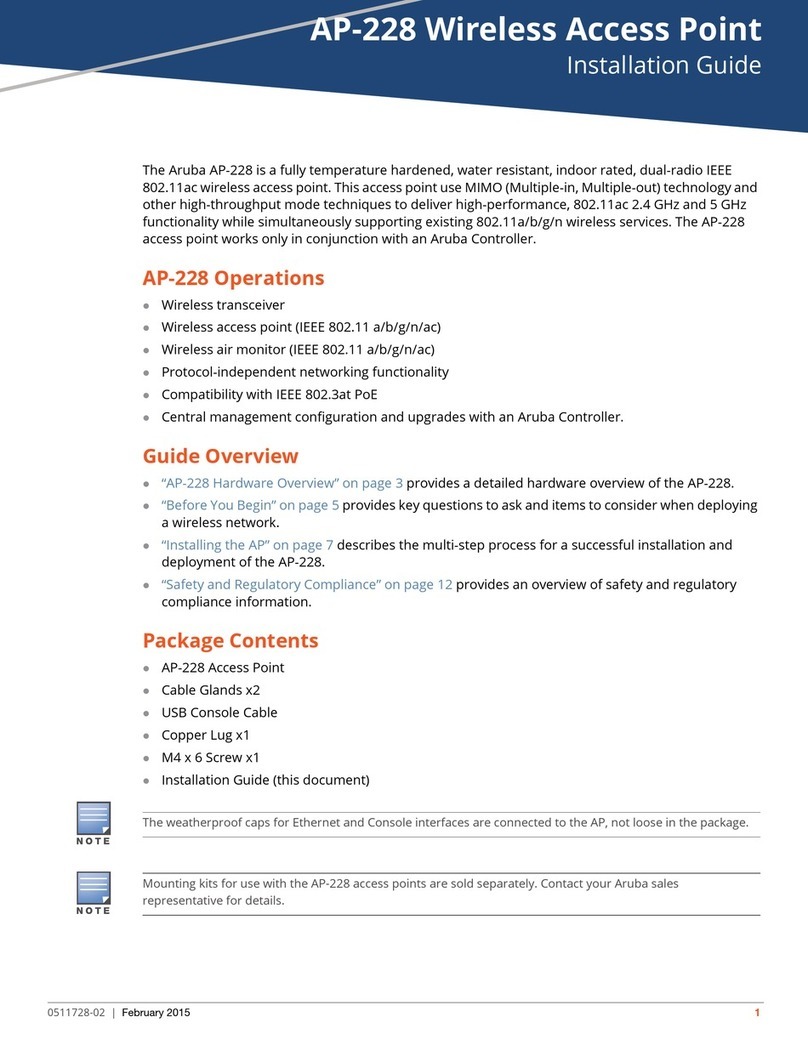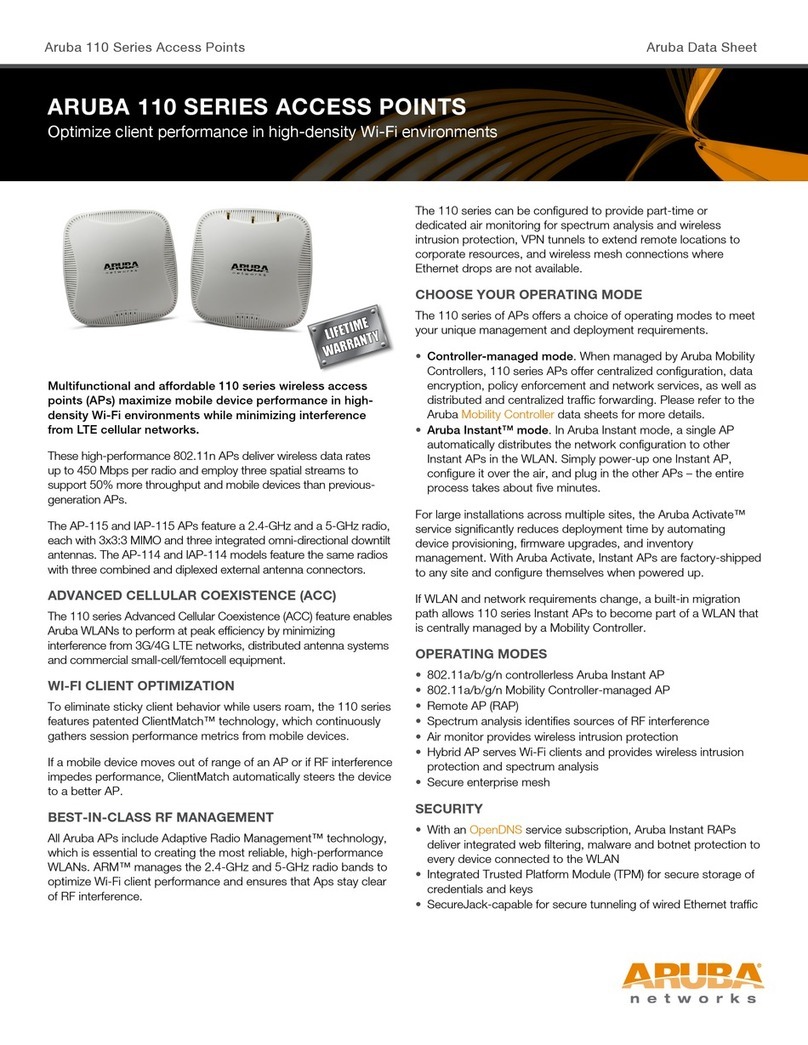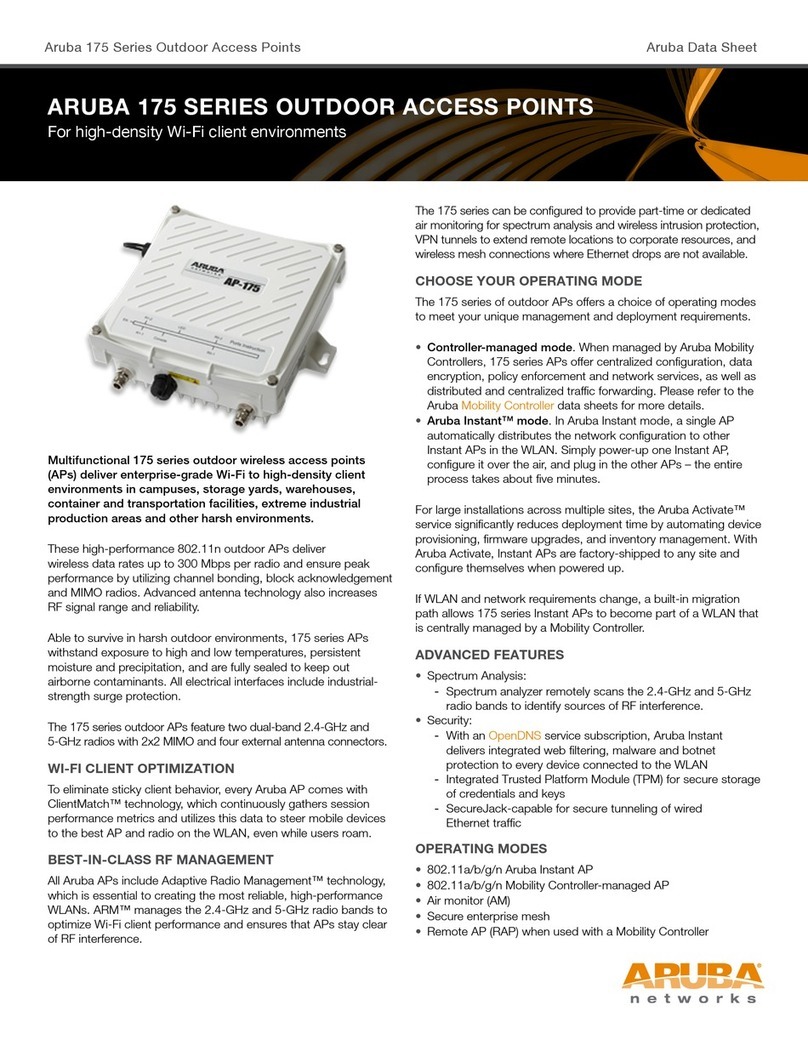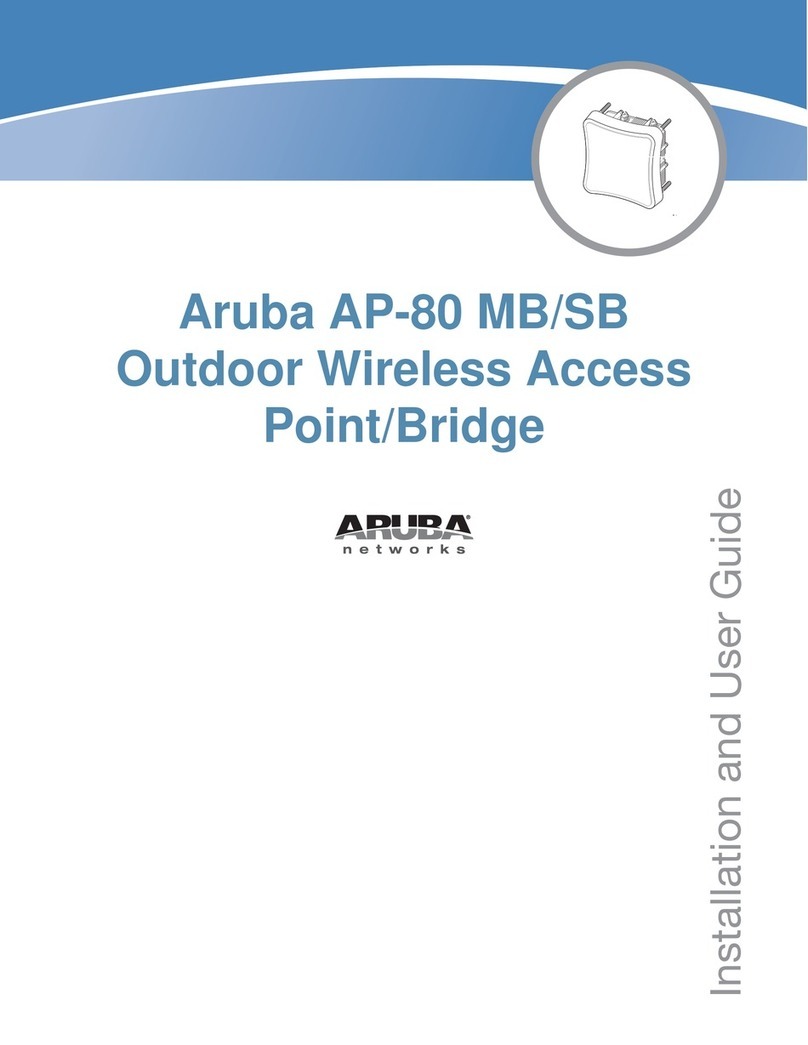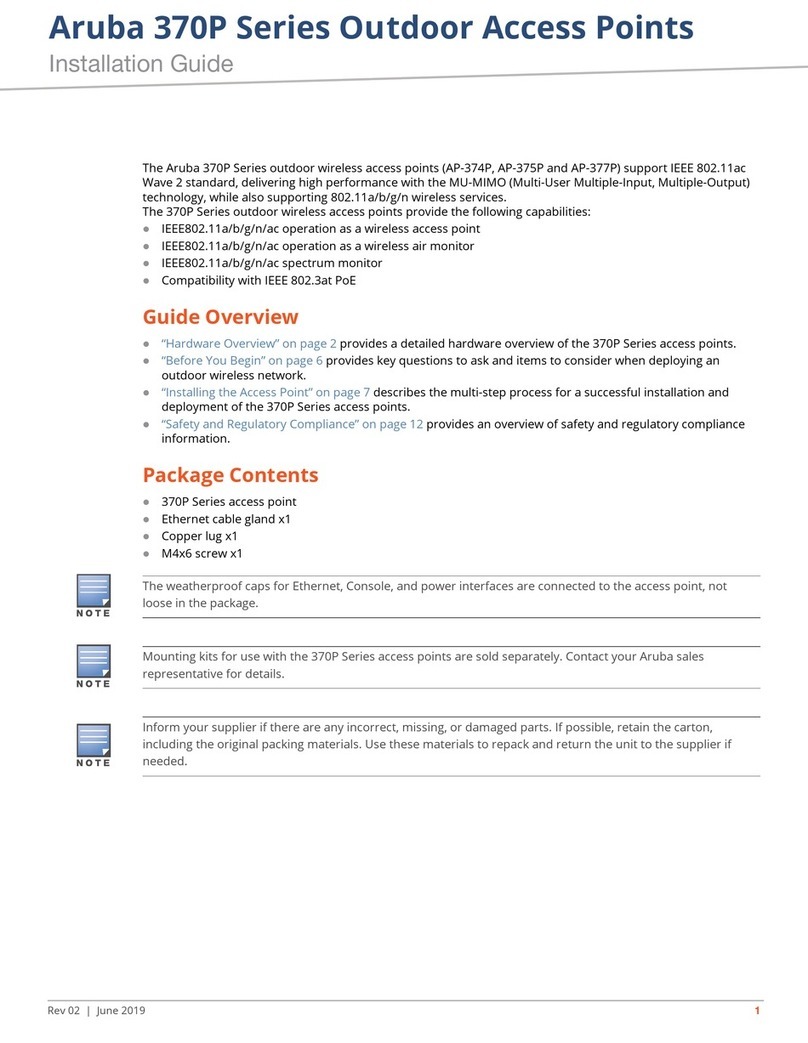AP-220 Series Wireless
Access Point
Installation Guide
www.arubanetworks.com
1344 Crossman Avenue
Sunnyvale, California 94089
Phone: 408.227.4500
Fax 408.227.4550
AP-220 Series Wireless Access Point | Installation Guide
Part Number 0511266-03 | April 2014
Contacting Aruba Networks
Web Support
Main Site http://www.arubanetworks.com
Support Site https://support.arubanetworks.com
Airheads Social Forums and Knowledge Base community.arubanetworks.com
North American Telephone 1-800-943-4526 (Toll Free)
1-408-754-1200
International Telephones arubanetworks.com/support-services/aruba-support-
program/contact-support/
Software Licensing Site licensing.arubanetworks.com/login.php
Wireless Security Incident
Response Team (WSIRT) arubanetworks.com/support/wsirt.php
Support Email Addresses
WSIRT Email
Please email details of any security
problem found in an Aruba product.
wsirt@arubanetworks.com
Copyright
© 2014 Aruba Networks, Inc. AirWave®, Aruba Networks®, Aruba Mobility Management System®, Bluescanner,
For Wireless That Works®, Mobile Edge Architecture, People Move. Networks Must Follow., RFProtect®, The All
Wireless Workplace Is Now Open For Business, and The Mobile Edge Company®are trademarks of Aruba
Networks, Inc. All rights reserved. All other trademarks are the property of their respective owners.
Open Source Code
Certain Aruba products include Open Source software code developed by third parties, including software code
subject to the GNU General Public License ("GPL"), GNU Lesser General Public License ("LGPL"), or other Open
Source Licenses. The Open Source code used can be found at this site:
http://www.arubanetworks.com/open_source
Legal Notice
The use of Aruba Networks, Inc. switching platforms and software, by all individuals or corporations, to terminate
other vendors' VPN client devices constitutes complete acceptance of liability by that individual or corporation for
this action and indemnifies, in full, Aruba Networks, Inc. from any and all legal actions that might be taken against
it with respect to infringement of copyright on behalf of those vendors.
Warranty
This hardware product is protected by an Aruba warranty. For details, see Aruba Networks standard warranty
terms and conditions.
Installing the AP
Using the Ceiling Rail Adapter
The AP-220 Series ships with two ceiling rail adapters for 9/16” and 15/16” ceiling
rails. Additional wall mount adapters amd ceiling rail adapters for other rail
styles are available as accessory kits.
1. Pull the necessary cables through a prepared hole in the ceiling tile near
where the AP will be placed.
2. Place the adapter against the back of the AP with the adapter at an angle of
approximately 30 degrees to the tabs (see Figure 6).
3. Twist the adapter clockwise until it snaps into place in the tabs (see Figure 6).
Figure 6 Attaching the Ceiling Rail Adapter
4. If necessary, connect the console cable to the console port on the back of the
AP.
5. Hold the AP next to the ceiling tile rail with the ceiling tile rail mounting slots
at approximately a 30-degree angle to the ceiling tile rail (see Figure 7). Make
sure that any cable slack is above the ceiling tile.
6. Pushing toward the ceiling tile, rotate the AP clockwise until the device clicks
into place on the ceiling tile rail.
Figure 7 Mounting the AP
7. On the AP-224, install the external antennas according to the manufacturer’s
instructions, and connect the antennas to the antenna interfaces on the AP.
Connecting Required Cables
Install cables in accordance with all applicable local and national regulations and
practices.
Power Connection
The AP-220 Series has a single 12V DC power jack socket to support powering
through an AC-to-DC power adapter.
Verifying Post-Installation Connectivity
The integrated LEDs on the AP can be used to verify that the AP is receiving
power and initializing successfully (see Table 1). Refer to the ArubaOS Quick
Start Guide for further details on verifying post-installation network
connectivity.
Configuring the AP-220 Series
AP Provisioning/Reprovisioning
Provisioning parameters are unique to each AP. These local AP parameters are
initially configured on the controller which are then pushed out to the AP and
stored on the AP itself. Aruba recommends that provisioning settings be
configured via the ArubaOS Web UI only. Refer to the ArubaOS User Guide for
complete details.
AP Configuration
Configuration parameters are network or controller specific and are configured
and stored on the controller. Network configuration settings are pushed out to
the AP(s) but remain stored on the controller.
Configuration settings can be configured via the ArubaOS Web UI or ArubaOS
CLI. Refer to their respective guides for further details: the ArubaOS User Guide.
Product Specifications
Electrical
Ethernet:
2 x 10/100/1000Base-T auto-sensing Ethernet RJ-45 Interfaces
MDI/MDX
IEEE 802.3 (10Base-T), IEEE 802.3u (100Base-T). IEEE 802.3ab (1000Base-T)
Power over Ethernet (IEEE 802.3at compliant), 48V DC (nominal) and 56V DC (maximum)/
350mA (see Figure 5 for pin configuration)
Power:
12 VDC power interface, supports powering through an AC-to-DC power adapter
POE support on Ethernet ports: 802.3at-compliant POE sourcing devices
Environmental
Operating:
Temperature: 0° C to +50° C (+32° F to +122° F)
Humidity: 5% to 95% non-condensing
Storage and transportation:
-Temperature: -40° C to +70° C (-40° F to +158°)
For additional specifications on this product, please refer to the data sheet. The data sheet can be
found at www.arubanetworks.com.
Safety and Regulatory Compliance
Aruba Networks provides a multi-language document that contains country-specific restrictions and
additional safety and regulatory information for all Aruba access points. This document can be
viewed or downloaded from the following location: www.arubanetworks.com/safety_addendum
Regulatory Model Names
The following regulatory model names apply to the AP-220 Series:
AP-224: APIN0224
AP-225: APIN0225
FCC
This device is electronically labeled. To view the FCC ID:
1. Log into the controller WebUI.
2. Navigate to Maintenance > Controller > About.
FCC Class B Part 15
This device complies with Part 15 of the Federal Communications Commission (FCC) Rules.
Operation is subject to the following two conditions:
This device may not cause harmful interference.
This device must accept any interference received, including interference that may cause
undesired operation.
This equipment has been tested and found to comply with the limits for a Class B digital device,
pursuant to Part 15 of the FCC Rules. This equipment generates, uses and can radiate radio frequency
energy and, if not installed and used in accordance with the manufacturer’s instructions, may cause
interference harmful to radio communications.
If this equipment does cause interference, which can be determined by turning the equipment off and
on, the user is encouraged to try to correct the interference by one or more of the following measures:
Reorient or relocate the receiving antenna.
Increase the separation between the equipment and receiver.
Connect the equipment to an outlet on a circuit different from that to which the receiver is
connected.
Consult the dealer or an experienced radio or TV technician for help.
Complies with the Class B limits for radio noise emissions as set out in the interference-causing
equipment standard entitled “Digital Apparatus,” ICES-003 of Industry Canada.
Cet apareil numerique de la classe B respecte toutes les exigencies du Reglement sur le materiel
brouilleur du Canada.
EU Regulatory Conformance
Aruba Networks, Inc., hereby declares that this APIN0224 and APIN0225 device
models are in compliance with the essential requirements and other relevant provisions of Directive
1999/5/EC. CE(!)The Declaration of Conformity made under Directive 1999/5/EC is available for
viewing at www.arubanetworks.com.
Hong Kong
UAE
Medical
1. Equipment not suitable for use in the presence of flammable mixtures.
2. End product system, including power supply, must be evaluated to IEC 60601-1-1 and IEC 60601-
1 by the end user.
3. Wipe with a dry cloth, no additional maintenance required.
4. No serviceable parts, the unit must be sent back to the manufacturer for repair.
5. No modifications are allowed without Aruba approval.
Proper Disposal of Aruba Equipment
Dispose of Aruba products per local regulations. For the most current information about Global
Environmental Compliance and Aruba products, see our website at www.arubanetworks.com.
China RoHS
Aruba products also comply with China environmental declaration requirements
and are labeled with the “EFUP 10” label shown at the left.
European Union RoHS
Aruba products also comply with the EU Restriction of Hazardous
Substances Directive 2011/65/EC (RoHS). EU RoHS restricts the use of
specific hazardous materials in the manufacture of electrical and
electronic equipment. Specifically, restricted materials under the RoHS Directive are Lead (including
Solder used in printed circuit assemblies), Cadmium, Mercury, Hexavalent Chromium, and Bromine.
Some Aruba products are subject to the exemptions listed in RoHS Directive Annex 7 (Lead in solder
used in printed circuit assemblies). Products and packaging will be marked with the “RoHS” label
shown at the left indicating conformance to this Directive.
India RoHS
This product complies with RoHS requirements as prescribed by E-Waste (Management & Handling)
Rules, governed by the Ministry of Environment & Forests, Government of India.
Waste of Electrical and Electronic Equipment
Aruba products at end of life are subject to separate collection and treatment
in the EU Member States, Norway, and Switzerland and therefore are marked
with the symbol shown at the left (crossed-out wheelie bin). The treatment
applied at end of life of these products in these countries shall comply with
the applicable national laws of countries implementing Directive 2002/96EC
on Waste of Electrical and Electronic Equipment (WEEE).
Service to all Aruba Networks products should be performed by trained
service personnel only.
Make sure the AP fits securely on the ceiling tile rail when hanging
the device from the ceiling, because poor installation could cause it
to fall onto people or equipment.
If both POE and DC power are available, the AP draws power from the PoE
source.
If a power adapter other than the one provided by Aruba Networks is used
in the US or Canada, it should be cULus (NRTL) Listed, with an output
rated 12 VDC, minimum 1.25A, marked “LPS” or “Class 2,” and suitable for
plugging into a standard power receptacle in the US and Canada.
RF Radiation Exposure Statement: This equipment complies with FCC
RF radiation exposure limits. This equipment should be installed and
operated with a minimum distance of 7.9 inches (20 cm) between the
radiator and your body for 2.4 GHz and 5 GHz operations. This transmitter
must not be co-located or operating in conjunction with any other antenna
or transmitter. When operated in the 5.15 to 5.25 GHz frequency range, this
device is restricted to indoor use to reduce the potential for harmful
interference with co-channel Mobile Satellite Systems.
Changes or modifications to this unit not expressly approved by the party
responsible for compliance could void the user’s authority to operate this
equipment.
TRA
REGISTERED No:
DEALER No:
DA0039425/10
ER0111798/13
TRA
REGISTERED No:
DEALER No:
DA0039425/10
ER0111795/13
Singapore
Indonesia
Philippines
Type-Approval No.
ESD-CPE-1308267C
Type-Approval No.
ESD-CPE-1308266C