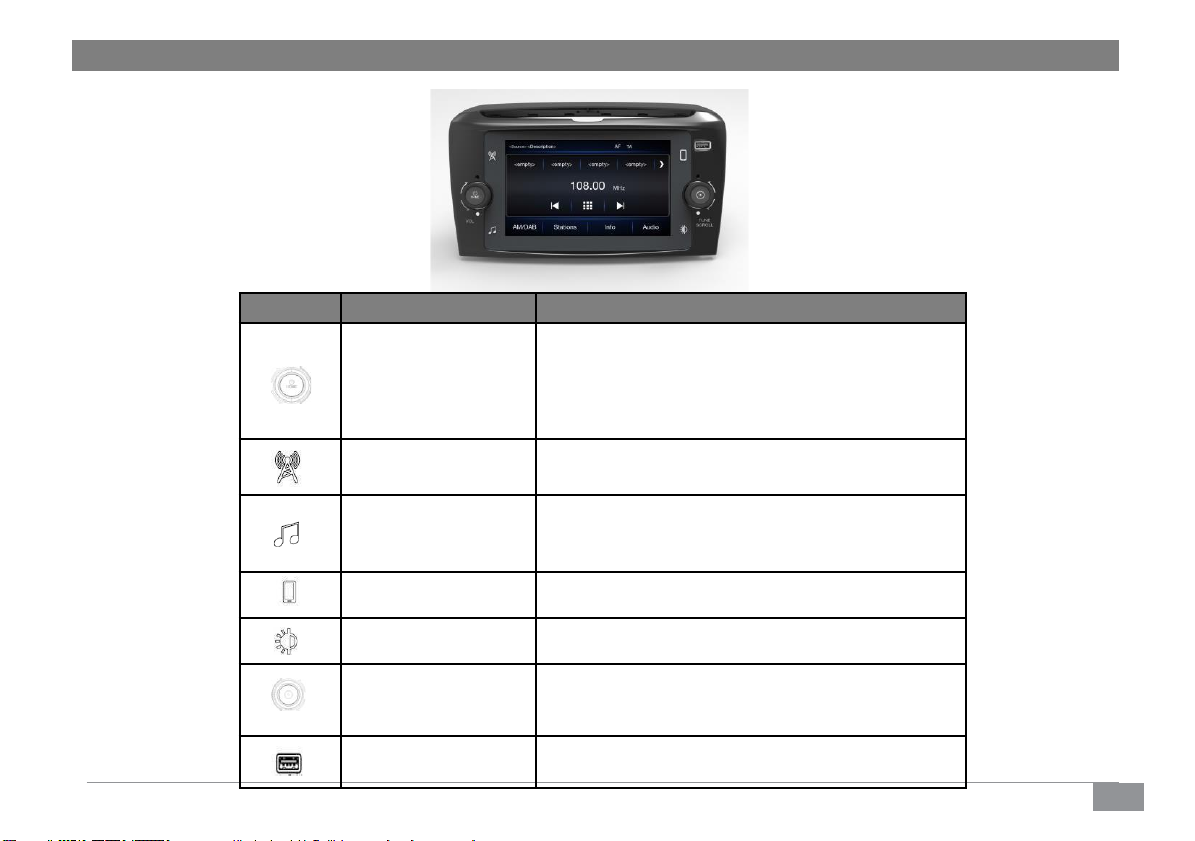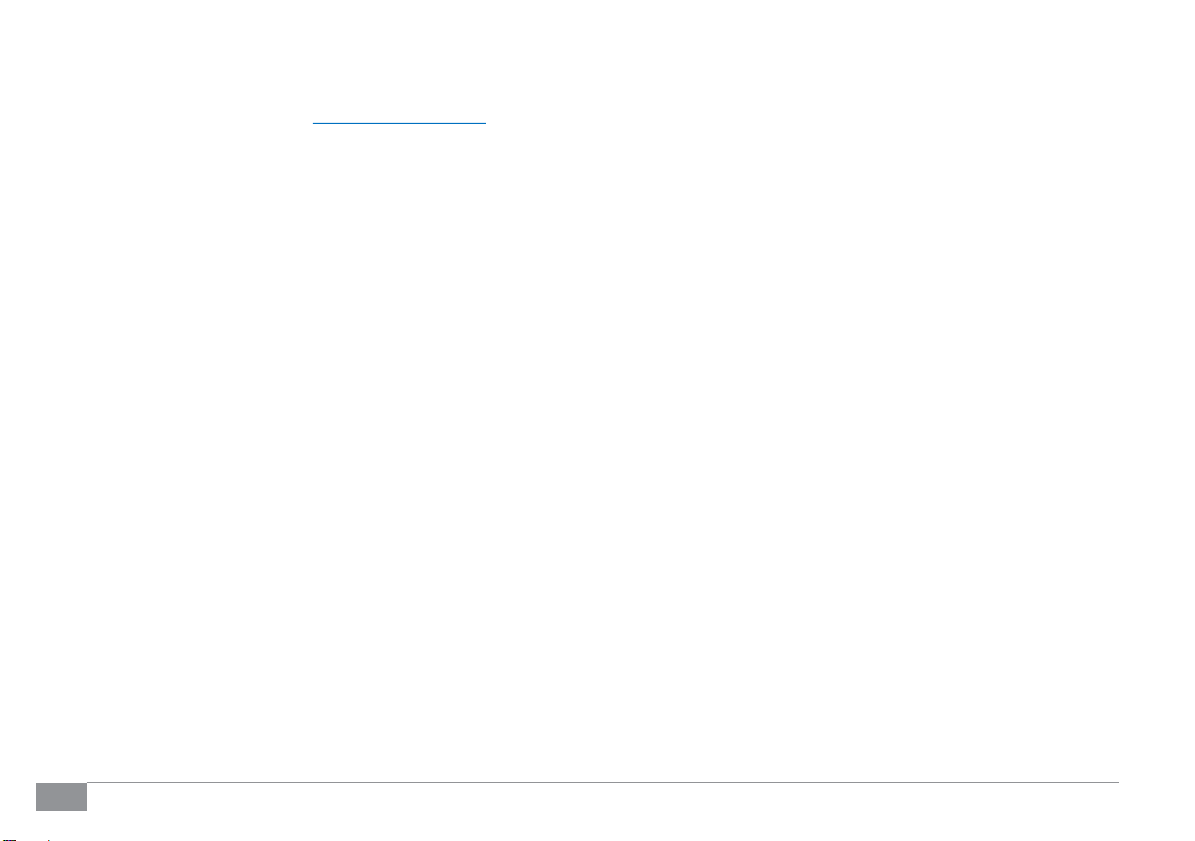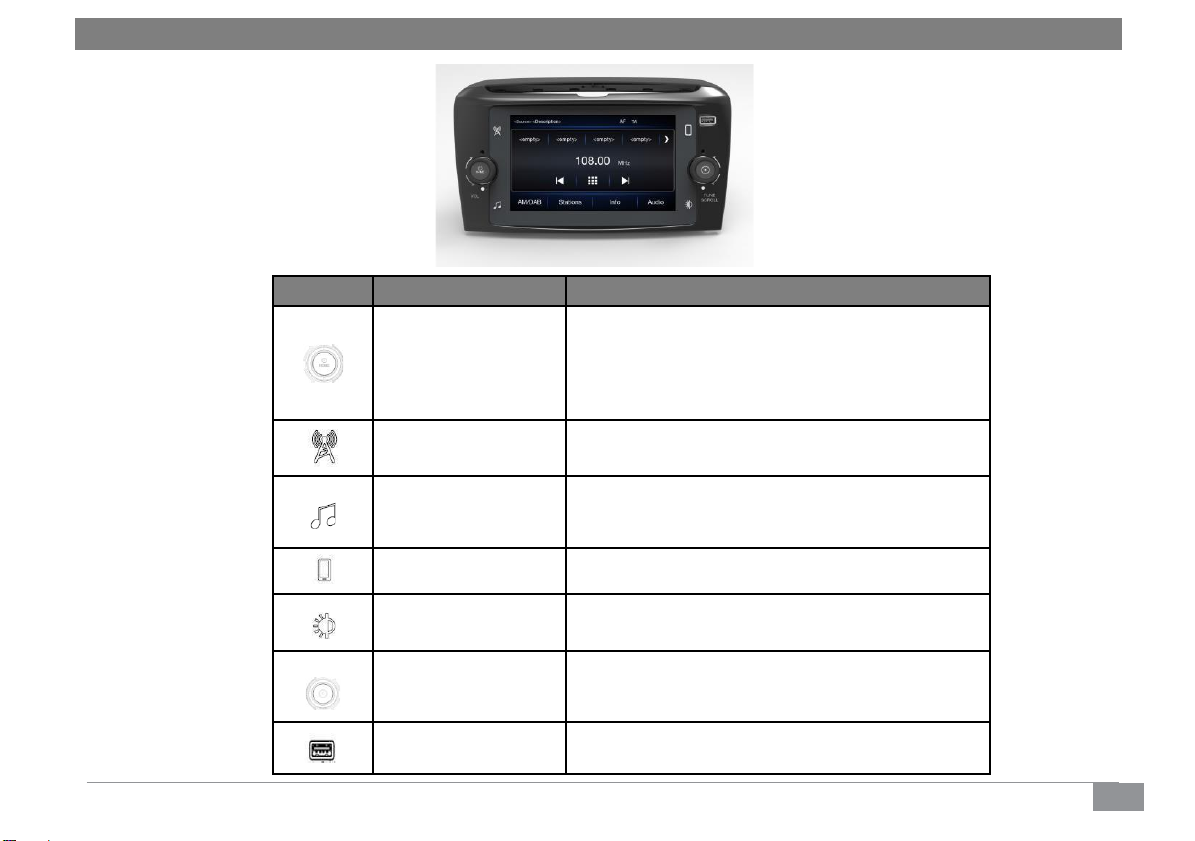6
Apple CarPlay e Android Auto
Le applicazioni Apple CarPlay e Android Auto
permettono di utilizzare il proprio smartphone
nell’auto in sicurezza e in maniera intuitiva. Per
abilitarle,basta collegare uno smartphone
compatibile tramitela porta USB e i contenuti del
telefono vengono automaticamente mostratisul
display del sistema.
ITALIANO
Per verificare la compatibilitàdel proprio smartphone,
vedere le indicazioni sui siti web:
https://www.android.com/auto/ per Andoid Auto
https://www.apple.com/tr/ios/carplay/per Apple Car Play
Se lo smartphone è collegato correttamente all’auto
tramite la porta USB, l’icona Apple CarPlay o Android
Auto viene visualizzata nel menu principale.
Configurazione dell’APP Android Auto
Prima dell’uso, scaricare l’applicazione Android Auto
sul proprio smartphone da Google Play Store.
L’applicazione è compatibile con Android 5.0 (Lollipop)
e con le versioni successive. Per utilizzare Android Auto,
lo smartphone deve essere collegato all’auto con un
cavo USB.Al primo collegamento, è necessario
eseguire la procedura di configurazione che appare
sullo smartphone. La procedura può essere eseguita
soltanto a veicolo fermo. Una volta collegata alla porta
USB, l’applicazione Android Auto stabilisce un
collegamento Bluetooth® parallelo.
Configurazione dell’AppAppleCarPlay
Apple CarPlay è compatibile con i modelli di iPhone 5 o più
recenti, con il sistema operativo iOS 7.1 o con le versioni
successive. Prima di utilizzare Apple CarPlay, abilitare Siri
dalle “Impostazioni”sullo smartphone. Per utilizzare Apple
CarPlay, lo smartphone deve essere collegato all’auto con
un cavo USB.
Nota:
L’abilitazione di CarPlay/Android Auto o alcune
funzioni potrebbe richiedere interazione sullo
smartphone. Se necessario, completare il passaggio
sul propriodispositivo(smartphone).
Interazione
Dopo la procedura di configurazione, collegando il
proprio smartphone alla porta USB dell’auto,
l’applicazione inizierà a funzionare automaticamente
nel sistema. È possibile interagire con Apple CarPlay e
Android Auto tenendo premuto il pulsante sul
volante, utilizzando il pulsante/manopola ACCESSO
SFOGLIA (per selezionare e confermare) o utilizzando
il touchscreen del sistema.
Navigazione
Con le applicazioni Apple CarPlay e Android Auto, il
conducente può utilizzare il sistema di navigazione sul
proprio smartphone.
Note:
➢Bluetooth® è disabilitatomentre è in uso
Apple CarPlay
➢Bluetooth®è acceso mentre è in uso AndroidAuto
➢La connessione dati dipende dal piano tariffario
dello smartphone.
➢L’informazione potrebbe essere soggetta a
variazioni che dipendono dal sistema operativo
dello smartphone.