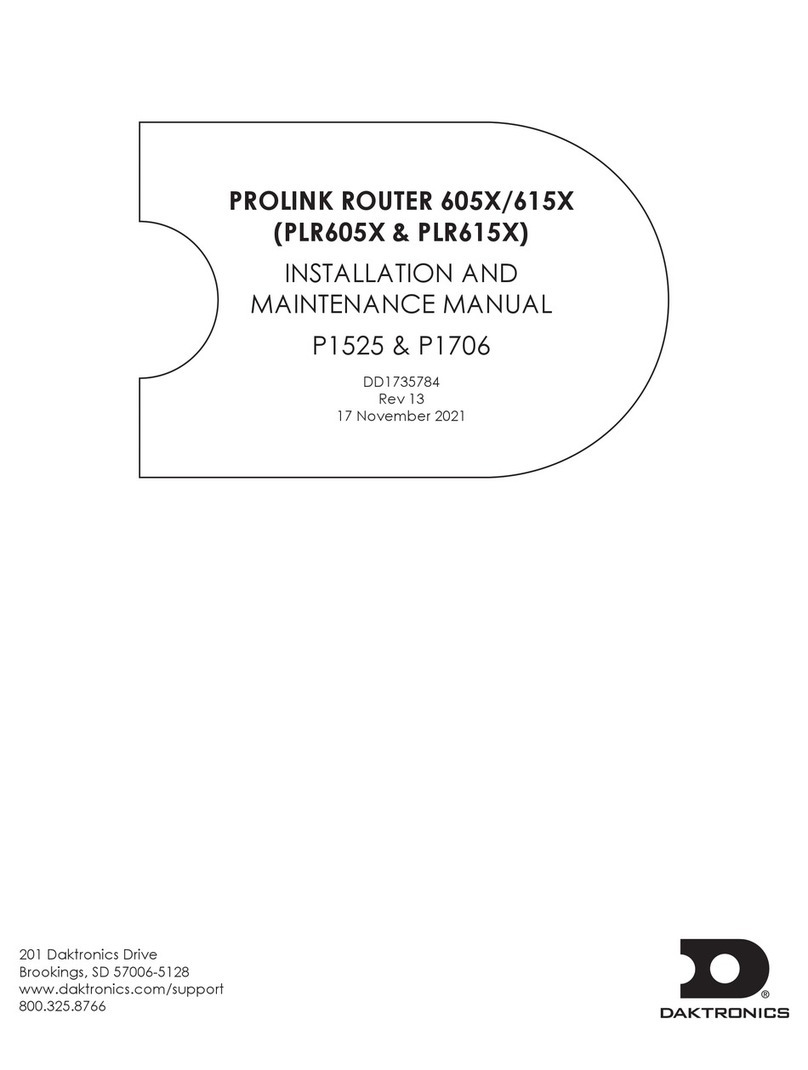– i –
Table of Contents
1 Introduction.........................................1
Daktronics Contact Information ..............1
Product Information ..................................1
First-Time Setup & Launch.........................2
Access.....................................................2
Display Connection................................2
Dashboard ..............................................2
2 User Interface Basics ..........................3
Interface Elements.....................................3
Right-Side Menu.........................................4
Settings ....................................................4
Communication Settings.....................4
Monitoring Settings...............................4
Secondary Calibration ........................4
Password Rules......................................5
SSL Server...............................................5
Password .................................................5
Help..........................................................5
About .......................................................5
Legacy.....................................................5
Main Menu .................................................6
3 Dashboard...........................................7
Dashboard Tiles..........................................7
4 Conguration ......................................9
Identication ............................................10
Input ..........................................................11
DVI..........................................................11
Test Pattern ............................................13
Stored Content......................................15
Blank ......................................................15
Output.......................................................16
Brightness..................................................18
Brightness Limits ....................................19
Thermal Dimming Override .................22
Network.....................................................23
Network .................................................23
IPConguration ....................................24
DNSConguration ................................24
Proxy ......................................................24
Network Test..........................................25
Time ...........................................................26
Services .....................................................27
Peripherals ................................................28
Light........................................................29
Temperature..........................................30
Power Control .......................................30
Run LED ..................................................31
Power Monitor.......................................31
Door Switch ...........................................31
Location....................................................32
Network Monitors.....................................33
Diagnostics ...............................................34
Fan Control...............................................35
PLR Fan Control .....................................35
Brightness Fan Control..........................35
Cabinet Fan Control.............................35
5 Monitor...............................................36
6 Stored Content..................................37
Managing Stored Content Files .............37
7 Troubleshooting ................................39
Reset Controller .......................................39
Logs ...........................................................39
Save Logs ..............................................39
View Logs ..............................................39
Display Hardware ....................................40
Device ...................................................40
Test to Run .............................................41
Addresses to Test..................................43
Enabled Ports ........................................44
Power Control ..........................................46
Serial Loopback Test ............................46
ISP...........................................................46
Player.....................................................46
Display Face .........................................46
Aux.........................................................46
Power Relay Control.............................47
8 Calibration.........................................48
Module Adjustment.................................48
Camera ....................................................50
Auto Blending ..........................................50
9 System Backup .................................52