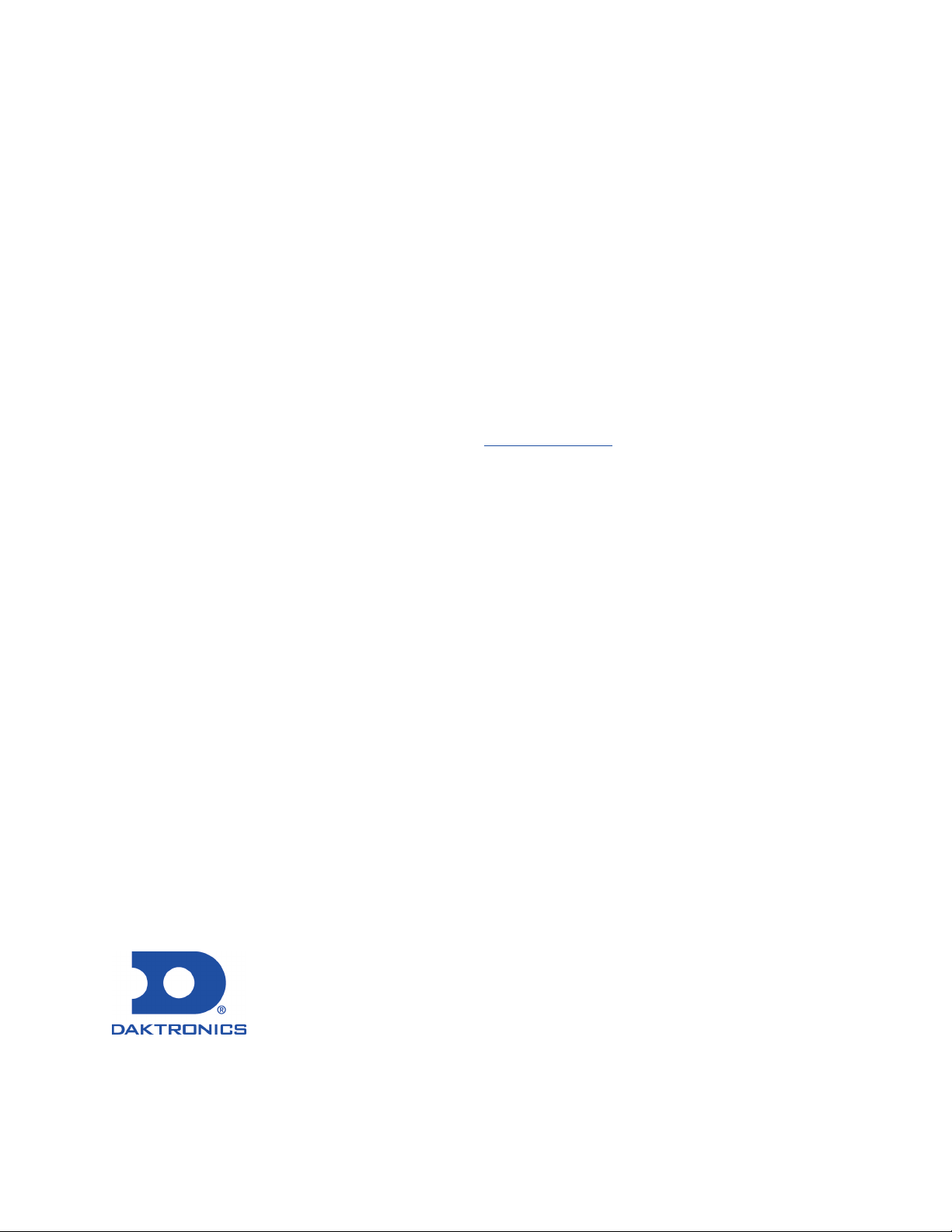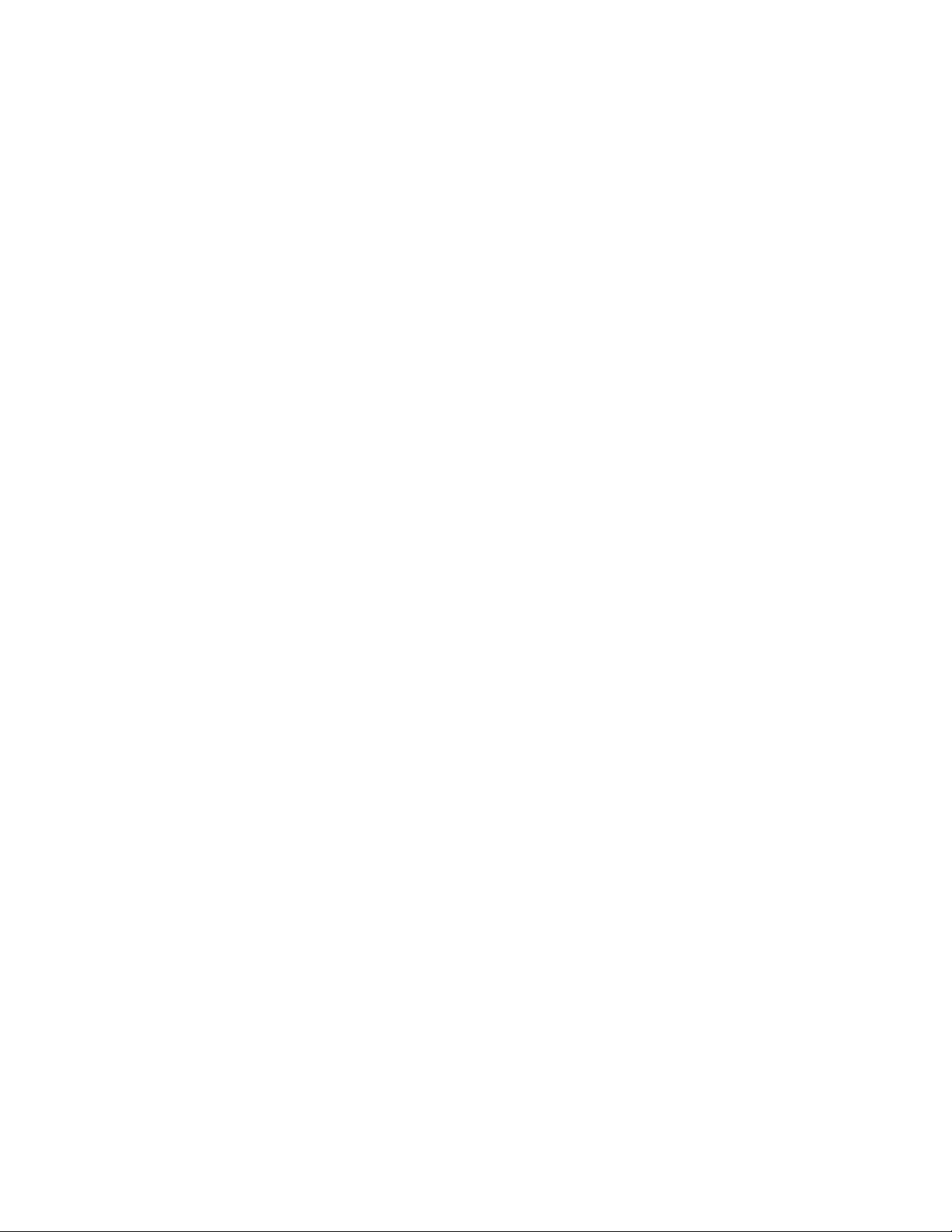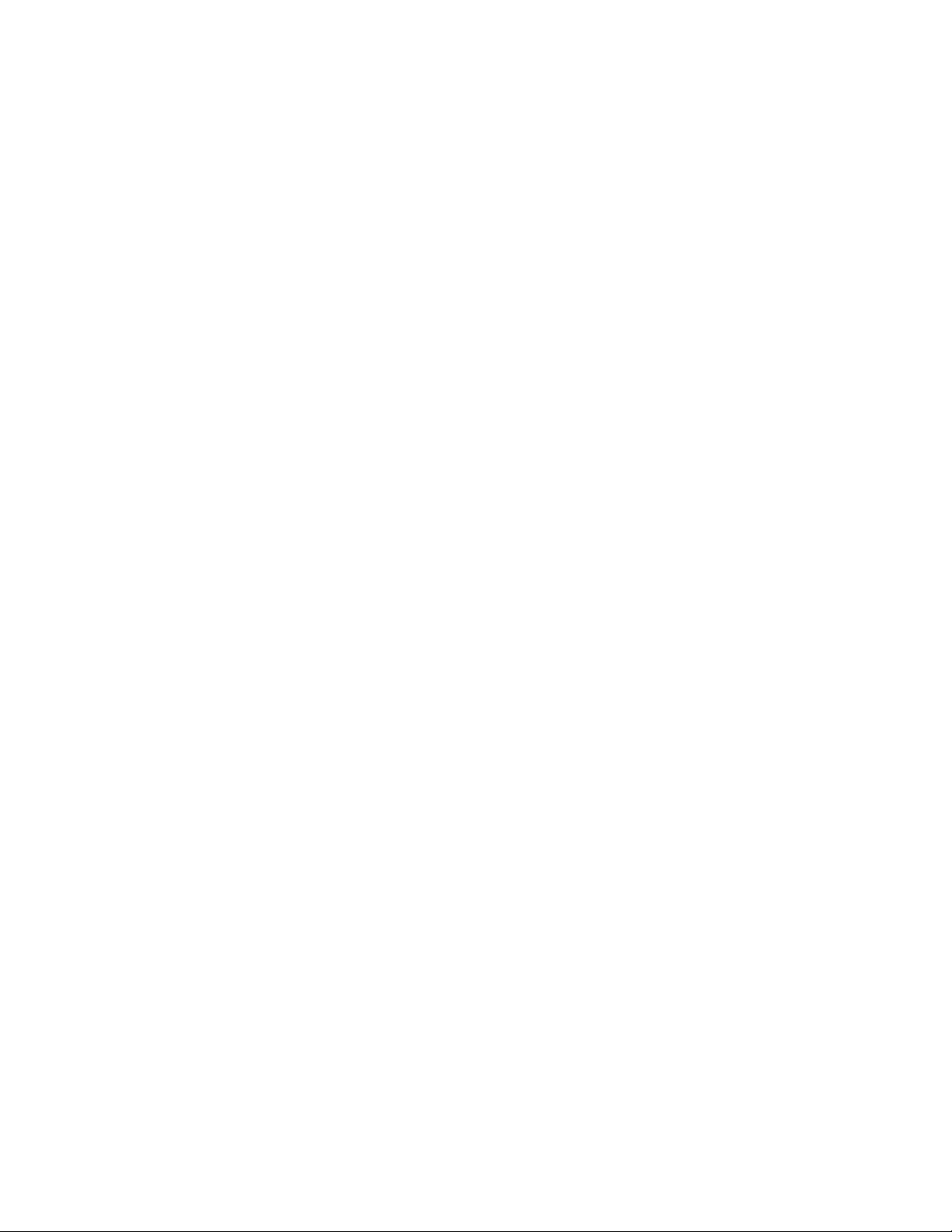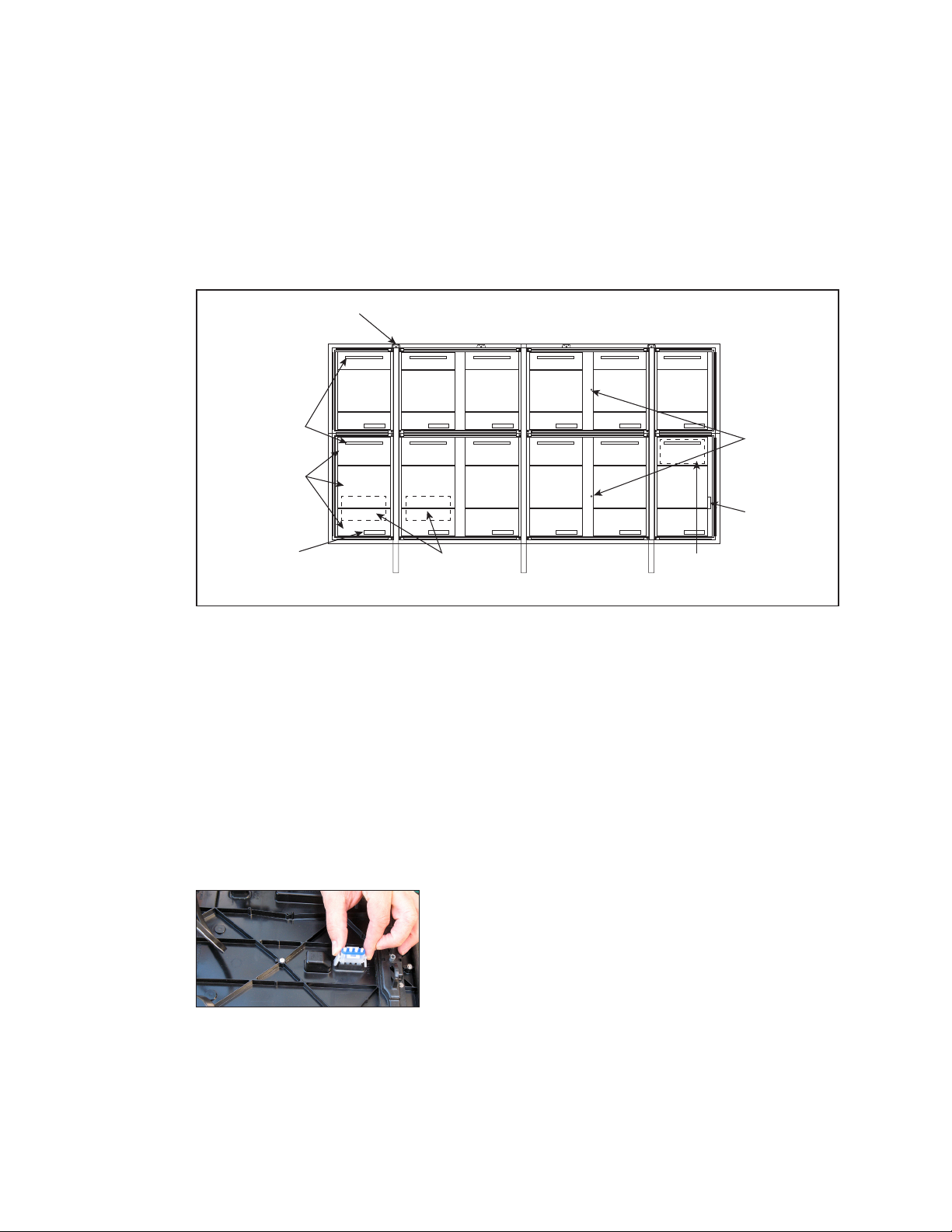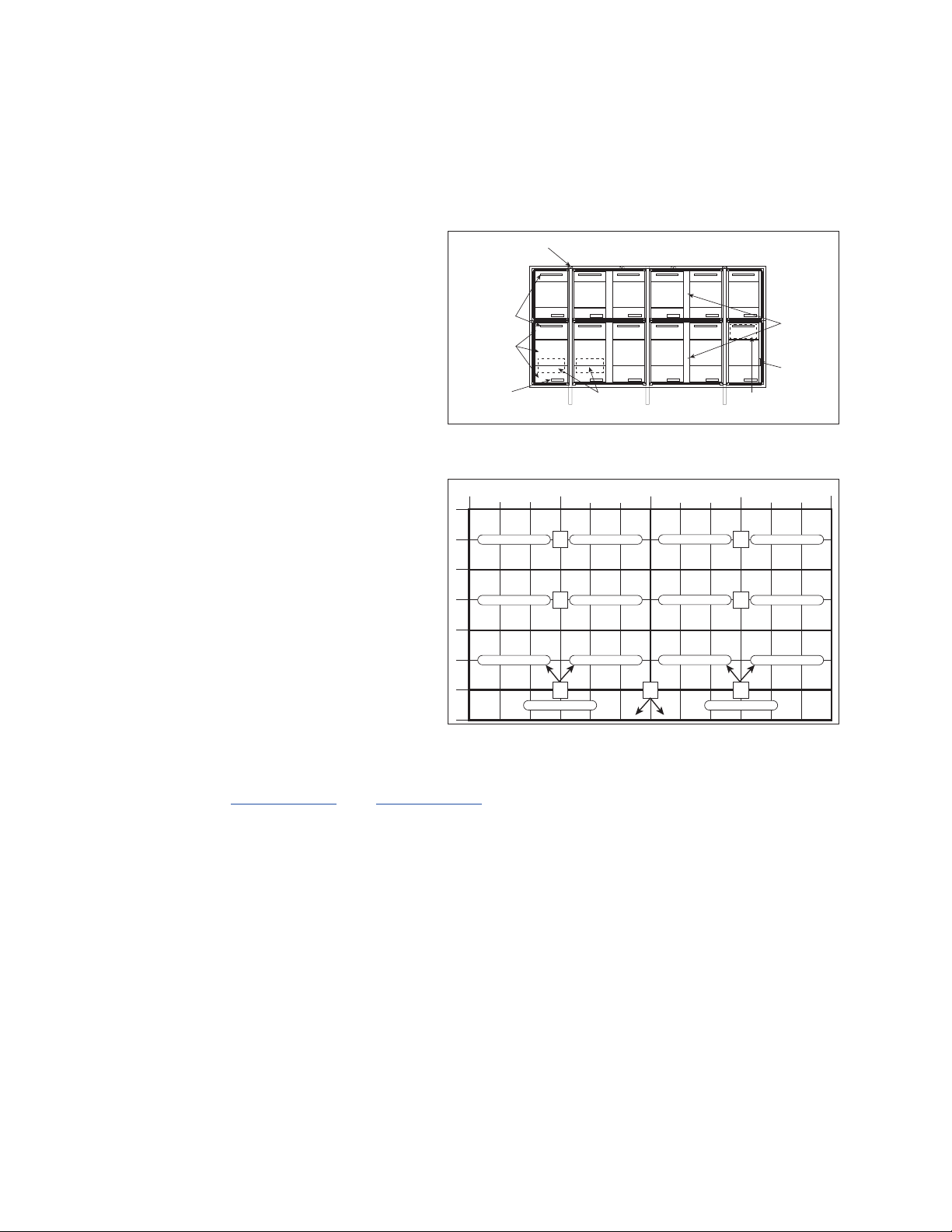– i –
Table of Contents
1 Introduction���������������������������������������������������������������������������������������������������������������������������1
Important Contact Information ..........................................................................................................1
Display Identication............................................................................................................................1
Spare Parts.............................................................................................................................................1
Locate the Spare Parts Rack...............................................................................................................2
Open and Remove the Spare Parts Rack ��������������������������������������������������������������������������������������2
Remove a Module From Spare Parts Rack ������������������������������������������������������������������������������������2
Field-Replaceable Units .......................................................................................................................3
2 Display and Control Overview ��������������������������������������������������������������������������������������������4
Display Control System Flow Overview ..............................................................................................4
Display Power Overview ......................................................................................................................4
Display Signal Overview.......................................................................................................................4
3 Troubleshoot the Display������������������������������������������������������������������������������������������������������5
Remotely Cycle Power ........................................................................................................................5
Troubleshoot the Display......................................................................................................................5
4 Access Internal Components����������������������������������������������������������������������������������������������9
Rear Access ..........................................................................................................................................9
Front Access..........................................................................................................................................9
5 Test and Remove Modules ������������������������������������������������������������������������������������������������10
Module Lanyard Attachment ...........................................................................................................10
Remove a Module (Front Access)....................................................................................................10
Reinstall the Module (Front Access) .................................................................................................10
Remove a Module (Rear Access) ....................................................................................................11
Remove Fan Plenum..........................................................................................................................11
Remove a Module from Behind an ISP Enclosure ..........................................................................12
Remove the Optional SmartLinkTM For Module Access..................................................................12
Reinstall a Module (Rear Access).....................................................................................................12
6 Test and Replace Display Components ���������������������������������������������������������������������������14
Test a Module......................................................................................................................................14
Module Status Indicators ���������������������������������������������������������������������������������������������������������������14
Perform a Module Self-Test������������������������������������������������������������������������������������������������������������14
Replace Module Power Supplies......................................................................................................14
Test and Replace a ProLink Router...................................................................................................15
Test a PLR �����������������������������������������������������������������������������������������������������������������������������������������15
Replace a ProLink Router���������������������������������������������������������������������������������������������������������������16
Replace PLR Power Supplies ���������������������������������������������������������������������������������������������������������16
Replace a Display Fan�������������������������������������������������������������������������������������������������������������������16
7 Control Equipment Overview, Service, and Replacement ��������������������������������������������17
Open the ISP Enclosure......................................................................................................................17
Control Equipment Overview............................................................................................................18
ISP Enclosure �����������������������������������������������������������������������������������������������������������������������������������18
DMP-8000 ����������������������������������������������������������������������������������������������������������������������������������������18