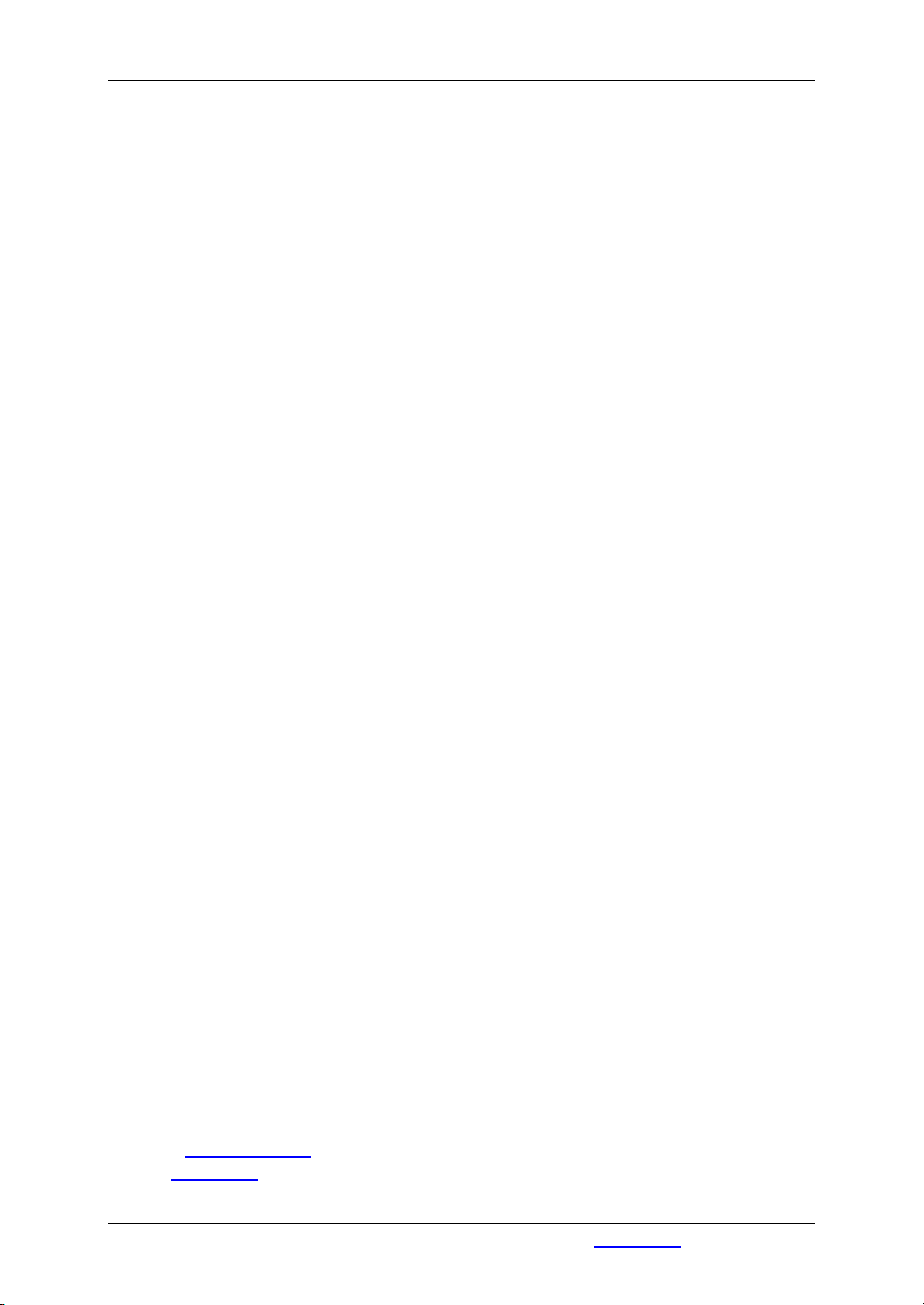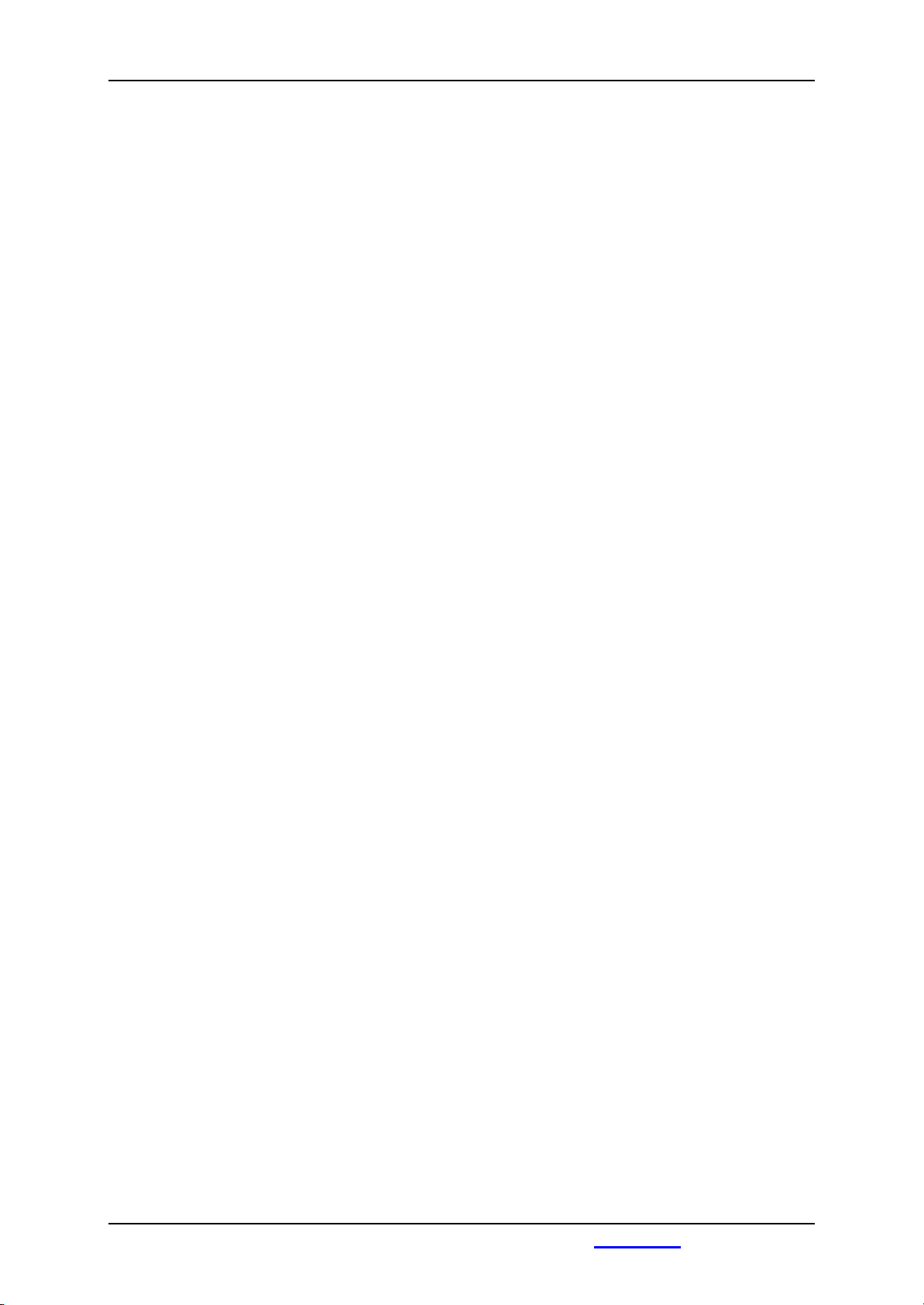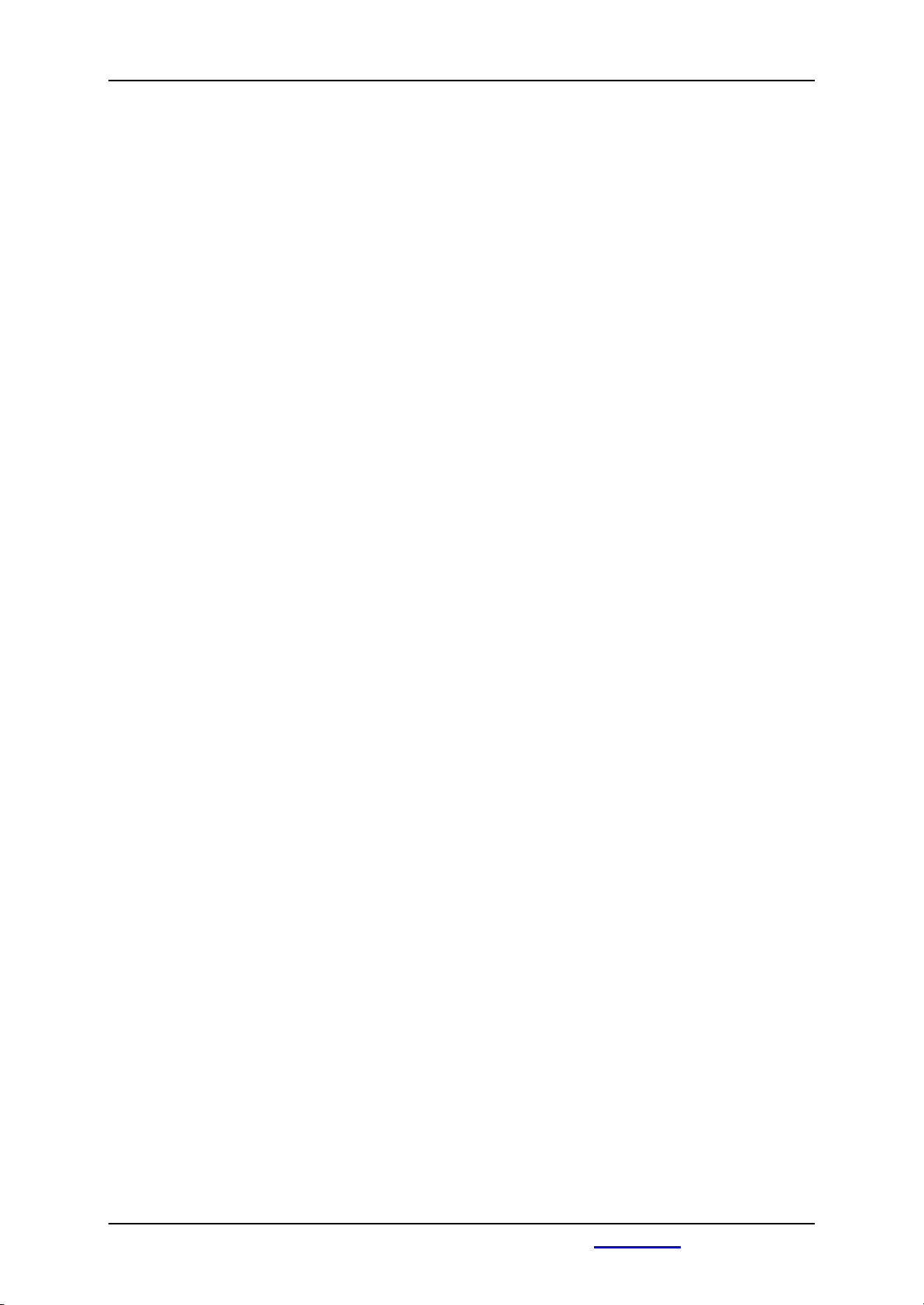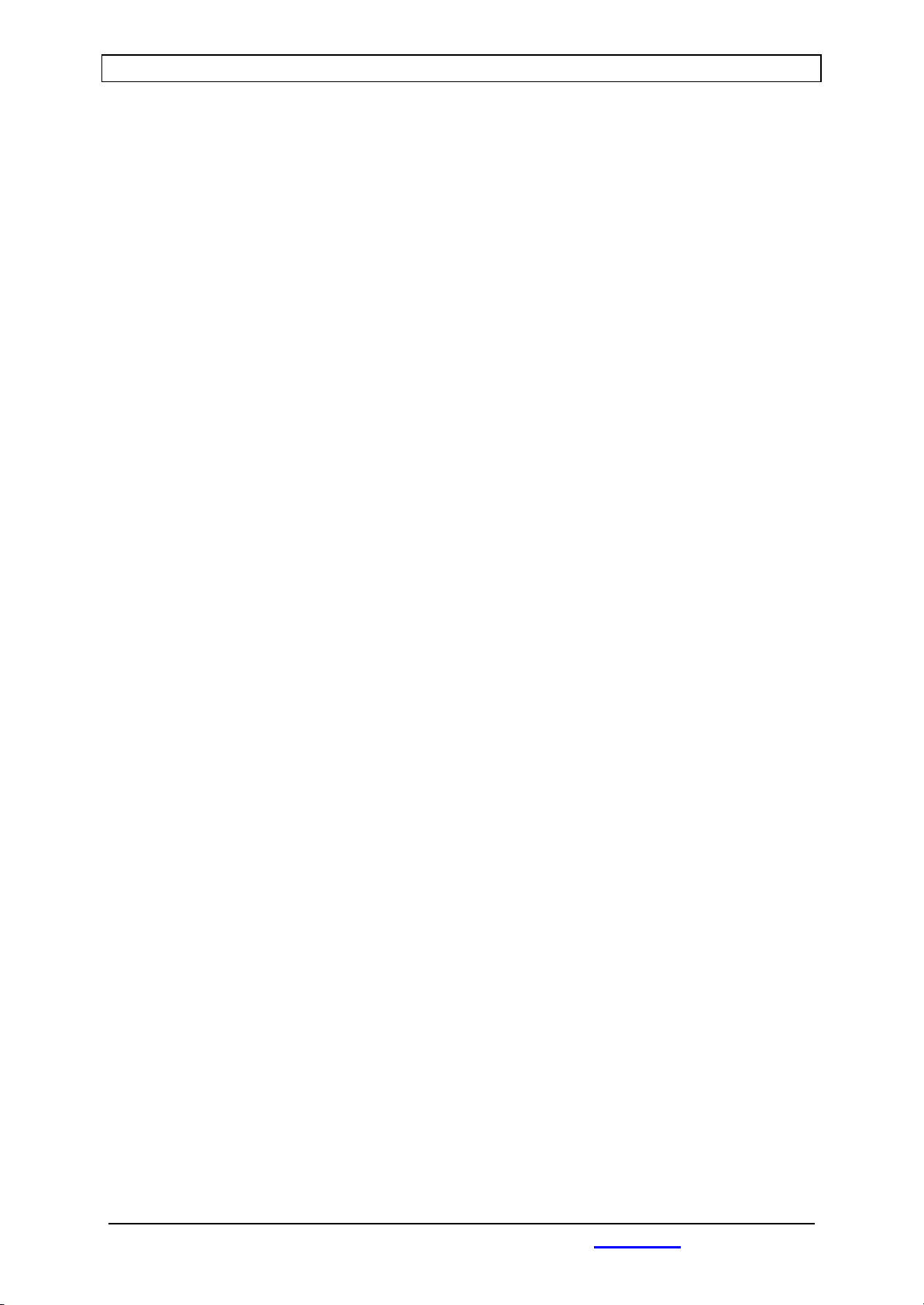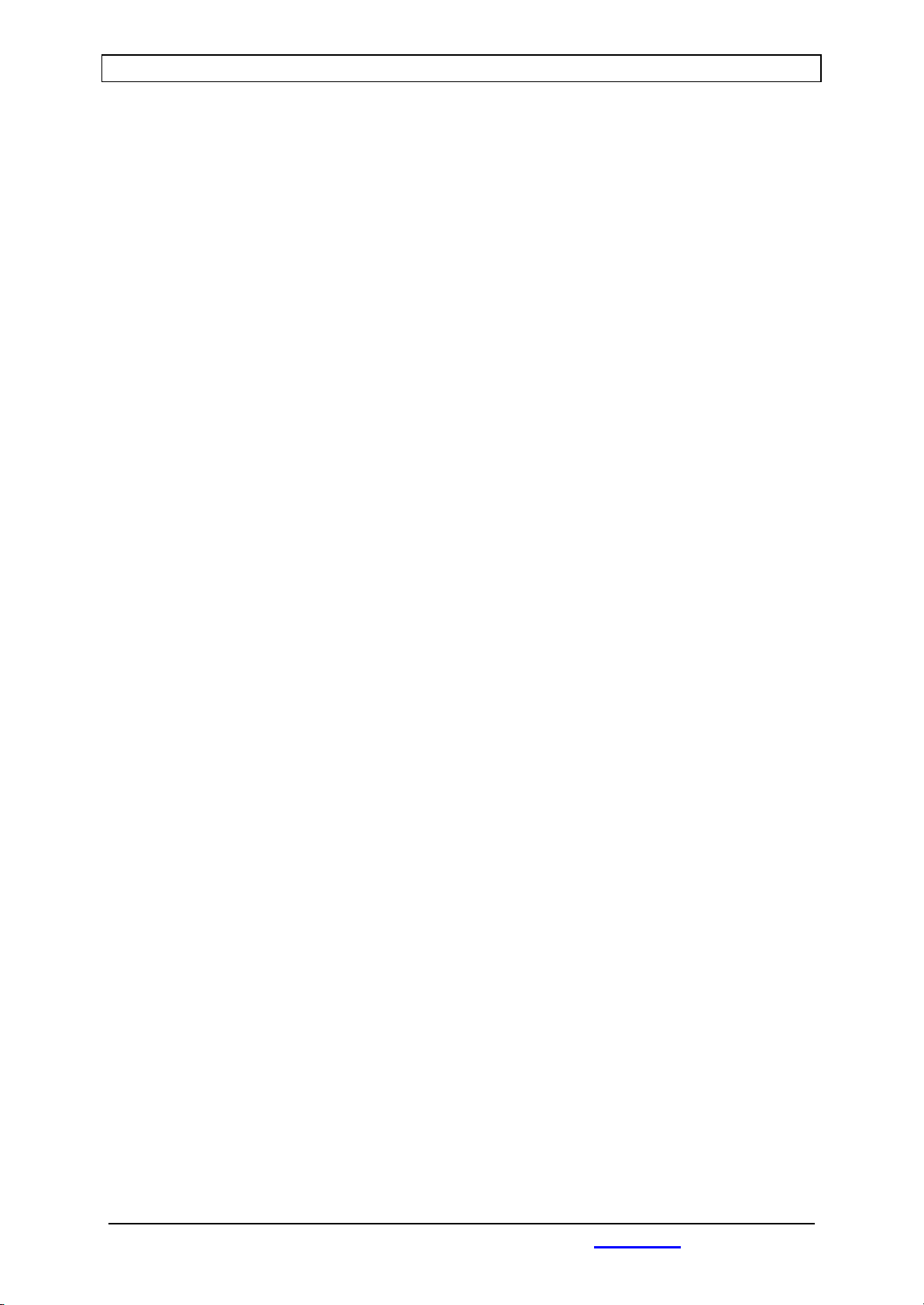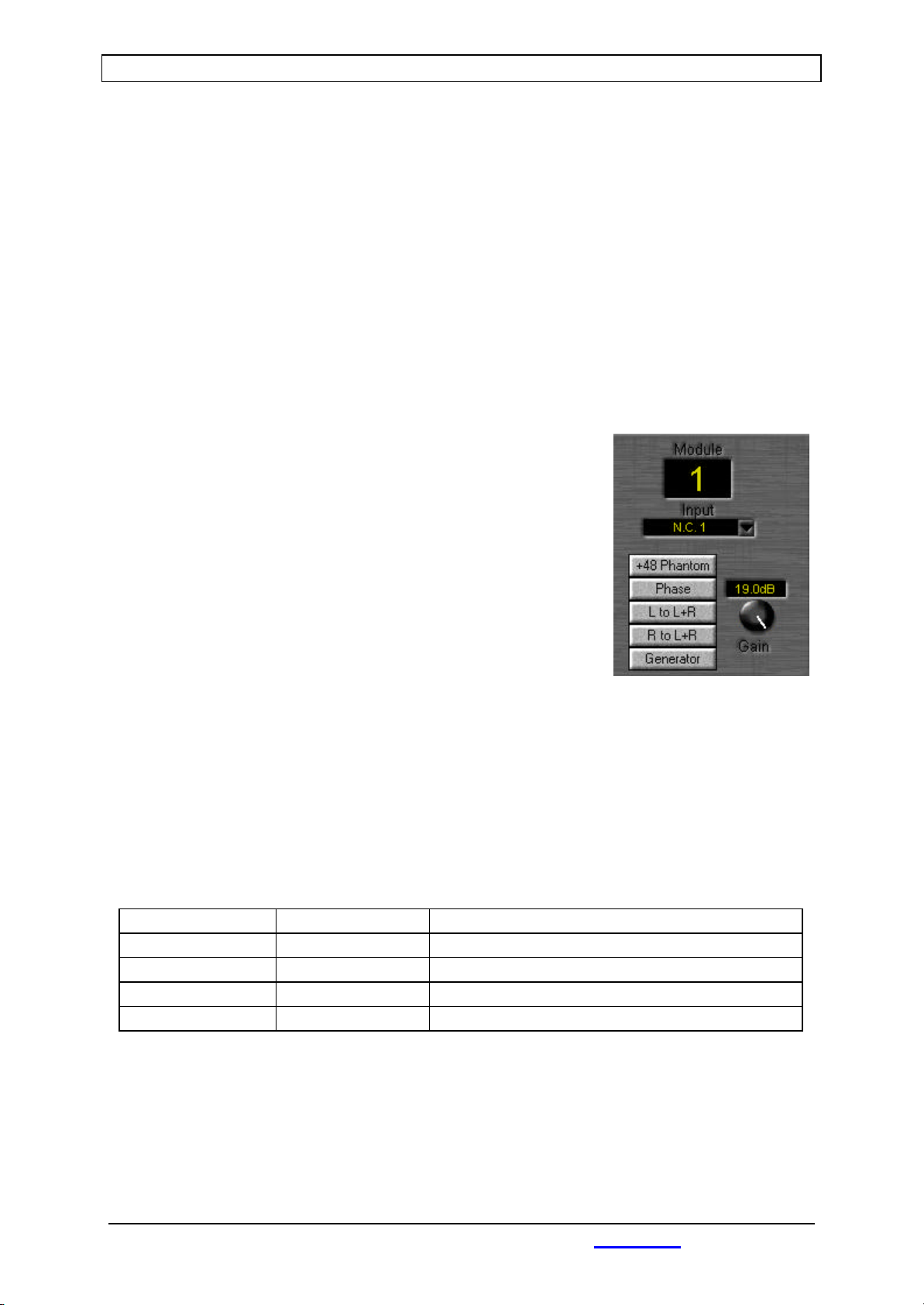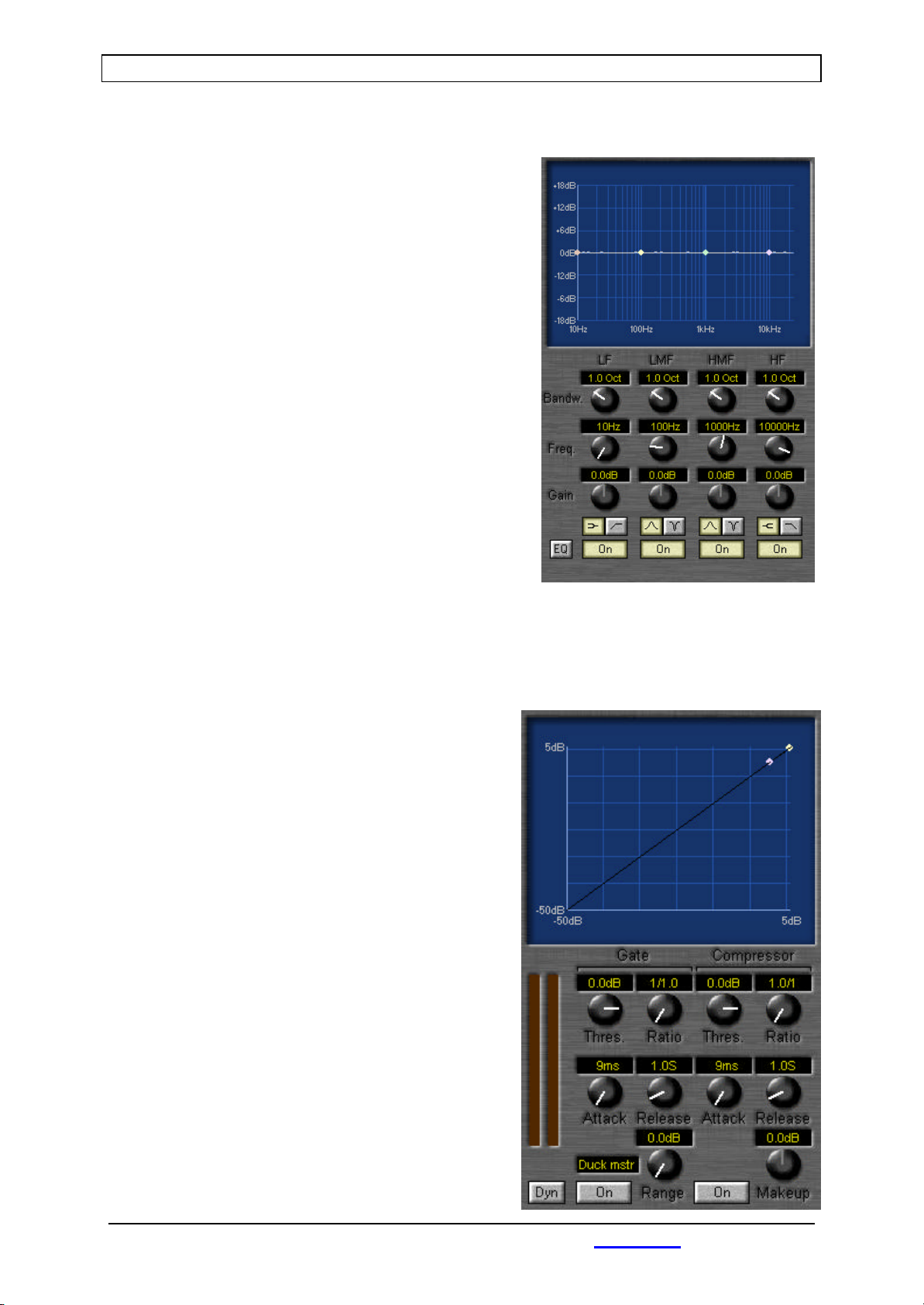Contents
Sirius digital Mixer from D&R Phone +31 294 418014, email: info@d-r.nl Page 3
1INTRODUCTION.........................................................................................................................................................5
2WHY IS THE SIRIUS IS A DIGITAL CONSOLE? ................................................................................................6
3SYSTEM PARTS..........................................................................................................................................................7
3.1 THE CONTROL SURFACE ...................................................................................................................................7
3.2 THE IN-OUTPUT RACK .......................................................................................................................................7
3.3 THE CONTROL PROCESSING UNIT AND ITS SOFTWARE ................................................................................7
4AUDIO SIGNAL PATHS ............................................................................................................................................8
4.1 INPUT MATRIX......................................................................................................................................................8
4.2 BUSS STRUCTURE................................................................................................................................................8
4.3 OUTPUT MATRIX .................................................................................................................................................8
5PROCESSING..............................................................................................................................................................9
5.1 INPUT PROCESSING AND ROUTING ....................................................................................................................9
5.2 EQ .......................................................................................................................................................................10
5.3 DYNAMICS ..........................................................................................................................................................10
5.3.1 Gate...............................................................................................................................................................10
5.3.2 Compressor.................................................................................................................................................11
5.4 LEVEL AND ROUTING.......................................................................................................................................11
5.4.1 Aux. busses..................................................................................................................................................11
5.4.2 Program busses..........................................................................................................................................11
5.4.3 Mix busses...................................................................................................................................................11
5.4.4 Cleanfeed busses........................................................................................................................................12
5.4.5 CUE buss.....................................................................................................................................................12
5.4.6 Fader/VCA groups....................................................................................................................................12
5.5 SEND MODULES AND OUTPUT ROUTING.........................................................................................................13
5.6 MASTER AND CRM FUNCTIONALITY..............................................................................................................14
5.6.1 Clock and Timer........................................................................................................................................14
5.6.2 Master functions........................................................................................................................................14
5.6.3 Master meters.............................................................................................................................................15
5.6.4 CRM.............................................................................................................................................................15
5.6.5 Studio...........................................................................................................................................................16
6INTERFACING...........................................................................................................................................................17
6.1 I/O RACK............................................................................................................................................................17
6.1.1 CPU...............................................................................................................................................................17
6.1.2 MUX .............................................................................................................................................................17
6.1.3 Power supply + ON/OFF switch.............................................................................................................19
6.1.4 Digital to digital unit................................................................................................................................19
6.1.5 Analog to digital unit...............................................................................................................................20
6.1.6 Digital to analog output unit..................................................................................................................21
6.2 CONTROL SURFACES........................................................................................................................................22
6.2.1 How do I connect the Control Surfaces?..............................................................................................22
7THE SOFTWARE.......................................................................................................................................................23
7.1 GLOBAL SETTINGS ...........................................................................................................................................24
7.1.1 Clock source...............................................................................................................................................25
7.1.2 Selection......................................................................................................................................................25
7.1.3 Generator.....................................................................................................................................................25
7.1.4 Metering ......................................................................................................................................................25
7.1.5 CUE set-up ..................................................................................................................................................26