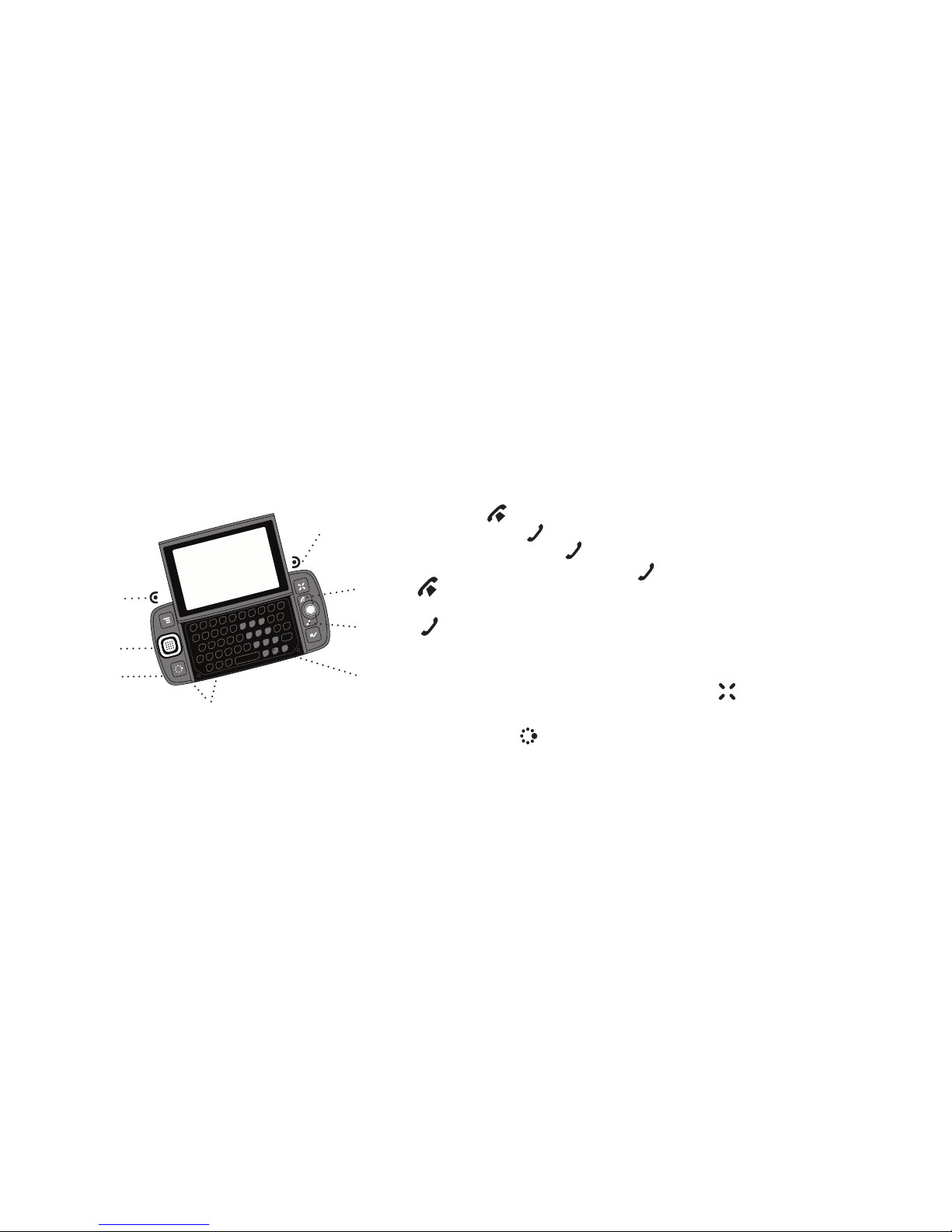1.InsertSIMCard
1Removethebackcover.
•Pressthecoverlatchwith your left thumb.
•Pushthecoverrightto release.
•Liftthecovertoremove it.
2InsertyourSIMcard.
•Goldcontactsfacedown.
•Twobracketsmustbeon topof thecard.
1Insertthebattery,topedgefirst.
2Replacethebackcover.
Slidethecoverbacktothe original position
whilepressingthecoverlatchwith yourlef t
thumb.
3InsertthebatterychargerintotheUSB
port.
4Letyourdevicechargeforatleast4
hours!
5PressthePowerbutton .
2.InsertBattery 3.Register
1Waitforactivation.
You’llknowyourdevicehasbeenactivated
whenthisWelcomescreenappears:
2Stepthroughaccountregistration.
Justfollowthepromptsuntilyousee the
Congratulationsscreen.
3SelecttheStartbutton.
TheJumpscreenopens,showingthe ring
ofapplications.Rollthetrackballto scroll
throughtheapplications,thenpressthe
trackballtoenteranapplication.Press
toreturntotheJumpscreen at anytime.
IndicatorsandIcons
WirelessSignalStrengthIndicator Thenumber
ofsignalbandsshowingtotheright of the radio tower
iconrepresentsthestrengthofthesignal at your current
location.
Ifyouseean Xflashing over the radio tower icon,
you’vetemporarilylostnetworkconnectionandcan make
nocalls.
ServiceConnectivityIndicatorsOne dot =
deviceisconnectingtotheGPRS/EDGEnetwork; two dots
=gettingIPaddress;threedots= connecting to the data
service;= fully connectedto the data ser vice.
BluetoothIndicatorWhenyou see this icon just to
theleftofthe , you know that Bluetooth features are
available.
GSM(Phone)ServiceOnly A phone icon in the place
ofthe“G”meansyouareusing (or only have access to)
GSMphoneservice.Ifyouhavea call in progress you’ll
alsoseeatimer.Ifthephone icon is hollow, you can only
makeemergencyphonecalls.
SoundProfileSetting When you have sound
turnedoff(“Silent”soundprofile),thetitle bar will indicate
whetheryouhaveflashinglightsorvibration set for alerts
ornotifications.Fromlefttoright,the icons indicate: totally
silent(nosound,noflashinglights,no vibration), flashing
lightsonly,andvibrationonly.
D-PadLightIndicatorsDuringdevicesleep, the center
oftheD-padwillglowablinking color: blue = pending
message,green=normalsleep,red= low battery.
TRACKBALLPress toselectitemsonthescreen.Roll
thetrackballtonavigatethescreen.
SEND/ENDCALLbuttonsWhenthebuttons are lit,
usethemtosendorenda call. When unlit, press these
buttonstopageup ordown .
DONEbuttonPress togoback through screens you
werepreviouslyviewing.Onascreenor in a dialog box,
press tosavechanges.
DeviceControls
UsingtheApplications
Bluetooth
On
Screen
Title
BatteryStrength
WirelessSignal
Strength
DateandTime
Service
Connectivity
Status
Sound
Profile
Setting
NewMessage
Notification
(Email)
JumpScreen
MakeaCall
Press, type a
nameornumber,
thenpress .
EndaCall
Press .
AnsweraCall
Press .
AssignSpeedDial
GotoPhone,press and
selectSettings>Speed
Dial&CallingCards.
CallaSpeedDialNumber
Pressandholdspeed
dialnumberusingthe
keyboardordialpad.
SetUpVoiceMail
Pressandholdthe#1key.
Followtheprompts.
Phone WebBrowser
QuicklyContactaContact
1FromtheAddressBook’s“Browse
Contacts”screen,highlightacontact,then
pressandholdthetrackball.
2Amenuopensthatlistsallthe
communicationoptionsavailableforthat
contact.Selecttheactionyouwant to take.
AddressBook
RetrieveMessages
Pressandholdthe#1key.
TheContactDetailsScreen
1FromtheBrowseContactsscreen,selecta
contacttoopentheirDetailsscreen.From this
screenyoucanviewalltheinformation you’ve
storedforthatcontact.
2Simplyselectaphonenumber,email
address,orotherdetailtolauncha
communicationwiththatperson.
AssignaPhotoCallerIDIcon
Youcanassignphotoiconsto50 of
yourcontacts.
1FromtheBrowseContactscreen,
selectacontacttoopentheContact
Detailsscreen.
2SelecttheEditbuttontoopenthe
EditDetailsscreen.
3SelecttheEditIdentitybutton,
thenscrolltohighlighttheicon .
4Pressthetrackballtoopenthe
listoficons.Select togoto the
Cameraandselectanexistingphoto
orcaptureanewone.
GotoaWebPage
1StarttypingtheURL.TheGoTo
boxopens.FinishtypingtheURL.
2Pressthetrackballtogotothe
page.
ChangeTextSize
Press andselectView>Text
Size.
CreateaBookmark
1FromtheWebpageyouwant
tobookmark(orfromanypage),
press + N.
2Completetheinformationinthe
AddBookmarkdialogbox,then
press .
Sidekick®“Shuriken”
27-4006-01Rev.02.May14,2007
©Danger,Inc.Allrightsreserved.
Get
Started
ChangeRingtone
Press and
selectSettings>
General.
RightShoulder
Button
LeftShoulder
Button
PowerOn/PowerOffButton
VolumeButtons
D-pad
+-
USB/
PowerPort
HeadsetJack
MenuButton
JumpButton
CancelButton
DoneButton
SendCallButton
EndCallButton
Trackball
Opening&ClosingtheDisplayPress your left thumb
onthelower-leftcornerofthedisplay and gently push
upinaclockwisedirection.Thedisplay will spring
smoothlyintotheopenposition.
Toclosethedisplay,reversethemotionto pivot the
displaycounter-closewise.
CANCELbuttonPress todismissanychangesyou
havemadetoascreenordialog box.
MENUbuttonPress toopenalist of actions you can
takeonthecurrentscreen.
JUMPbuttonPress togodirectlyto the Jump
screen,yourstartingpointforlaunchingall the device
applications.