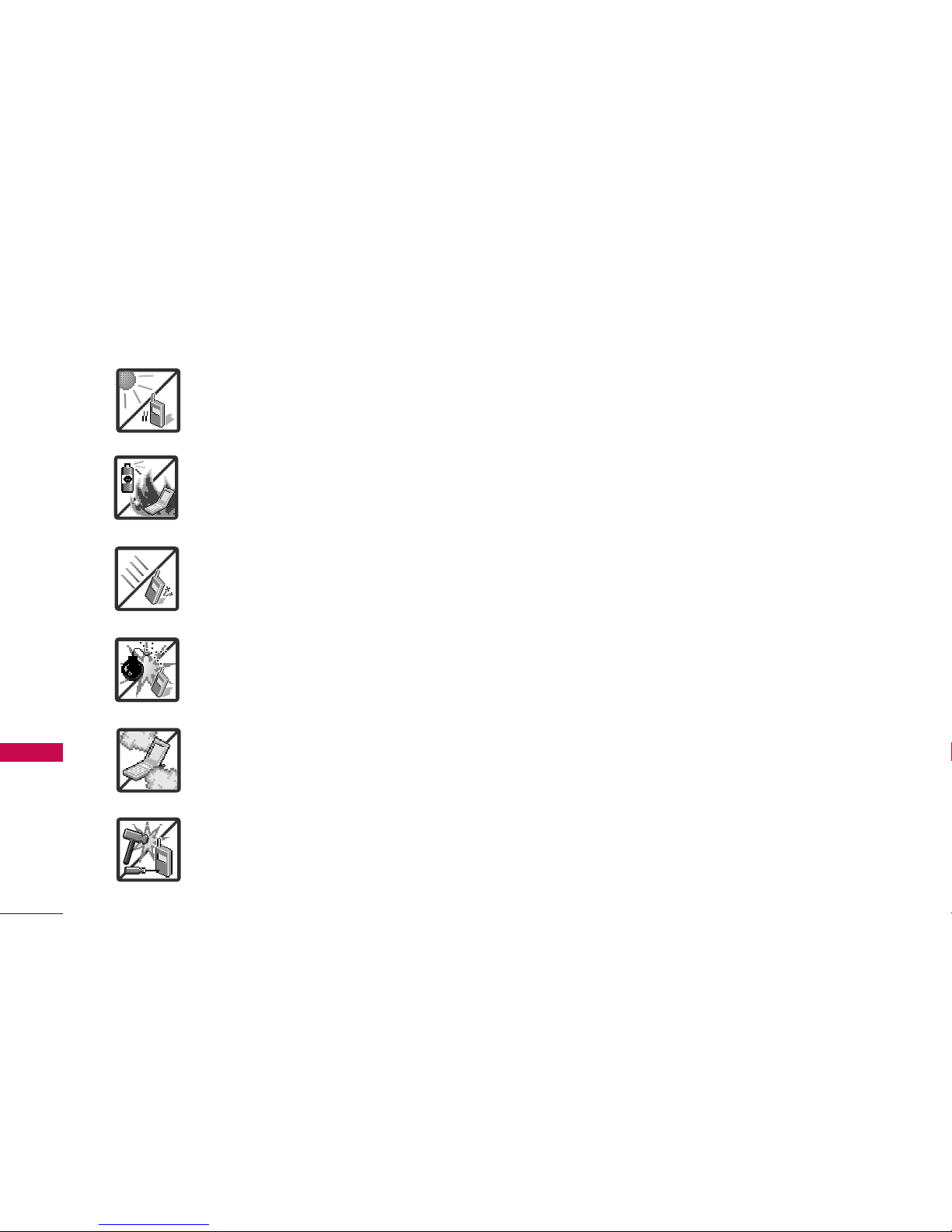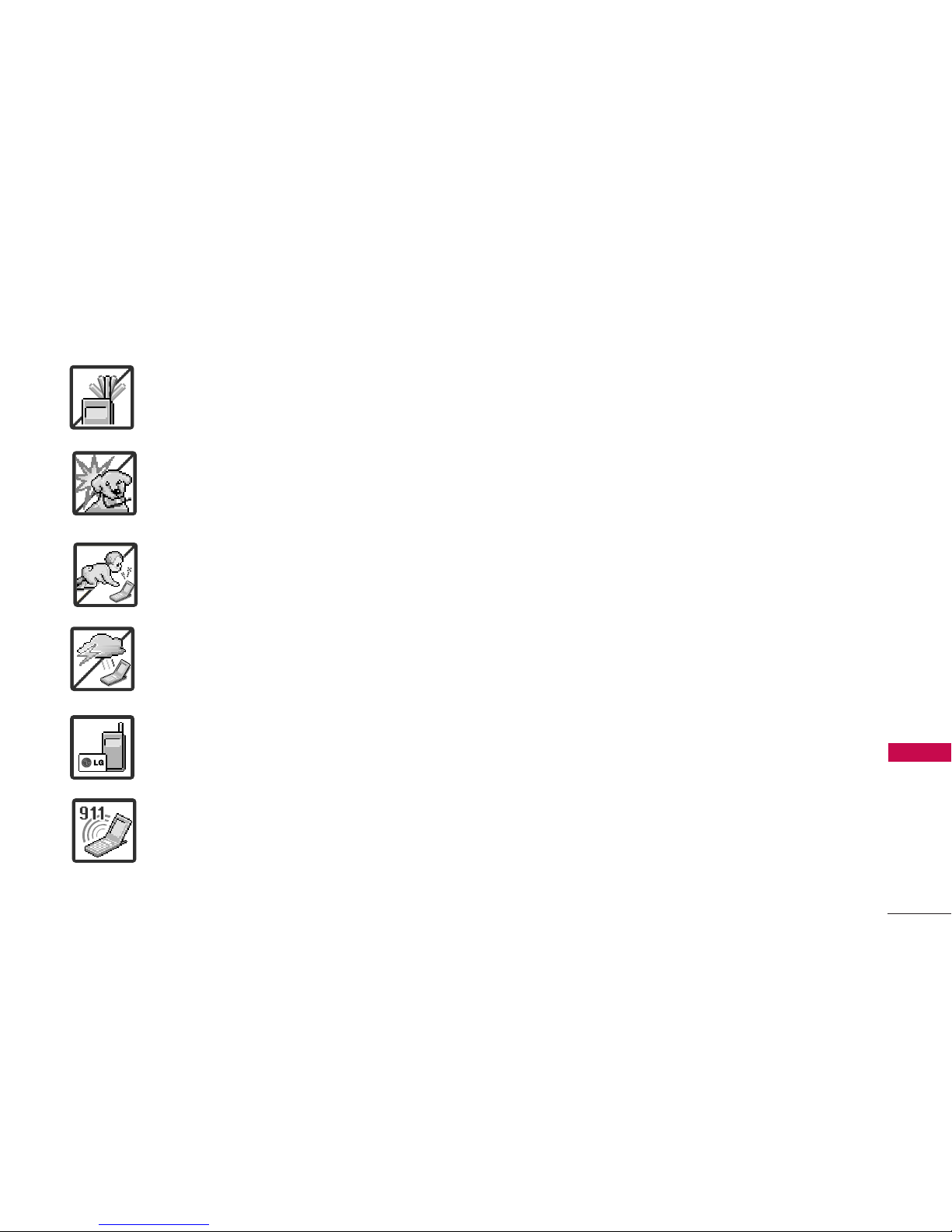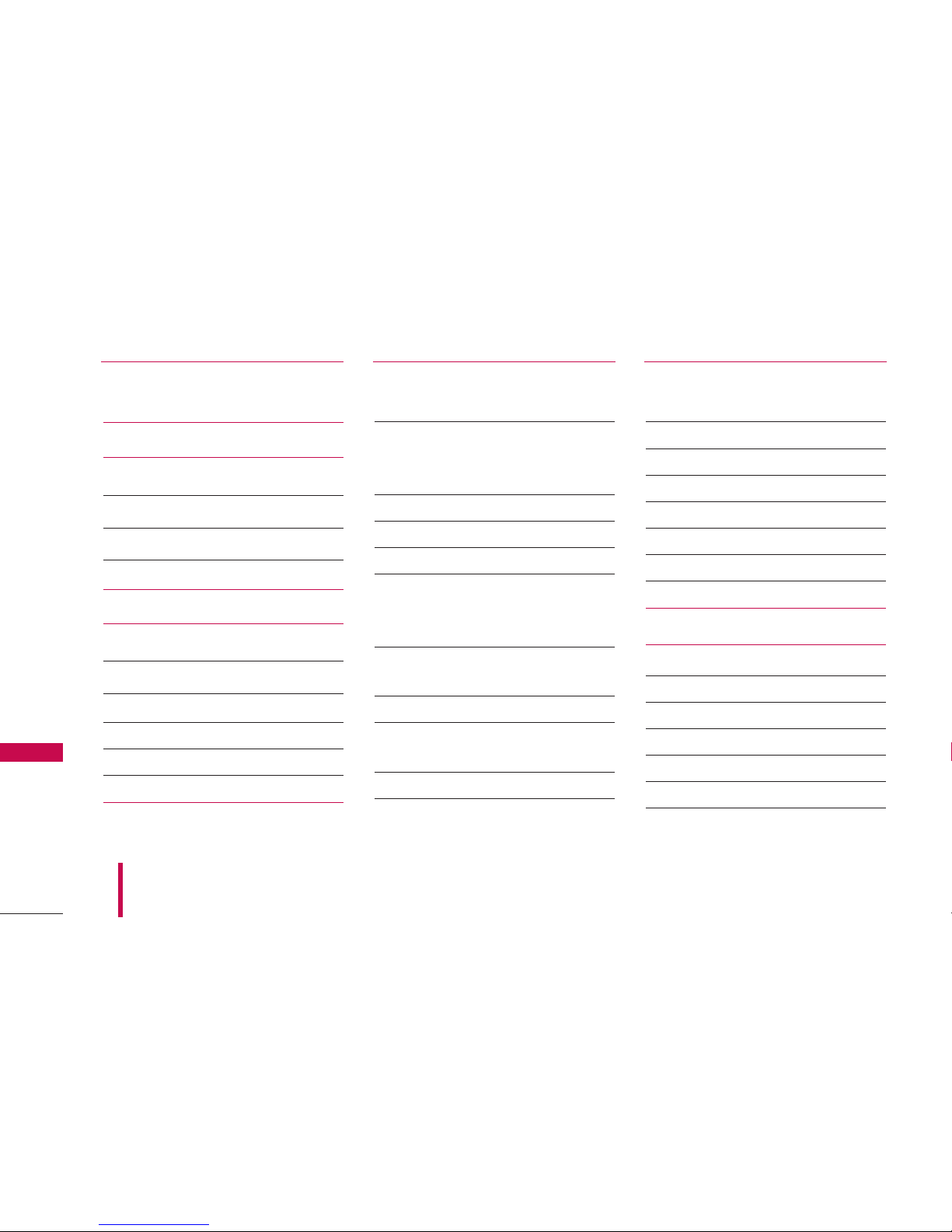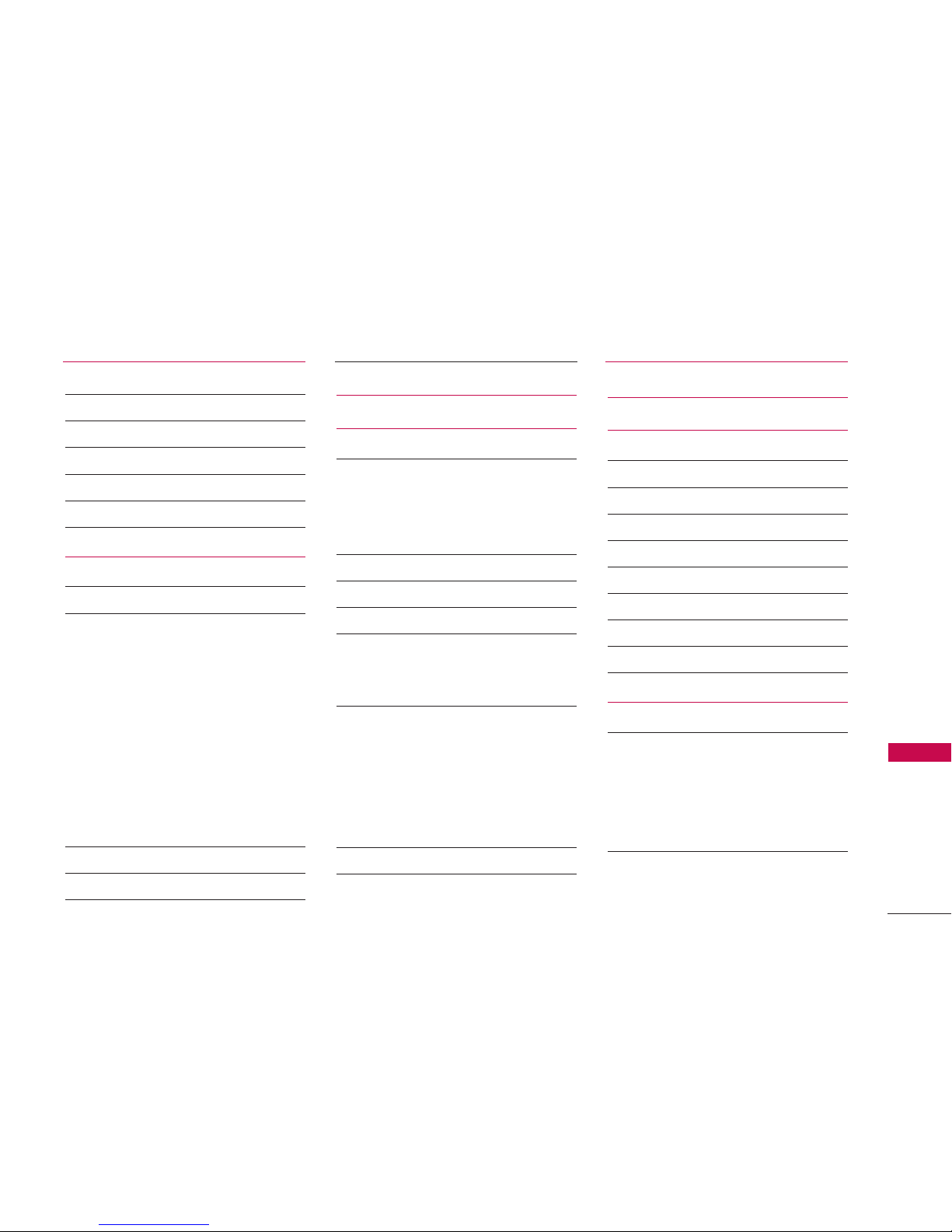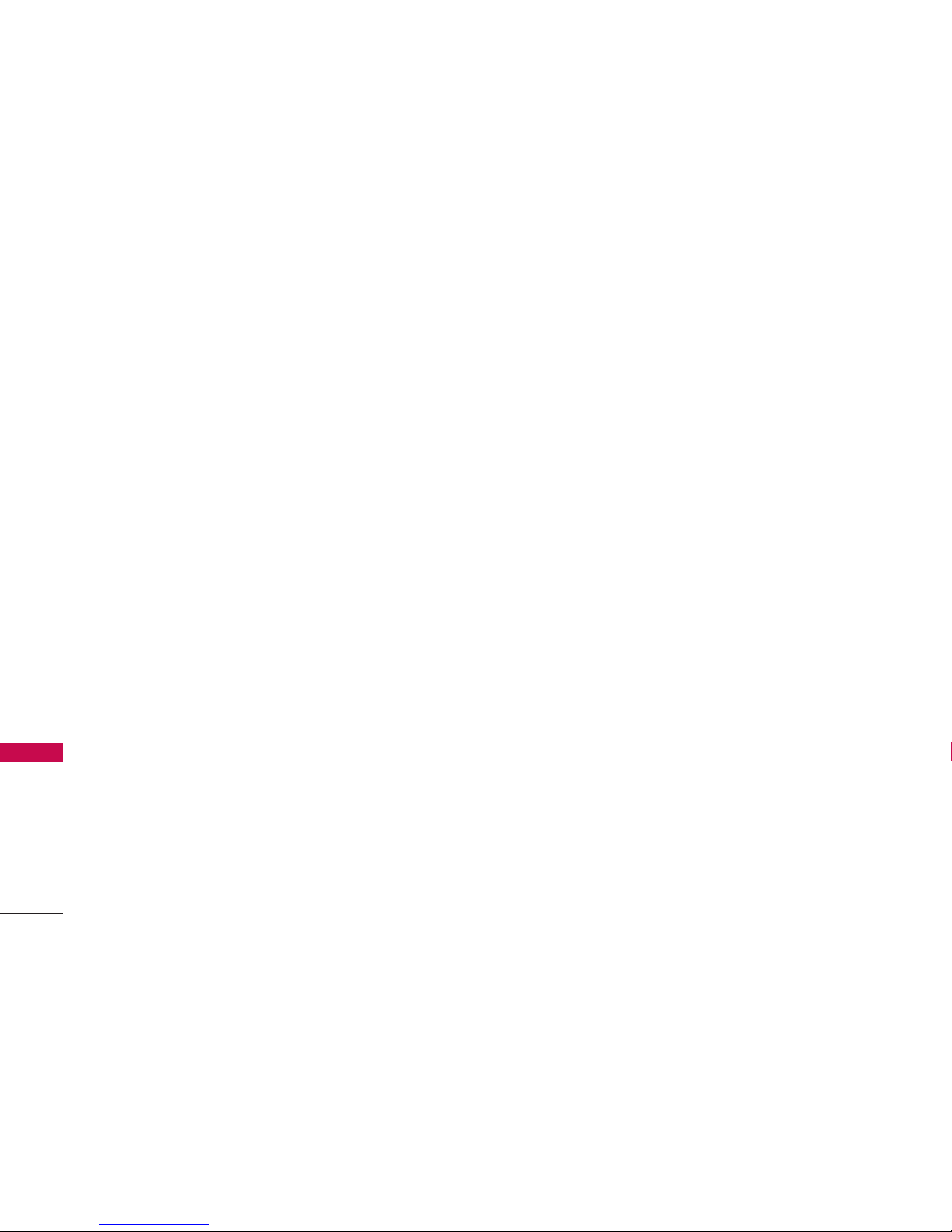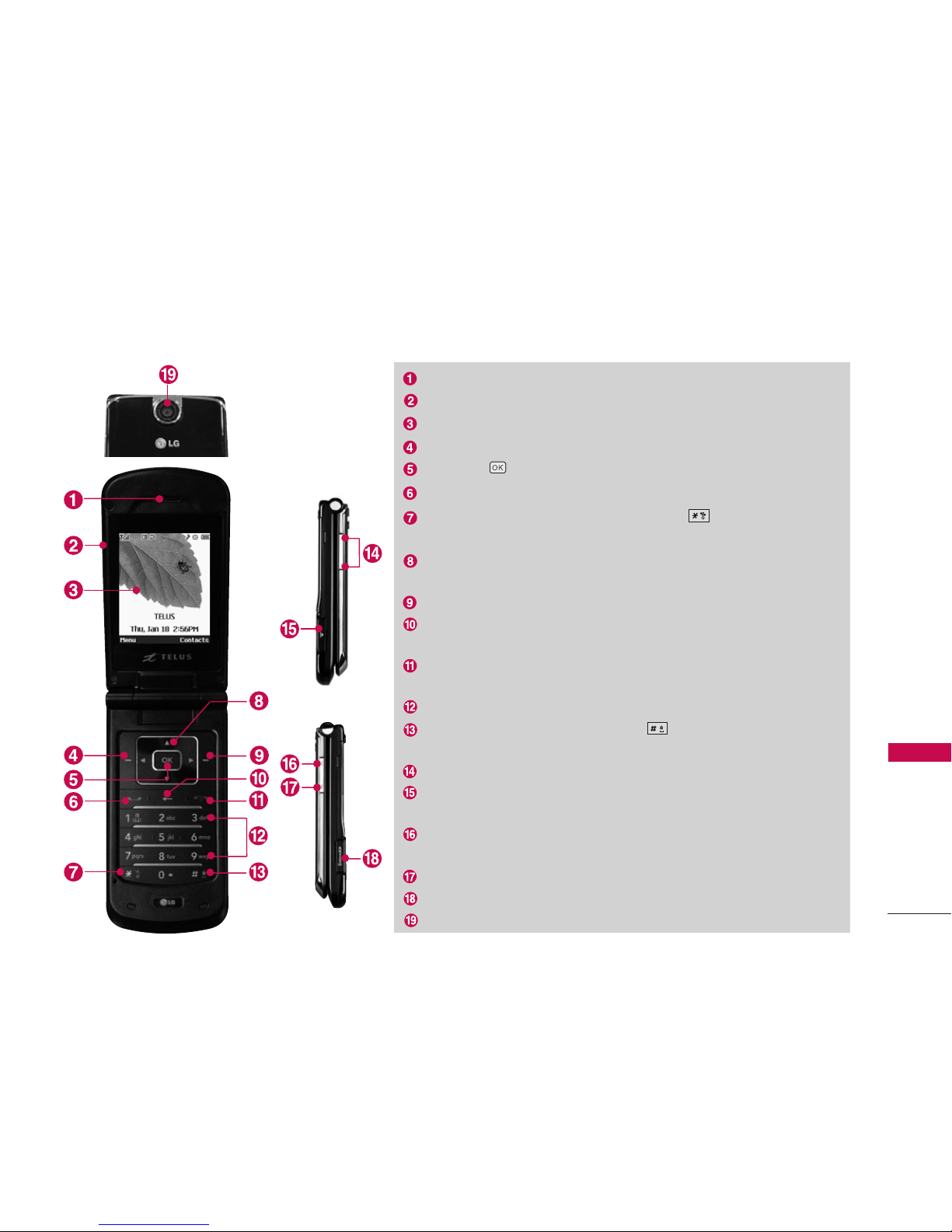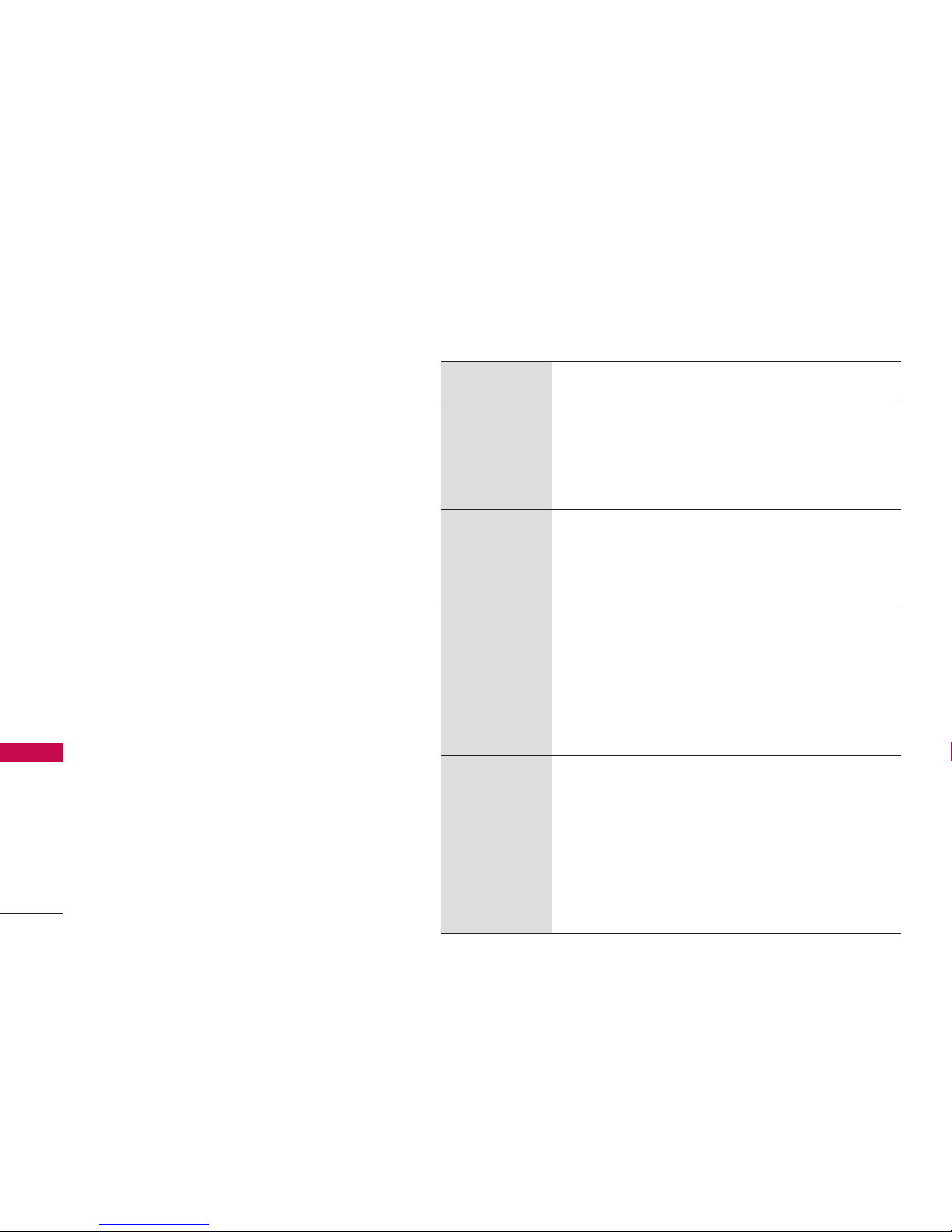Technical Details
10
Technical Details
Technical Details
LG 8600 is an all digital phone that operates on both
Code Division Multiple Access (CDMA) frequencies:
cellular services at 800 Mhz and Personal
Communication Services (PCS) at 1.9 Ghz.
CDMA technology uses a feature called DSSS
(Direct Sequence Spread Spectrum) that enables
the phone to keep communication from being
crossed and to use one frequency channel by
multiple users in the same specific area. This
results in a 10-fold capacity increase when
compared with analog mode. In addition, features
such as soft / softer handoff, hard Handoff, and
dynamic RF power control technologies combine to
reduce call interruptions.
The Cellular and PCS CDMA networks consist of
MSO (Mobile Switching Office), BSC (Base Station
Controller), BTS (Base station Transmission
System), and MS (Mobile Station). The following
table lists some major CDMA standards.
* TSB -74: Protocol between an IS-95A system and
ANSI J-STD-008
1xRTT system receives twice as many subscribers
in the wireless section as IS-95. Its battery life is
twice as long as IS-95. High-speed data
transmission is also possible.
CDMA Standard
Basic Air
Interface
TIA/EIA/IS-95A
TSB-74
ANSI J-STD-008
TIA/EIA-IS2000
CDMA Dual-mode Air Interface
14.4kbps radio link protocol and
inter-band operations
IS-95 adapted for PCS frequency band
CDMA2000 1xRTT Air Interface
MAS-BS
PCSC-RS
Intersystem operations
Non-signaling data comm.
CDMA2000 High Rate Packet Data Air
Interface
1xEVDO Inter-Operability Specification for
CDMA2000 Access Network Interfaces
Recommended Minimum Performance
Standards for CDMA2000 High Rate Packet
Data Access Terminal
Test Application Specification(TAS) for High
Rate Packet Data Air Interface
TIA/EIA/IS-634
TIA/EIA/IS/651
TIA/EIA/IS-41-C
TIA/EIA/IS-124
TIA/EIA/IS-856
TIA/EIA/IS-878
TIA/EIA/IS-866
TIA/EIA/IS-890
TIA/EIA/IS-96-B
TIA/EIA/IS-99
TIA/EIA/IS-637
TIA/EIA/IS-657
IS-801
TIA/EIA/IS-707-A
Speech CODEC
Async Data and Fax
Short message service
Packet Data
Position Determination Service
High Speed Packet Data
Network
Service
1x EVDO
Related
interface
Designator Description