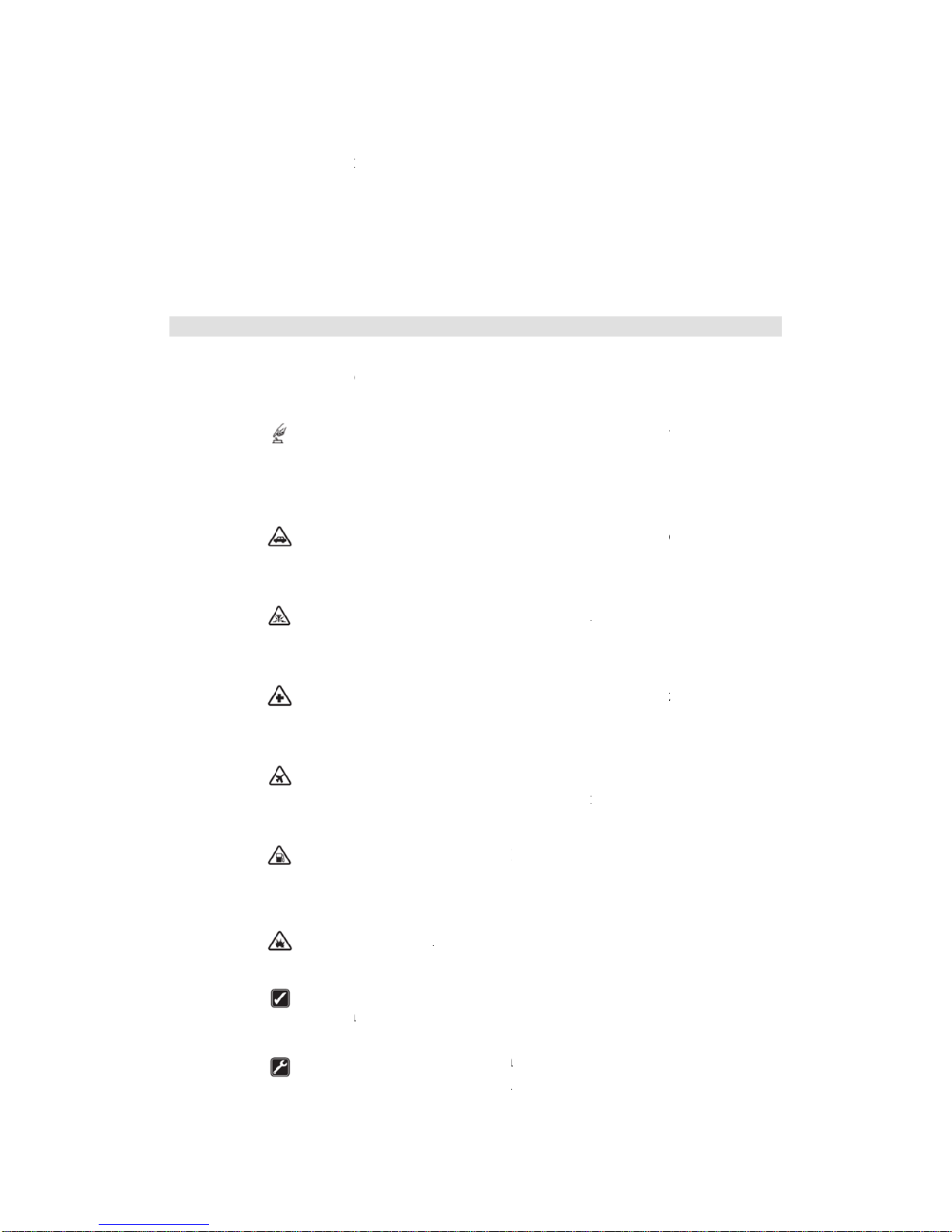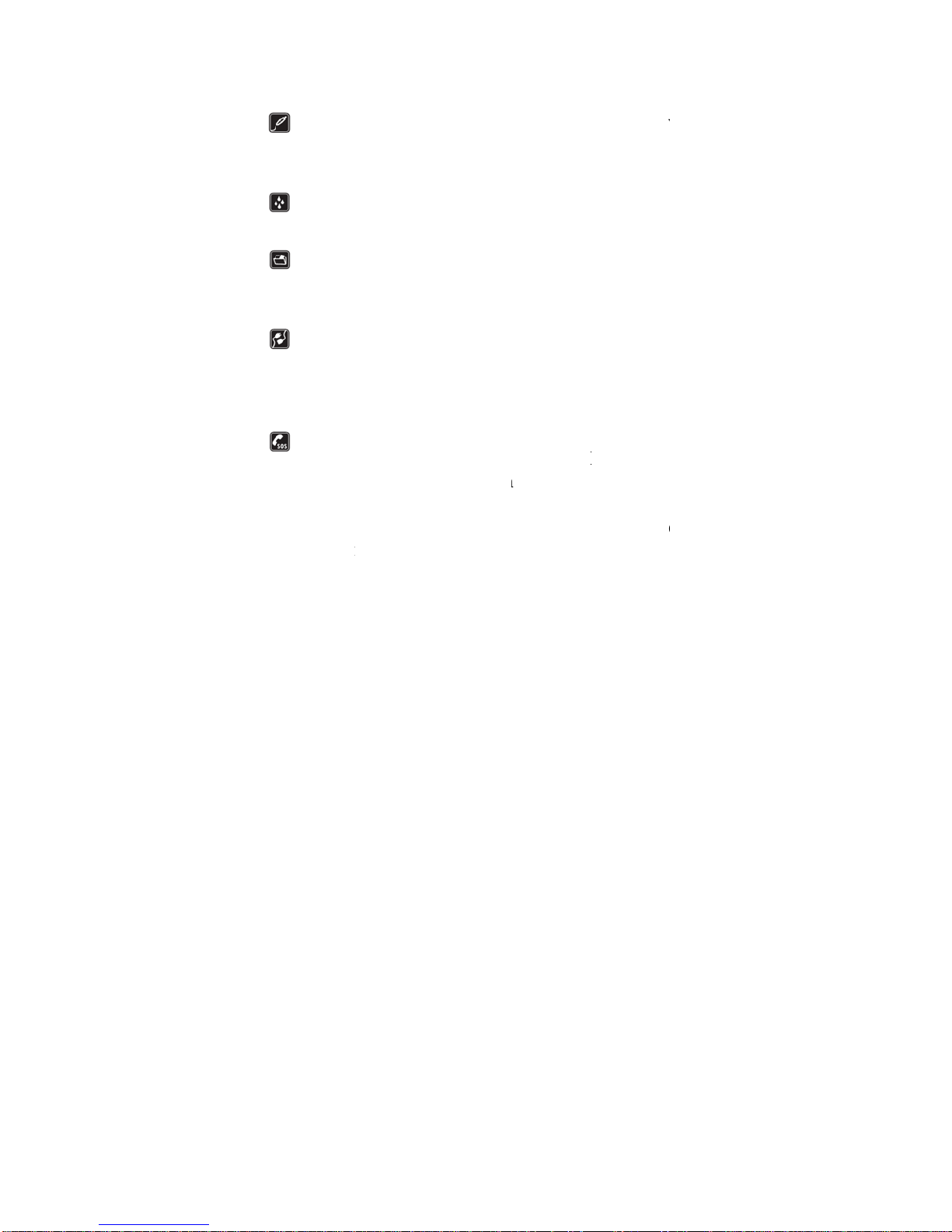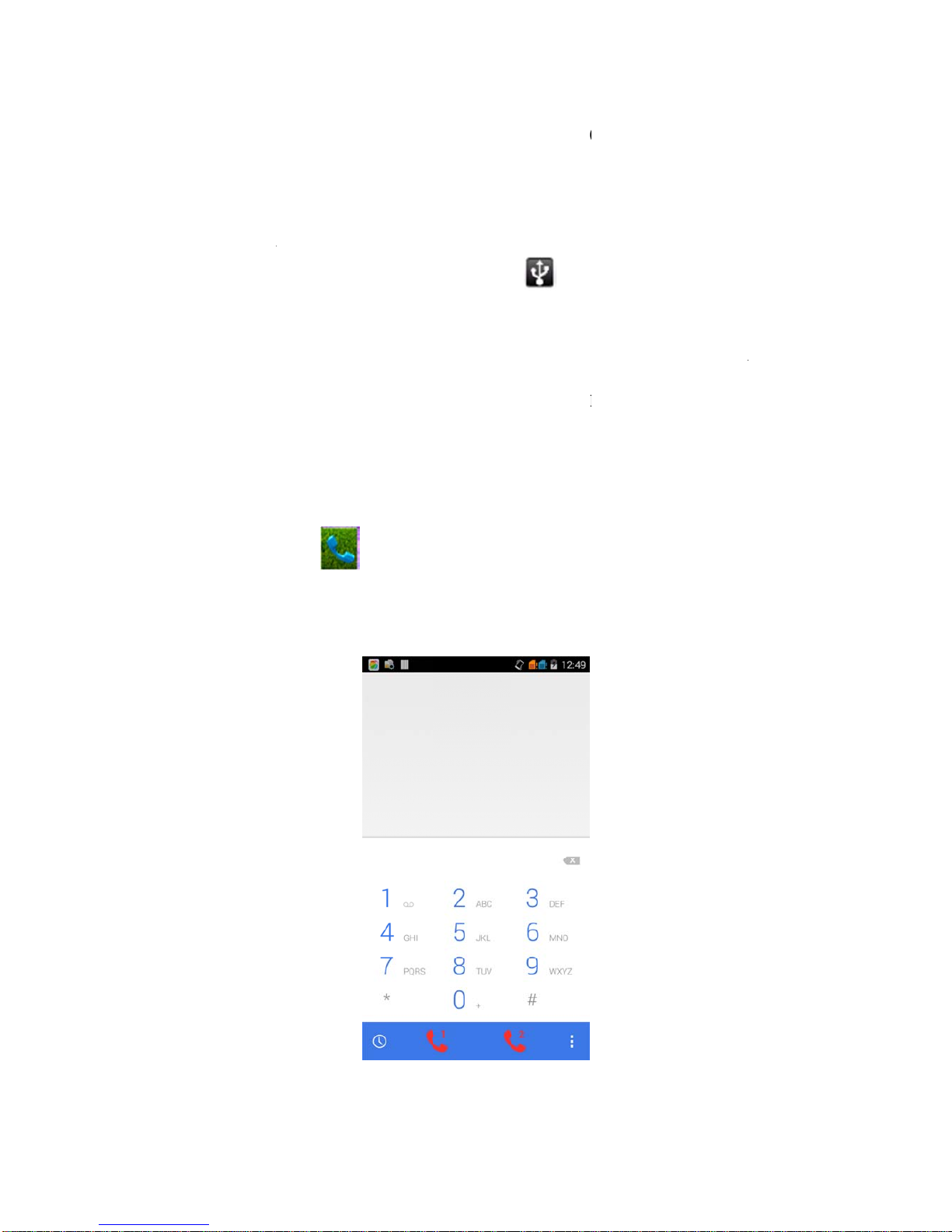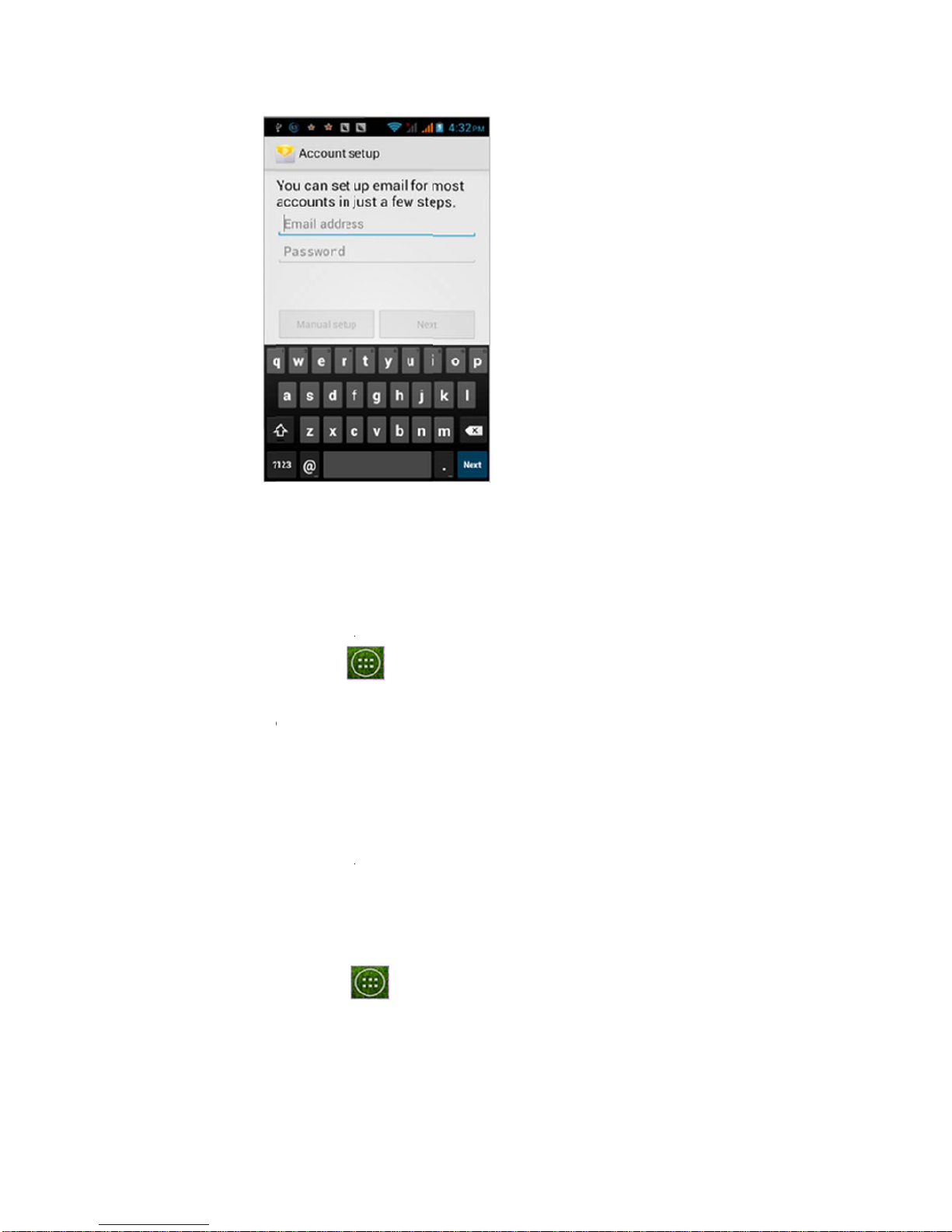Content
Security Notifications .......................................................................................................................2
1.1 Installing USIM/SIM and MicroSD Card...................................................................................5
1.2 Charging Battery.........................................................................................................................5
1.3 Start up your Device ...................................................................................................................5
1.4 Home Screen...............................................................................................................................5
1.5 Use your phone as USB Storage Device.....................................................................................6
1.6 Making a voice Call....................................................................................................................6
1.7 Contacts.......................................................................................................................................7
1.8 Sending a Message......................................................................................................................8
1.9 Using Browser ............................................................................................................................9
2.0 Setting up EmailAccount ...........................................................................................................9
2.1 Sending and Receiving Emails..................................................................................................10
2.2 Using Gmail..............................................................................................................................11
2.3 Using Play store........................................................................................................................11
2.4 Using Camera and Camcorder..................................................................................................12
2.5 Gallery.......................................................................................................................................13
2.6 Using Music Player...................................................................................................................14
2.7 Using Sound Recorder..............................................................................................................14
2.8 FM Radio..................................................................................................................................15
2.9 Using Wi-Fi...............................................................................................................................15
3.0 Using Bluetooth ........................................................................................................................16
3.1 Mobile Network Settings..........................................................................................................17
3.2 SIM management......................................................................................................................17
3.3 Sound and Display Settings ......................................................................................................18
3.4 Other Settings............................................................................................................................18
3.5 Using Calculator .......................................................................................................................18
3.6 Using GPS.................................................................................................................................19
3.7 Calendar....................................................................................................................................20
3.8 File manager..............................................................................................................................20