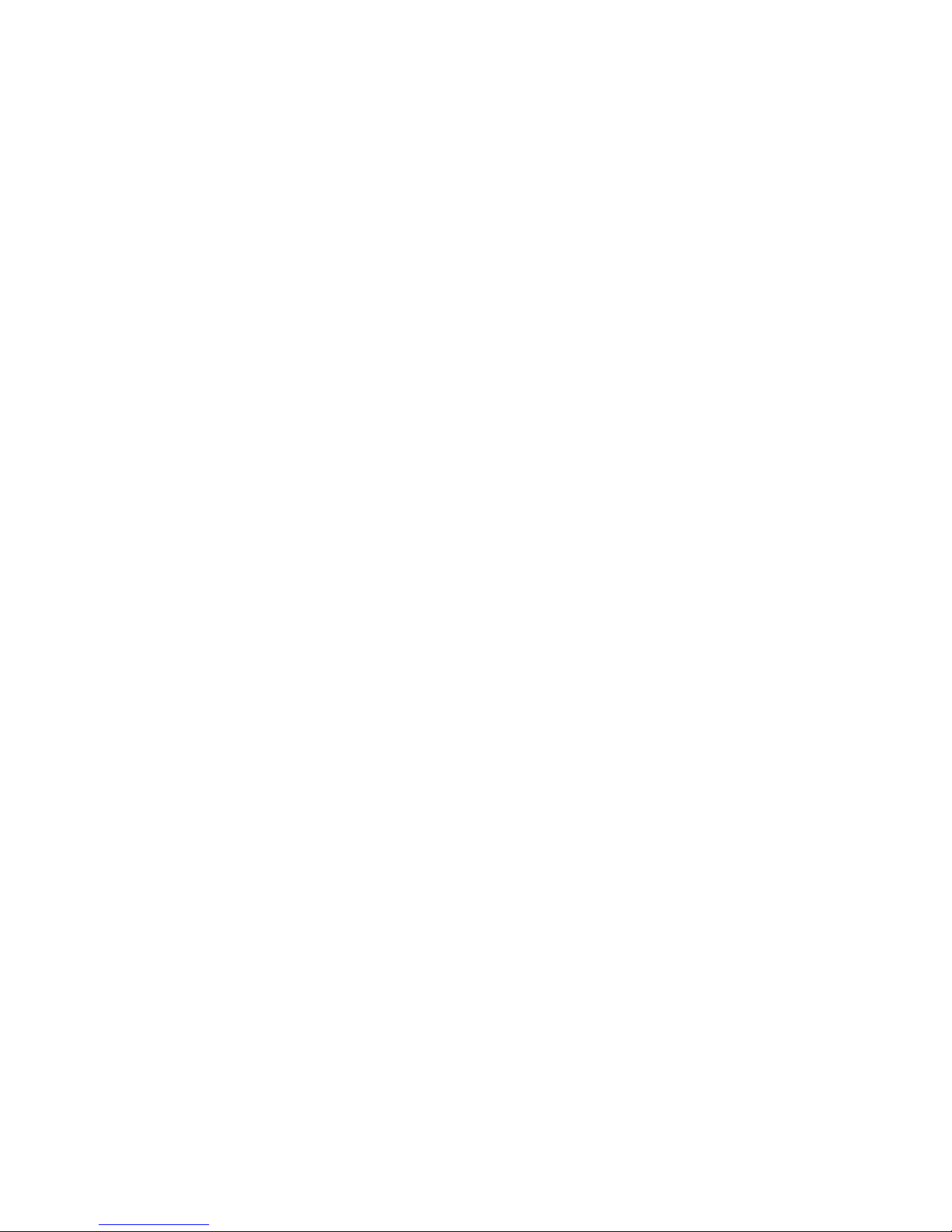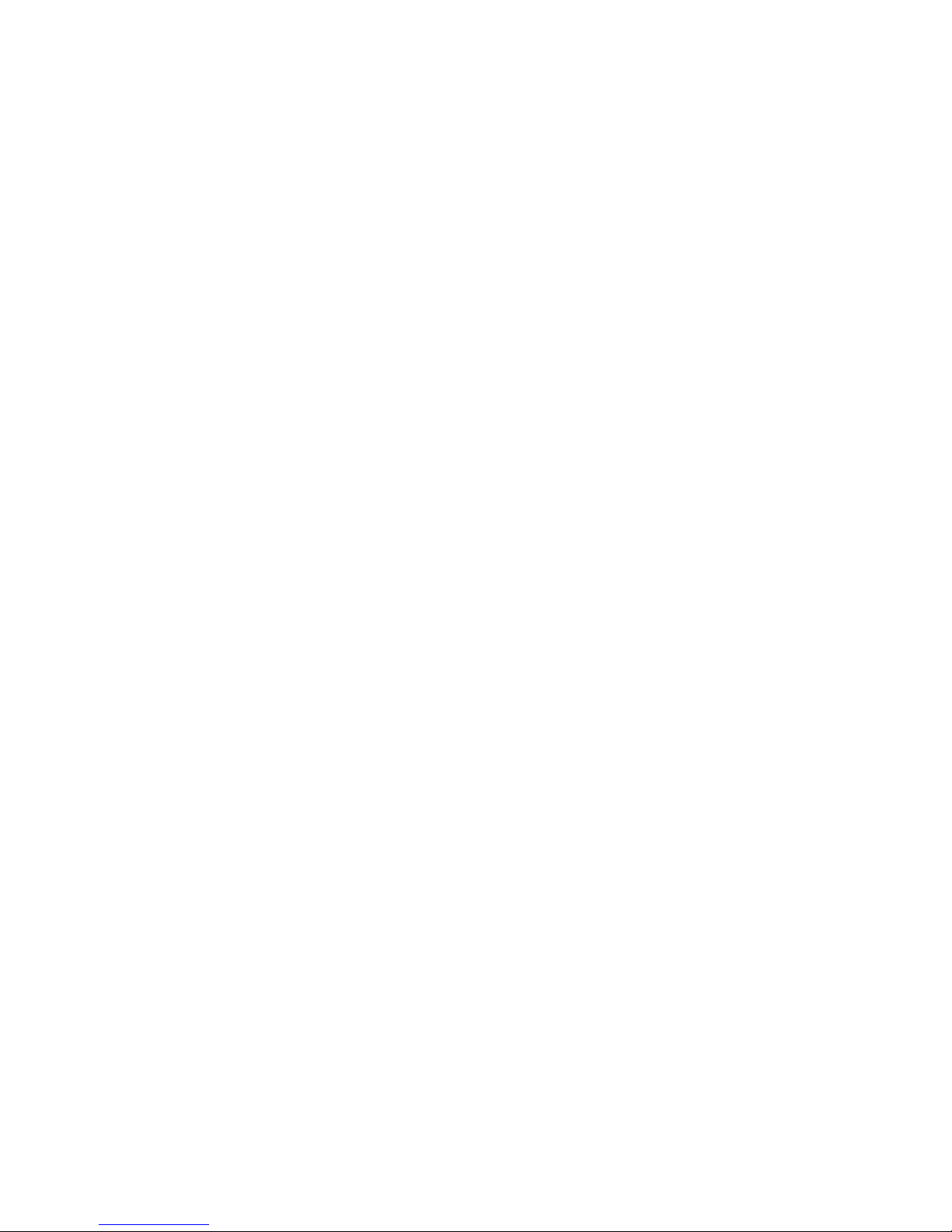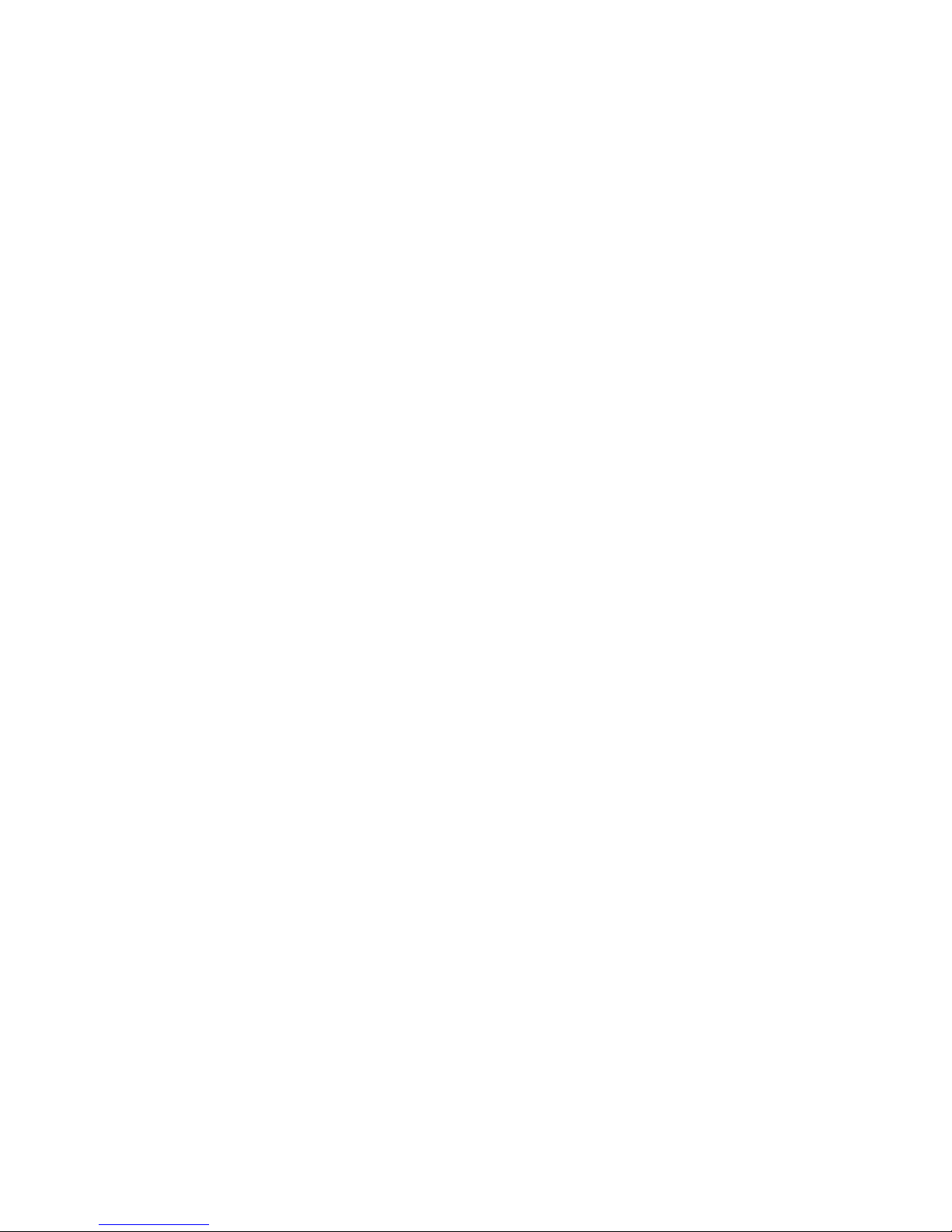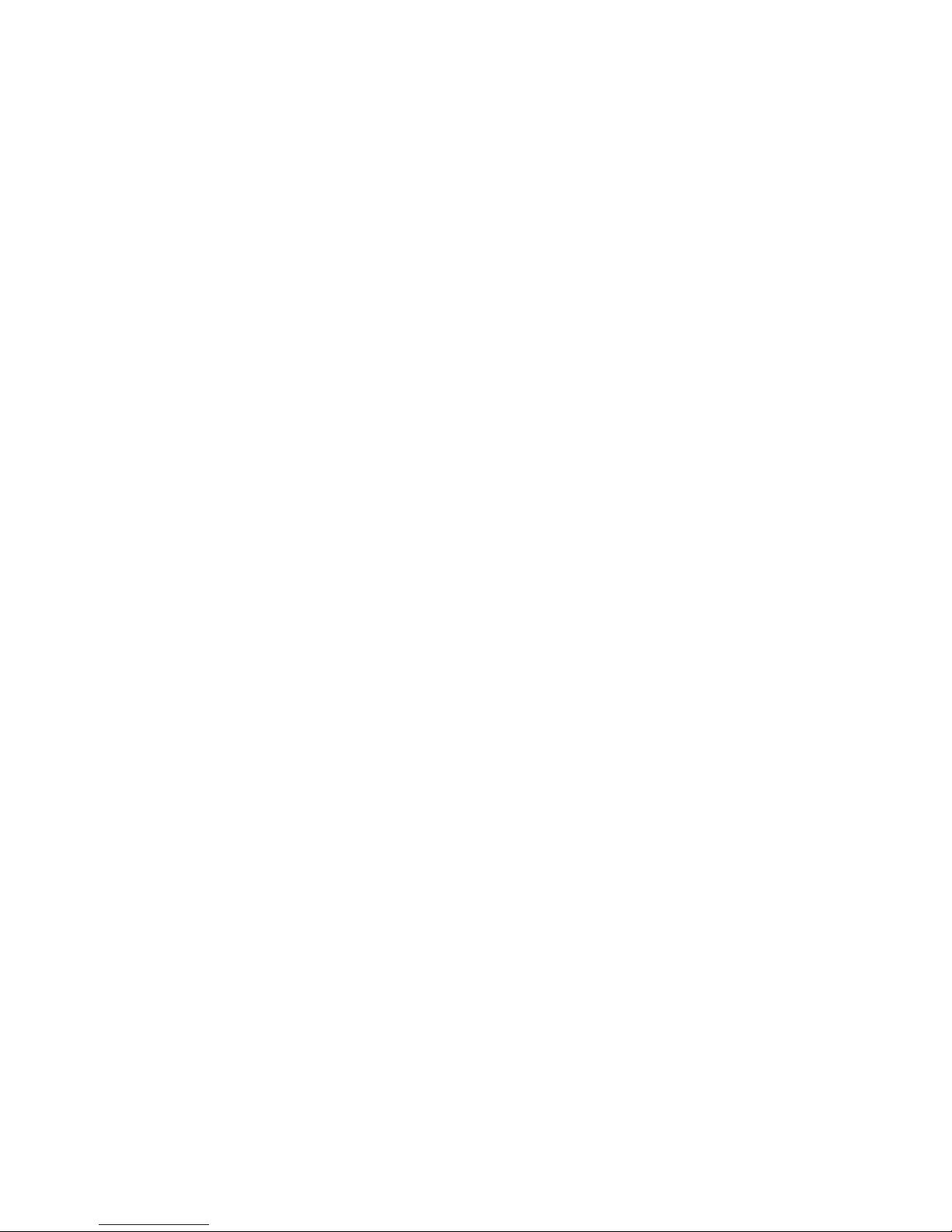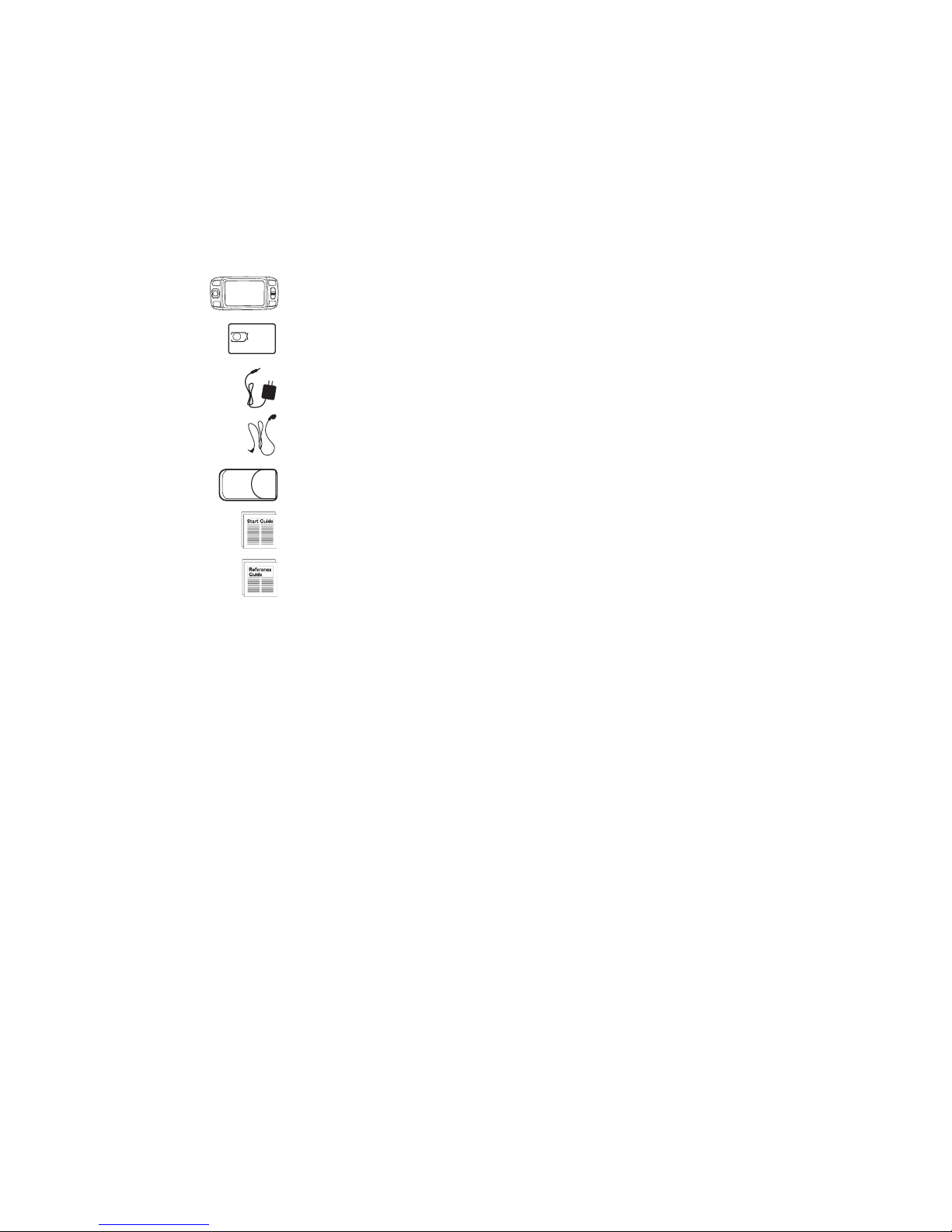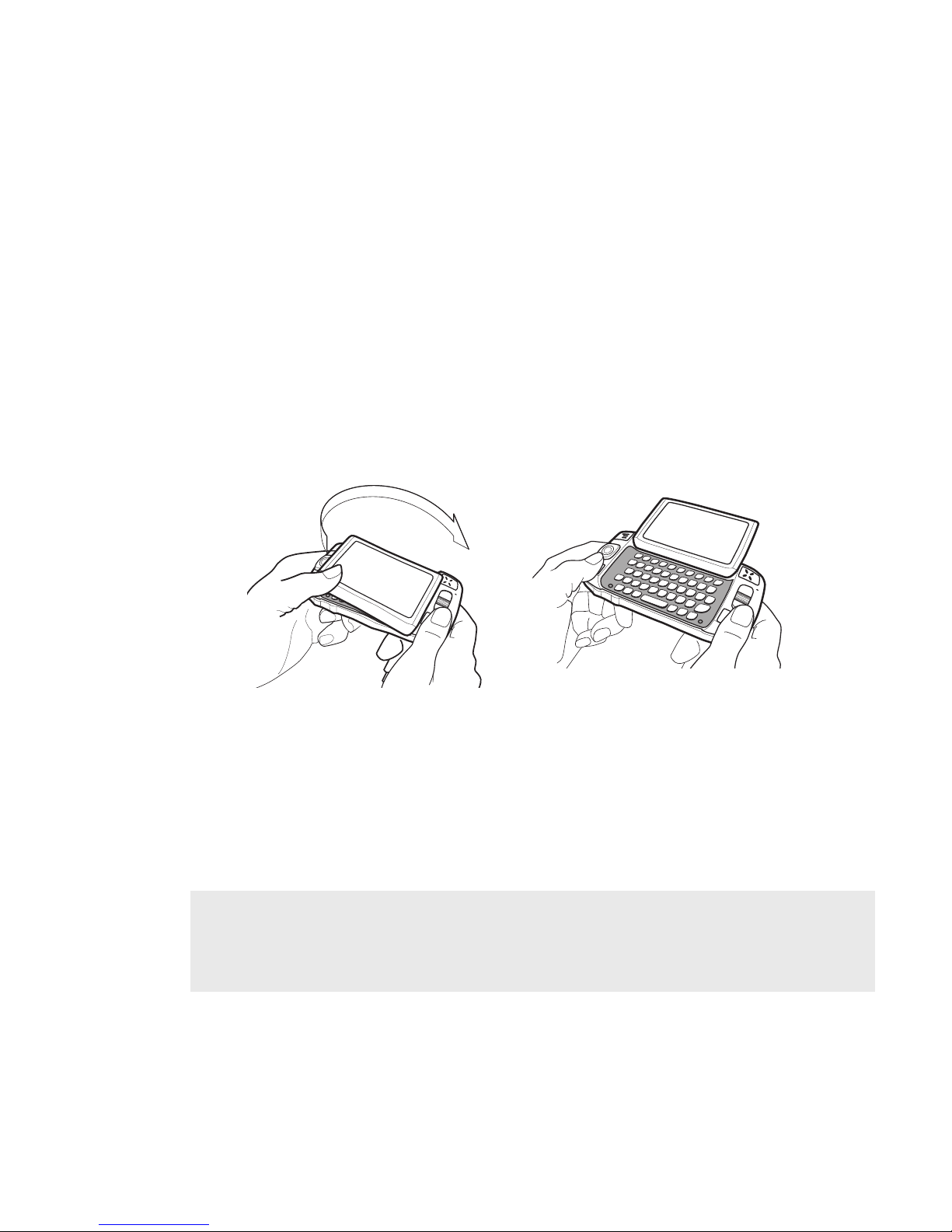Phone Controls
VOLUME BUTTONS + -
DIAL PAD
SEND CALL
END CALL
SPEAKERPHONE ON / OFF
MUTE ON / OFF
HEADSET JACK
DIAL PAD Use the keyboard dial pad to dial a number with one hand.
END CALL and SEND CALL buttons During a phone call, press to end
the call or to clear the screen of a number you’ve typed. Press to call the
phone number you’ve typed or highlighted in a list. Press with no number
typed to launch a list of recently-dialed numbers.
SPEAKER When using the device as a handset,
place the speaker (under the D-pad) to your ear.
HEADSET JACK If using an active headset,
press the headset button once to answer a call
and a second time to end it. During a call, press
once to answer a second incoming call and put
the first caller on hold. With two active calls, press
the button once to end the foreground call and
press again to resume the background call.
MICROPHONE When you are using the Phone, speak into the microphone.
VOLUME buttons The volume buttons are located under the JUMP button.
While on a phone call, press + to increase and - to decrease volume. Use the
shoulder buttons to turn Mute or Speakerphone on and off.
Device Controls 9
MICROPHONE
SPEAKER
VOLUME BUTTONS