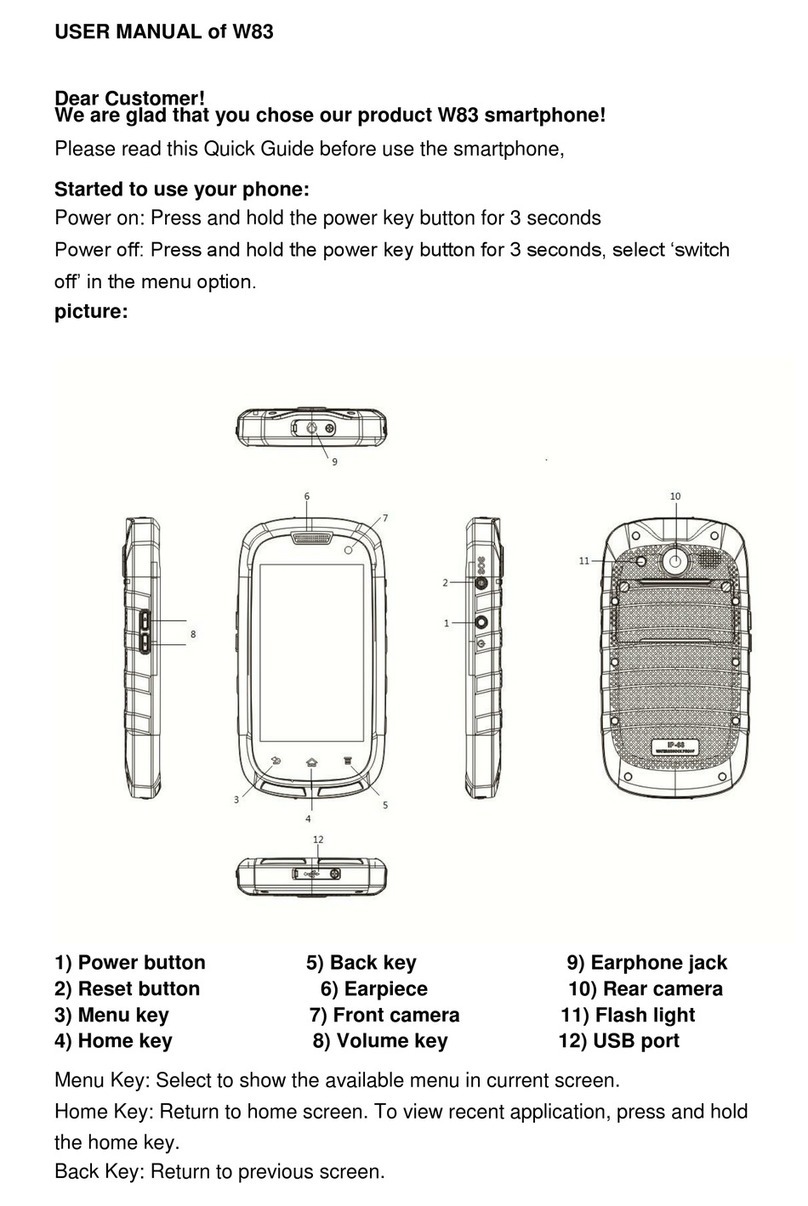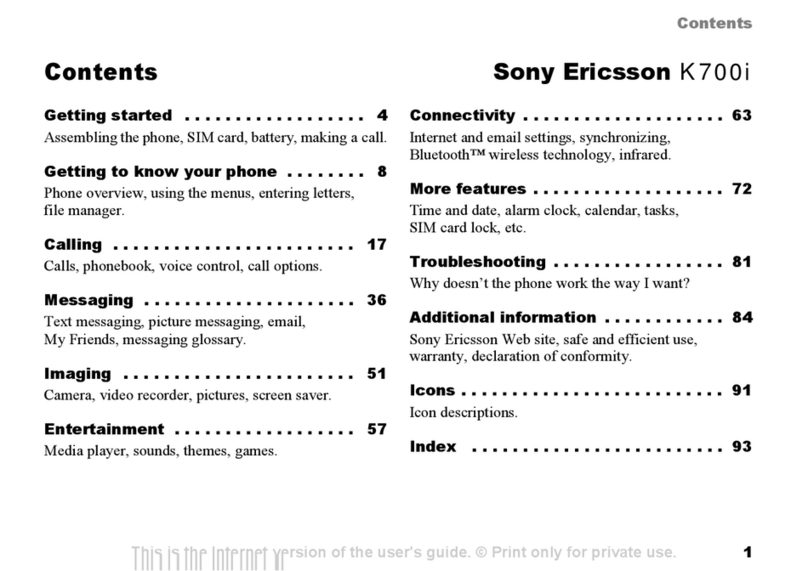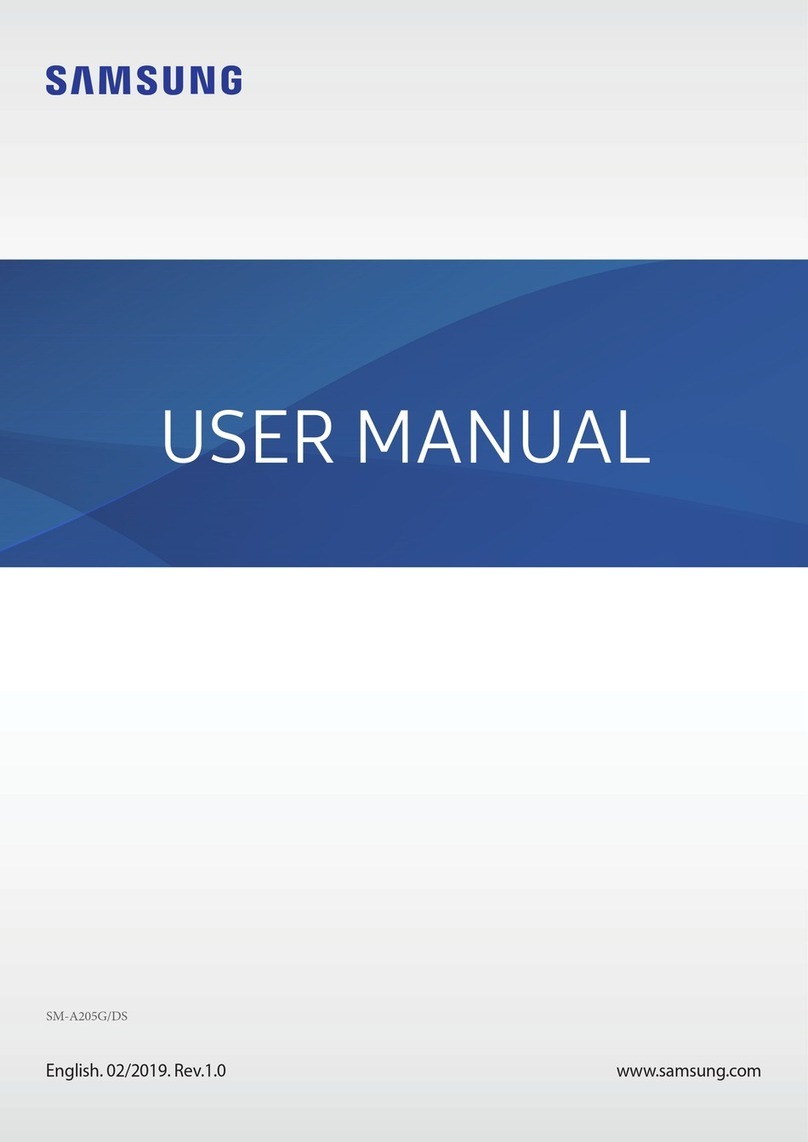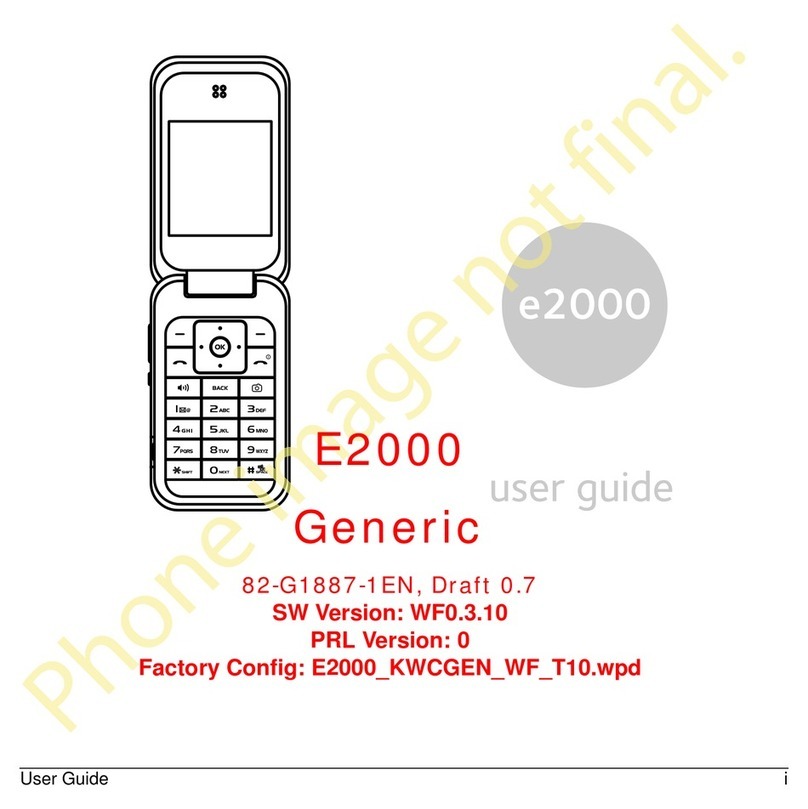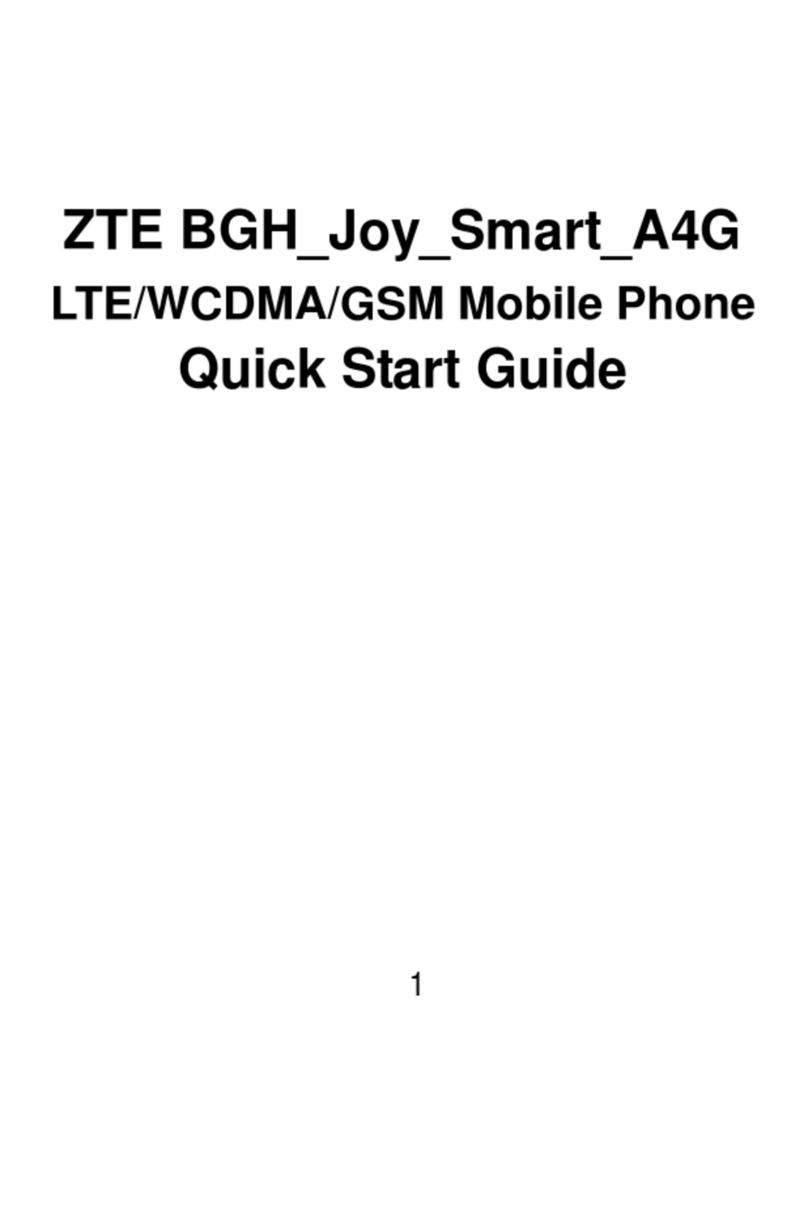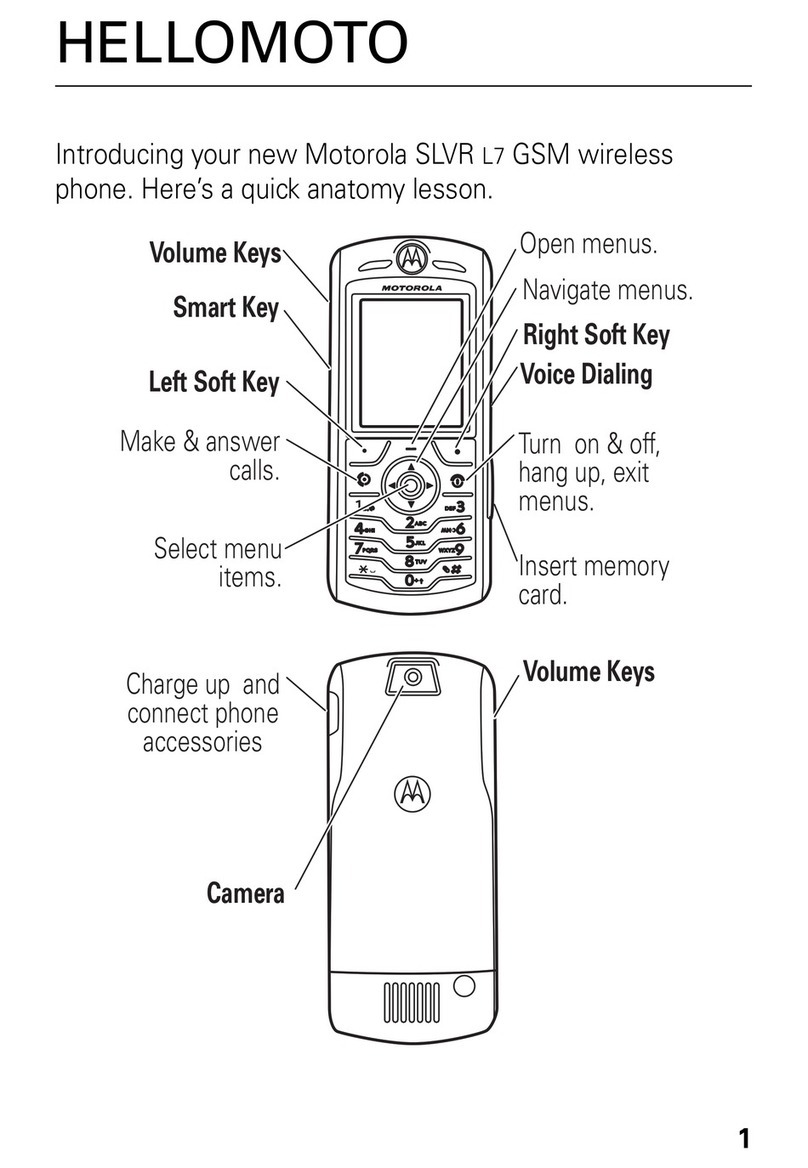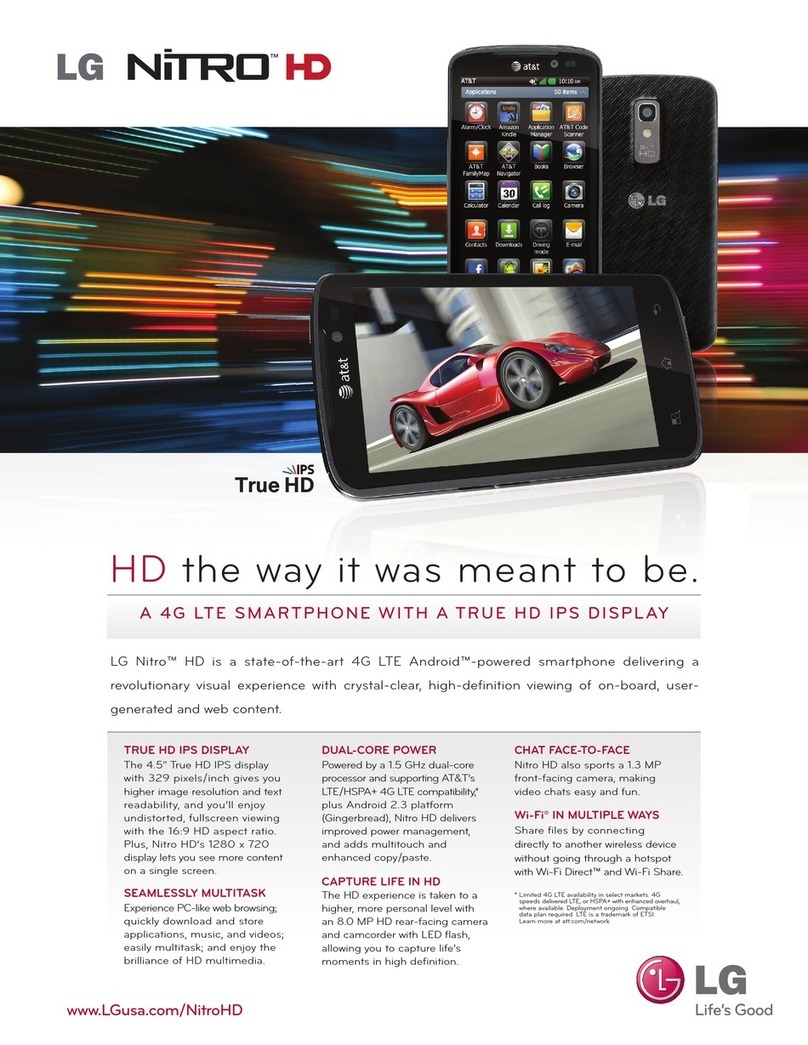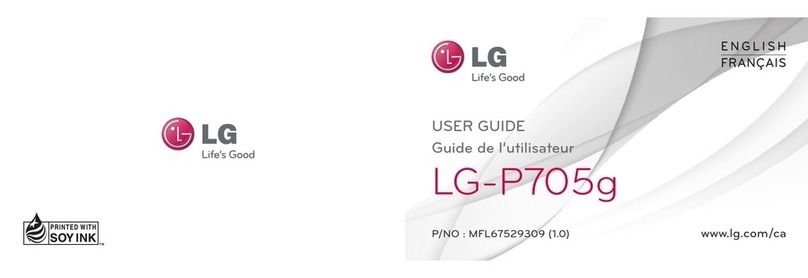EnjoyTone W80 User manual


1

2
.............................................................................................................................4
................................................................................................5
.............................................................................................6
................................................................................................7
......................................................................................7
.................................................................................................8
.................................................................................................................8
...........................................................................................................................9
.............................................................................................10
........................................................................................10
..........................................................................................................11
..............................................................................................................................11
............................................................................................................11
........................................................................................................12
........................................................................................................12
.............................................................................................................13
..................................................................................................................14
............................................................................................................................15
........................................................................................................................15
............................................................................................................................................16
....................................................................................................................................17
.................................................................................................................................18
.......................................................................................................................................19
......................................................................................................................................20
...................................................................................................................................20
........................................................................................................................................21
.......................................................................................................................................22
.............................................................................................................................22
...........................................................................................................................23
..................................................................................................................................23
...........................................................................................................................23
..........................................................................................................................23

3
......................................................................................................................24
................................................................................................................24
..................................................................................................................................24
.........................................................................................................................24
.................................................................................................................25
...................................................................................................................................26
....................................................................................................28

4
Safety Precaution
This section includes some important notes for safety and effective
operation, Please read the safety precautions carefully to ensure the
correct use of your mobile phone.
1. If conditions permit, please stop the car to make/answer calls while
driving.
2. In some places with special requirements, such as hospitals or health
care places, please note restrictions on the use of mobile phone, and
turn off the mobile phone when required.
3. Do not switch on your mobile phone when it is prohibited to use
phones or when the phone may cause interference or danger.
4. Only qualified personnel are allowed to repair or disassemble the
mobile phone.
5. Do not carry your mobile phone in any area with risk of potential
explosion, such as gas, fuel stations or any places storing or
transferring chemicals.
6. Some electronic equipment may produce electromagnetic
interference or shield to the cell phone signal, such as electronic
vehicle system; if necessary, please consult the equipment's
manufacturer before using them.
7. Keep your mobile phone and its accessories away from young
children. Do not allow children to use your mobile phone without
guidance.
8. This product contains a Li-ion battery. There is a risk of fire and burns
if the battery pack is handled improperly. Avoid battery short-circuit,
Do not dismantle or modify the battery, or put the battery in any high-
radiationor hightemperature environment. Recycle or disposeof used
batteries according to regulations.

5
The EnjoyToneW80 smartphone is designed for seniors. It has 4 buttons,
1 touch screen, 2 cameras, 1 SOS button, built-in vibration motor, an
earphone, a charger, USB cable. It is a perfect product for senior citizen
to enter the smartphone world, and enjoy access to email, Internet, GPS
and Android apps.
1. Proximity sensor
2. Earpiece
3. Front camera
4. Flashlight
5. Rear camera
6. Headset port
7. SOS Emergency Key
8. Power button
9. Volume up button
10. Volume down button
11. Micro USB port
12. Speaker
13. Back key
14. Home key
15. Menu key
16. Shutter button

6
1. Remove the back cover and then remove the battery, if fitted.
2. Slide the SIM card into the slot shown, taking care to place it “circuit
side” down and align the notch on the card with the notch on the
receptacle.
3. This phone supports dual SIM cards (both normal SIM card).

7
1. Please note: Before removing the battery, please turn off your mobile
phone and unplug the charger. Use only qualified batteries.
2. Remove the battery cover. Put the battery in the battery slot with its 3
metal contacts pointing to the metal bolts of your mobile phone. Then
insert the battery cover.
1. If extra storage capacity is required, you can install a memory card.
This device uses micro SD or TF memory card.
2. Insert the memory card to the memory card slot.
Note: Please turn off the phone before installing or removing the SIM
card and memory card.

8
Before charging: Make sure that the battery has been properly inserted.
New battery will achieve optimal performance after fully charging and
discharging several times. When the battery is exhausted, please
recharge it, excessive discharge can damage your battery. Please use
EnjoyTone chargers and cables. Unapproved equipment may cause
damage to the battery or device. If the battery is discharged deeply, the
battery indicator will appear a few minutes later.
1. Connect the USB cable that came with your mobile phone to the
charger.
2. Connect the USB cable to the USB port of your phone.
3. Insert the other end of the cable into the wall charger and insert into
an electrical socket.
4. When charging is complete, remove the cable from the device and
then remove the wall charger.
Charging:
Charging finished:
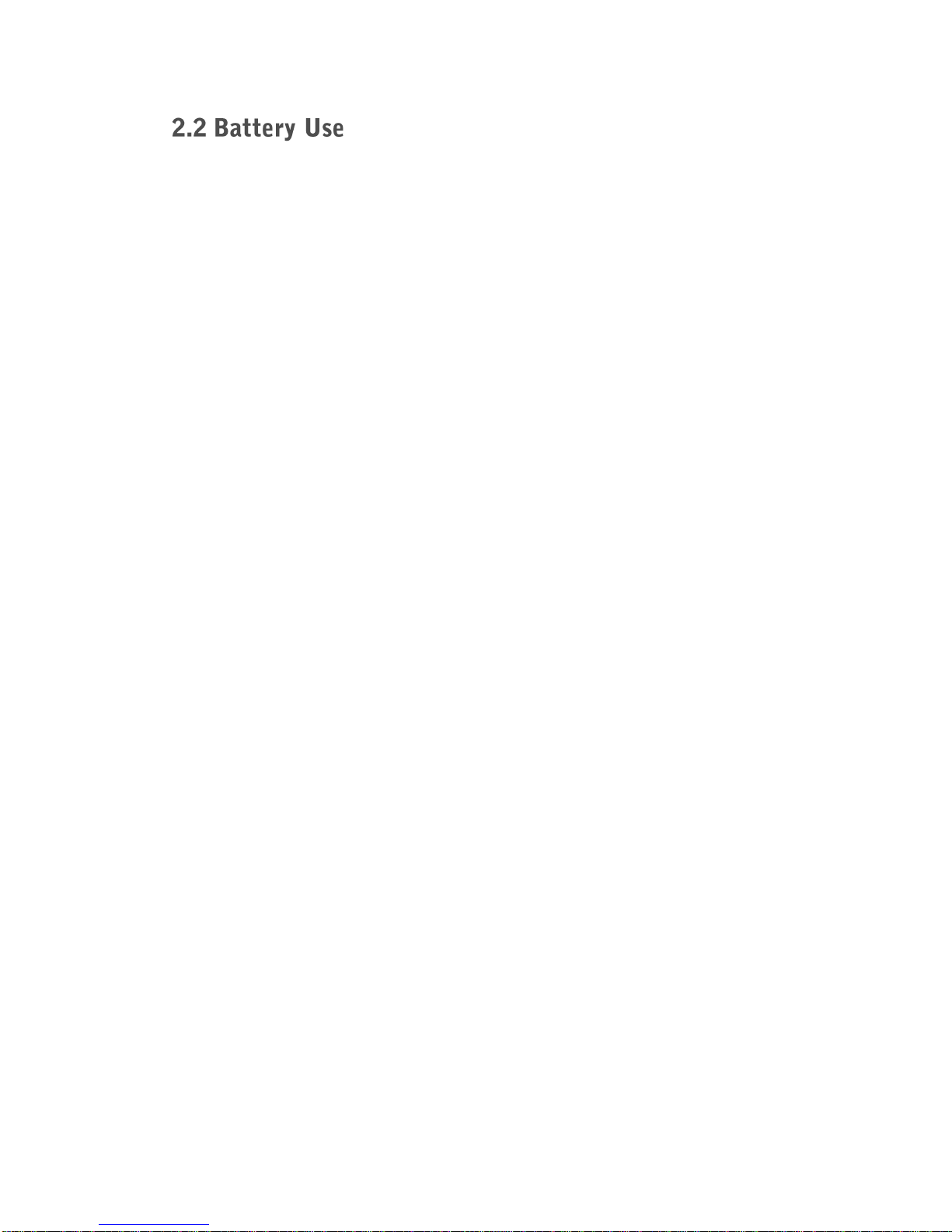
9
Battery performance is influenced by many factors, including your carrier
network configuration, signal strength, the temperature while using the
device; the functions you choose and use, accessories and voice, data
or other application mode.
If the battery has not been used for a long period of time or the power
battery is very low, it may take some time to show it is charging.
Over time, the battery will not hold a charge for as long as it did when it
was new. When the battery life becomes noticeably shorter than usual
after being charged properly, replace the battery with a new one of the
same type.
Warning: Any kind of battery short circuit may cause explosion, fire or
personal injury and other serious consequence!

10
Long press the power button for 2 - 3 seconds to switch on/off the phone.
If you have activated the PIN code, when switching on, the screen will
display “Enter PIN”.
You get the PIN code together with the SIM card from the network
operator. If you input the wrong PIN code three times, SIM card will be
blocked, please contact the network operator for help decoding.
When you power on the phone, the Home screen appears.
The Home screen is your starting point to access all the features on your
phone. It displays application icons, widgets, shortcuts, and other
functions. You can customize the Home screen with different wallpaper
and organize applications in a way you want.

11
Single Click: To select an icon. For example, click dial to open the
keypad which will be displayed on the screen.
Double Click: To zoom-in or zoom-out. For example, to zoom-in or out
of a photo, click twice when viewing a photo or browsing on the internet.
Hold: Click and hold the screen, Icon or input box to get more operation
options.
Swipe: Move your finger across the screen vertically or horizontally to
switch between pictures or pages.
Drag: Touch and hold the desired item with your finger. Drag the item to
any part of the screen. You may drag an icon to move or delete it.
Whenyour mobile phone is on, press the Power button to lock the screen.
The touch screen is automatically locked when left idle for a set period
of time, depending on the set screen timeout. The screen lock prevents
unintended actions when you are not using the phone.
When the screen is locked, you can still receive messages and calls.
If you leave your mobile phone undisturbed for a while, the screen will
lock automatically.
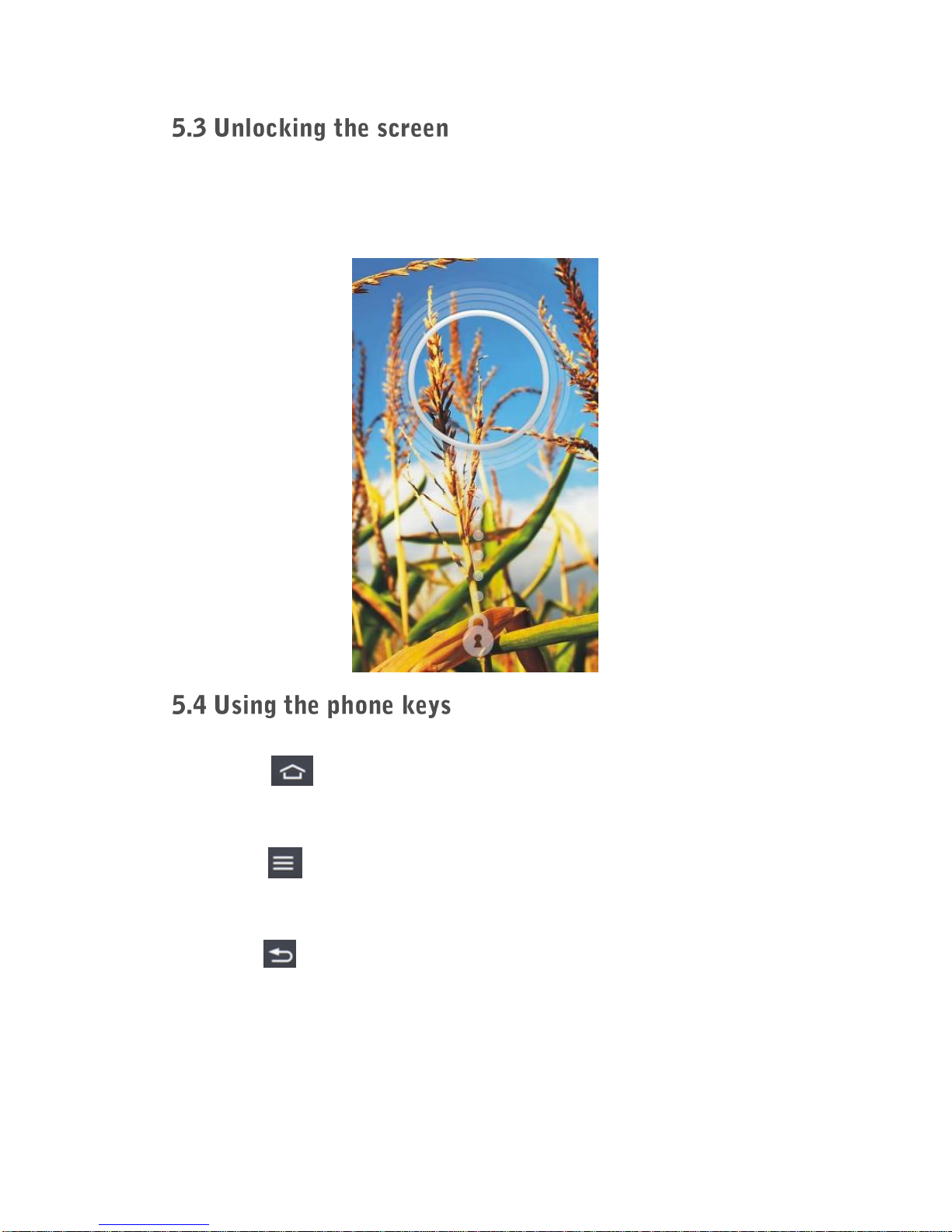
12
To activate the screen, press power button or double click the touch
screen. When the screen wakens, slide the circle in the middle
downward to unlock the screen.
Home key : Single tap ─ Return to Home screen.
Long press ─ View recent apps.
Menu key : Access menu or options available on the current
application or screen.
Back key : Return to the previous screen.

13
On the home screen, swipe down from top of the screen to show the
notification panel.
Your phone will notify you when there is a new event (call, message,
application update, application notification, etc.) Touch related bar of
notification will direct you to the related application. Touch to clear
all events on the notification panel.
Tap “Toggles” to quickly manage Wi-Fi, Bluetooth, GPS, Data
connection, Brightness and Auto rotation. If you want to access Settings,
touch .

14
The pre-installed application list on Home screen is displayed above.
To view more applications, click “13 More Apps” to access another
application list. Your downloaded and installed applications will be found
in “More Apps” Application list.
Edit Application list: To edit application list on Home screen, touch
Menu key on any page of the Home screen, and touch “Edit
Screen”. Apps marked with can be replaced by another application.
Touch and select an application from the list. Press Back key or
Home key to finish editing.

15
When there is a text field, you can enter text, number and other
characters using the on-screen keyboard.
Activate keyboard: tap the text field to activate the keyboard.
Upper / lower case switch: touch or to switch between upper
case and lower case.
Number and special characters: touch or to switch between
letter input and number input.
Smileys: touch and hold for a list of smileys.
Change input language/keyboad: touch and hold to change input
options. Please note that in order to change an input language, you
have to change your system language first in Settings –Language &
input –Language.
Predictive text: predictive text is enabled by default. The dictionary will
suggests words based on the keys you have selected.
Some of the status icons shown on top of the screen:
Signal strength
No Signal
Meeting mode
Silent mode
Bluetooth is on
Wi-Fi is connected
Alarm is on
USB is connected

16
Making a call: enter a number and dial “ ”, or select a number
from “Dial” or “Contacts”.
Dial:it stores your call history. You can view calls by All, Incoming,
Outgoing and Unanswered.
Answering a call: When you receive a call, the incoming call screen
opens with the phone number and information about the caller that you
have entered in People. Touch and drag “ ” to the right to “ ” answer.
Reject a call: Touch and drag “ ” to the left “ ” to reject a call.
End a call: During a call touch “ ” to end a call.
Conference call: When you are on a call, you can add multiple person
into the conversation by touching “ ”, adding contacts, and then
touching “ ”.
Switch between calls: While you are on two calls, you can switch
between them by touching “ ”.
Activate keypad: During a call, touch to enable keypad.
Loudspeaker: Touch to enable loudspeaker; touch again to disable
loudspeaker.
Mute: Touch to mute a call; touch again to disable mute.

17
Add a contact: touch “ ” to add a new contact. — Select the location
(SIM1, SIM2 or Phone) you want to save the contact to. —Enter the
contact’s name, phone number, email, address or other information. —
Touch ‘Done’ to save.
Search a contact: Touch “ ” to search for a contact. –Enter the name
of the contact to perform the search.
Communicate with a contact: Touch the contact that you want to
communicate with. —Touch the phone number to make a call. —Touch
“ ” to send a message.
Copy a contact: Contacts can be copied to and from the SIM card, the
device, memory card or USB storage. In the contacts list, touchthe Menu
key, and touch Import/export. —Select the source location and
destination location of the contact. —Then select the contacts you want
to copy and touch “ ”.
Delete a contact: In the contact list, touch the contact that you want to
delete. —Touch the Menu key and Delete.

18
SMS: Touch “ ” to create a new message. — Enter a phone number
or touch “ ” to select a contact from People. —Type your message in
the text box below. Touch “ ” to send.
MMS: Touch “ ” to create a new message. — Enter a phone number
or touch “ ” to select a contact from People. — Type your message in
the text box below. Touch to attach picture, video, etc. to the
message. Touch “ ” to send.
Reply a message: In the message list, touch the message thread to
open it. —Touch the text box to compose the reply and send.

19
Activate camera mode: Access “Camera” from Application list, or press
and hold shutter button.
Take photos: In camera mode, touch “ ” or press shutter button to take
a photo. The photo is automatically saved.
Take videos: In camera mode, touch “ ” to take a video. The video is
automatically saved.
Switch cameras: To switch between front camera and rear cameras,
touch “ ”.
Focus: Touch anywhere on the screen to set the focus.
Flashlight: Touch the flashlight icon to switch among Automatic ,
Flashlight , and No Flashlight .
Zoom: Use two fingers to zoom in or zoom out the camera to your desired
scope.
Panorama mode: Touch to enter Panorama mode. Follow
instructions on the screen to take a panorama photo.
HDR mode: Touch to enter HDR mode.
Settings: Touch to adjust settings for photo and video mode. You
can set Self timer, Continuous shot, picture size, Exposure, Color effect,
etc. according to your reference.
Other EnjoyTone Cell Phone manuals