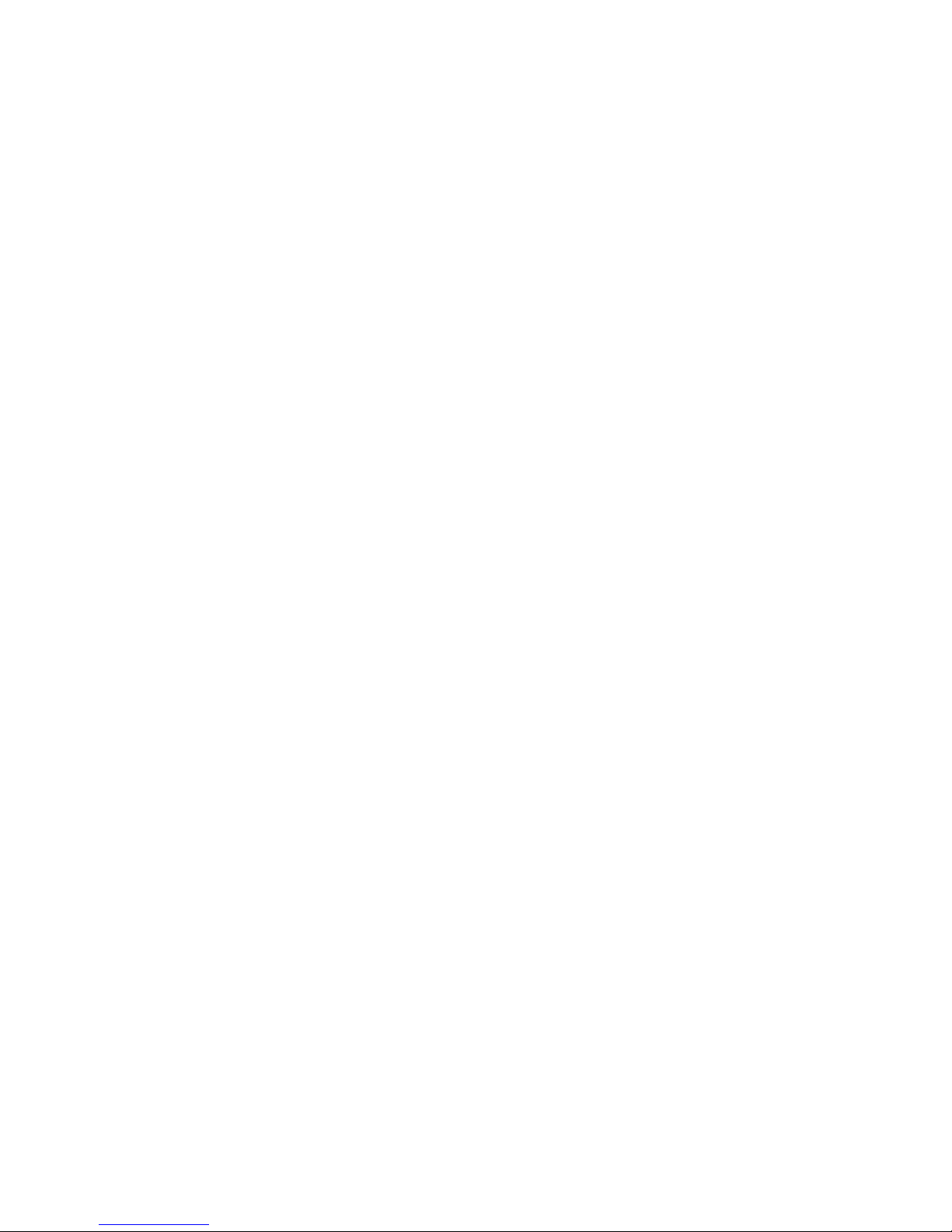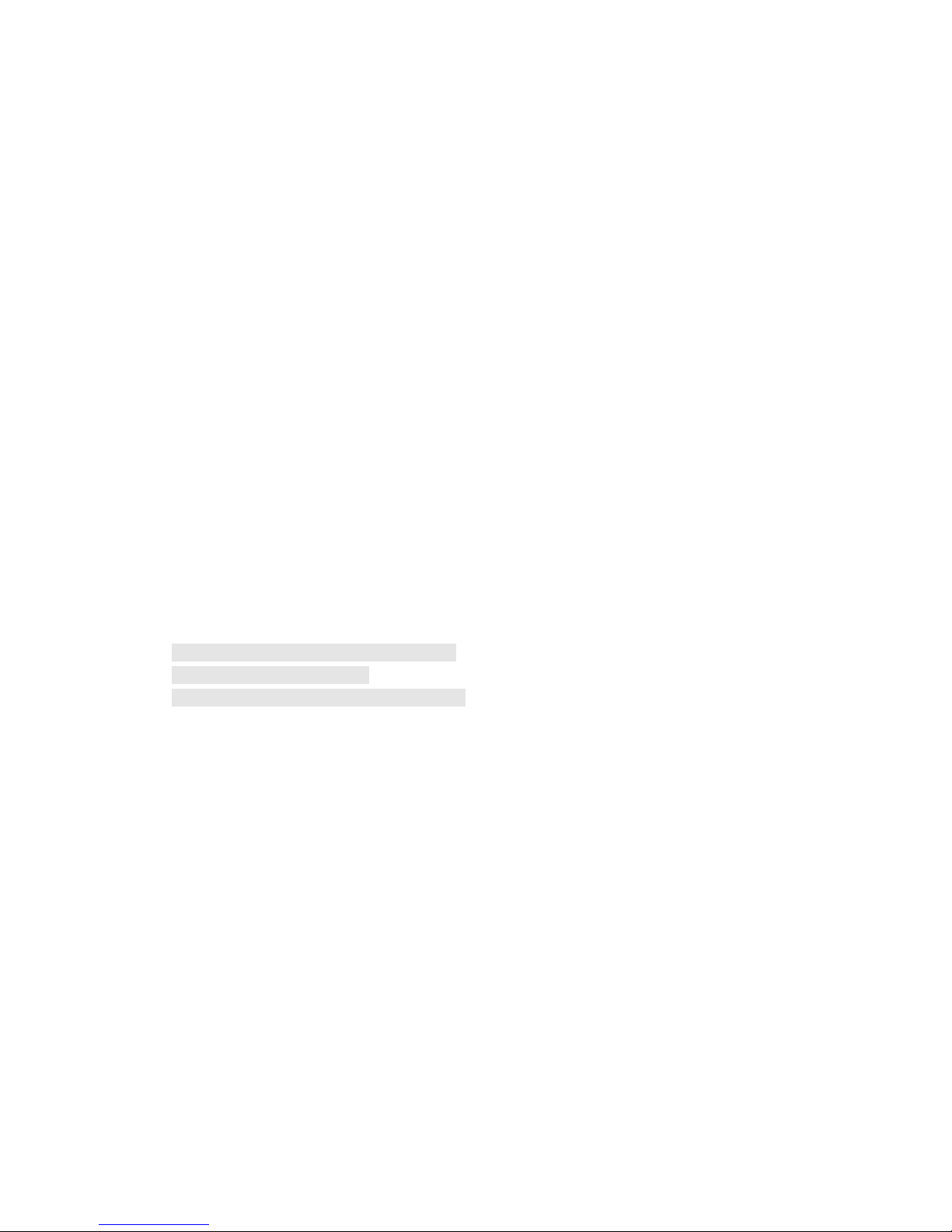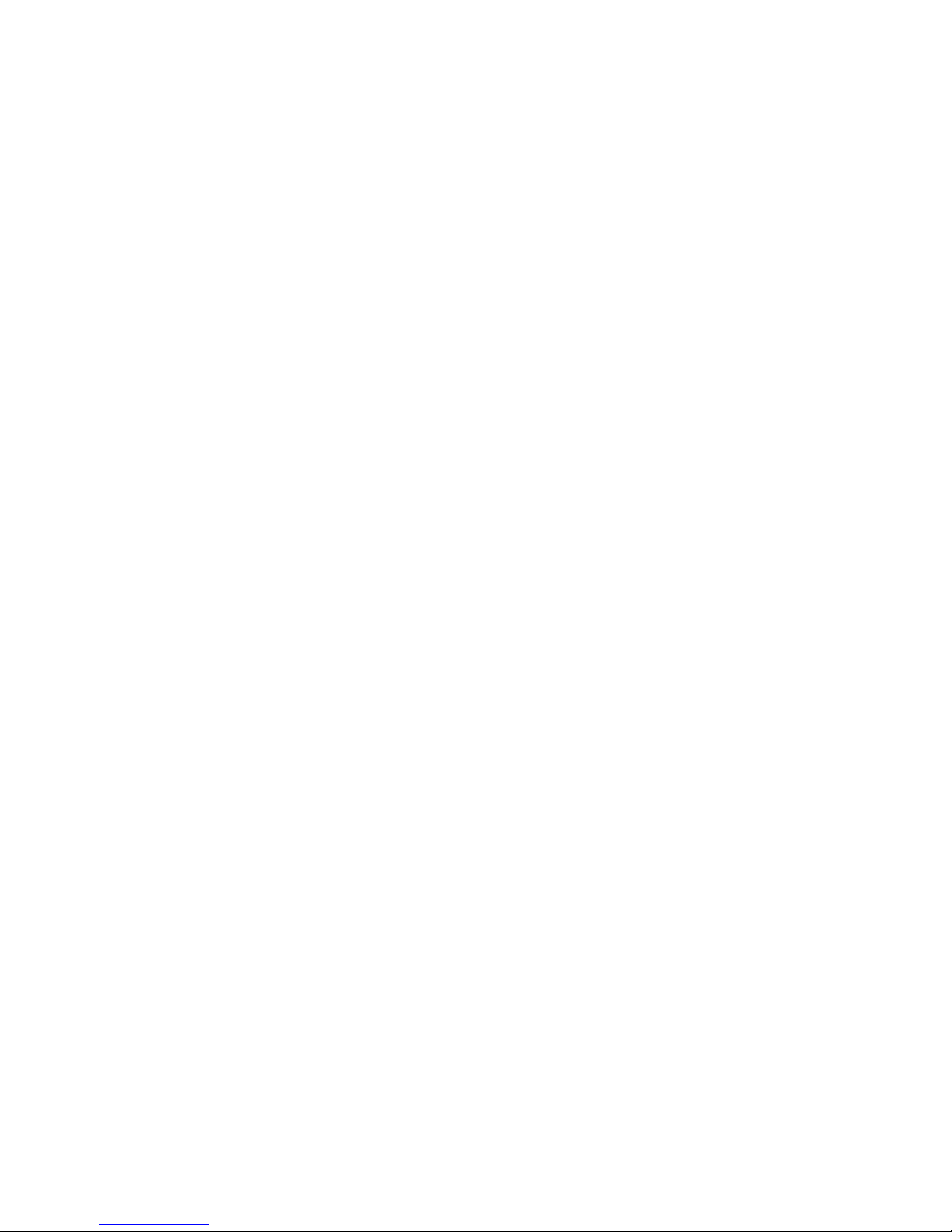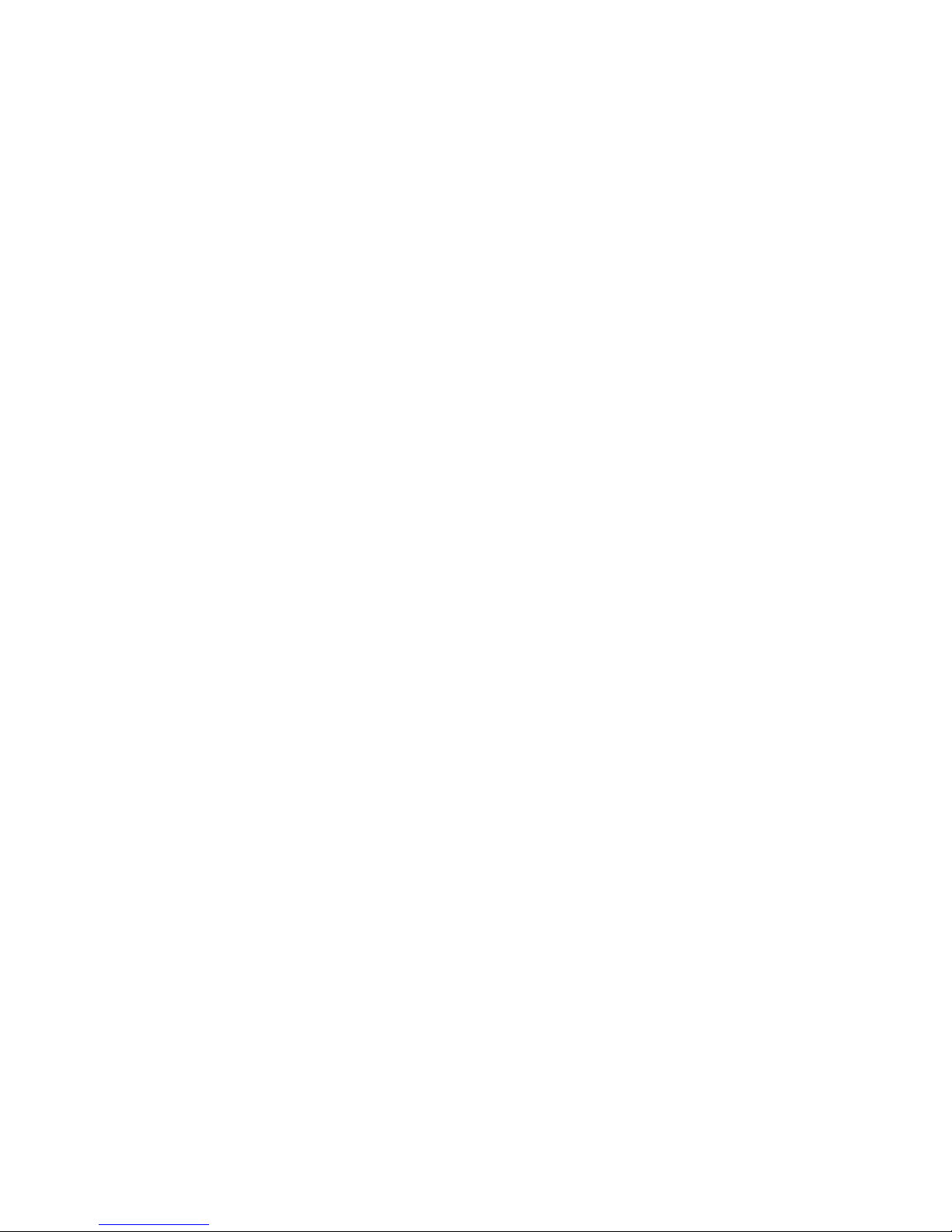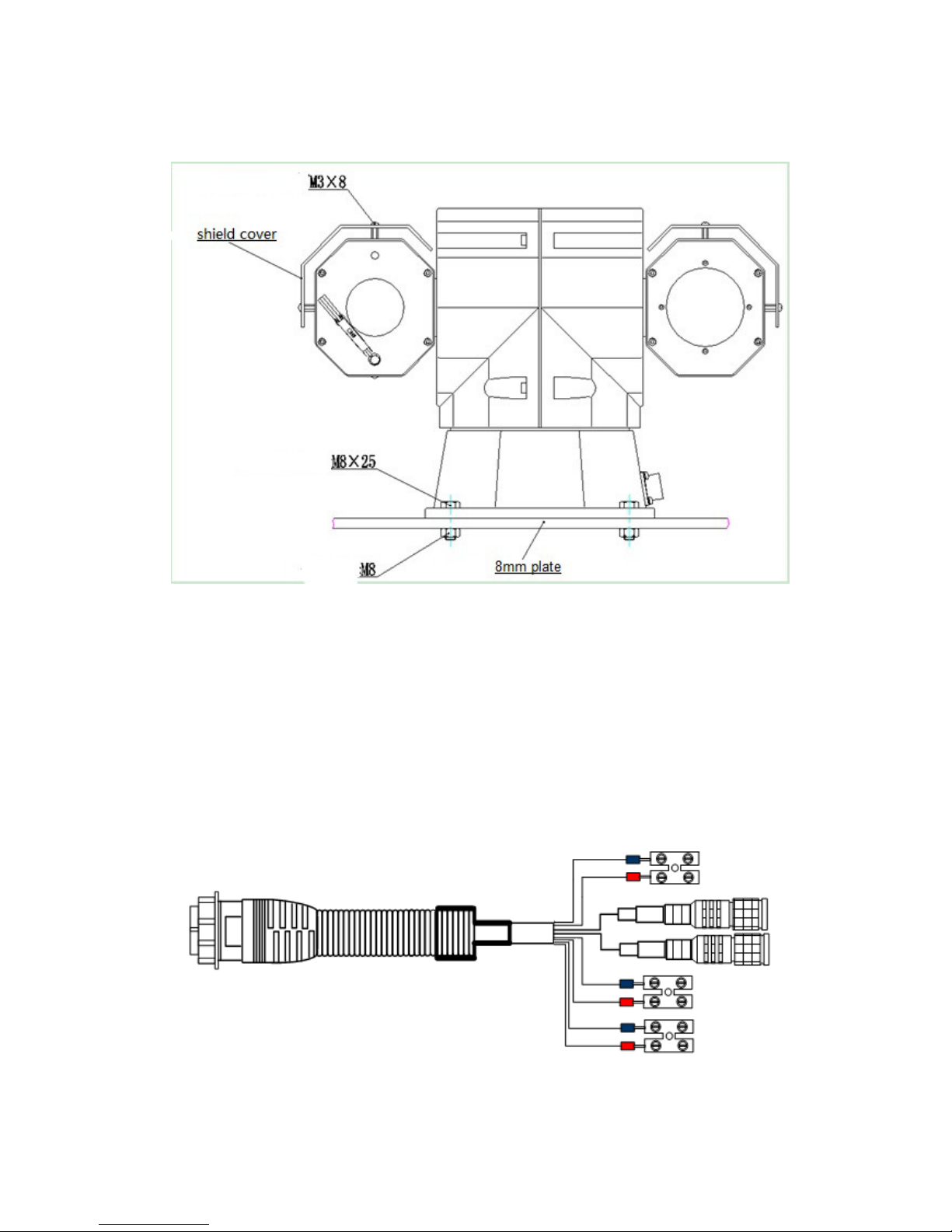Dante DLS1798LA3P9S User manual
Other Dante Security Camera manuals

Dante
Dante DLF1328A User manual

Dante
Dante DNA1355V User manual

Dante
Dante DNA1990 User manual

Dante
Dante DLS1798LA3Q9 User manual

Dante
Dante DLS1621A51 User manual

Dante
Dante DLV1420W User manual

Dante
Dante DLV1329A21V User manual

Dante
Dante DLF1323AP User manual

Dante
Dante DNA1982 User manual

Dante
Dante DLM1772(Y) User manual

Dante
Dante DLM1971 User manual

Dante
Dante DLM1762 User manual

Dante
Dante DLF1329WPV User manual

Dante
Dante DLM1771 User manual

Dante
Dante DNA1991YM User manual

Dante
Dante DNA1425T User manual

Dante
Dante DNZ1880YM2 Mounting instructions

Dante
Dante DLI1972 User manual

Dante
Dante DN1126 User manual

Dante
Dante DLF1325B User manual