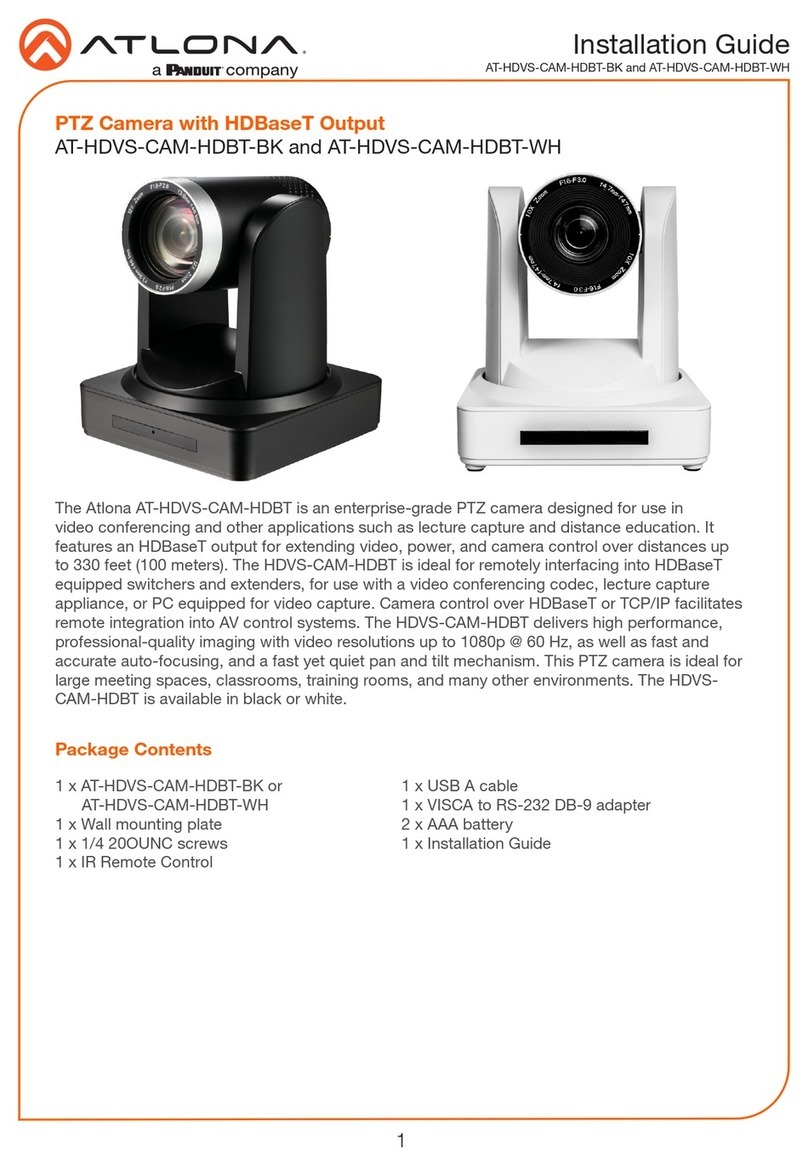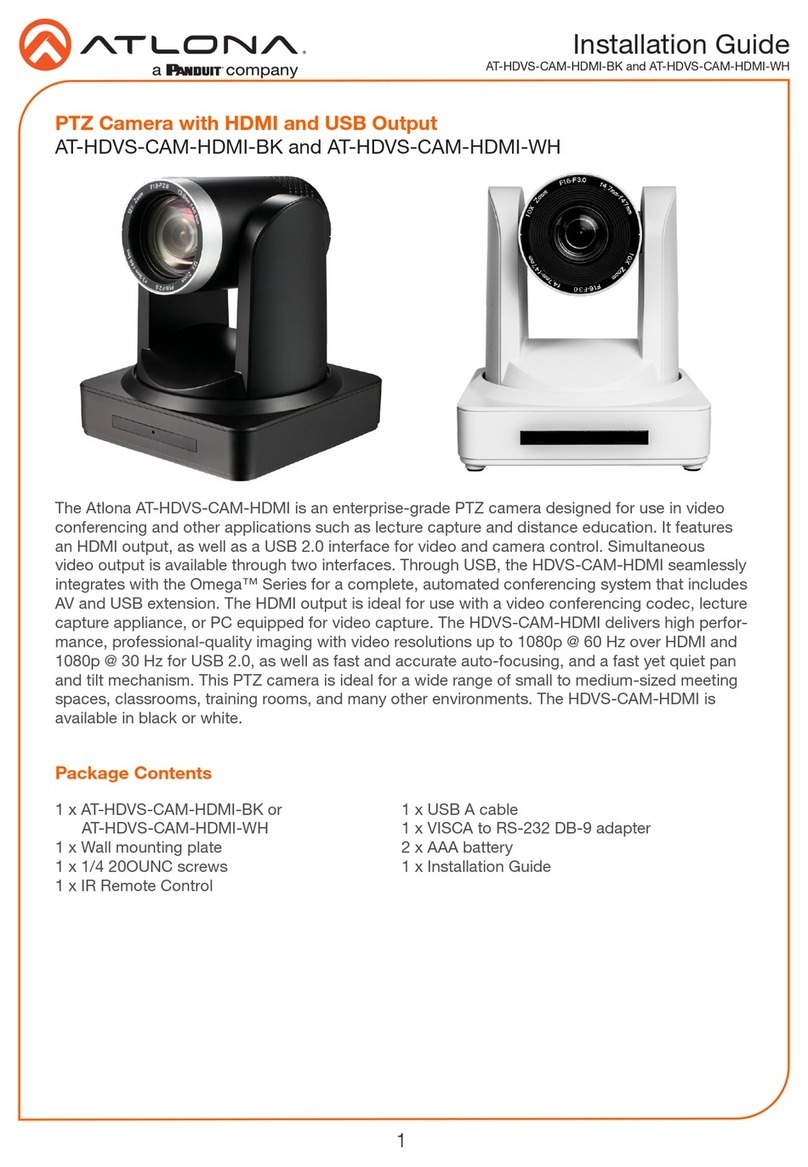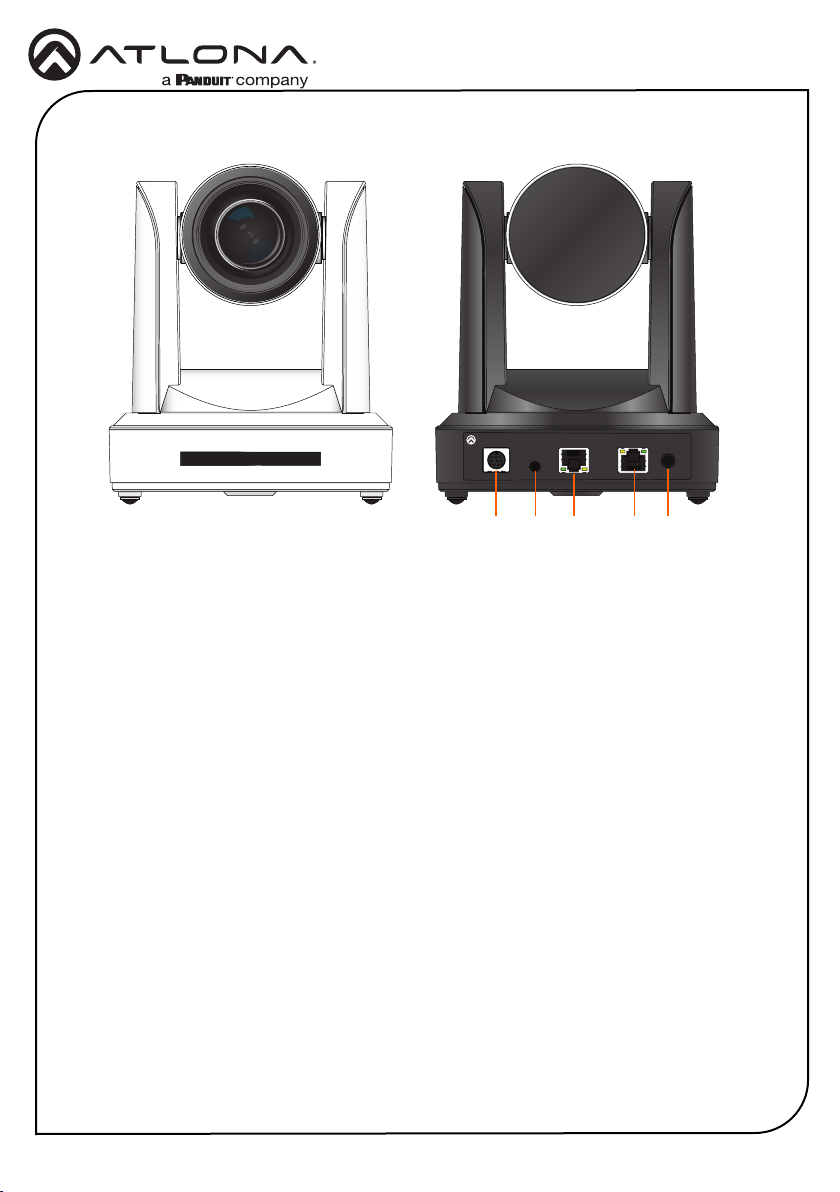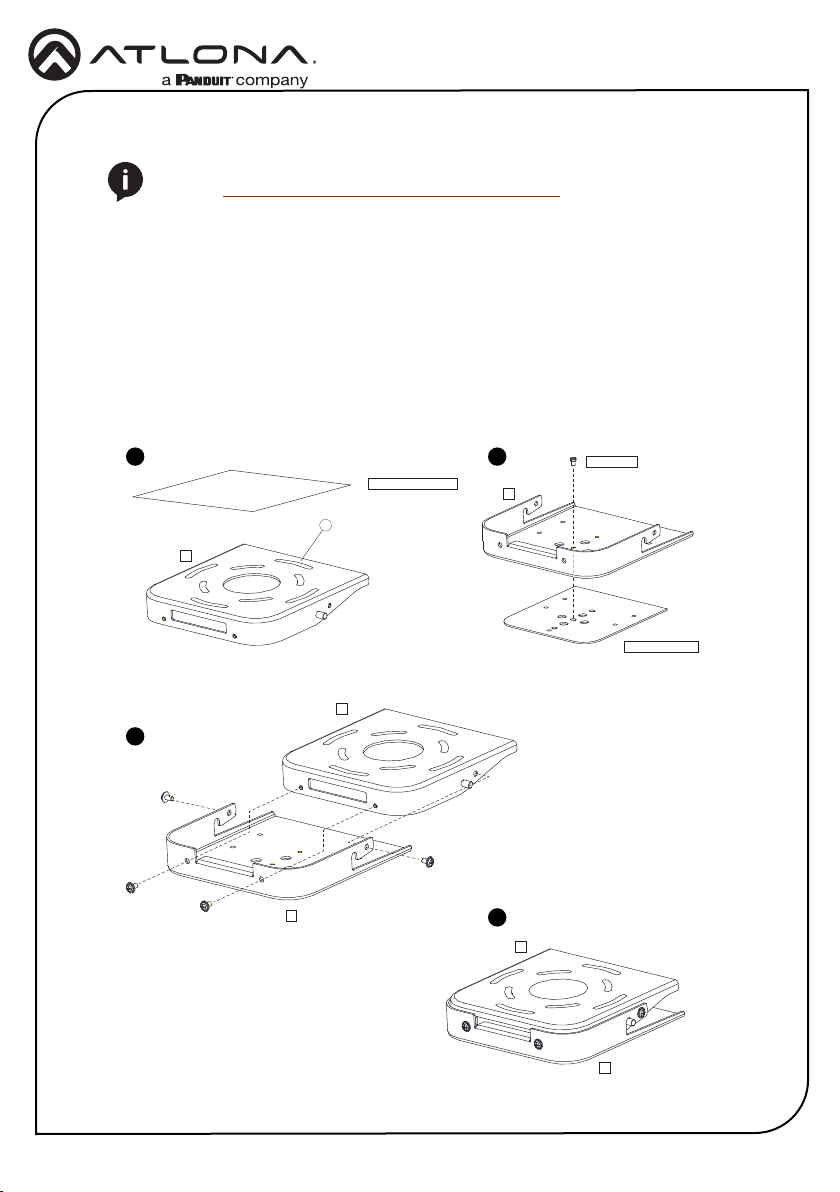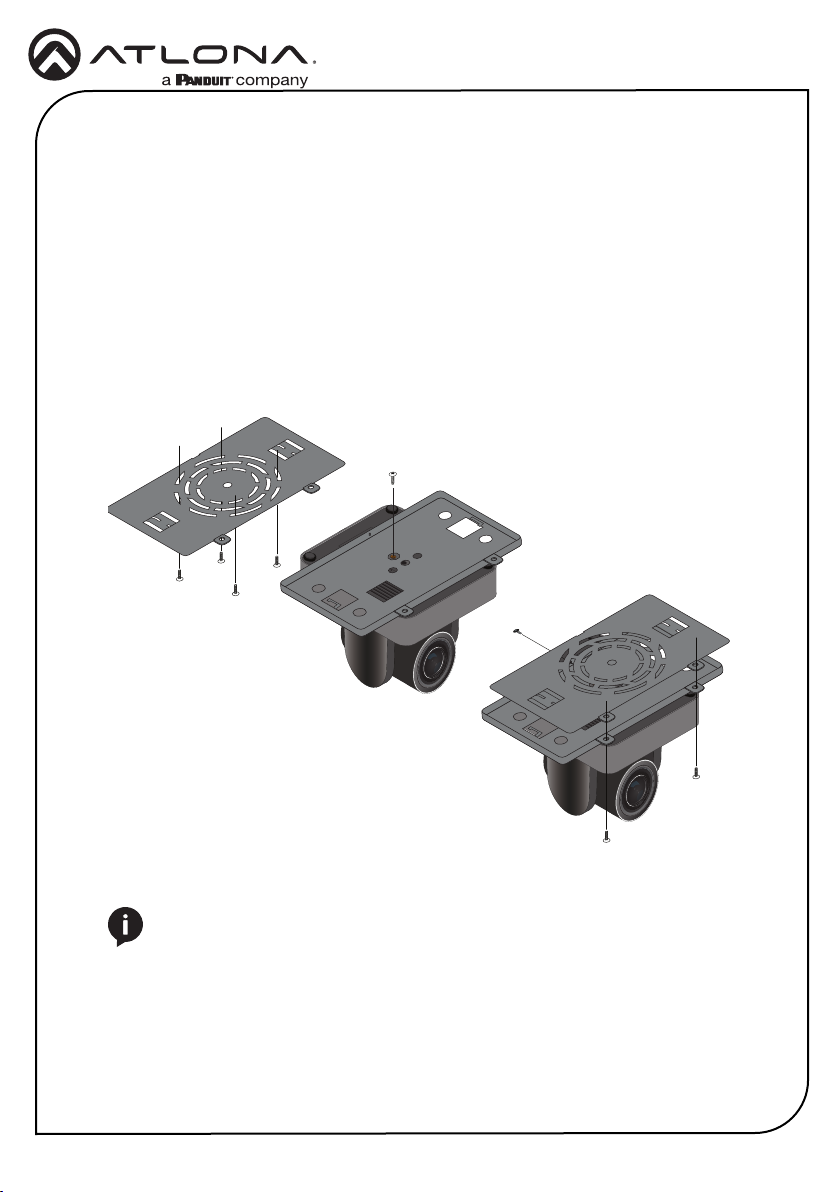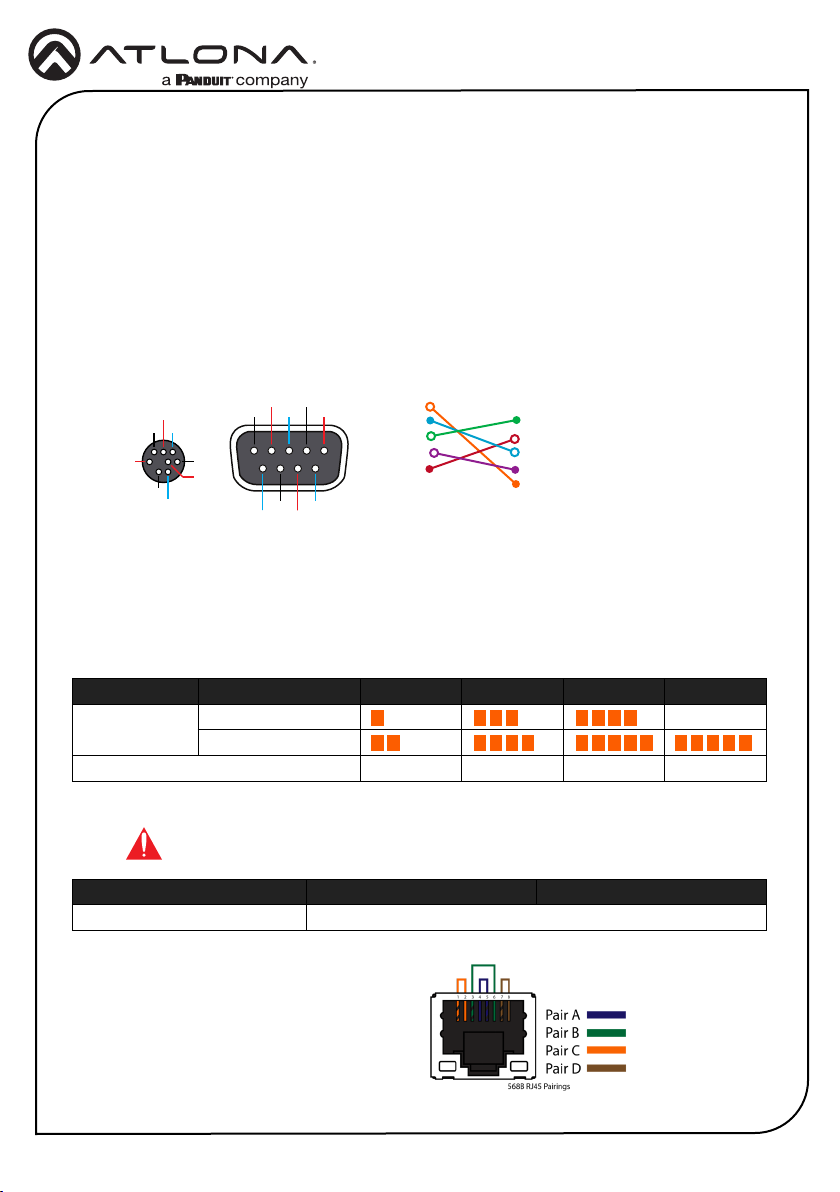Installation Guide
AT-HDVS-CAM-HDBT-BK / AT-HDVS-CAM-HDBT-WH
1
PTZ Camera with HDBaseT Output
AT-HDVS-CAM-HDBT-BK and AT-HDVS-CAM-HDBT-WH
The Atlona AT-HDVS-CAM-HDBT is an enterprise-grade PTZ camera designed for use in
video conferencing and other applications such as lecture capture and distance learning. It
features an HDBaseT output for extending video, power, and camera control over distances up
to 330 feet (100 meters). The HDVS-CAM-HDBT is ideal for remotely interfacing into HDBaseT
equipped switchers and extenders, for use with a video conferencing codec, lecture capture
appliance, or PC equipped for video capture. Camera control over HDBaseT or TCP/IP facilitates
remote integration into AV control systems. The HDVS-CAM-HDBT delivers high performance,
professional-quality imaging with video resolutions up to 1080p @ 60 Hz, as well as fast and
accurate auto-focusing, and a fast yet quiet pan and tilt mechanism. Also available is H.264 or
H.265 streaming over IP with support for RTMP and RTSP protocols. This PTZ camera is ideal for
large meeting spaces, classrooms, training rooms, and many other environments. The HDVS-
CAM-HDBT is available in black or white.
1 x AT-HDVS-CAM-HDBT-BK or
AT-HDVS-CAM-HDBT-WH
1 x Wall mounting plate
1 x 1/4-20 UNC screw
1 x IR Remote Control
1 x USB A cable
1 x VISCA to RS-232 DB-9 adapter
2 x AAA battery
1 x Installation Guide
Package Contents