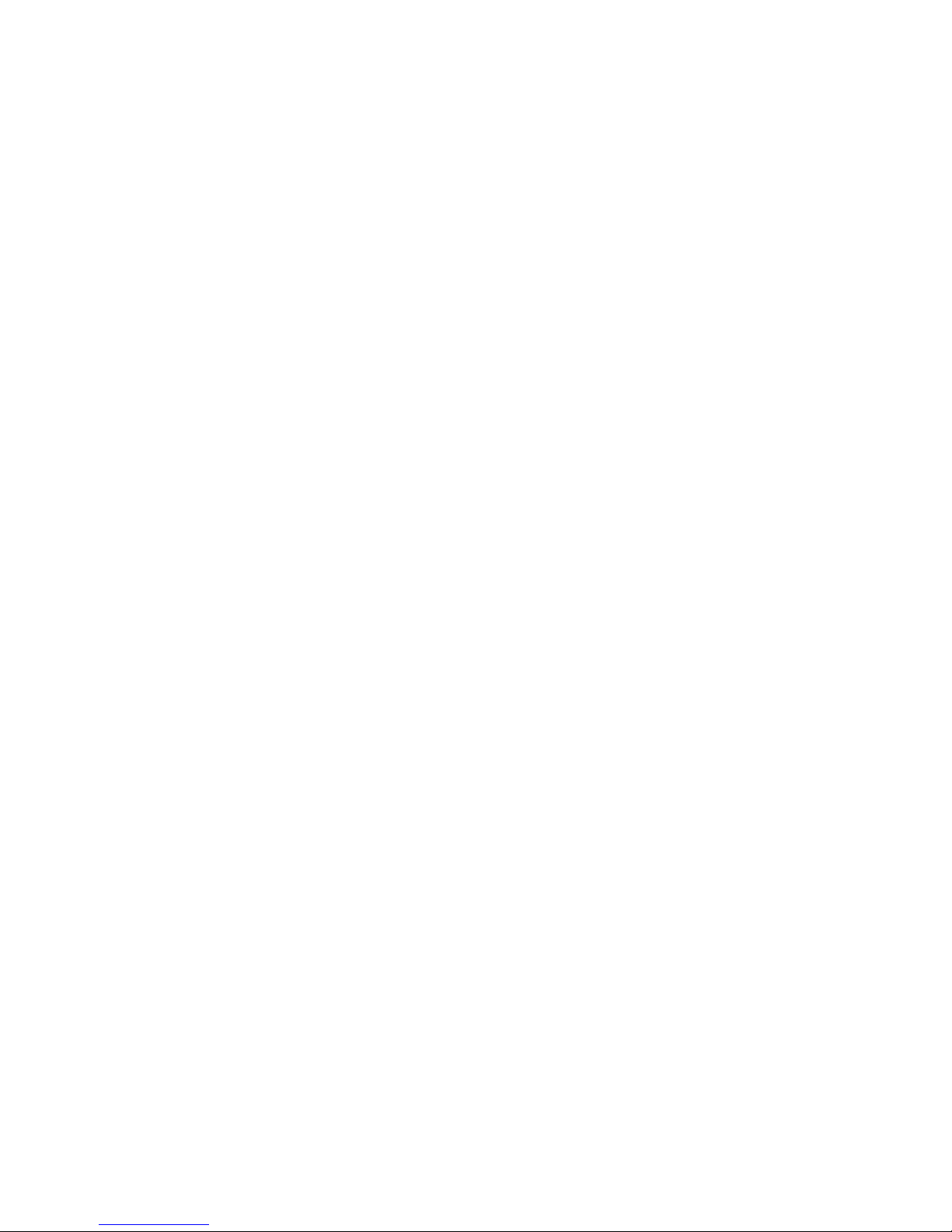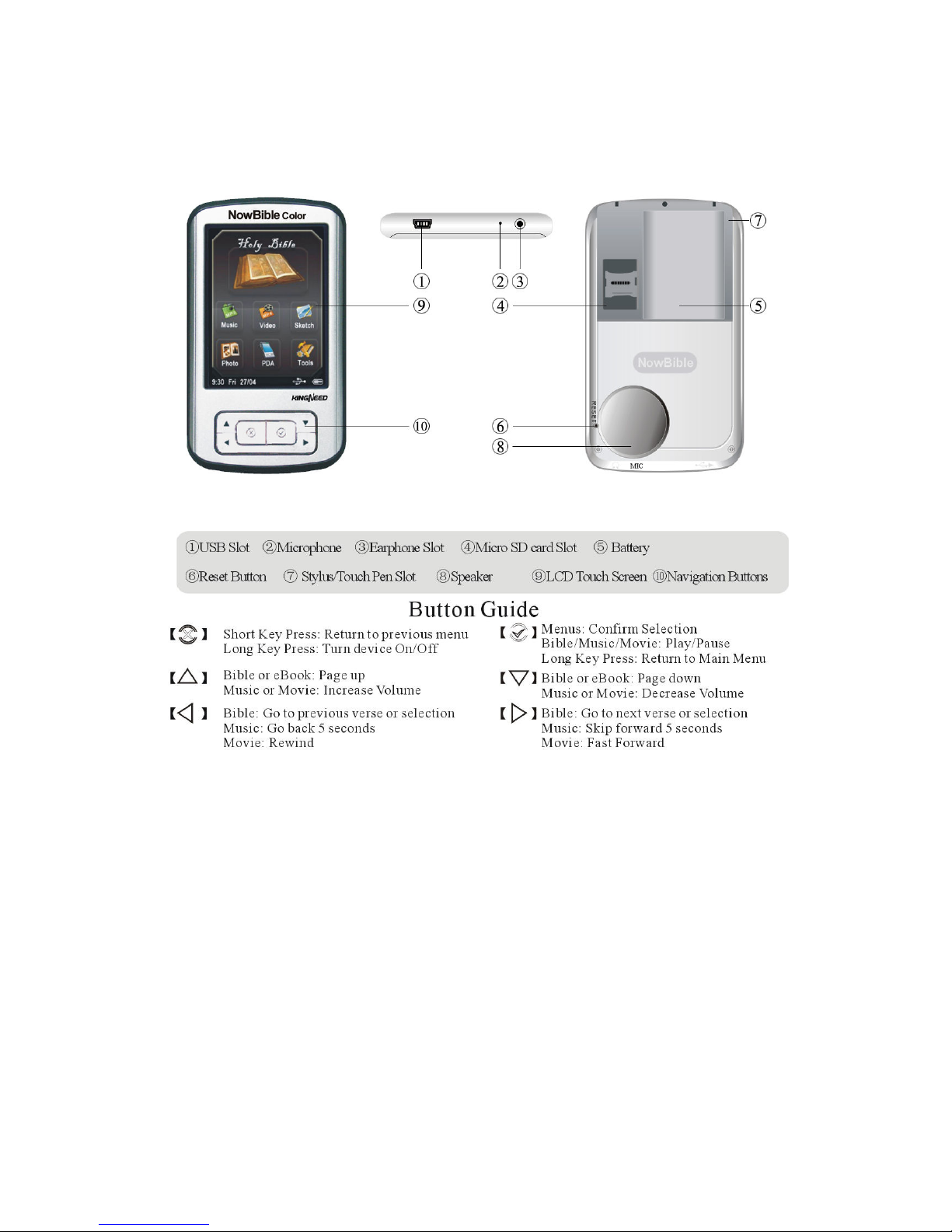ii
Adding Photos to The NowBible............................................. 4
Using Photos ............................................................................ 5
Using Sketch ............................................................................ 6
PDA Functions......................................................................... 7
Contacts ................................................................................... 8
Calendar ................................................................................... 9
Task..........................................................................................40
Memo .......................................................................................41
Record......................................................................................42
World Clock.............................................................................4
Calculator.................................................................................44
Purchasing and Loading eBooks..............................................45
eBook .......................................................................................46
Tools ........................................................................................47
Backlight..................................................................................48
Contrast....................................................................................48
Volume.....................................................................................48
Time/Date ................................................................................49
Alarm Clock.............................................................................50
On/Off......................................................................................51
Calibration................................................................................51
Software Updates.....................................................................52
Factory Settings .......................................................................52
Safely Removing the NowBible from Your PC.......................5
Charging the NowBible ...........................................................54
Battery Saving Tips..................................................................55
Replacing the NowBible Battery .............................................56
Product Registration and Software Updates ............................57
Backup Disc.............................................................................58
Troubleshooting .......................................................................59
Frequently Asked Questions ....................................................60
Warranty ..................................................................................65
Disclaimer and Limitation of Liability ....................................65