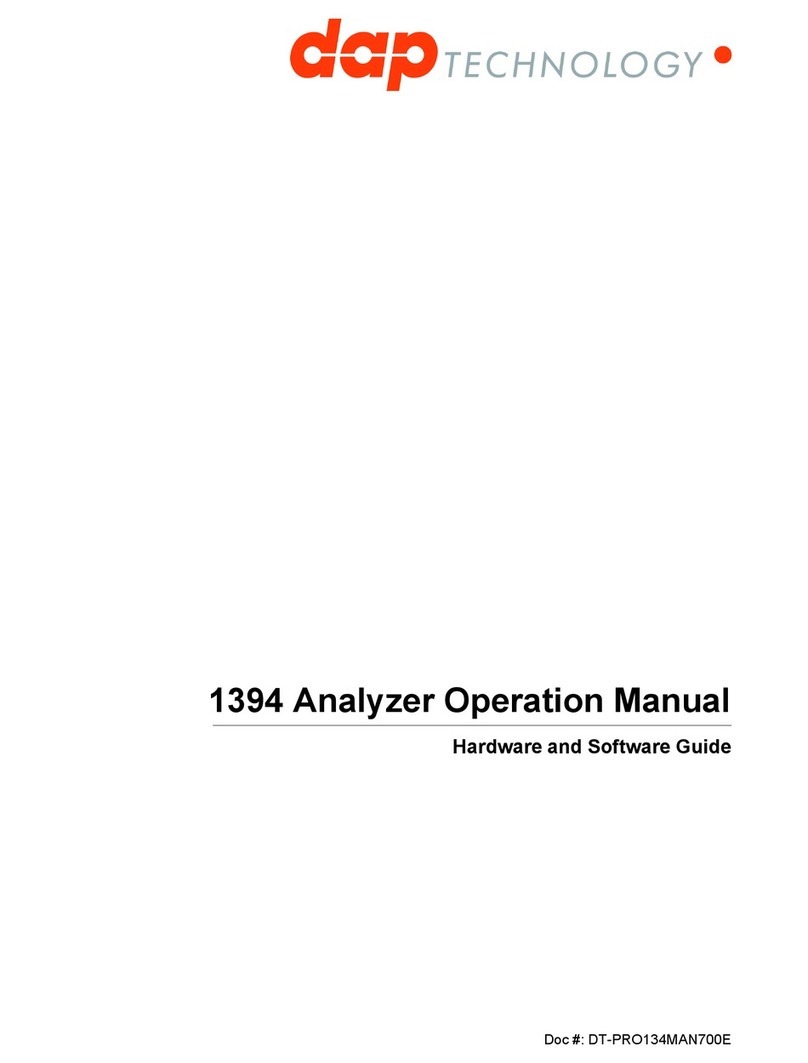Hardware
4Copyright © DapTechnology B.V., 2005-2019 - All Rights Reserved., 5/20/2019
·Graphical Trigger Sequencer
·Different kinds of packet display views, including:
·Time View, displays all packets on a time line, including the prefix
·Packet View, displays packets as list plus selected packet options
·Transaction View, displays transactions as list or flow graph
·Topology View, graphical topology displays as is during recording
·Protocol View, displays packets decoded to selected protocol
·Precise time measurements
·Marking of individual packets or packet ranges
1.1.2. Specifications
170 mm x 67 mm x 175 mm (W x H x D)
12 V, 10 Watt maximum (Bus Power not included)
PCIe External interface to host-computer
3 IEEE 1394-connectors (Beta Only)
BNC-connector for external trigger-input
Green/Red LEDs for: Active, Generating, Recording, Trigger Ready
Tumble switch for Power On/Off
Push button for manual triggering
FireSpy1600
Power Adapter (12V, 10.0A)
PCI Express External Cable
PCI Express External Host Adapter Card
2 x 1394b Cable (Beta9 – Beta9)
Trigger Cable
36 months limited warranty
IIDC protocol software package
FCC Class A Compliance
This equipment has been tested and found to comply with the limits for a Class A digital device, pursuant
to part 15 of the FCC Rules. These limits are designed to provide reasonable protection against harmful
interference when the equipment is operated in a commercial environment. This equipment generates,
uses, and can radiate radio frequency energy and, if not installed and used in accordance with the
instruction manual, may cause harmful interference to radio communications. Operation of this equipment
in a residential area is likely to cause harmful interference in which case the user will be required to
correct the interference at his own expense.
Modifications not expressly approved by the manufacturer could void the user's authority to operate the
equipment under FCC rules.