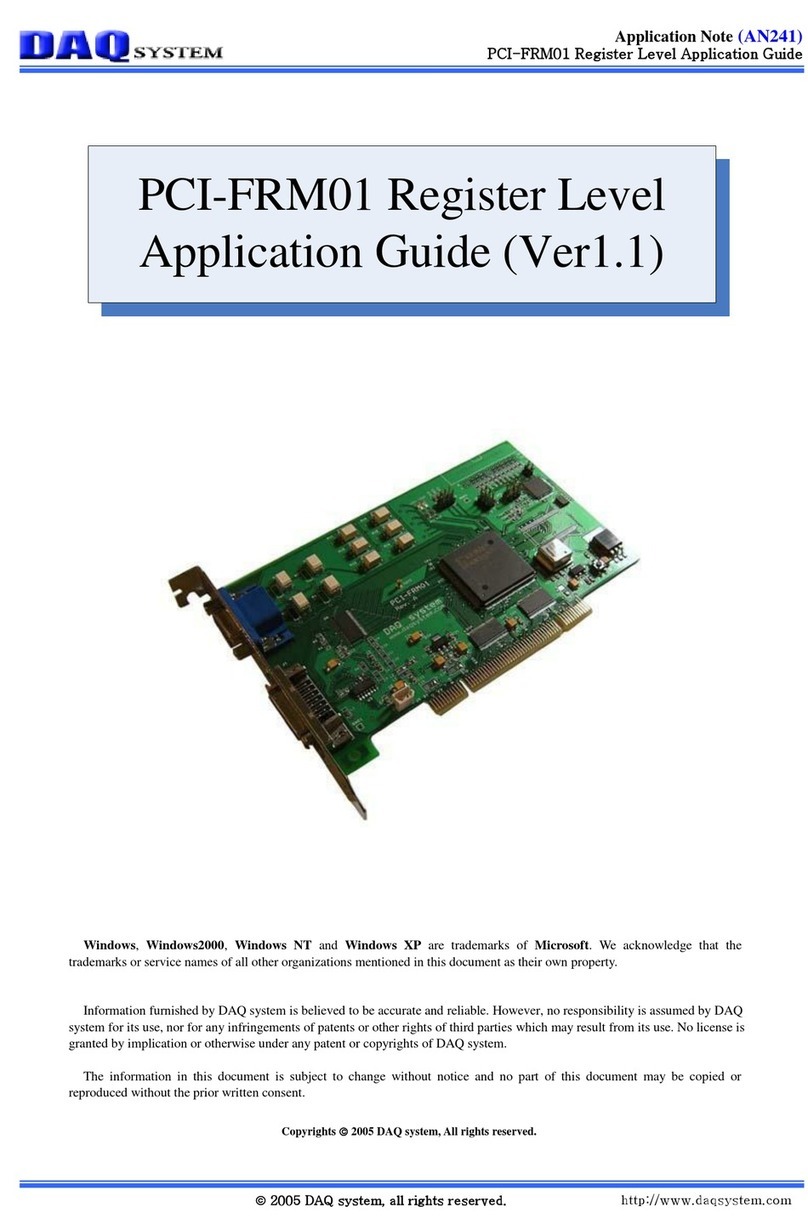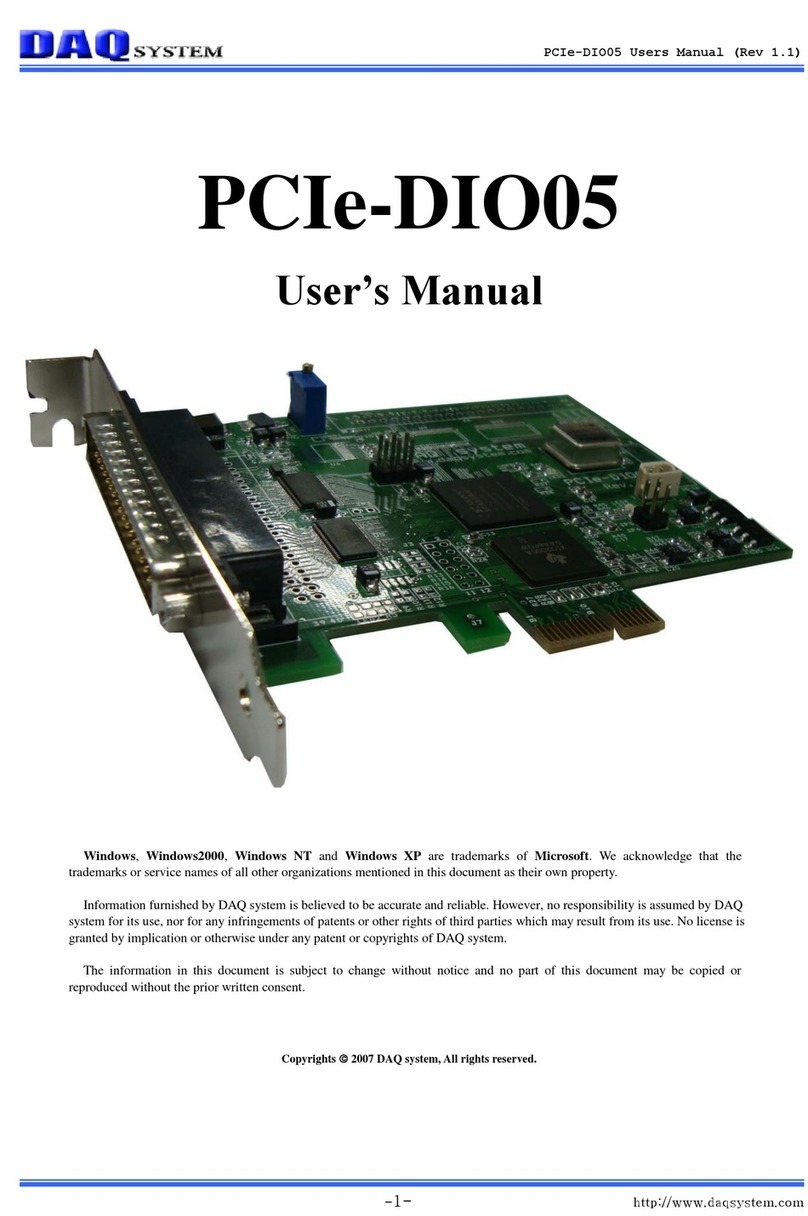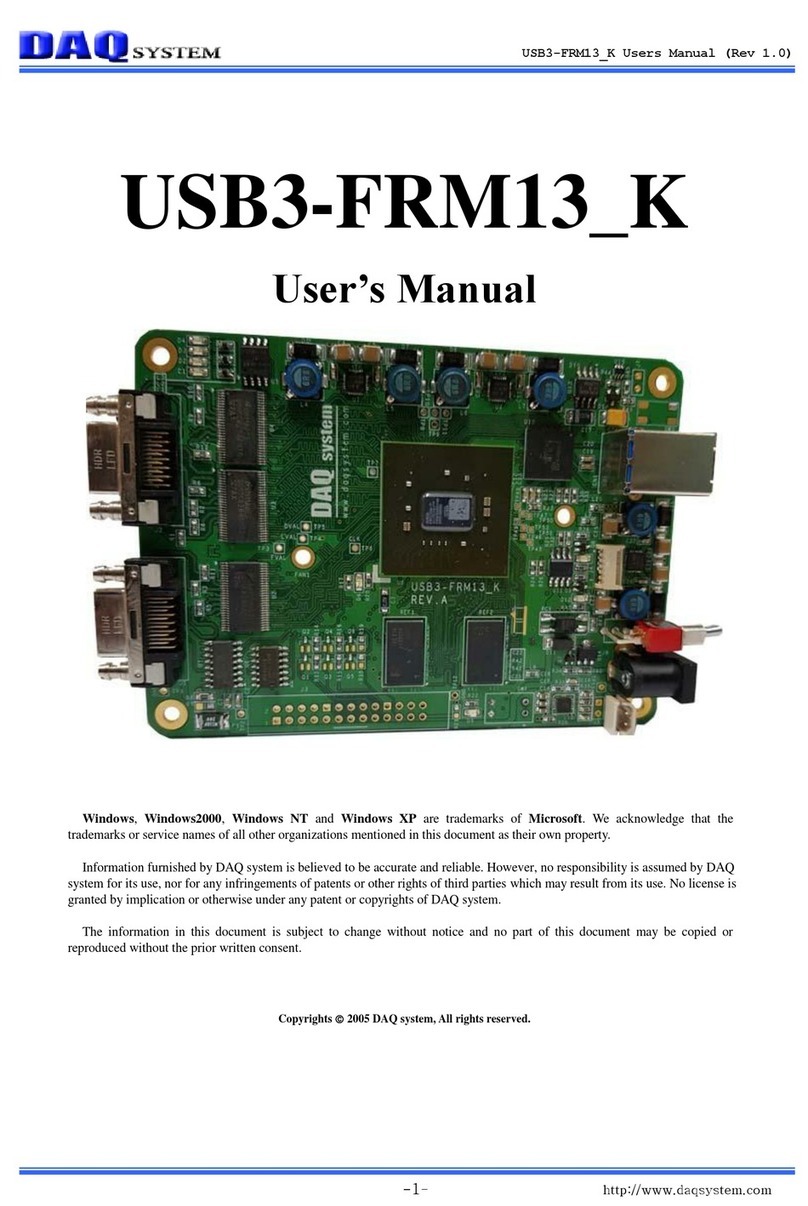DAQ cPCI-FRM11 User manual
Other DAQ PCI Card manuals
Popular PCI Card manuals by other brands

ICP DAS USA
ICP DAS USA PCI-1002H user manual

Exsys
Exsys EX-60102 manual

Chelsio Communications
Chelsio Communications T5 Series Installation and user guide

Conrad Electronic
Conrad Electronic 97 46 71 operating instructions

Micro Innovations
Micro Innovations USB650A Quick installation guide

KTI Networks
KTI Networks KF-310 user guide