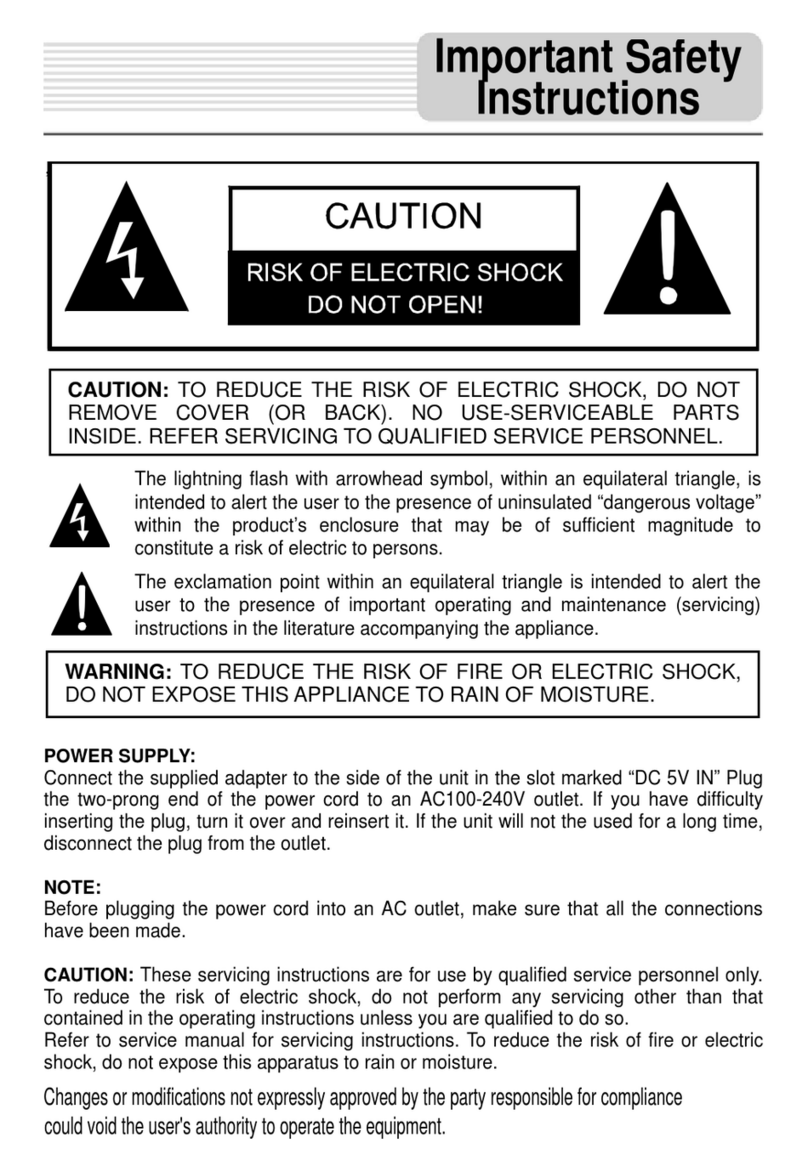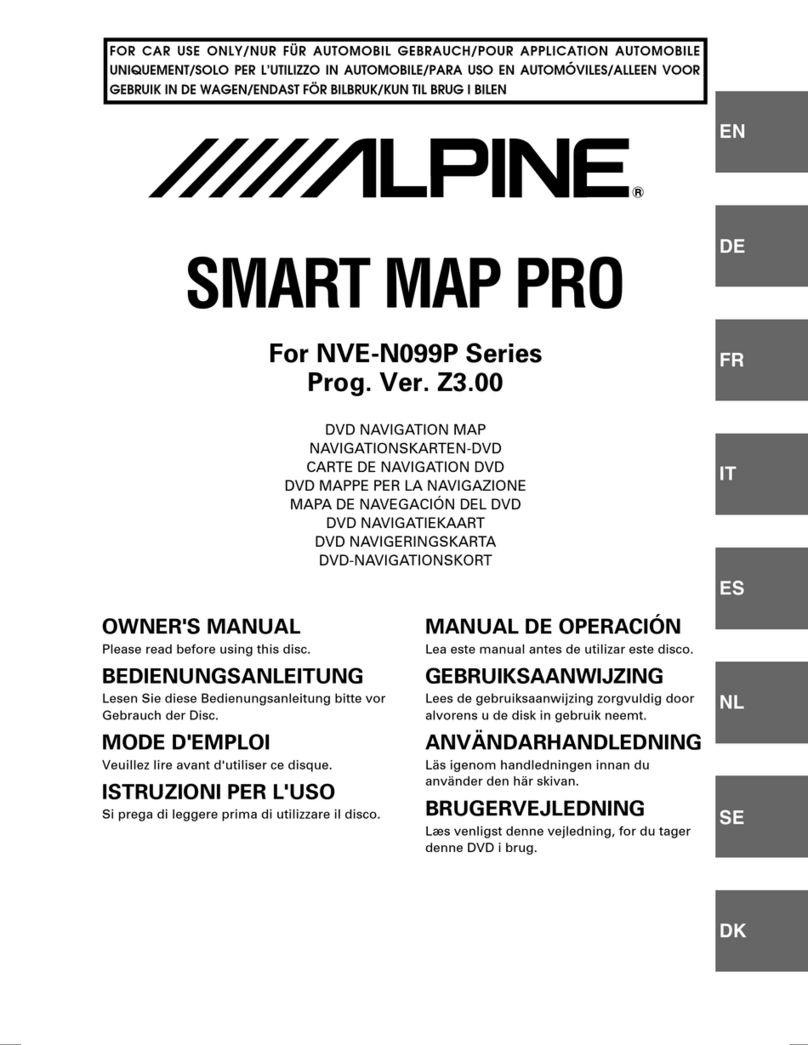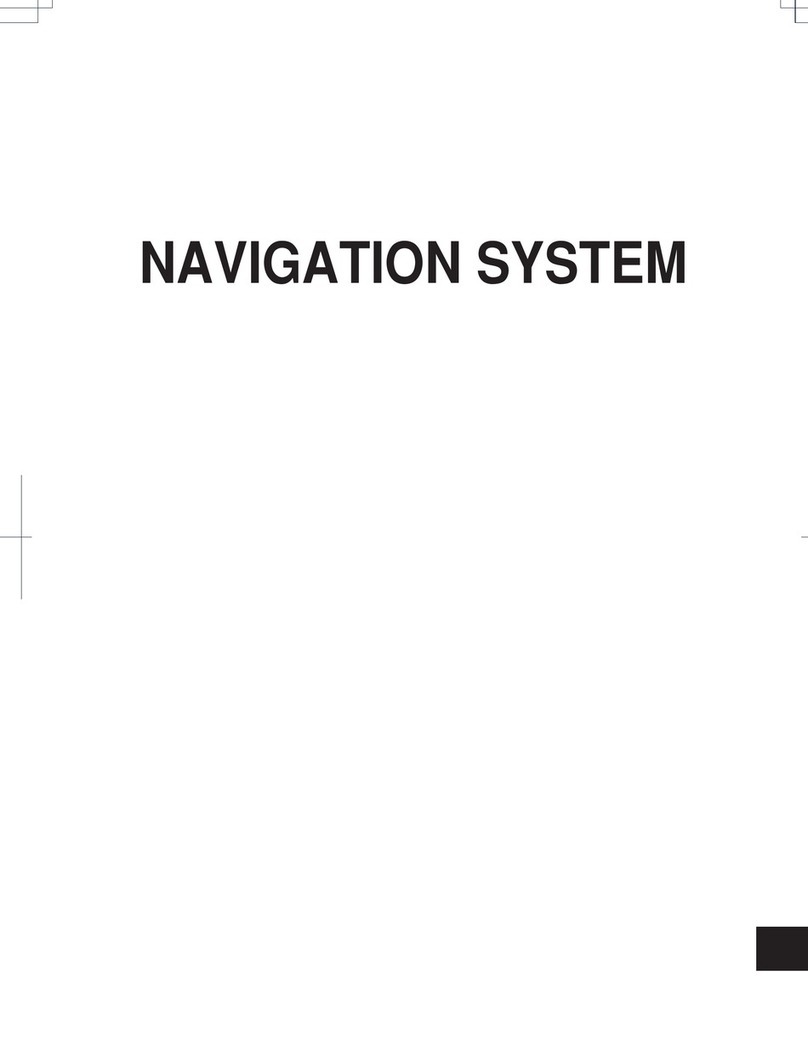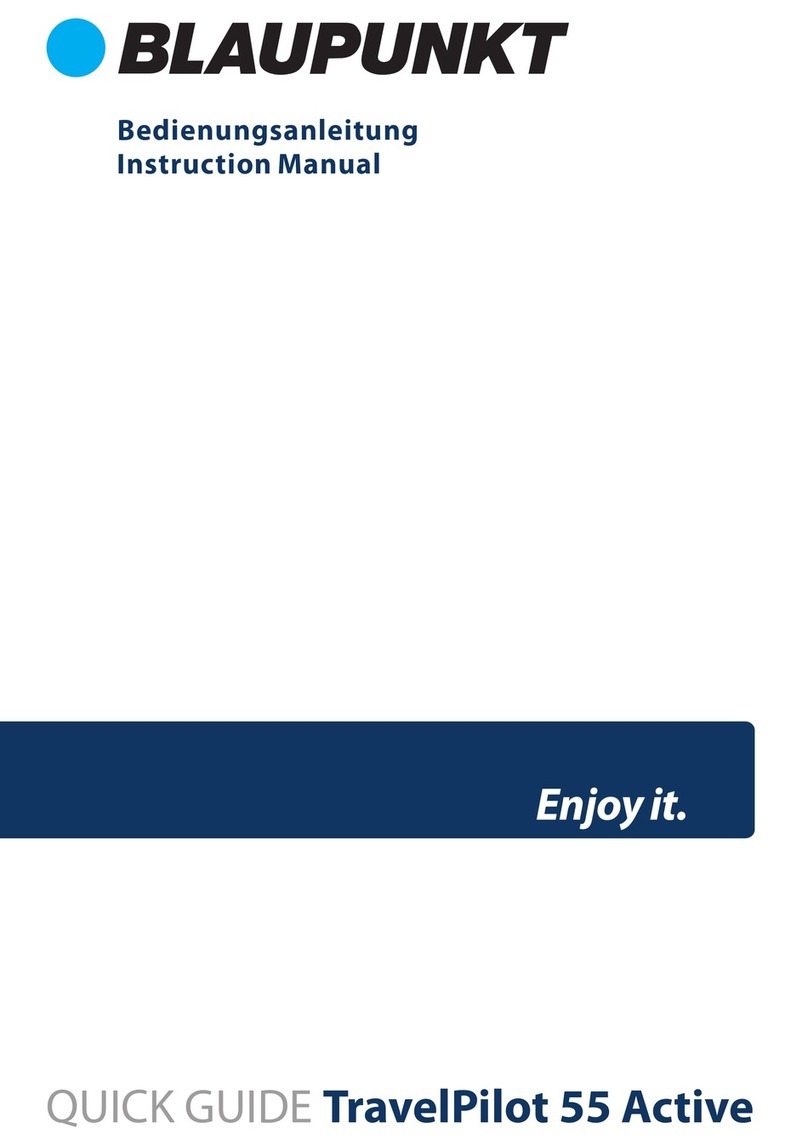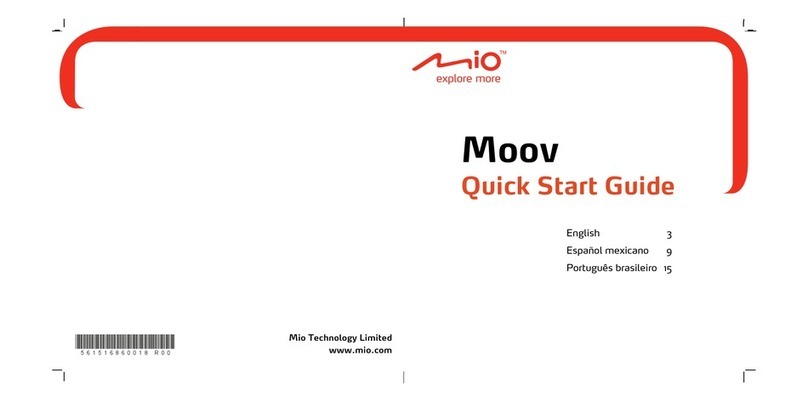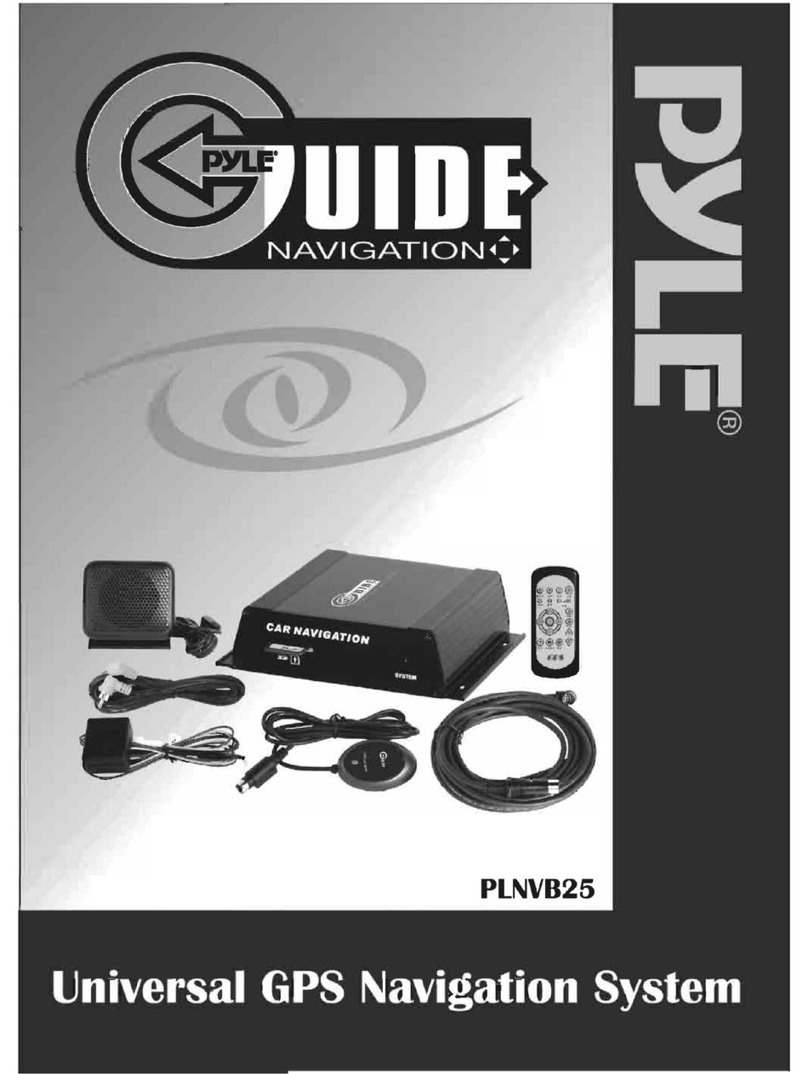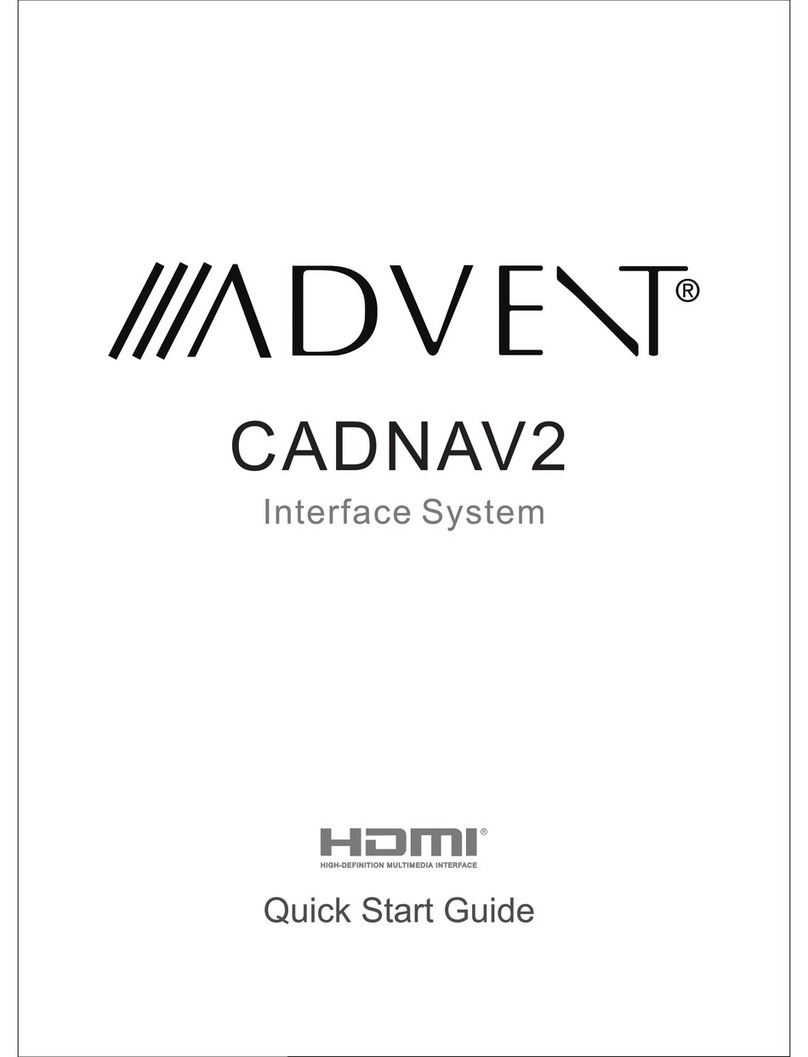DAS BMW-CIC system User manual

Installation and User ManualInstallation and User Manual ver.1.0ver.1.0
[to integrate with the user manual of DAS M32/M44][to integrate with the user manual of DAS M32/M44]
Fiber OpticFiber Optic
Multiconn SrlMulticonn Srl
BMWBMW -- iDRIVE Professional Navigation CIC (7 buttons)iDRIVE Professional Navigation CIC (7 buttons)
www.dasdvbt.comwww.dasdvbt.com
www.dvsbg.com
car audio & multimedia system

Installation:Installation:
WARNING:WARNING: before installing the DASbefore installing the DAS®® tuner verify that the system of the car MUST be professional and nottuner verify that the system of the car MUST be professional and not
Business. With Business system the TV tuner does not work.Business. With Business system the TV tuner does not work.
To unlock the system use an interface or contact directly an official BMW center.To unlock the system use an interface or contact directly an official BMW center.
1. To install the DASDAS®® receiver, refer to the specific user manual;
Pay attention on the connection of the power supply cablePay attention on the connection of the power supply cable::
- RED wire (fig.3) must beRED wire (fig.3) must be DISCONNECTEDDISCONNECTED..
The switch (ON/OFF) of the receiver will be controlled by the FiberThe switch (ON/OFF) of the receiver will be controlled by the Fiber--Optic activityOptic activity
- YELLOW wire (fig.1)(fig.1) must be connected to the +12V permanent/battery
- BLACK wire (fig.2)(fig.2) must be connected to the GND.
Power supply cable
11
33
Multiconn SrlMulticonn Srl
2
BMWBMW –– CIC systemCIC system
22
2. Disconnect the original Fiber Optical cable (fig.4)(fig.4) from one of the original multimedia accessories inside the car (DVD, GPS, Amplifier, etc…)
and match it directly to DASDAS®® fiber optic female connector of the harness on equipment (fig.5)(fig.5).
44 44 55
www.dvsbg.com
car audio & multimedia system

3. Match the two other connectors of DASDAS®® harness (fig.6)(fig.6) respectively inside the original accessory (fig.7)(fig.7) and the other one inside DASDAS®®
receiver (fig.8)(fig.8).
77
77 88
66
55
88
Multiconn SrlMulticonn Srl
3
99
88
99
4. Connect one of the 3 DASDAS®® Video-OUT (fig.8)(fig.8) trough the adapter cables on equipment (fig.9) and the needed accessory(fig.9) and the needed accessory with white Fakra
connector (DCABMQS(DCABMQS--RCA in fig.9.1)RCA in fig.9.1) with the Video-IN on the CICCIC Unit (fig.10)(fig.10).
99.1.1
BMWBMW –– CIC systemCIC system
www.dvsbg.com
car audio & multimedia system

Video-IN
The CICCIC unit rear side view (fig.10)(fig.10)
1010
Multiconn SrlMulticonn Srl
4
99.1.1
Insert the 2 female crimped pins of DASDAS cable (fig.9.1fig.9.1 DCABMQS-RCA) inside the
black 12P housing and then in white Fakra cover.
If the connectors are already available in the unit, just connect the pins in the pin-
out position recommended below.
Insert the wire with label ++ in pin 2pin 2 (positive signal).
Insert the wire with label -- inside the pin 12pin 12 (negative signal).
If the pin 2 and 12 are already used by the rear camera, disconnect them andand
connect to a yellow RCA to video-IN 1 on DASDAS receiver.
To shift automatically the signal from TV to REAR CAMERA, connect the greenTo shift automatically the signal from TV to REAR CAMERA, connect the green
wire of the power supply cable (refer to thewire of the power supply cable (refer to the DASDAS user manual) directly to the rearuser manual) directly to the rear
camera installed inside the vehicle.camera installed inside the vehicle.
BMWBMW –– CIC systemCIC system
www.dvsbg.com
car audio & multimedia system

To enter in DASDAS TV tuner with the iDrive press MENUMENU, then CD/MultimediaCD/Multimedia and select TVTV (like the original TV Tuner).
WARNING:WARNING: For the basic settings such as color, contrast, brightness and format, please refer to the menu of theFor the basic settings such as color, contrast, brightness and format, please refer to the menu of the
car and make sure that the format is congruent with the set menu on the DAS.car and make sure that the format is congruent with the set menu on the DAS.
CIC iDrive controllerCIC iDrive controller
User Manual:User Manual:
Multiconn SrlMulticonn Srl
5
Right rotation = UP
on remote control (dropdown menu)
Left rotation = Down on remote control
(dropdown menu)
BMWBMW –– CIC systemCIC system
www.dvsbg.com
car audio & multimedia system

To view the TV in full screen mode push the iDrive and select SplitscreenSplitscreen mode.
Multiconn SrlMulticonn Srl
6
Next ChannelNext Channel
(RIGHT)(RIGHT)
Previous ChannelPrevious Channel
(LEFT)(LEFT)
BMWBMW –– CIC systemCIC system
www.dvsbg.com
car audio & multimedia system

Remote Control Functions:Remote Control Functions:
ONON--OFFOFF
TURNING ON/OFFTURNING ON/OFF
LEFT ARROWLEFT ARROW
MENU NAVIGATIONMENU NAVIGATION -- ZAPPING KEYZAPPING KEY
CONFIGURATION MENU/OKCONFIGURATION MENU/OK
FUNCTIONS SET UPFUNCTIONS SET UP
DAS MENUDAS MENU
TV/RADIO SELECTIONTV/RADIO SELECTION
AND SEARCH SYSTEMAND SEARCH SYSTEM
UP ARROWUP ARROW
MENU NAVIGATIONMENU NAVIGATION -- ZAPPING KEYZAPPING KEY
TV/AV1/AV2 SELECTIONTV/AV1/AV2 SELECTION
RIGHT ARROWRIGHT ARROW
MENU NAVIGATIONMENU NAVIGATION -- ZAPPING KEYZAPPING KEY
DOWN ARROWDOWN ARROW
MENU NAVIGATIONMENU NAVIGATION -- ZAPPING KEYZAPPING KEY
STEERING WHEEL CONTROLSTEERING WHEEL CONTROL
Multiconn SrlMulticonn Srl
7
DAS MENUDAS MENU
TV/RADIO SELECTIONTV/RADIO SELECTION
AND SEARCH SYSTEMAND SEARCH SYSTEM
NUMBER KEYPADNUMBER KEYPAD
FOR CHANNEL PREFOR CHANNEL PRE--SELECTIONSELECTION
VOLUME ADJUSTMENTVOLUME ADJUSTMENT
DOWN ARROWDOWN ARROW
MENU NAVIGATIONMENU NAVIGATION -- ZAPPING KEYZAPPING KEY
KEYPAD ON NAVIGATION SYSTEMKEYPAD ON NAVIGATION SYSTEM
BMWBMW –– CIC systemCIC system
www.dvsbg.com
car audio & multimedia system

Steering Wheel Controls Right sideSteering Wheel Controls Right side
UP ARROW:UP ARROW:
UP arrow
on remote control
OK:OK:
MENU/OK
on remote control
Multiconn SrlMulticonn Srl
8
DOWN ARROW:DOWN ARROW:
DOWN arrow
on remote control
BMWBMW –– CIC systemCIC system
www.dvsbg.com
car audio & multimedia system

4:4:
4 on RC
Navigation System ControlsNavigation System Controls
6:6:
Left arrow
on RC
7:7:
Right arrow
on RC
by TOUCHby TOUCH
1:1:
1 on RC
2:2:
2 on RC
3:3:
3 on RC
5:5:
5 on RC
Multiconn SrlMulticonn Srl
9
6:6:
Left arrow
on RC
7:7:
Right arrow
on RC
6:6:
MENU/OK
on RC
7:7:
MENU/OK
on RC
by PRESSby PRESS
4:4:
9 on RC
1:1:
6 on RC
2:2:
7 on RC
3:3:
8 on RC
5:5:
0 on RC
BMWBMW –– CIC systemCIC system
www.dvsbg.com
car audio & multimedia system

www.dvsbg.com
car audio & multimedia system
Table of contents