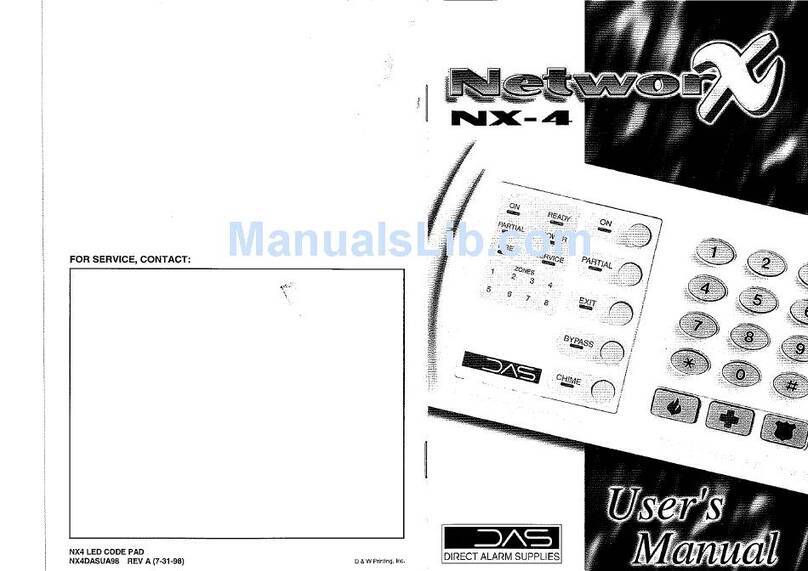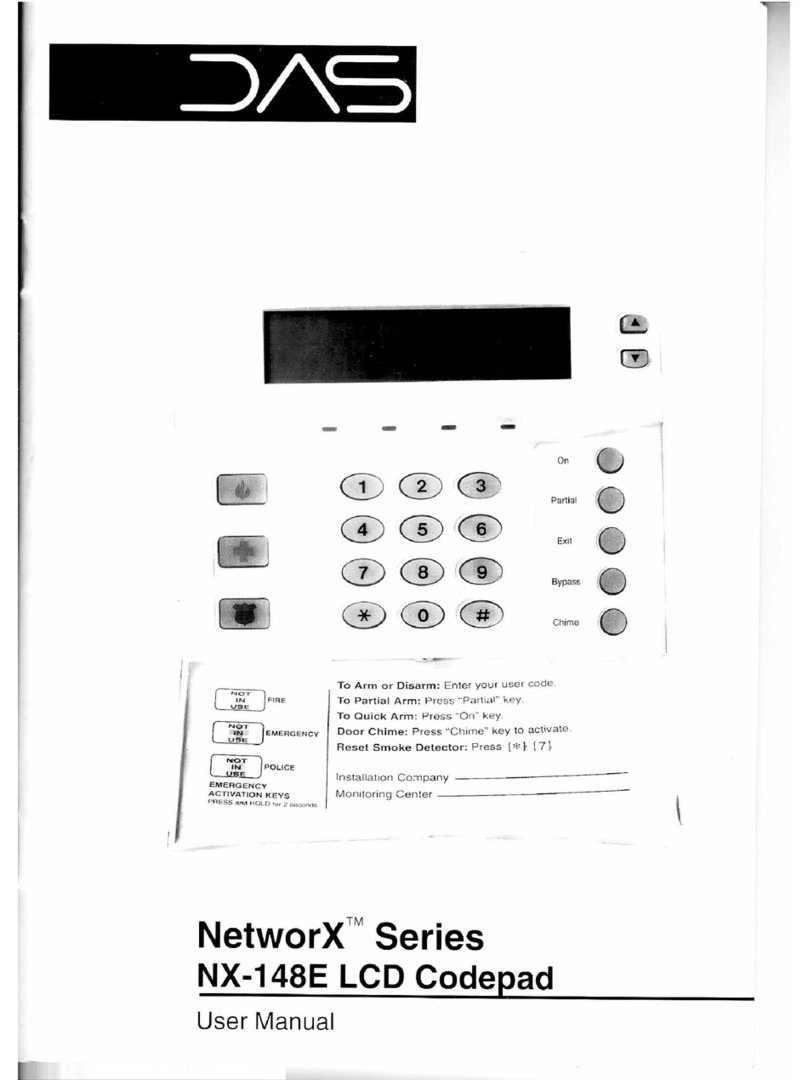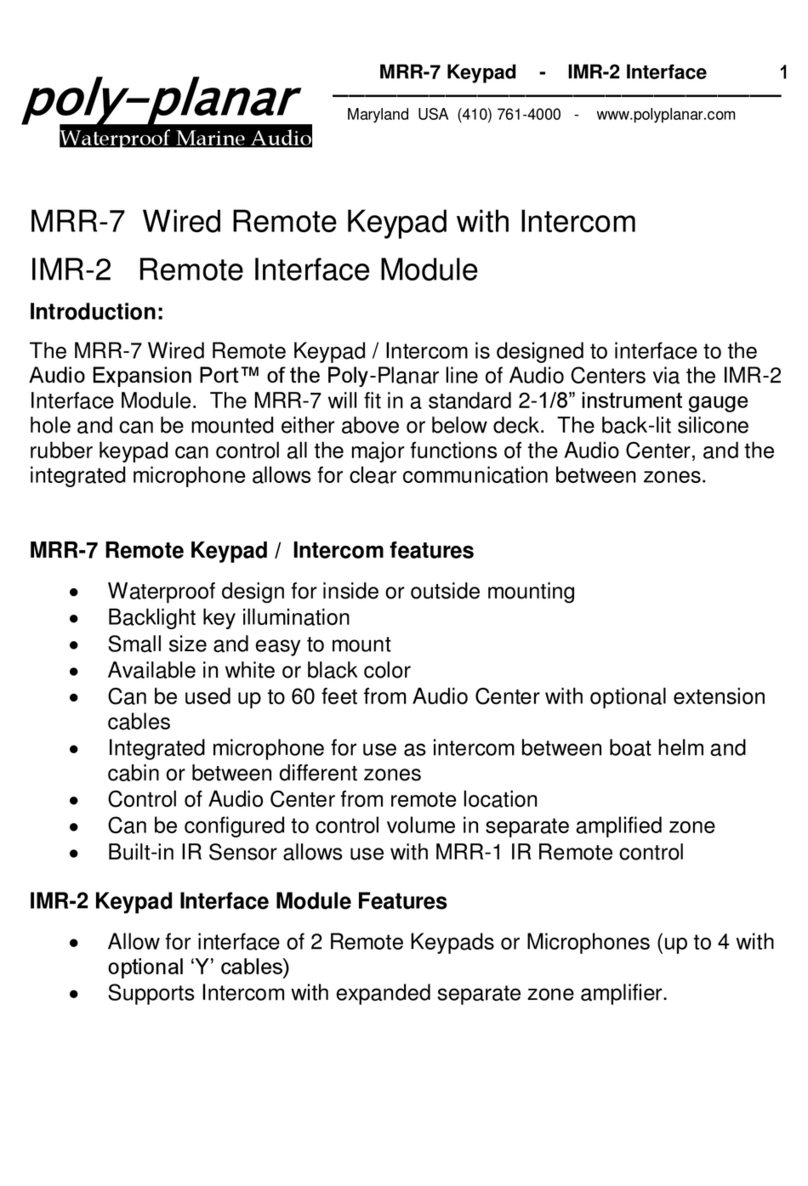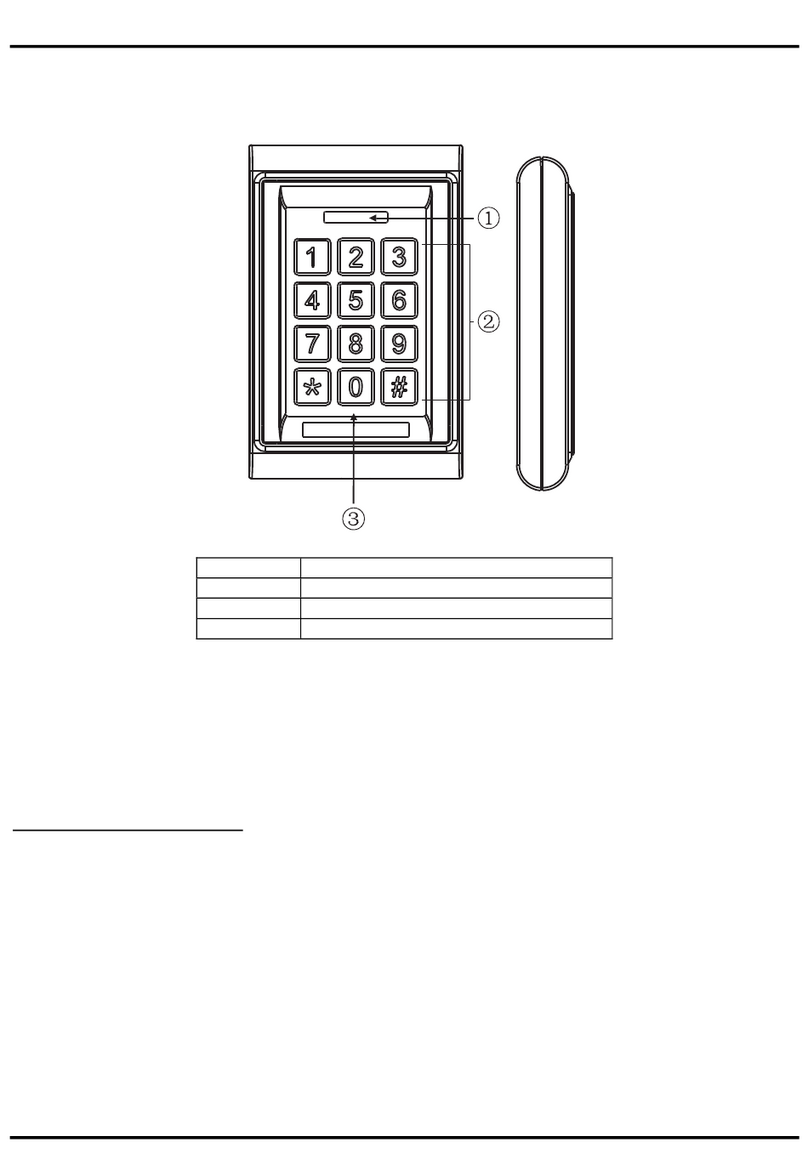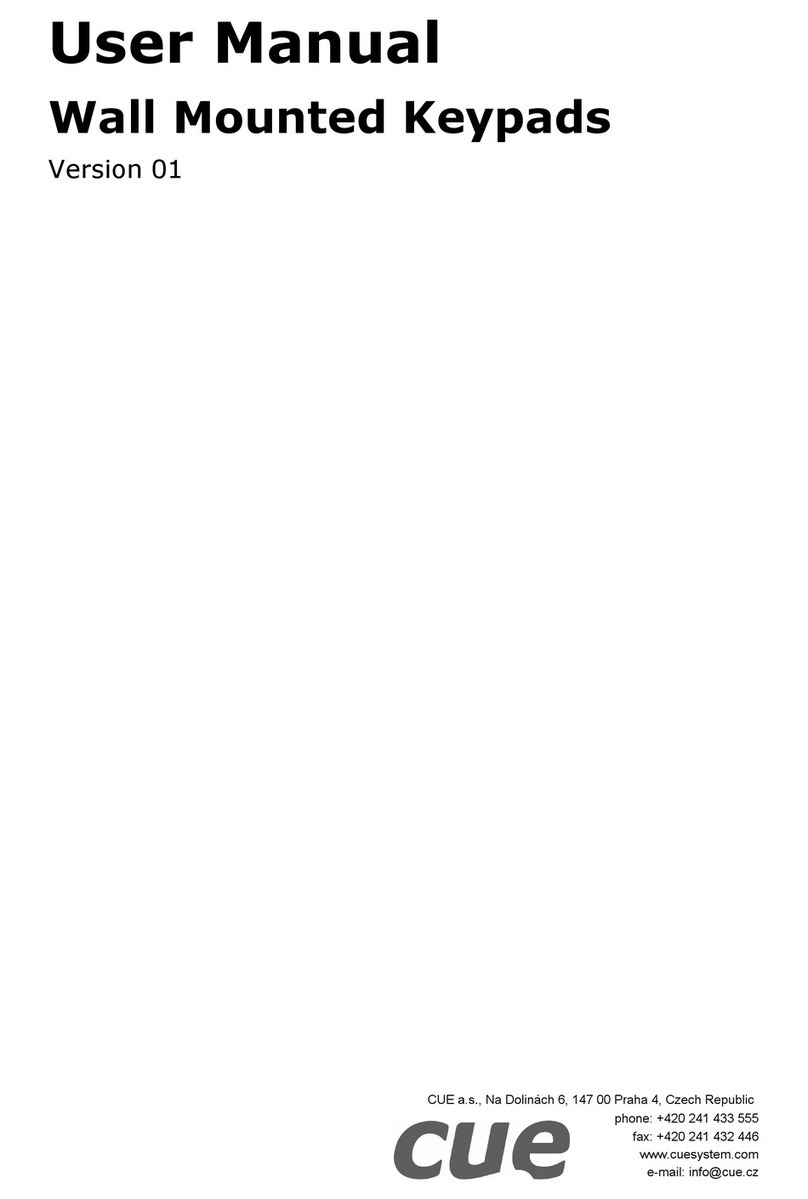DAS Smart DL-250 User manual

20
Alpha Numeric
Codepad
Operator's Manual

DAS LCD
ALPHA NUMERIC CODEPAD
Table of Contents
1. LCD Codepad Diagram ...................2
2. Introduction ............................3
3. Understanding Your LCD Codepad .........4-7
4. Changing User Codes ...................8-9
5. Special Function Keys ...................10
6. Viewing The Custom Zone Descriptions .....11
7. Partitioned Systems Operation ............11
8. Setting The Internal Clock ................12
9. Viewing The Internal Log .................12
10. Master Mode Operation ...............13-15
FOR SERVICE CALL
Company
Phone

2
CODEPAD DIAGRAM

3
INTRODUCTION
Congratulations!Youhavejustpurchasedoneofthemostadvanced
Liquid Crystal Display Codepads in the world. Your DAS Custom
Alpha Numeric Codepad was carefully designed and manufactured
with excellence in performance, and long term reliability in mind.
WhenyouseethenameDAS,youcanbeassuredthatthiscodepad
haspast themost demandingquality andperformance standardsin
the industry.
ThismanualisfurnishedtohelpyouunderstandyourAlphaNumeric
Codepadandbecomeproficientinitsoperation.Butfirst,youshould
read the Security System Operator's Manual which pertains to the
general operation your security system. You must understand how
your security system is intended to work before you can understand
the operation of this codepad. The most important thing you should
do before attempting to operate your security system is to read both
manualscompletely.Makesureyouunderstandtheoperationofyour
security system and its codepads before attempting to use your
system.Thisbookletshould bekeptinanaccessiblelocation forthe
life of your security system.
Ifyouhaveanyquestionsabouttheoperationofthiscodepad,orany
other question in regard to your security system, you should call the
company that installed your security system.

4
UNDERSTANDING YOUR ALPHA NUMERIC
CODEPAD
To Arm the security system, close all of the protected doors and windows. The
green "SECURE" light on the codepad control will be illuminated when all of the
protected zones and sensors are secure and the LCD screen will display the
following message:
SYSTEM READY
TYPE CODE TO ARM
When the message above is displayed, your security system is ready to be
"ARMED" by entering your personal 4-digit code. If your code is 1-2-3-4,
Press:
1 2 3 4
Now your LCD screen should display the following message:
SYSTEM ARMED
ALL ZONES SECURE
When your LCD codepad displays the message above, you have the ability to
eliminate the Entry Delay Time from your designated Entry door(s) by pressing
the
[
key. The codepad LCD screen will now display the following message:
SYSTEM ARMED
PARTIAL
The message above will be displayed when you Arm your system in the
"PARTIAL" mode. Refer to your Security System Operators Manual for
"PARTIAL" mode operations.

5
If the green "SECURE" light on your codepad is not illuminated, the screen on
your LCD codepad will display the following message:
SYSTEM NOT READY
TYPE A FOR HELP
When the message above is displayed, press the
[A]
button on the codepad and
the LCD screen will display a message similar to the one below indicating which
zones are not ready to Arm. If more than one zone is faulted, the LCD screen will
automatically scroll through all of the faulted zones showing those that are not
ready to arm. To quickly scroll through
the faulted zones, press the
[A]
button
repeatedly.
16 FAULTED
GARAGE DOOR
If you choose to isolate the zones that are faulted and arm your system without
these areas of protection, you can do so from the screen above. To isolate while
viewing the screen above, simply press the
[
button, the
zone number
(01, 02,
03, 09, 12, 16, etc.), and press the
[
button again (You can also follow the
isolate procedure described in your standard Operators Manual). Now the green
"SECURE" light should be illuminated, and the LCD screen will alternate between
the following two messages:
SYSTEM READY
TYPE CODE TO ARM
TO
05 ZONES ISOL
TYPE A FOR HELP
The top line of the message above, "05 ZONES ISOL", refers to the number
(quantity) of zones isolated, NOT the zone numbers that are isolated. Type
[A]
for
the location/description of these five isolated zones.

6
When you Arm your system with the previous messages showing the system is
"READY TO ARM" with "ZONES ISOLATED", the LCD screen will then alternate
between the following two screens:
SYSTEM ARMED
TO
05 ZONES ISOL
TYPE A FOR HELP
Once zones are isolated, any sensors in those zones can be violated without
affecting the status of your security system.
When the message below appears on the screen of your LCD codepad, it is an
indication that a "FIRE" zone has been faulted.
FIRE
PRESS # TO RESET
From the screen above, the first thing you should do is press the
[A]
button to
see which zone created this condition. Then, you can press the
[#]
button to reset
the "FIRE" zone that has been faulted. NOTE: Your system must be disarmed for
reset to occur. Reset takes approximately 15 seconds.
When the message below appears on the screen of your LCD codepad, it is an
indication that a "TROUBLE" condition exist with your "FIRE" zone(s).
FIRE TROUBLE
PRESS # TO RESET
From the screen above, the first thing you should do is press the
[A]
button to
see which zone created this condition. Then, press the
[#]
button to reset. If the
"FIRE TROUBLE" message does not reset within 15 seconds after pressing the
[#] button, call your security installation company immediately and report this
condition.

7
When the message below appears on the screen of your LCD codepad, it is an
indication that the telephone line that your security system depends on for
reporting alarms is not functioning, and therefore cannot report alarms to the
monitoring station.
PHONE TROUBLE
When the message below appears on the screen of your LCD codepad, it is an
indication that an alarm has previously occurred. Press the
[A]
button to review
the zone(s) that created the previous alarm. Press [#] to exit.
PREVIOUS ALARM
TYPE A FOR HELP
When the message below appears on the screen of your LCD codepad, it is an
indication that the digital dialer in the control panel attempted to communicate to
the Central Monitoring Station but was unsuccessful in the connection attempt.
FAILURE TO
COMMUNICATE
When the message below appears on the screen of your LCD codepad, it is an
indication that the A.C. power source that your security system depends on has
been turned off. Under this condition the POWER LED will extinguish.
AC POWER FAILURE
When the message below appears on the screen of your LCD codepad, it is an
indication that your systems' backup battery has insufficient power to backup your
system. Under this condition, the POWER LED will flash.
LOW BATTERY
If your security system has any wireless points (sensors) of protection, and the

8
message below appears, it is an indication that at least one of these wireless
points is experiencing one or more of the following conditions: has been faulted,
has been tampered with, has a low battery, has lost contact with the security
control.
POINT FAULTED
TMPR LOBAT LOST
CHANGING USER CODES FROM THE LCD
CODEPAD
Your security system could have up to 30 individual user codes (see your
Operator's Manual for the number of codes in your system). These codes are
individually numbered from 01 to 30 (maximum number depends on your
system). To change user codes of your security system from the LCD codepad,
make sure the system is disarmed, and follow the procedure described below.
To change a user code, press the
[C]
button, followed by the user number (User
01 through User 30) you wish to change. Then enter the Master Code to show
you are authorized, and follow by the new code that you wish to program. For the
following example, let's assume the Master Code is 1-2-3-4 and we want to enter
a new code for user #05 as 5-5-5-5.
Press: the screen will now display the following message.
C
CHANGE CODE
ENTER USER #_ _
The display now asks for the User # (01 through 30) that you wish to change.
Press: for user #05 and the screen will display:
0 5
ENTER 4-DIGIT
CODE _ _ _ _

9
The display now asks for the Master Code, for authorization to change codes.
Press: and the screen will display:
1 2 3 4
ENTER NEW USER
05 CODE _ _ _ _
The display is now asking for what the new code for user #5 is to be.
Press:
5 5 5 5
The display will now show that it has accepted the new code for user #5.
PROGRAMMING USER
05 CODE 5555
This process is now complete, and the code of 5-5-5-5 is a valid arm/disarm code
identified by the system as User #05.
NOTE: If your system is the Smart DL-250 or the DL-300, code changes can
be authorized by using the old code in lieu of the Master code. This allows
users to change their own code without knowledge of the Master Code. Also,
if you inadvertently try to enter a new code that is already in the system as
another users' code, these panels will not accept it, and the above message
will not appear.

10
SPECIAL FUNCTIONS KEYS
The following section describes some special functions that can be performed
with the DAS LCD codepad. With the more powerful and versatile DAS codepad,
some of these functions are accessed with the four special function keys on the
left side of the number keys. These keys, labeled
[A], [B], [C]
, and
[D],
are
described below:
The
[A]
key serves as a "Help" key. It only functions when the LCD
A
display shows the message, "TYPE A FOR HELP". Multiple
messages will be displayed in sequence every 3 seconds, or will
scroll with no delay each time the
[A]
key is pressed.
The
[B]
key adjusts the brightness of the LCD backlighting to levels
B
1-6, with 6 as the brightest. The factory setting is 6. To turn off
only the LCD backlighting, press
[B][8]
. To turn off only the
"ARMED", "STATUS", and "POWER" lights, press
[B][9]
. To turn off all
lights, press
[B][0].
All lights will return to the "ON" mode when the
[#]
key
is pressed, or when an alarm condition, a fire or trouble condition, or a
pre-alarm occurs.
The
[C]
key is used to quickly program auxiliary codes in the run
C
mode. The display asks for User number, Master Code, and new
Auxiliary Code before automatically programming this information
into the DAS Control. NOTE! This function can only be used
when the DAS Control is disarmed.
The
[D]
key adjusts the LCD screen viewing angle for various
D
heights by pressing
[D]
and a number
[1]
through
[3]
. The lowest
viewing angle is 3 and the highest is 1. The factory setting is 3.
The
[D]
key also causes the LCD screen to display Alarm Memory
when
[D][0]
is pressed. Faulted and/or isolated zones from the
last 12 alarms will be displayed beginning with the most recent
alarm which is Alarm Memory #01. Pressing the
[A]
button will
scroll through the entire Alarm Memory process one event at a
time. Exit this mode at any time by pressing the
[#]
button.
NOTE!
After pressing keys
[B], [C]
, or
[D]
, the display will revert back to the
standard message if no additional keypresses are made within 10 seconds. To
escape any of the special function modes and return to the standard message
screen, press the
[#]
key

11
VIEWING CUSTOM ZONE DESCRIPTIONS
Your LCD codepad may have been programmed with Custom Zone Descriptions
by the installation company. This feature personalizes your LCD codepad for your
system needs. This allows your LCD codepad screen to display zone descriptions
such as "MASTER BEDROOM", rather than a generic description like "ZONE 12".
It is possible to view these Custom Zone Descriptions that have been
programmed into your LCD codepad by following the procedure below.
Press: and the screen will display:
DA
ENTER STARTING
ZONE # _ _
At this time, you can either enter the zone number where you wish to begin the
viewing process, or press the
[A]
button which will begin this process at zone 1.
Continue pressing the
[A]
button to advance through the Custom Zone
Descriptions one at a time. If you choose to exit this mode before all descriptions
have been viewed, press the
[#]
button.
PARTITIONED SYSTEMS OPERATION
If your system is a Smart DL-250 or the DL-300, you may have a multi-partitioned
system. If your codepad resides in one partition of a multi-partitioned system,
your codepad will provide the status of the zones in your partition using the
screen messages described earlier in this manual. However, you may
temporarily access the Master Mode as described later in this manual by
pressing
[C] [A]
, followed by your 4-digit code. The Master Mode of operation
allows you to temporarily access any partition ( providing your code is authorized)
within the system and perform functions in other partitions. Read this entire
manual to help you understand the different screen messages that will be
displayed from your LCD codepad.
SETTING THE INTERNAL CLOCK

12
If your system is the Smart DL-250 or the DL-300, it has an internal clock that is
used for various functions that your security system may need to perform.
Therefore, it is important to have this clock set to the correct time and date. To set
the clock, follow the procedure below.
Press: and the screen will display:
C 9 7
ENTER 4-DIGIT
CODE _ _ _ _
Enter the 4-digit Master Code, and the screen will display the
DAY OF WEEK
(Sun =1 thru Sat=7). Set the
DAY OF WEEK
, or press the
[#]
button to advance
to the
MONTH / DAY / YEAR
. Set the
MONTH / DAY / YEAR
, or press the
[#]
button to advance to the
TIME
. After setting the time (military time), press the
[#]
to exit, or automatic exit will occur after 20 seconds.
NOTE: ANYTIME THERE IS A POWER OUTAGE, THE CLOCK WILL LOSE ITS
SETTING AND MUST BE RESET
.
VIEWING THE INTERNAL LOG
If your system is a Smart DL-250 or the DL-300, it has an internal event log.
Follow the procedure below to view the events stored in the event log.
Press: and the screen will display:
C 9 8
ENTER 4-DIGIT
CODE _ _ _ _
Enter the 4-digit Master Code and the display message will prompt you for
MONTH / DATE
. If you want to view the information from a particular date, enter
the date to start, or press the
[A]
button to start with the most current event.
Continue pressing the
[A]
button to go through the entire log. You can exit the
VIEW LOG mode at anytime by pressing the
[#]
button.

13
CLEARING THE ALARM MEMORY
If your system is a Smart DL-250 or the DL-300, it will retain the last 12 alarm
events in the Alarm Memory. To clear the Alarm Memory, follow the procedure
below.
Press: and the screen will display:
C 9 5
ENTER 4-DIGIT
CODE _ _ _ _
Enter the 4-digit Master Code and the Alarm Memory will be cleared of all past
alarm events.
NOTES

14
MASTER MODE OPERATION
The Master Mode is used for applications where the user needs access to more
than one partition(area). With an LCD codepad in the Master Mode, users will
have the ability to share one codepad for a multi-partitioned system. In this mode,
users can easily Arm/Disarm multiple Areas, perform the different 2-button
emergency activations ( Panic, Fire, & Medic), and activate the 2-button Bell Test.
To perform all other system functions in the different Areas, you must enter the
"CHECK" mode (described later in this section) for each Area. The codepad will
then act as though it resides in that Area, meaning the LED's and the LCD screen
messages pertain only to the Area that you have selected. Once in the "CHECK"
mode of a particular Area, users can perform all other security functions available
in that Area of the system. Before beginning this section, you should read the
preceding sections of this manual to learn the most common messages that will
be displayed from the LCD codepad.
Helpful Facts About The Master Mode
1. User code authorization levels were programmed by the security
installation company.
2. The LCD codepad can control any or all Areas, providing the users' access
code has been authorized for use in those Areas.
3. In the "MASTER" mode, all audible sounds, LED's, and LCD displays
reflect a system wide (all areas) condition.
4. In the "CHECK" mode, all audible sounds, LED's, and LCD displays reflect
the condition of the Area that was selected to check.
5. You must enter the "CHECK" mode of a particular Area in order to perform
functions like checking faulted zones in that area, isolating zonesinthatarea,
turning on the chime feature, resetting FIRE zones, etc.
6. You can exit the "CHECK" mode by pressing
[C][A]
, or the codepad will
automatically exit this mode 20 seconds after the last keypress.
7. The SECURE LED will only be illuminated if all Areas are Ready.
8. The ARMED LED will only be illuminated if all Areas are Armed.
9. The
[#]
button is used as the
Escape
button, and will exit screen
messages.

15
In the Master Mode, the message displayed below means that all Areas are
secure and READY TO ARM. At this time, the green SECURE LED should be
illuminated.
SYSTEM READY
TYPE CODE TO ARM
In the Master Mode, the message displayed below means that AREAS 1, 2, 3,
and 4, are ARMED. At this time, the red ARMED LED should be illuminated.
AREA 1234
ARMED
To Arm or Disarm your system from the screens above, enter your four digit code.
A screen message similar to the one below will appear. This message will show
you what Areas the four digit code you entered has access to. In this case, your
code shows to be authorized in four Areas, so pressing the
[A]
button (A=ALL
ON) will Arm Areas 1, 2, 3, and 4, or pressing the
[D]
button (D=ALL OFF) will
Disarm these Areas. If you press the
[A]
button and one of these Areas is not
ready, the screen will display the "AREA NOT READY", message followed the
zone status of that Area. To exit this screen, press the
[#]
button..
SELECT AREA 1234
A=ALLON D=ALLOFF
From the screen above, you may choose to access just one particular Area. If so,
you would enter the number that corresponds to the Area that you wish to
access. Example: If you press
[1]
, the screen below will appear noting the
codepad is accessing AREA #1.
AREA 1 OFF A=ON
C=CHECK B=NEXT
The preceding screen shows that AREA #1 is OFF (Disarmed). To Arm this Area,
simply press the
[A]
button (A=ON). If AREA #1 had shown to be ON (Armed),
then D=OFF would have been displayed, meaning you would press
[D]
to turn
AREA #1 off(Disarm). At this time, the codepad sounder and LED's will refer to
Area #1 only.
Press the
[C]
button to enter the "CHECK" mode and the codepad will act as

16
though it resides in AREA #1. The codepad LED's and LCD messages would
now pertain only to AREA #1. NOTE: You can exit the "CHECK" mode by
pressing
[C] [A]
. At this time, the codepad sounder and LED's will refer to Area
#2 only.
Pressing the
[B]
button will advance the codepad to the next authorized Area
which in this case would be AREA #2, and display the message below .
AREA 2 OFF A=ON
C=CHECK B=NEXT
Since AREA #2 shows to be OFF (Disarmed) pressing the
[A]
button will Arm this
area and the screen will display the message below.
AREA 2
ARMED
The message below indicates a FIRE alarm has occurred in Area 1. Enter the
CHECK mode for AREA #1 and press the
[A]
button to find out which zone
created this condition. Then, press the
[#]
button to reset the FIRE zone that has
faulted. NOTE: It takes approximately 15 seconds to reset this condition.
FIRE
AREA 1
The message below indicates a TROUBLE condition with the FIRE zone(s) in
AREA #2. Enter the CHECK mode for AREA #2 and press the
[A]
button to find
out which zone created this condition. Then, press the
[#]
button to reset the FIRE
TROUBLE condition. If this condition does not reset after approximately 15
seconds, call your security installation company and report this condition
immediately.
FIRE TROUBLE
AREA 1
NOTES

FOR SERVICE CONTACT
BLANK INSIDE FRONT COVER
This manual suits for next models
1
Table of contents
Other DAS Keypad manuals
Popular Keypad manuals by other brands

Chamberlain
Chamberlain Clicker KLIK2U manual

AMX
AMX Novara CP-1008-US installation guide
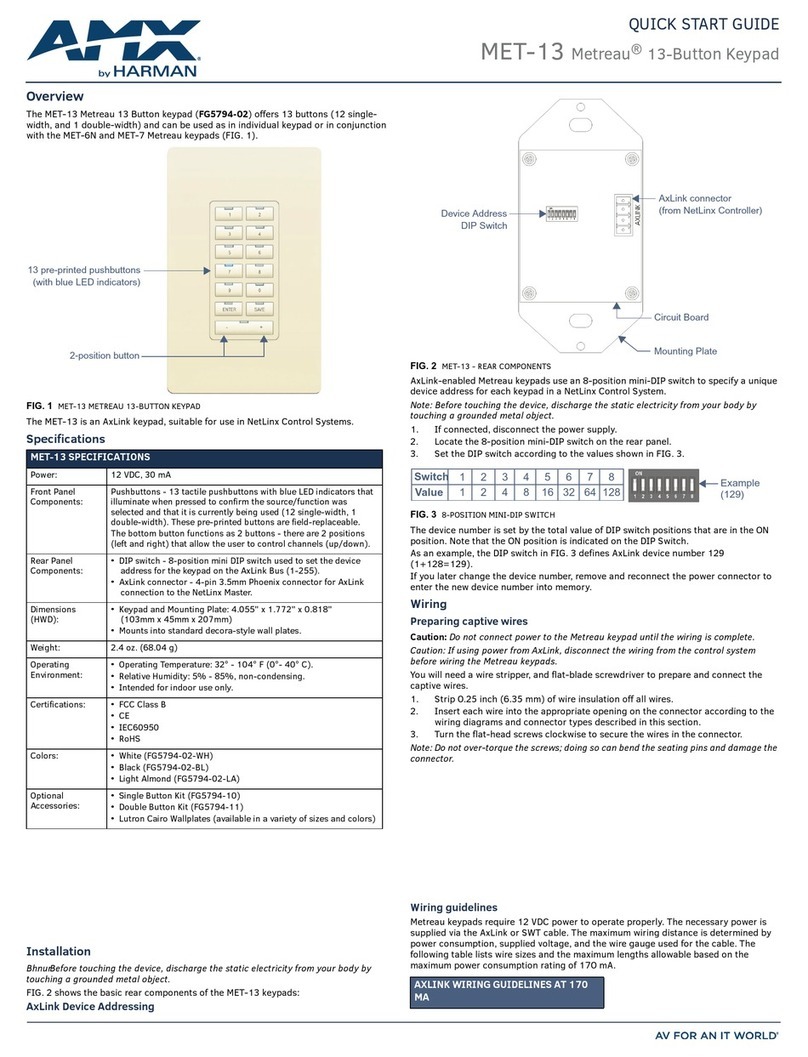
Harman
Harman AMX MET-13 quick start guide
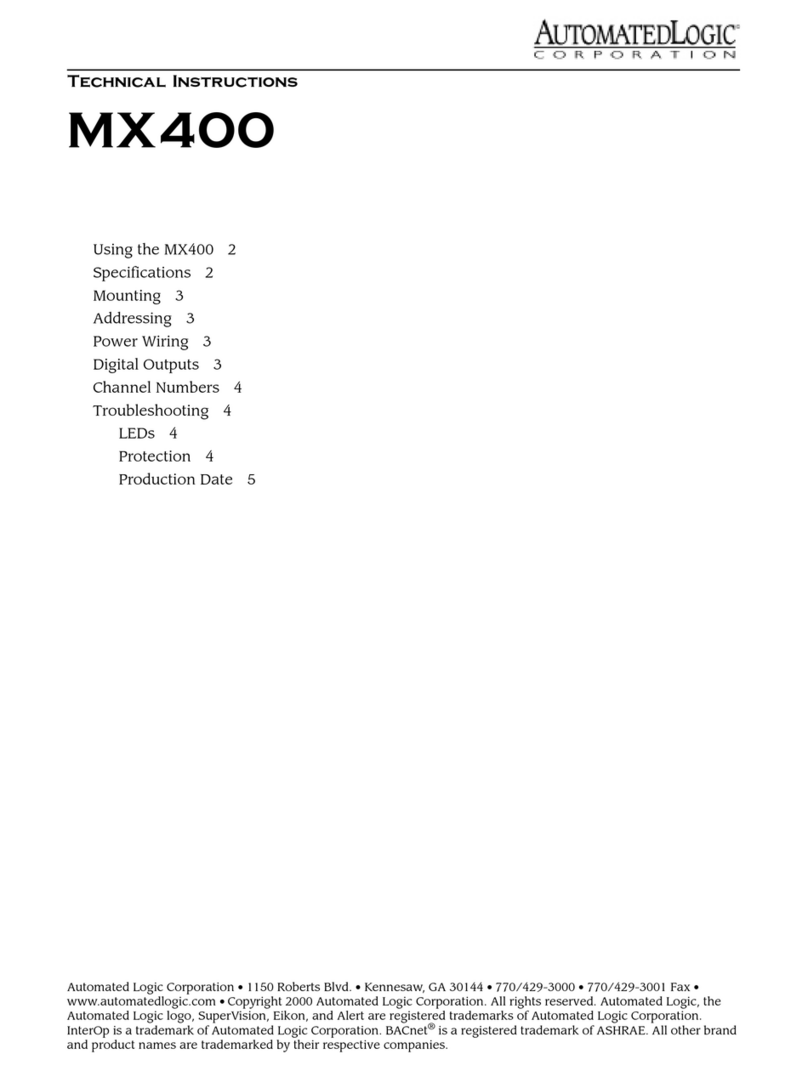
Automated Logic
Automated Logic MX400 Technical instructions

urmet domus
urmet domus 1051/025 Installation, programming and functions manual

Dolphin
Dolphin DOL1000-MF user manual

BEA
BEA 10KEYPADU user guide

Chamberlain
Chamberlain LiftMaster Professional WGB315 Security+ user guide

Aritech
Aritech ATS1136 Installation sheet

DMP Electronics
DMP Electronics 7000INT Series Installation and programming guide

DSC
DSC Power PK55 Series installation instructions
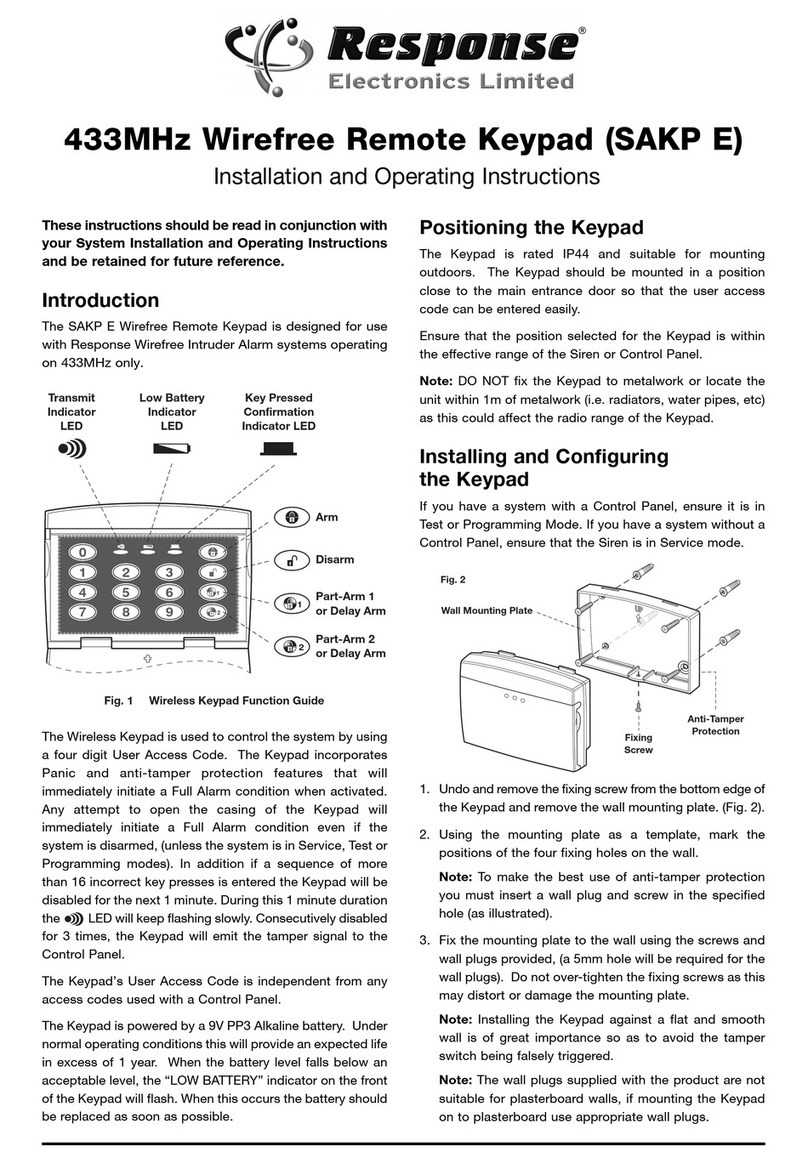
Response Electronics
Response Electronics SAKP E Installation and operating instructions