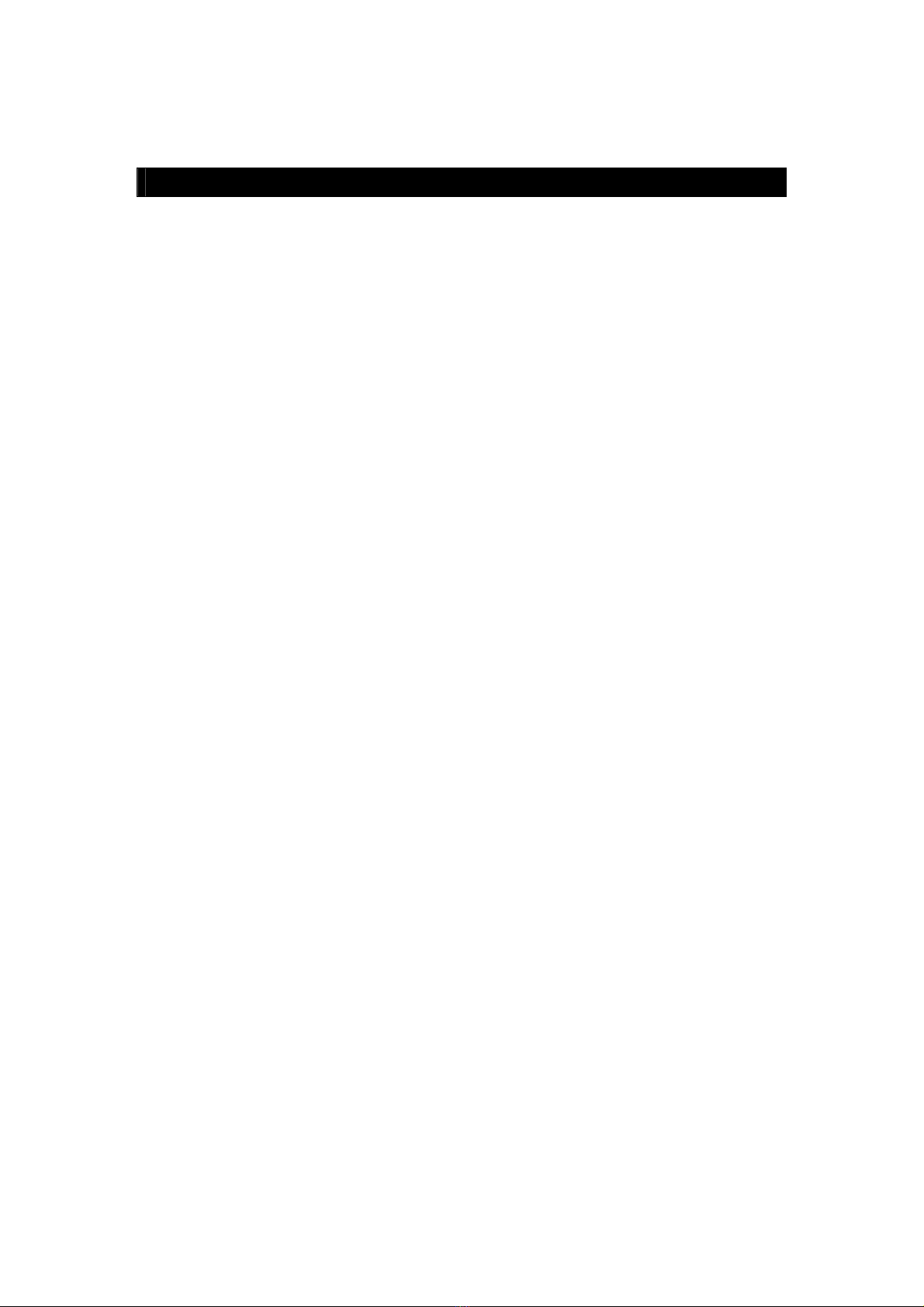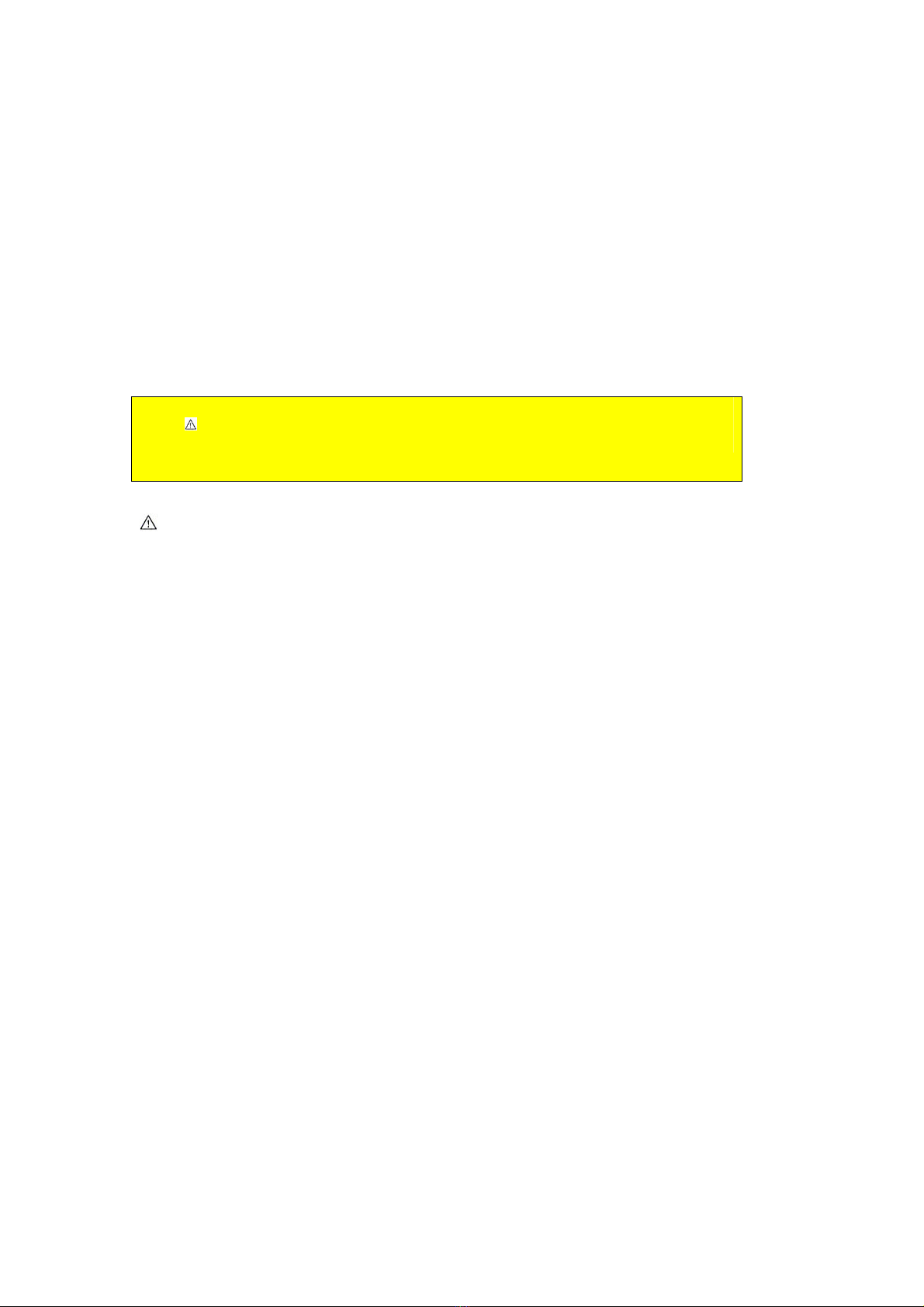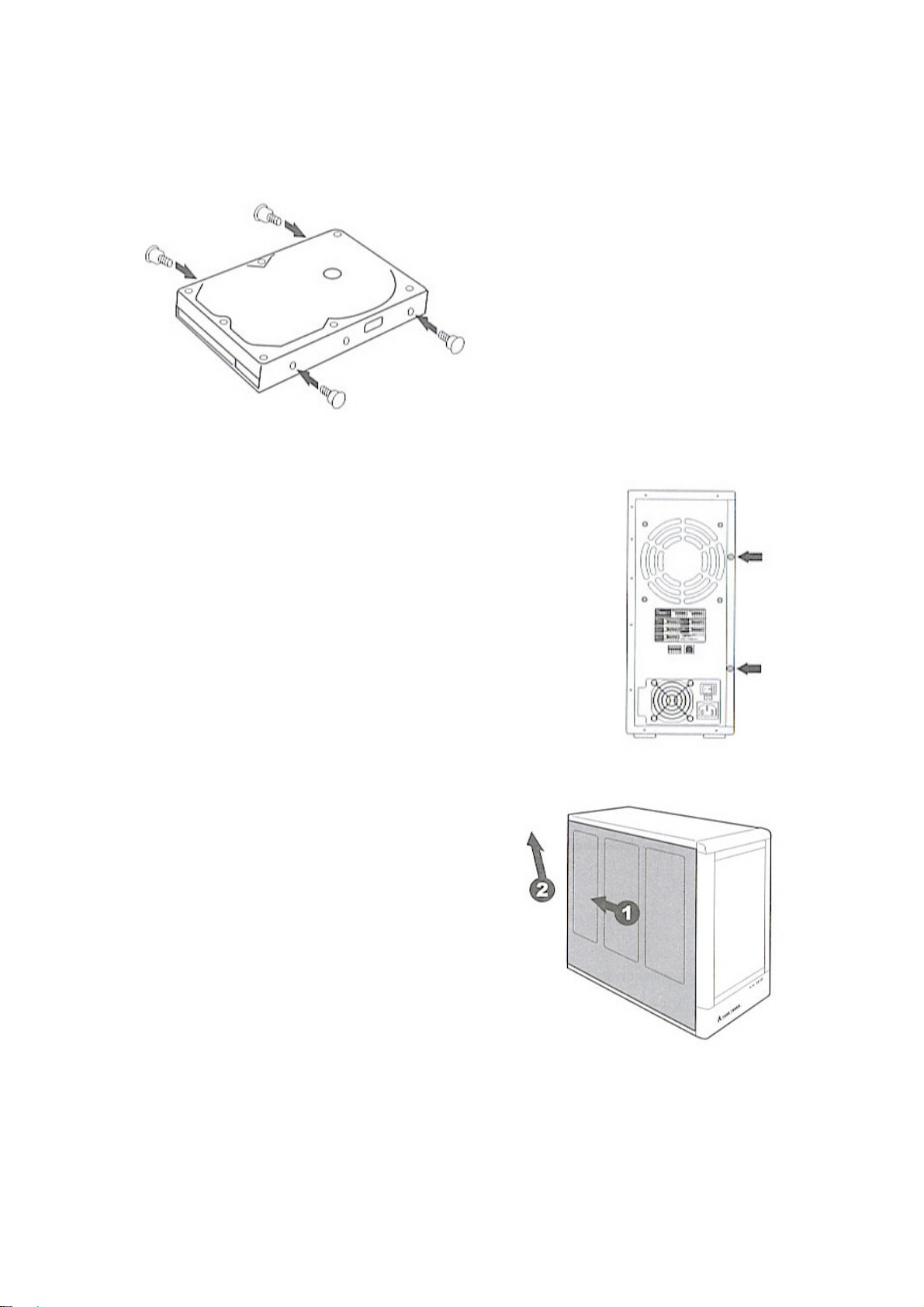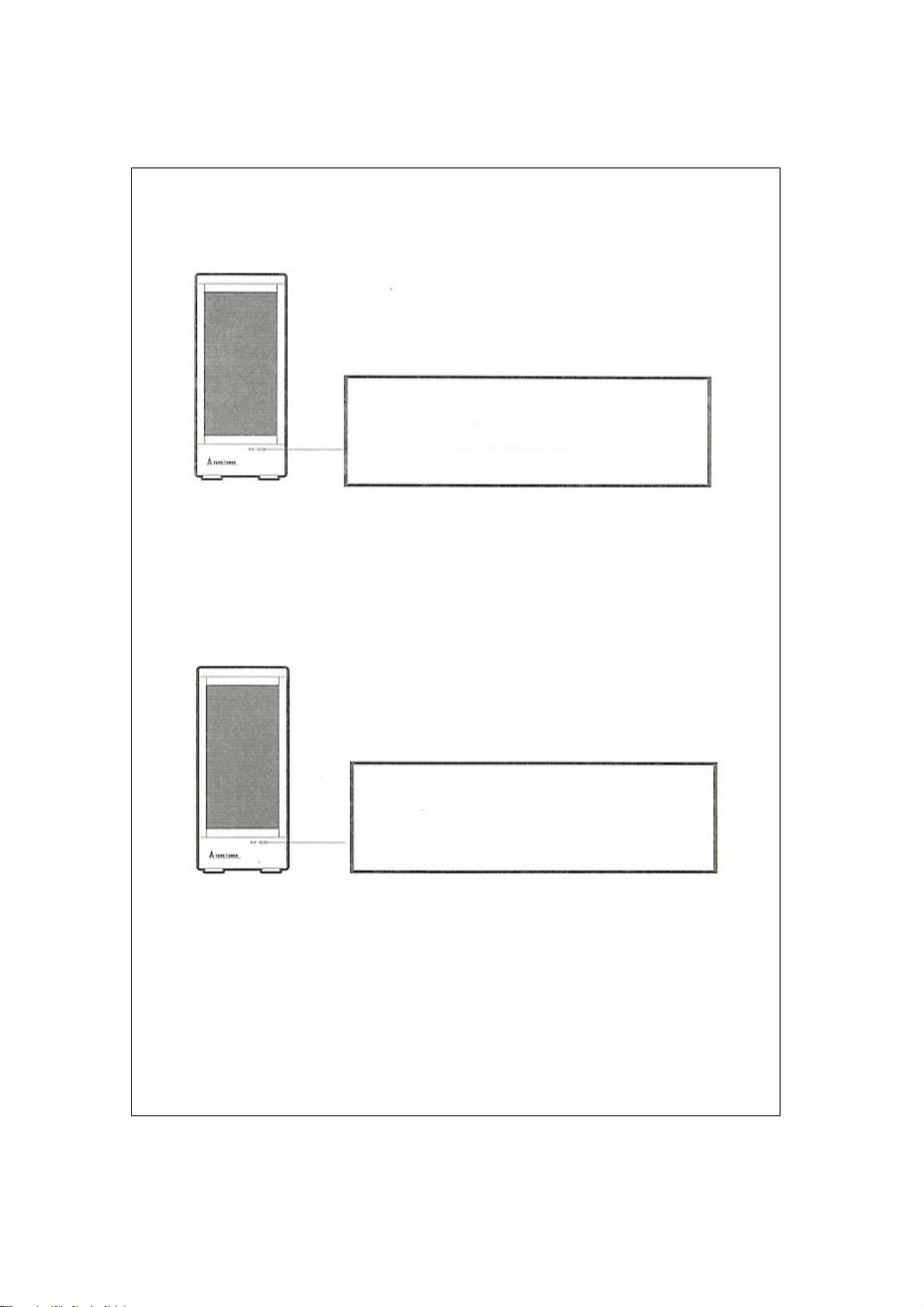3
【Introduction】
Thank you for choosing eBOX-U. It is an easy-to-use storage that
allows a dedicated approach to storing a data.
【Safe Precaution】
Please read the safe precautions carefully before you using eBOX-U.
Ensure that you use the product correctly according to the procedure described in this guide.
1. The following sfety precautions are intended to remind you to operate the product safely
and correctly. Please read and ensure that you understand them before you proceed
to the other sections of this guide.
Warning
Do not attempt to disassemble or alter any part of the product that is not
describe in this guide.
Do not allow the product to come into contact with water or other liquids.
In the event that water or other liquids enter the interior, immediately
unplug the product from the computer. Continued use of the product may
result in fire or electrical shock. Please consult your product distributor or
the closest support center.
Do not handle the product near a heat source or expose them to direct flame
or heat.
Never place the product in close to equipment generating storage
electromagnetic fields. Exposure to strong magnetic fields may cause
malfunctions or corrupt data.
【Features】
Install up to eight of 3.5〞HDD. 。
Compatible with any brand HDD and also different capacity.
Change mode by dipswitch
Plug and play, no driver need.
【Specification】
Model :eBOX-U
Warning This mark indicated topice that could lead serious injury of
your body or damage of the product if ignored or handled incorrectly.