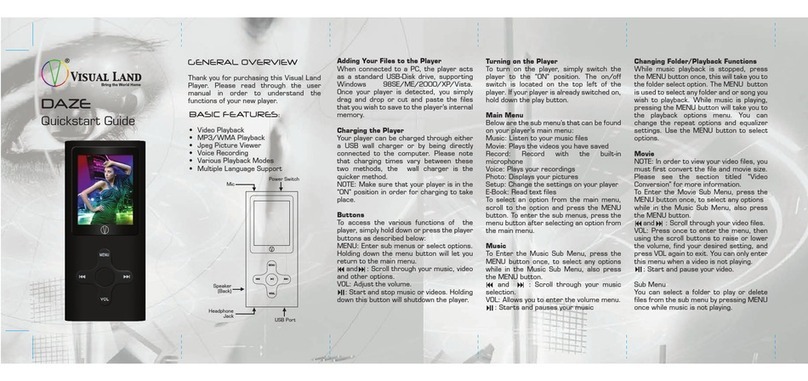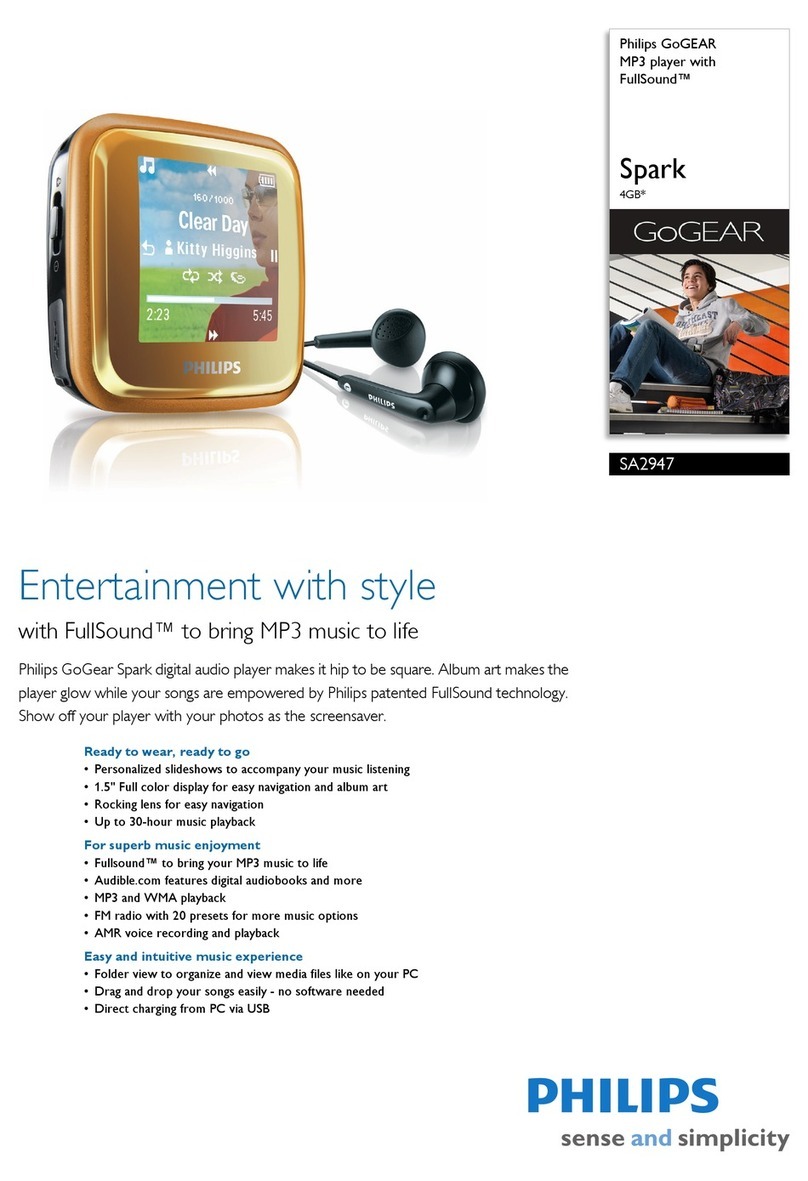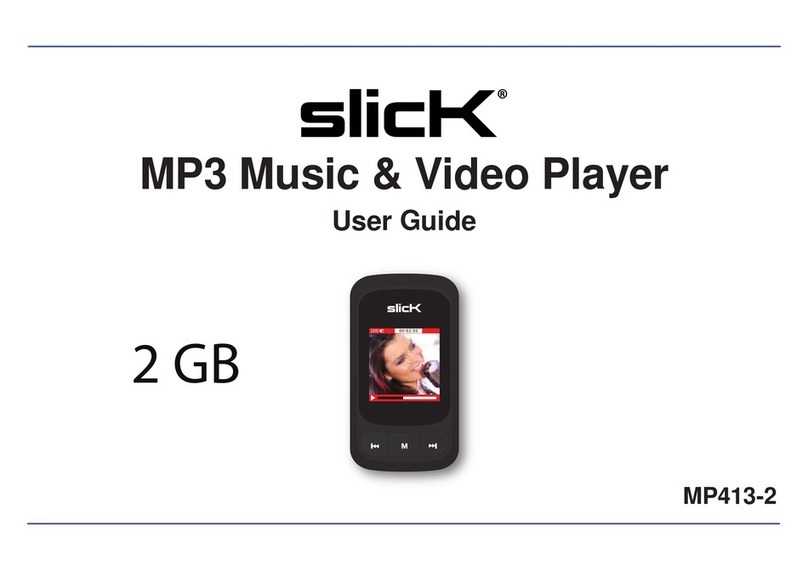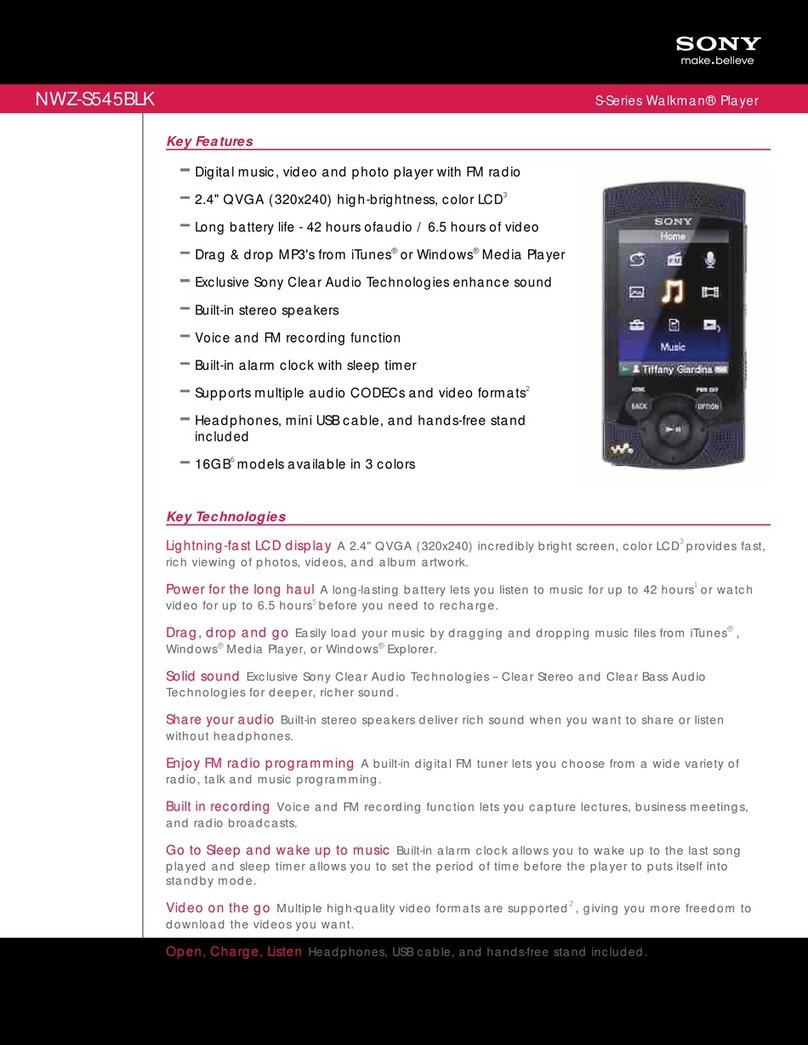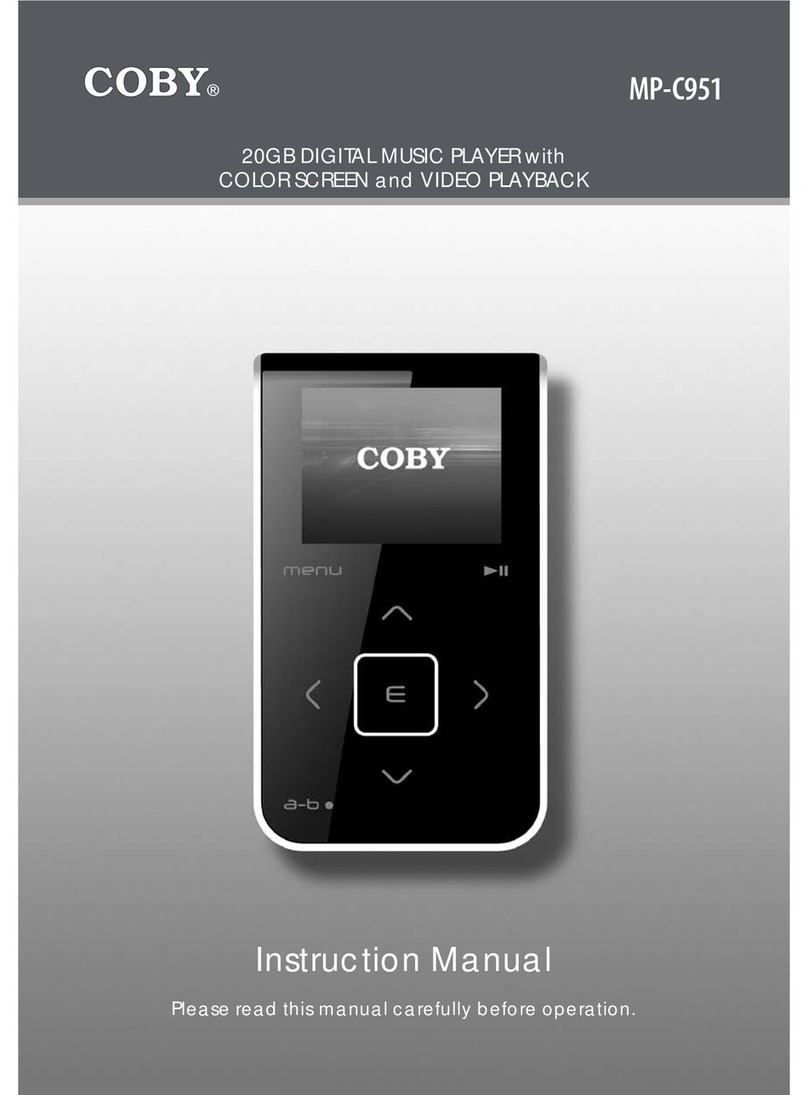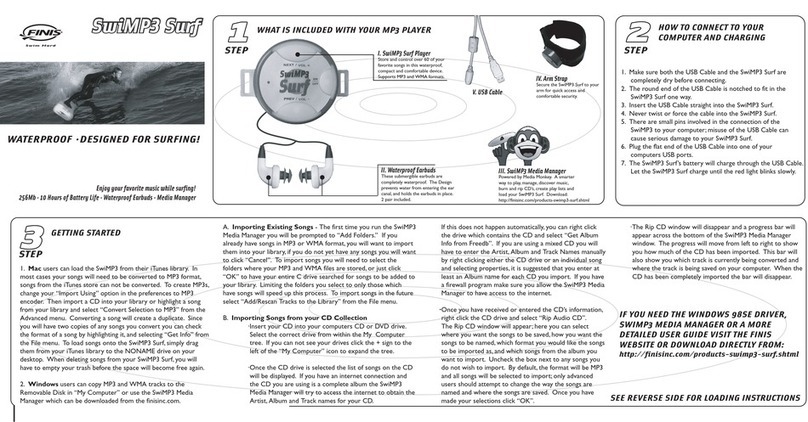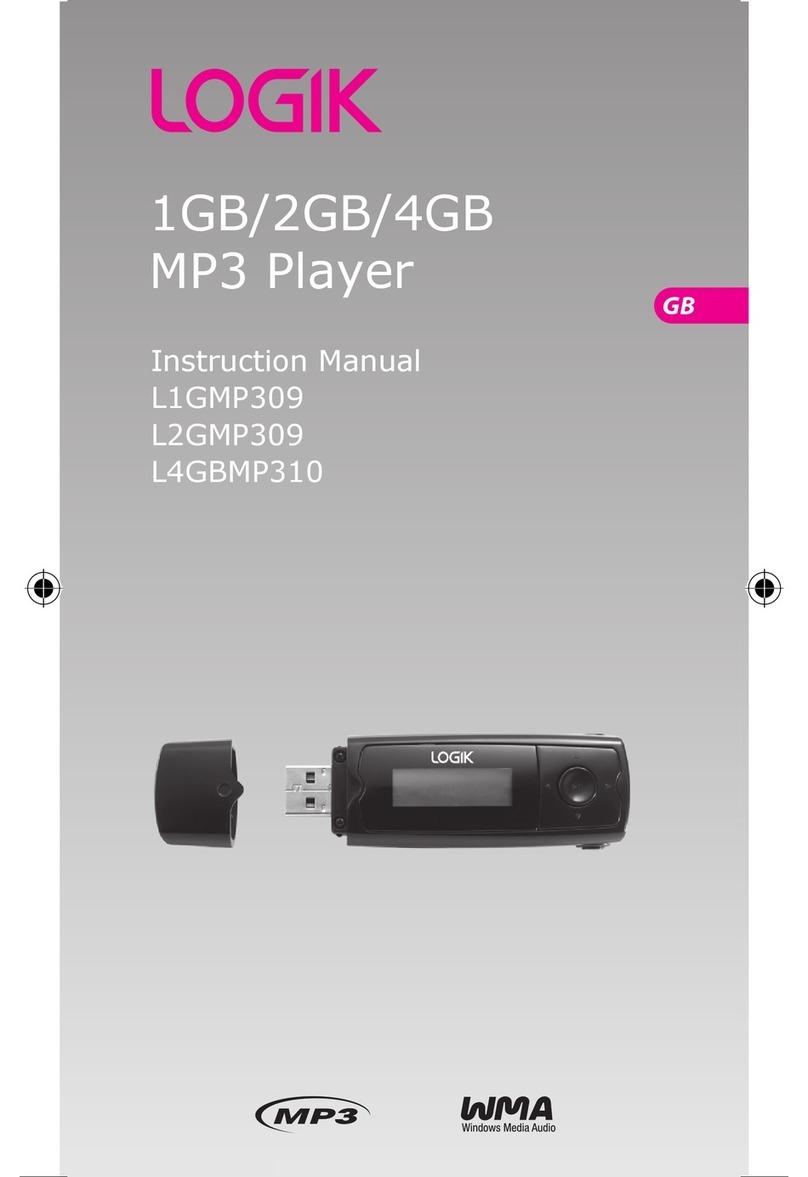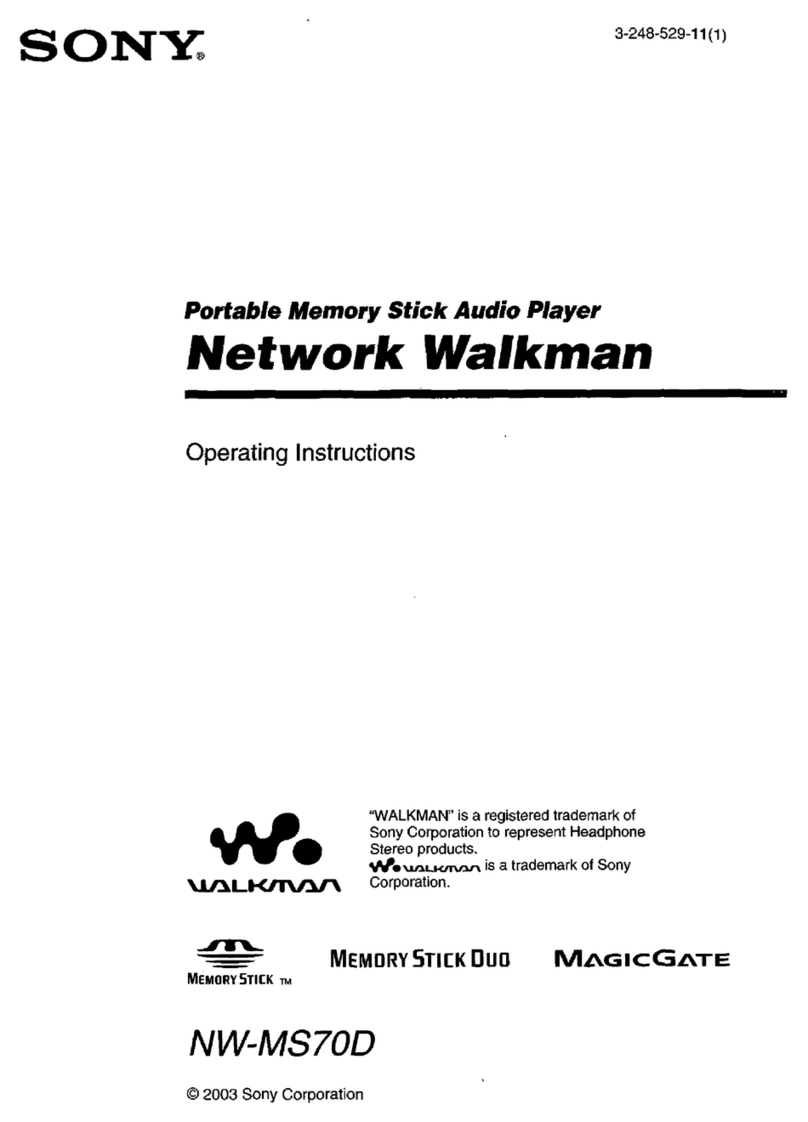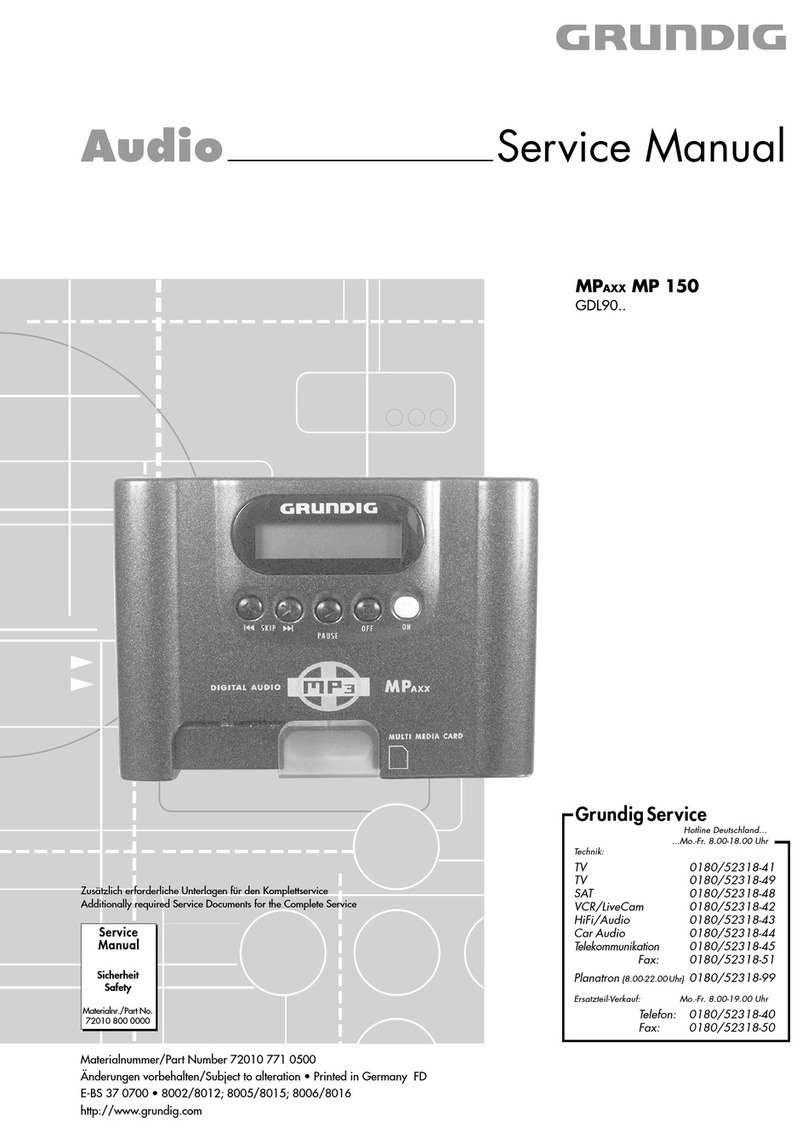Data Conversion Systems Vivaldi One User manual

This product incorporates the following dCS proprietary technology:
Ring DAC™
© Data Conversion Systems Ltd. 2017 Price UK £10.00
All rights reserved. No part of this publication may be reproduced, stored in or introduced into a retrieval system, or
transmitted in any form, or by any means (electronic, mechanical, photocopying, recording or otherwise) without
the prior written permission of dCSF1F. Any person who does any unauthorised act in relation to this publication may
be liable to criminal prosecution and civil claims for damages.
Information contained in this manual is subject to change without notice, and whilst it is checked for accuracy, no
liabilities can be accepted for errors.
1dCS is Data Conversion Systems Ltd. Company registered in England No. 2072115.
dCS Vivaldi One
Digital Playback System
User Manual
Software Release 1.0x
September 2017

dCS Vivaldi One Digital Playback System User Manual Software Issue 1.0x
September 2017
Vivaldi One Manual v1_0x Page 2 English version

dCS Vivaldi One Digital Playback System User Manual Software Issue 1.0x
September 2017
Vivaldi One Manual v1_0x Page 3 English version
Contents
Using the dCS Vivaldi One for the first time....................................................................................... 5
What’s in the box? 5
Positioning the unit 5
Important Safety Instructions 6
Condensation 6
Safety Notice 7
Made for iPhone®and iPad®8
Laser Radiation 9
Which types of disc can be played? 9
Which types of disc can NOT be played? 9
Step-by-Step Guide ............................................................................................................................. 10
Preliminaries 10
STEP 1 – Connecting the analogue outputs 11
Using a preamplifier 11
Using a power amplifier directly 11
Balanced Outputs 11
STEP 2 – UPnP Network Connection 12
Compatibility 12
Basic set-up 12
Playing music with AirPlay 18
Using the Vivaldi One with Spotify Connect 18
Using the Vivaldi One with Tidal 18
Using the Vivaldi One with Roon 18
STEP 3 – Using the player’s PCM Inputs 19
Connecting to a Dual AES Source 19
Connecting to a Single AES or SPDIF source 19
STEP 4 – CD / SACD Playback 21
Controlling CD playback with the app 22
STEP 5 – Using the USB1 interface with a computer 23
Compatibility 23
Setting the USB Audio Class 23
Loading the Windows driver for USB Class 2 23
Basic setup with a PC 24
A word about music playing software 24
Selecting the Vivaldi One as your Audio Output device 25
STEP 6 – Using the USB2 input 26
STEP 7 – Clocking 27
Using the Vivaldi Clock 27
Further suggestions 28
Renaming the digital inputs 28
Renaming your Vivaldi One 29
Front Panel........................................................................................................................................... 30
Display – Network Renderer 30
Display – CD / SACD Playback 31
Display – DAC Mode 32
Remote Control Receiver 32
Disc Tray 32
Control Modes 33
Stop / Eject Button 33
Play / Pause Button 33
Rwd Button 33
Fwd Button 33
Input button 34
Menu Button 34
Power Button 34
Rotary Control 35

dCS Vivaldi One Digital Playback System User Manual Software Issue 1.0x
September 2017
Vivaldi One Manual v1_0x Page 4 English version
Rear Panel ............................................................................................................................................ 36
Analogue Outputs 36
AES Digital Inputs 36
SPDIF Digital Inputs 37
USB Interfaces 37
Wordclock Inputs and Output 37
Network Interface 38
IR Remote Receiver 38
RS232 interface 38
Mains inlet 38
Label 38
The Menu.............................................................................................................................................. 39
Using the Menu 40
INFORMATION Menu 41
Unit Status 41
Version 41
Contact 41
Update 41
AUDIO SETTINGS Menu 42
Phase 42
Filter 42
DSD Filter 42
Mapper 43
Channel Swap 43
Balance 43
Layer 43
UNIT SETTINGS Menu 44
Sync Mode 44
Output Level 44
Dual AES 45
USB Class 45
Buffer 45
Upsampling 45
RS232 Mode 45
CONFIGURATION Menu 46
Settings Lock 46
Save Configuration 46
Restore Configuration 46
Reset Input Names 46
Factory Reset 46
DISPLAY SETTINGS Menu 47
Brightness 47
Display On/Off 47
Logo On/Off 47
GENERATOR Menu 47
Channel Check 47
Phase Check 47
Burn In 47
Specification ........................................................................................................................................ 48
Maintenance and Support................................................................................................................... 50
Service and Maintenance 50
Replacing a Blown Mains Fuse 50
Cleaning the case 51
Anodised finish (silver or black) 51
Painted finish (white or black) 51
Gold-plated finish 51
Limited Warranty 52
If you need more help 53
Software History 53
Software update 54
Index ..................................................................................................................................................... 55

dCS Vivaldi One Digital Playback System User Manual Software Issue 1.0x
September 2017
Vivaldi One Manual v1_0x Page 5 English version
USING THE dCS VIVALDI ONE FOR THE FIRST TIME
Congratulations on purchasing your dCS Vivaldi One.
Before using your unit, please read this section and the Step by Step Guide. This will enable you to set
the unit up quickly and safely with your hi-fi system.
From time to time, dCS will release updated software that you can install yourself from the internet using
the Vivaldi 2.0 App or any computer / smart phone / pad. Please check our web-site occasionally to see
if new Vivaldi One software is available, or consult your dealer.
What’s in the box?
Check that the box contains the following items:
•dCS Vivaldi One
•Manual and Menu Guide
•Power cable
•Ethernet cable
•USB cable type A-B
•dCS Universal Remote with User Guide and 2 batteries.
•2 spare fuses
•Spotify™ flyer
Notify your dealer as soon as possible if anything is missing or damaged. We suggest that you retain
the original packaging for possible future use. If this is not possible, replacement packaging can be
ordered from dCS or our distributors. Details can be found on our web site at www.dcsltd.co.ukH.
The Vivaldi One is intended to be controlled by the Vivaldi 2.0 App over an ethernet network.
Positioning the unit
Vivaldi One should be placed on a firm, vibration free surface, allowing convenient connection to the
other parts of your system. To prevent overheating, we recommend that you leave free space of 300mm
around the unit to allow for ventilation. Do not cover or stack other components on top of Vivaldi One.
You can use the feet to level the unit. With all feet screwed fully home, the unit will sit level
on a flat surface. If you need to do any levelling, you can unscrew any of the feet up to 3
complete turns, to give up to 3mm (1/8”) of height adjustment.
!
For units with black or white painted finishes, please remove the protective plastic film
before powering the unit up. Do not re-use the film, as fitting it to hot case can damage
the finish. Please dispose of the film.
.

dCS Vivaldi One Digital Playback System User Manual Software Issue 1.0x
September 2017
Vivaldi One Manual v1_0x Page 6 English version
Important Safety Instructions
The following statements are required to comply with U.S. safety standard UL60065.
•Read these instructions.
•Keep these instructions.
•Heed all warnings.
•Follow all instructions.
•Do not use this apparatus near water.
•Clean only with dry cloth.
•Install in accordance with the manufacturer’s instructions.
•Do not install near any heat sources such as radiators, heat registers, stoves, or other apparatus
(including amplifiers) that produce heat.
•Do not defeat the safety purpose of the grounding-type plug. A grounding type plug has two blades
and a third grounding prong. The third prong is provided for your safety. If the provided plug does
not fit into your outlet, consult an electrician for replacement of the obsolete outlet.
•Protect the power cord from being walked on or pinched particularly at plugs, convenience
receptacles, and the point where they exit from the apparatus.
•Only use attachments / accessories specified by the manufacturer.
•Unplug this apparatus during lightning storms or when unused for long periods of time.
•Refer all servicing to qualified service personnel. Servicing is required when the apparatus has been
damaged in any way, such as power-supply cord or plug is damaged, liquid has been spilled or
objects have fallen into the apparatus, the apparatus has been exposed to rain or moisture, does
not operate normally, or has been dropped.
Condensation
If the Player is cold and is moved into a warm room, condensation will form inside the unit. This interferes
with normal operation. Remove the Player from its packaging and let it stand for 1-2 hours, to allow it to
reach room temperature and the condensation to evaporate.

dCS Vivaldi One Digital Playback System User Manual Software Issue 1.0x
September 2017
Vivaldi One Manual v1_0x Page 7 English version
Safety Notice
In the event of the unit developing a fault, please contact your dealer in the first instance.
If you decide to remove safety covers for any reason, disconnect the power cable first. Note that
removing covers voids the warranty.
To maintain protection from electric shock, the unit MUST be connected to mains earth (ground) via the
power cable. Also, unearthed systems do not give the best sonic performance.
Protect the product from dripping or splashing liquids. Liquid-filled objects such as vases must not be
placed on the product.
This product is not suitable for operation at altitudes above 2000m.
This product is lead-free and complies with the RoHS directive.
Before connecting the power cable to the unit for the first time, please check that it has been set to the
correct operating voltage for your mains supply. The unit’s voltage setting is shown on the serial number
label. If this does not match your local supply voltage, DO NOT attempt to use the unit. Contact your
dealer to have the unit reset. Using the unit with the wrong mains setting for your local supply may result
in serious damage to the unit and will invalidate the warranty. Do not attempt to reset the voltage
yourself.
We do not recommend the use of mains regenerators. However, if you do wish to use a mains
regenerator with variable voltage and frequency, we recommend that you set the voltage to match your
local voltage and the frequency to either 50Hz or 60Hz ONLY.
!
Damage caused to your Vivaldi One by misuse of a mains regenerator or by a
malfunctioning mains regenerator is not covered by the warranty.
Disposal at end-of-life - the symbol indicates that this product should not be treated as
normal household waste. It should be recycled, so please take it to an approved collection
facility.

dCS Vivaldi One Digital Playback System User Manual Software Issue 1.0x
September 2017
Vivaldi One Manual v1_0x
Page 8
English version
Made for iPhone
®
and iPad
®
Made for iPod” and “Made for iPhone” mean that an electronic accessory has been designed to connect
specifically to iPod or iPhone respectively and has been certified by the developer to meet Apple
performance standards. Apple is not responsible for the operation of this device or its compliance with
safety and regulatory standards.
Vivaldi One has been certified with the following products:
•iPhone7Plus
•iPhone7
•iPhoneSE
•iPhone6s
•iPhone6Plus
•iPhone6
•iPhone5s
•iPhone5c
•iPhone5
•iPhone4s
•iPadPro(9.7inch)
•iPadPro(12.9inch)
•iPadAir2
•iPadAir
•iPadmini4
•iPadmini3
•iPadmini2
AirPlay works with iPhone, iPad, and iPod Touch with iOS 4.3.3 or later, Mac with OS X Mountain Lion
or later, and PC with iTunes®10.2.2 or later.
Apple, AirPlay, iPad, iPhone, iPod, iTunes, App Store and Mac are trademarks of Apple Inc., registered
in the U.S. and other countries. iPad Air, iPad mini, and Lightning are trademarks of Apple Inc. App
Store is a service mark of Apple Inc. iOS is a trademark or registered trademark of Cisco in the U.S. and
other countries and is used under license.

dCS Vivaldi One Digital Playback System User Manual Software Issue 1.0x
September 2017
Vivaldi One Manual v1_0x
Page 9
English version
Laser Radiation
dCS Vivaldi One is a Class 1 Laser Product, it complies with U.S. FDA 21CFR subchapter
J. In normal use, there is no risk of exposure to laser radiation.
!
The case should only be opened by authorised service personnel. The case protects the
user from indirect exposure to visible and invisible laser radiation, as well as risk of electric
shock.
Which types of disc can be played?
Commercially manufactured CDs can be played if they:
•are 12cm or 8cm round discs
•are recorded with linear PCM digital audio data
•carry the Compact Disc Digital Audio logo and meet the “Red-Book” standard.
Commercially manufactured single-layer SACDs or hybrid SACD/CD discs can be
played if they:
•are 12cm or 8cm round discs
•are recorded with DSD digital audio data on the SACD layer
•carry the Super Audio CD logo and meet the “Scarlet-Book” standard.
CD-R
CD-RW
CD-R or CD-RW discs recorded with audio data in CD format may be playable, but this
depends on the disc, the software and the burner used to record on the disc. Similarly,
DVD-R discs burned with an SACD image may be playable. dCS cannot accept
responsibility for any difficulty encountered while attempting to play such discs.
Which types of disc can NOT be played?
dCS cannot accept responsibility for any difficulty encountered while attempting to play the following
types of disc:
•Scratched, damaged or dirty discs.
•Non-circular “discs”, such as square or heart-shaped.
•Printed or labelled CD-Rs or discs contaminated with glue or other sticky substances.
!
Contaminated discs may get stuck to the turntable inside the unit. If this happens, a service
charge will be made for removing the disc and repairing any damage.
•DVD, CD-G, CD-EXTRA, PHOTO CD, CD-ROM or DVD-ROM.
•Discs recorded with digital audio data that is not in CD-format or SACD-format (e.g. FLAC or WAV
files).
•Copy-protected discs that do not conform to the “Red-Book” CD standard may not play correctly or
may not play at all. Such discs are not CDs – they are optical discs that have been recorded with
digital audio data. They should not carry the Compact Disc Digital Audio logo – but some do. If you
encounter any difficulty playing such discs, please contact the disc manufacturer and demand a
genuine CD in exchange.

dCS Vivaldi One Digital Playback System User Manual Software Issue 1.0x
September 2017
Vivaldi One Manual v1_0x Page 10 English version
STEP-BY-STEP GUIDE
This section guides you through setting up the unit for basic operation.
Preliminaries
The Menu Guide sheet details the menu structure and describes the two most common set-ups.
For digital interfaces, use with cables designed for digital audio:
•for AES/EBU interfaces use 110Ωscreened, twisted pair cables fitted with one male XLR connector
and one female XLR connector.
•for Wordclock or SPDIF BNC interfaces, use 75Ωcoax cables fitted with BNC plugs.
Wordclock interfaces require a simple DC-coupled connection. The interfaces may
malfunction or not work at all if capacitor coupled cables or cables with built-in networks
are used.
•for SPDIF RCA interfaces, use 75Ωcoax cables fitted with RCA Phono plugs.
•for TOSLINK optical interfaces, use Toslink fibre-optic cables.
•for the Network interface, use an RJ45 Ethernet cable, such as that provided with the unit.
•for the USB1 interface, use a standard screened USB 2.0 cable fitted with one type ‘A’ connector
and one type ‘B’ connector. The internal screen must be connected at both ends.
For analogue outputs, use with screened cables of the correct type:
•for balanced outputs, use screened, twisted pair cables fitted with one male XLR connector and one
female XLR connector.
•for unbalanced outputs, use coax cables fitted with RCA Phono plugs.
Some “audiophile” cables have unusual grounding or screening arrangements, or do not
have the correct characteristic impedance. If you have difficulty using such cables but
the problems disappear when ordinary cables are substituted, please ask the cable
manufacturer or your dealer for support.
Connect the power cable supplied to the power inlet on the Player’s rear panel, plug the other end into
a convenient power outlet.
!
Please do not use an excessively heavy or inflexible power cable as this may damage
the power inlet connector.
The cables supplied with the unit are “commercial grade”, because most owners will have
their own “audiophile grade” cables or will prefer to make their own cable choices.
Set the rocker switch near the mains inlet to the Iposition, press the Power button.
Wait about 30 seconds while the player configures itself. If the unit is likely to be set in an unfamiliar
state, you can run the Factory Reset routine by pressing the buttons in this sequence: Menu, ►, ►,
►, Menu, ◄, ◄, Menu. Wait a few seconds while the unit resets itself.

dCS Vivaldi One Digital Playback System User Manual Software Issue 1.0x
September 2017
Vivaldi One Manual v1_0x Page 11 English version
STEP 1 – Connecting the analogue outputs
Choose one of the following two sections:
Using a preamplifier
•Set the preamplifier volume control to a low level.
•Connect either the balanced (XLR connectors) or unbalanced (RCA phono connectors) outputs on
the player’s rear panel to matching line level inputs on your preamplifier (probably labelled CD or
AUX).
•Turn the player’s rotary control clockwise to set the Volume to maximum (- 0.0dB on the display).
•Slowly increase the preamplifier volume until the music is at the right level.
•If the preamplifier volume setting for a comfortable listening level is too high or too low, you may
need to change the Output Level setting.
•Press the buttons in this sequence: Menu, ►, ►, Menu, ►, Menu.
Setting the Output Level to 6V can cause some preamplifiers to distort. For this reason,
we recommend the 2V setting if a preamplifier is used.
Using a power amplifier directly
•Set the player’s Volume to around -40.0dB as shown on the display.
•Connect either the balanced (XLR connectors) or unbalanced (RCA phono connectors) outputs on
the player’s rear panel to matching inputs on your power amplifier. Switch on the power amplifier.
•Turn the player’s rotary control slowly clockwise until the music is at the right level.
•If the Volume setting for a comfortable listening level is higher than –10.0 or lower than –30.0, try
changing the Output Level setting.
•Press the buttons in this sequence: Menu, ►, ►, Menu, ►, Menu.
Balanced Outputs
!
The most common fault reported when using our balanced outputs is hiss, unstable levels
and a thin sound on both channels. This is caused by connecting the player’s balanced
output stage to an unbalanced input on an XLR connector with pin 3 left unconnected.
This does not work correctly with a balanced and floating output stage – you must connect
pin 3 to pin 1 (ground) to complete the signal path.
Another possible cause of this fault (probably on one channel only) is a broken cable.
Figure 1 – Output connections for the Vivaldi One
The Vivaldi One has independent balanced and unbalanced output stages, you can connect them to
different amplifiers if you wish.
Balanced or unbalanced
analogue outputs to
pre- or power amplifier

dCS Vivaldi One Digital Playback System User Manual Software Issue 1.0x
September 2017
Vivaldi One Manual v1_0x Page 12 English version
STEP 2 – UPnP Network Connection
UPnP (Universal Plug and Play) is a set of protocols designed to allow consumer devices to interact
over a network. The Vivaldi One complies with the UPnP AV protocol, enabling it to communicate with
other non-dCS devices, provided they also comply with this protocol.
A network streaming system is made up of three standard UPnP components: UPnP Control Point,
UPnP Media Renderer and UPnP Media Server. A system may consist of one or more of each of these
components. In such a system, all of the media (songs, tracks, videos, etc) is stored on the server. This
storage device can be a NAS or a Computer. The control point (e.g. a tablet or smart phone) requests
the address of a particular item of media from the server (e.g. a NAS drive). It then passes this address
to the renderer (e.g. a Vivaldi One) to play. The renderer directly retrieves the item from the specified
address on the server, decodes and plays the media as it arrives over the network from the server.
Enabling network streaming of audio using a Vivaldi One relies on the presence of standard network
infrastructure in your system. A description of the network will not be discussed in this manual but at a
minimum the following components are required for system setup: Router, Computer, Vivaldi One, NAS,
Wireless access point (WAP), Wireless control point.
Please note that Ethernet cables are required to connect the devices and the NAS must have UPnP
media server software (e.g. Twonky, Asset, MinimServer) installed. If the UPnP control point is having
problems seeing the UPnP media server or the UPnP media renderer, you might need to disable IGMP
snooping in the router or enable UPnP discovery mode in the router or the NAS drive.
The dCS Vivaldi 2.0 App is a control point application that will allow users to view / select available
renderers, view / select available media servers and browse / select / playback music via the Vivaldi
One. The dCS Vivaldi 2.0 app is currently available for iOS.
Compatibility
The Vivaldi One and the app are compatible with:
•iPad 2 or later.
•iPhone 5 or later.
•iPod Touch 5th generation.
Vivaldi 2.0 App version 1.4.4 has been tested with iOS 10.
Basic set-up
•Connect the system as shown below.
Figure 2 – Connecting Vivaldi One to a network
•For iPad or iPhone/iPod, download the dCS Vivaldi 2.0 App from the App Store and install it.
•Connect the player’s Network Main interface to the Ethernet network.
•Connect the control device (e.g. iPad) to the network.
•Launch the dCS Vivaldi 2.0 App.
Router NAS
Analogue outputs

dCS Vivaldi One Digital Playback System User Manual Software Issue 1.0x
September 2017
Vivaldi One Manual v1_0x Page 13 English version
•The system will search for Vivaldi One players or Upsamplers. Tap Configure to change the player’s
settings, find information about the unit or use the test features. Tap Preferences to optimise the
unit for your use. You can add Spotify or Tidal to your Favourites on the Preferences page.
•Tap the picture of the player to go to the Home
page.
•
Tap UPnP to select a NAS on the same
network. (Alternatively, tap USB/iPod to select
a flash drive connected to the USB2 port.)
•Tap on a server to select it.
•Select the browsing method (Artist, Album,
etc.).
The icon in the lower left corner indicates
the selected input (Network in this case).

dCS Vivaldi One Digital Playback System User Manual Software Issue 1.0x
September 2017
Vivaldi One Manual v1_0x
Page 14
English version
•Navigate down to the track list.
•
Choose either All Tracks to play the whole
album or Selected Tracks and then tap on
the tracks you want to play.
•Tap one of the action buttons:
Cancel the Queue and play now.
Add to the start of the Queue.
Add to the Queue after the current
track.
Add to the end of the Queue.
Add to a Playlist.
The player’s Network input is automatically selected when the track starts playing.
Tap the back icon if you want to return to the previous page.
Tap the Home icon if you want to return to the Home page.
Tap the Network icon at the bottom of the screen to see the track that is currently playing.
Tap the Bookmark icon to save a server location to which you may want to return.
Tap this icon to display a list of saved Bookmarks, tap a Bookmark on the list to go to it.

dCS Vivaldi One Digital Playback System User Manual Software Issue 1.0x
September 2017
Vivaldi One Manual v1_0x
Page 15
English version
•Current track:
Shuffle tracks.
Repeat track / repeat playlist.
Change phase.
Adjust volume.
Set the volume slider as required, then tap
the white xto close the volume panel.
Tap here to go to the Play Queue page.
Tap Home and then Playlists to go to the Playlists page.

dCS Vivaldi One Digital Playback System User Manual Software Issue 1.0x
September 2017
Vivaldi One Manual v1_0x
Page 16
English version
Tap on a list or the Play Queue to open it.
To delete a Playlist, swipe it to the left and tap
Delete.
Select a track and tap the Play icon to start playing it.
Tap here to save the Play Queue as a new Playlist, type a name and tap OK.
Tap this icon to start editing the open Play Queue or a Playlist.
To change the track order, drag tracks to the new position.
To delete tracks from a list, select them and then tap this icon.
When you have finished editing the list, tap the highlighted Edit icon again to de-select it.

dCS Vivaldi One Digital Playback System User Manual Software Issue 1.0x
September 2017
Vivaldi One Manual v1_0x
Page 17
English version
While browsing albums, artists or tracks, you can
search for some text in the list.
Tap on the Search icon – the keyboard will appear.
Type the text you want to search for (or just part of
it).
If you have a large music library, the search may
take some time. Please be patient and take care
not to type a letter twice.
When the matching entries are displayed, drag
downwards in the list to close the keyboard. Select
the track you want and either play it or add it to a
playlist.
The current track screen of the iPad app in landscape mode displays the album art / metadata, playback
control and the Play Queue.

dCS Vivaldi One Digital Playback System User Manual Software Issue 1.0x
September 2017
Vivaldi One Manual v1_0x Page 18 English version
Playing music with AirPlay
•When the player is connected to a network, music can be streamed from an Apple device via AirPlay
to the player. When AirPlay is active, the player’s Network input is automatically selected.
!
The lower Output Level settings are intended to prevent accidents when driving the
amplifiers directly and AirPlay is in use, as the volume set by the sending device can be
very high.
Using the Vivaldi One with Spotify Connect
Spotify lets you listen to millions of songs – the artists you love, the latest
hits and discoveries just for you.
If you are a Spotify user, you can control the player using your Spotify App.
1. Connect the player to the same Wi-Fi network as your phone, tablet or PC running the Spotify app.
2. Open the Spotify app and play any song.
3. Tap the song image at the bottom of the screen.
4. Tap the Connect icon.
5. Pick the Vivaldi One from the list.
For further information on how to set up and use Spotify Connect, please visit
www.spotify.com/connect
Licenses
The Spotify Software is subject to third-party licenses found here:
www.spotify.com/connect/third-party-licenses.
Using the Vivaldi One with Tidal
If you have a Tidal account, go to the app’s Configuration > Online Service > Tidal page,
enter your account details and tap Add. Make sure you have checked Tidal in the
Preference > Favourite Inputs page. Go to the Home page and tap the Tidal pad to
access music over the internet through Tidal.
To create and store Tidal playlists, please use the Tidal app directly.
www.tidal.com
Using the Vivaldi One with Roon
The player is Roon Ready. If you have a Roon account, you need to install Roon server
on your NAS drive or in a networked PC. You can then use Roon remote on any networked
device to control playback. Roon requires internet access and a fairly powerful processor,
so please check the Roon website when choosing a NAS drive.
https://roonlabs.com/

dCS Vivaldi One Digital Playback System User Manual Software Issue 1.0x
September 2017
Vivaldi One Manual v1_0x Page 19 English version
STEP 3 – Using the player’s PCM Inputs
The player has 6 standard PCM inputs, which may be used with a wide variety of sources.
When playing data over AES or SPDIF from a device that does not have a wordclock input,
always set that input to Audio sync – do not try to lock it to a Master Clock.
Switch on the source equipment. If appropriate, load a disk / tape / file and set the machine in PLAY
mode to ensure it is generating a digital audio data stream.
Choose one or both of the following two sections:
Connecting to a Dual AES Source
•Check that your source equipment is capable of Dual AES operation and is set up correctly. This will
probably be a dCS SACD Transport, a dCS Upsampler or a sound server.
Press Menu, ►, ►, ►, Menu, ►to select the Unit Settings > Dual AES menu page and
use the Menu button to ensure it is set to Auto.
•Connect the AES1 (or AES A) output on your source equipment to the AES1 input on the player’s
rear panel and the AES2 (or AES B) output to the AES2 input, using two XLR cables. Ensure the
cables are not swapped.
•Use the Input button to select the AES1 input.
If this icon is not displayed, open the Menu and select Unit Settings > Sync Mode > Audio
Sync.
The player will lock to the source and automatically select AES1+2, displaying 24/352.8 for example, if
the source is generating that format.
Connecting to a Single AES or SPDIF source
Most digital audio source equipment (such as CD transports, DVD players) is fitted with a single wire
digital output, usually on an RCA phono connector. Satellite receivers often have a Toslink optical
output.
•Connect your source equipment to the matching input on the player’s rear panel using a suitable
cable.
•Press the Input button repeatedly until your chosen input is displayed. This will be either AES1,
AES2, SPDIF1 (RCA), SPDIF2 (RCA), SPDIF3 (BNC) or SPDIF4 (Toslink).
If this icon is not displayed, open the Menu and select Unit Settings > Sync Mode > Audio
Sync.
The player will lock to the source, displaying 16/44.1 for example, if the source is a CD player.

dCS Vivaldi One Digital Playback System User Manual Software Issue 1.0x
September 2017
Vivaldi One Manual v1_0x
Page 20
English version
Figure 3 – Connecting Vivaldi One to a Blu-ray Player
If the inputs have been renamed, the standard names will not be displayed.
Why does the player display 0 bits? Is it faulty?
No, the player is working correctly. When the source equipment is connected but is not
playing, there is no data – just digital silence. The player correctly reports zero active data
bits until the source starts playing, then it detects the number of active bits and updates
the display. 0 bits may be displayed briefly between tracks also.
You can select the digital inputs from the app by going to the Home page and selecting
Digital.
Analogue
outputs
Table of contents