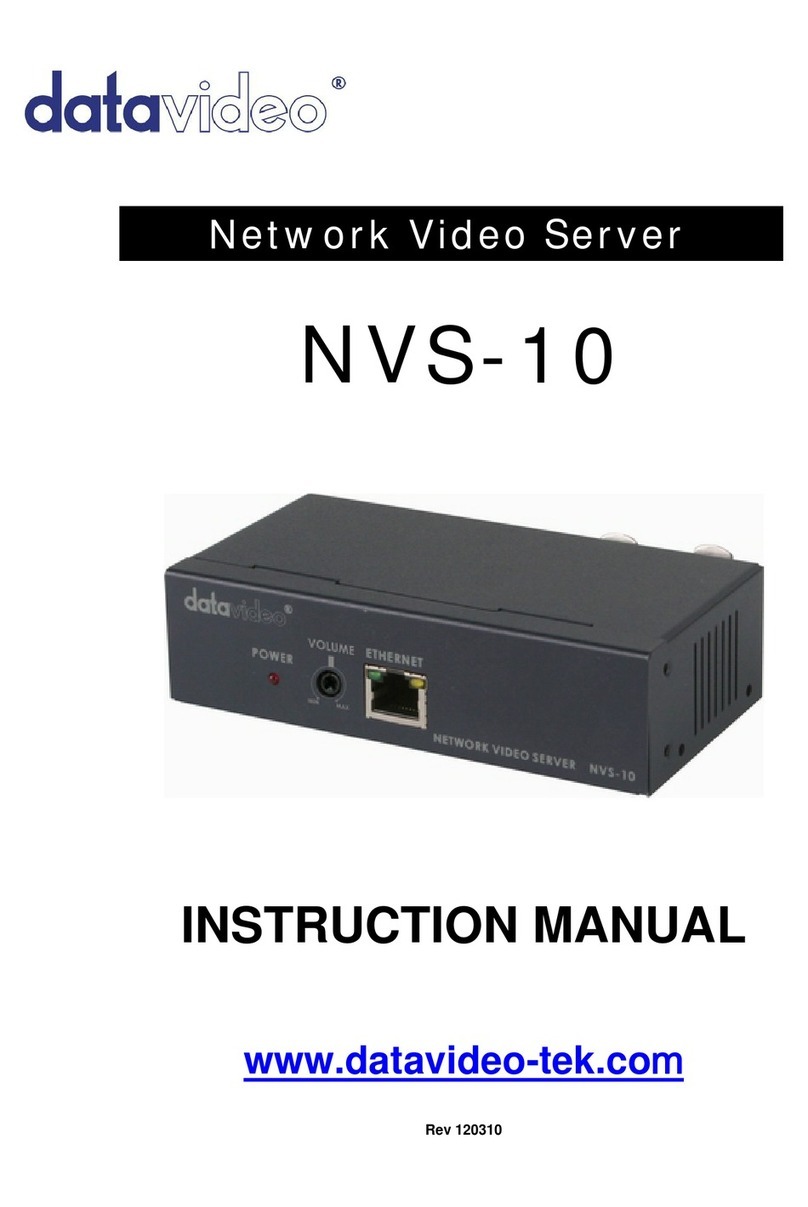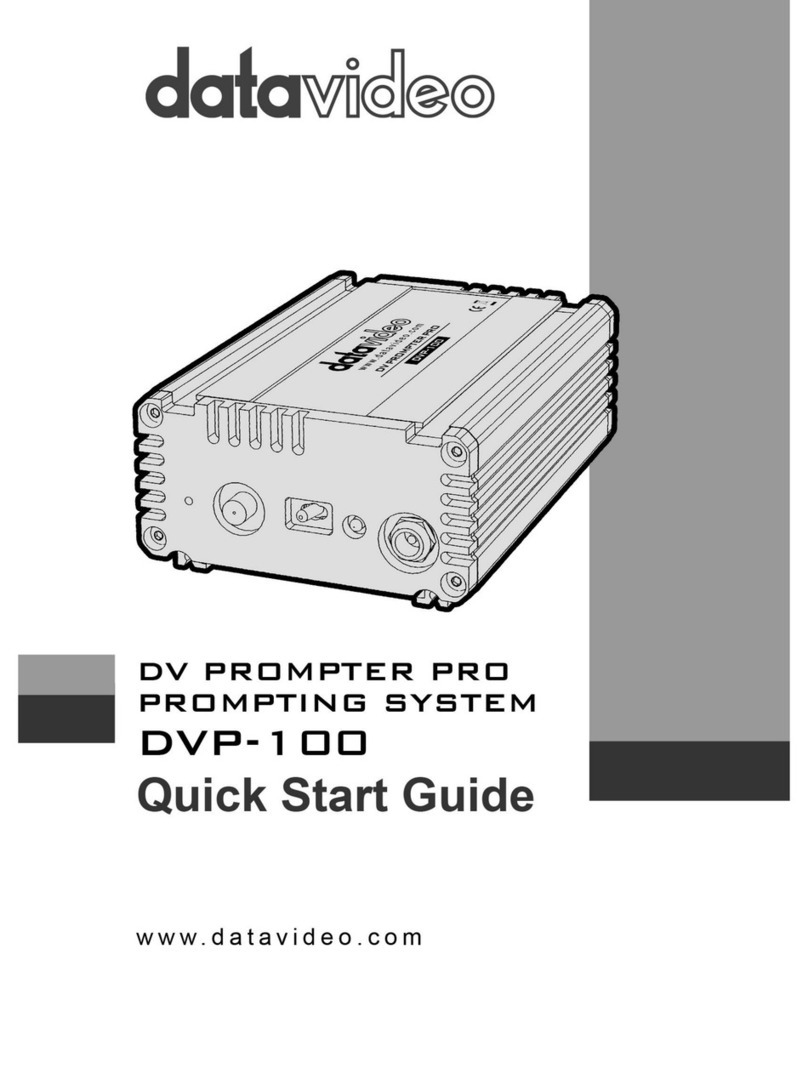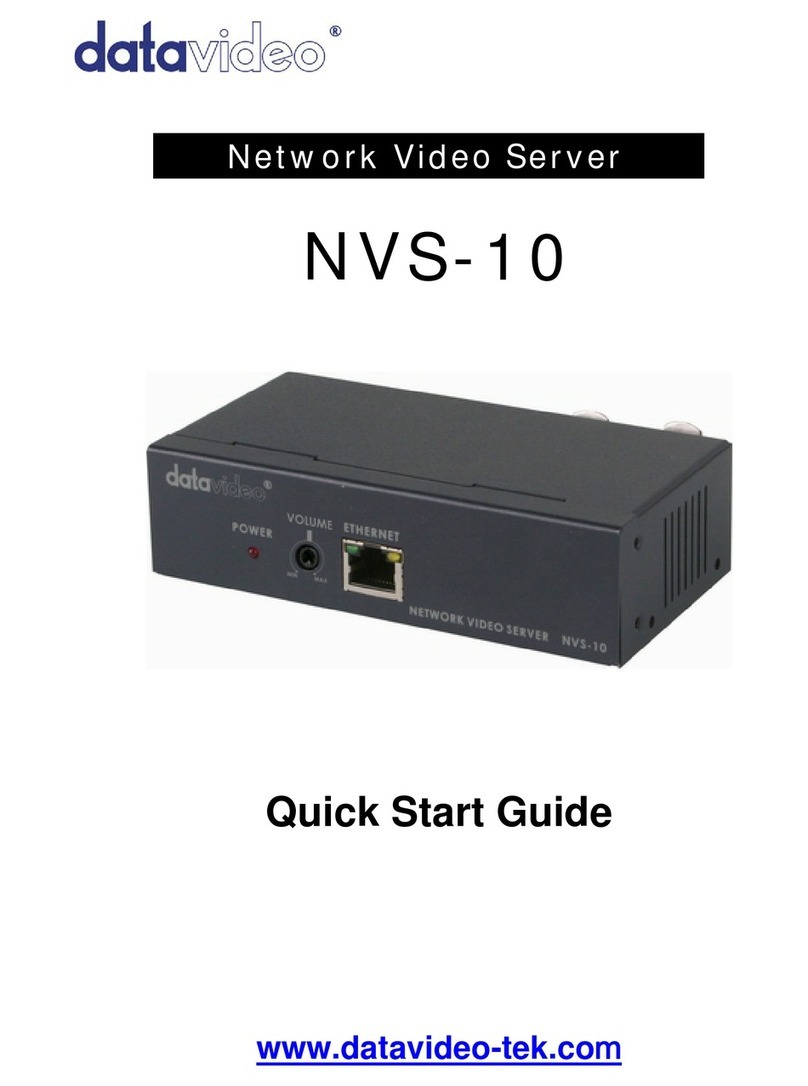7
Datavideo Technologies Co., Ltd
www.datavideo.info
Operation Modes
Bridge operating mode is selected by default. In this mode the
device will act as a transparent bridge and will operate at Layer 2.
There will be no network segmentation and the broadcast domain
will be the same. Bridge mode will not block any broadcast or
multicast traffic. Additional Firewall settings can be configured for
Layer 2 packet filtering and access control. In bridge mode the device
forwards all the network management and data packets from one
network interface to the other without any intelligent routing. For
simple applications this provides an efficient and fully transparent
network solution. WLAN (wireless) and LAN (Ethernet) interfaces
belong to the same network segment which has the same IP address
space. The devices IP address is for management purposes only.
Router operating mode can be configured in order to operate at
Layer 3 to perform routing and enable network segmentation, clients
will be on a different IP subnet. Router mode will block broadcasts
and is not transparent.
The device supports Multicast packet pass-through when in Router
mode. The router can use the Network Address Translation
(Masquerading) feature, NAT will act as the firewall between the LAN
and WLAN networks. Additional Firewall settings can be configured
for Layer 3 packet filtering and access control when in Router mode.
Access Point WDS Mode
This is mode is generally used for point-to-point or point-to-multi-
point connections between NVW units. A unit in Access Point WDS
mode should be used in conjunction other units in Station WDS