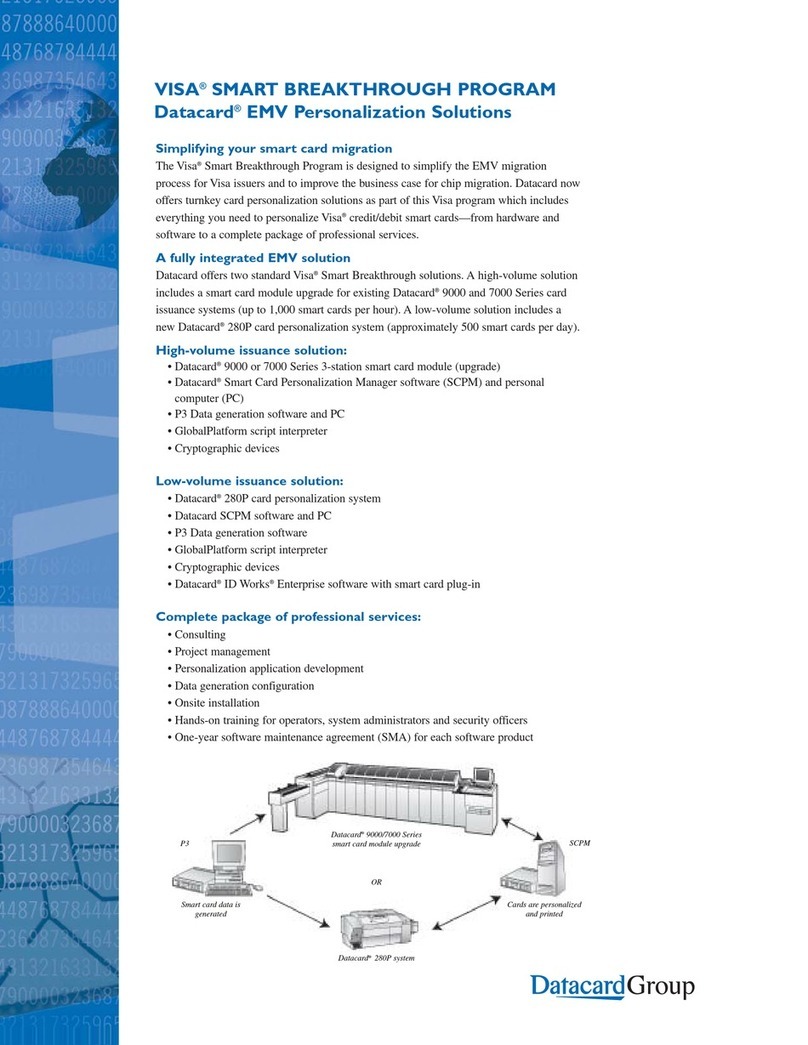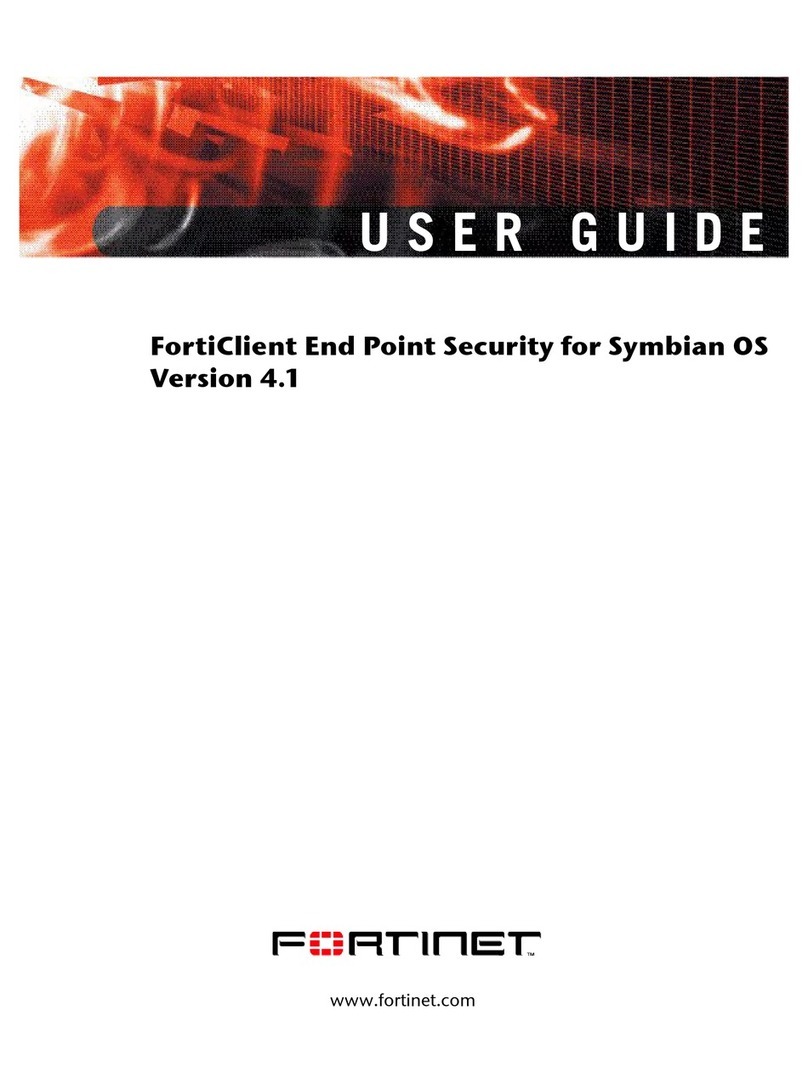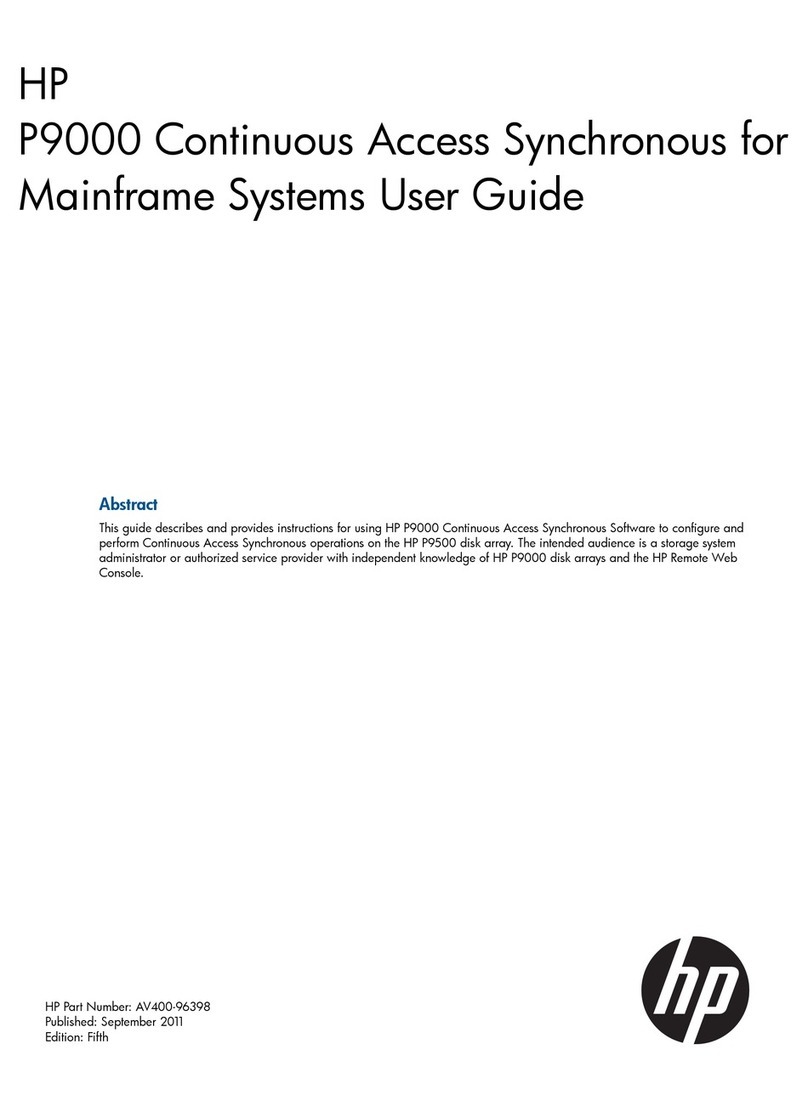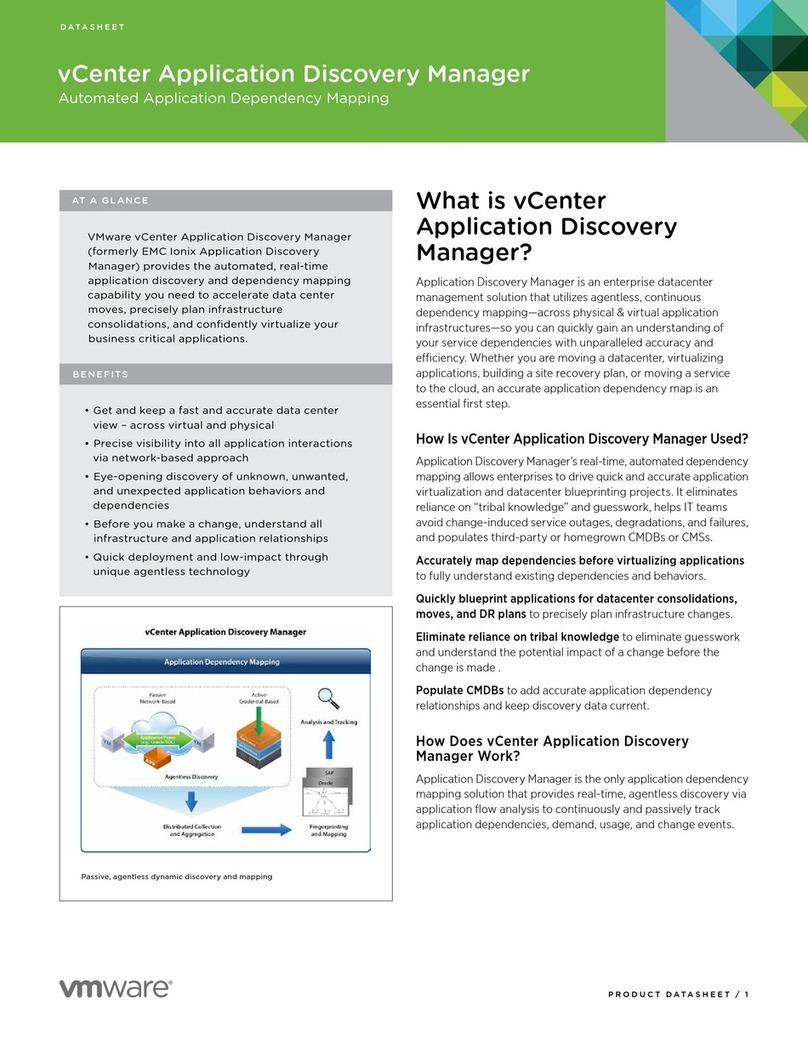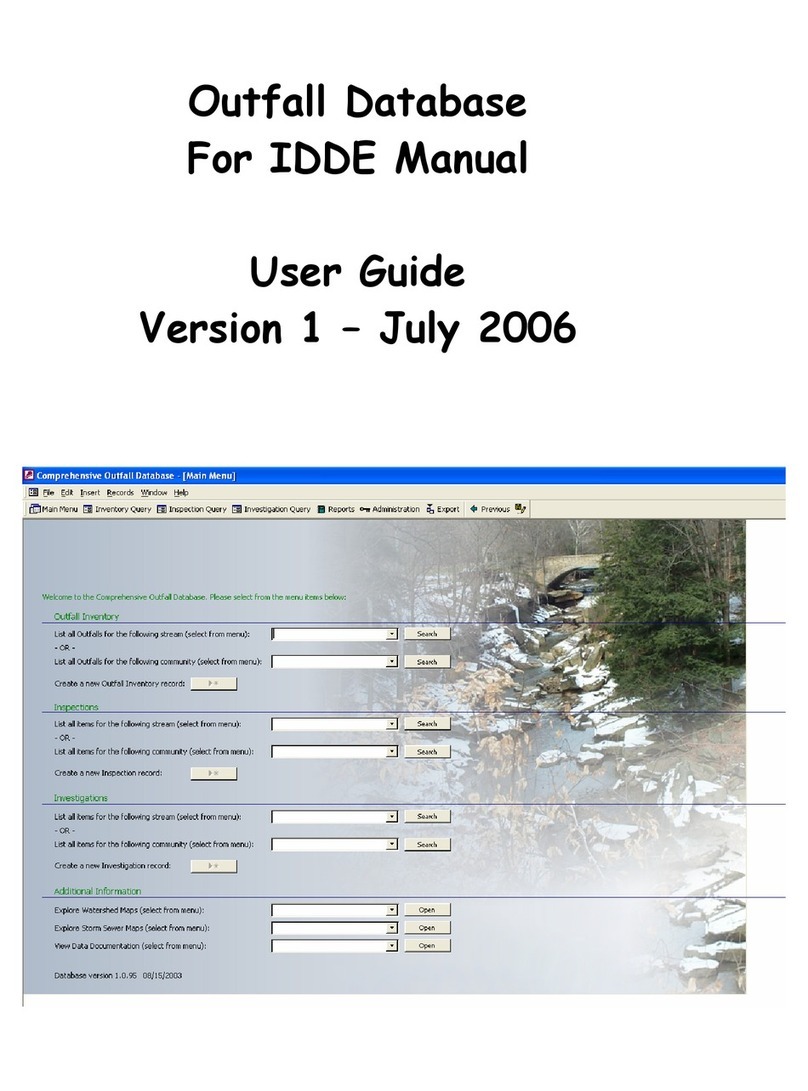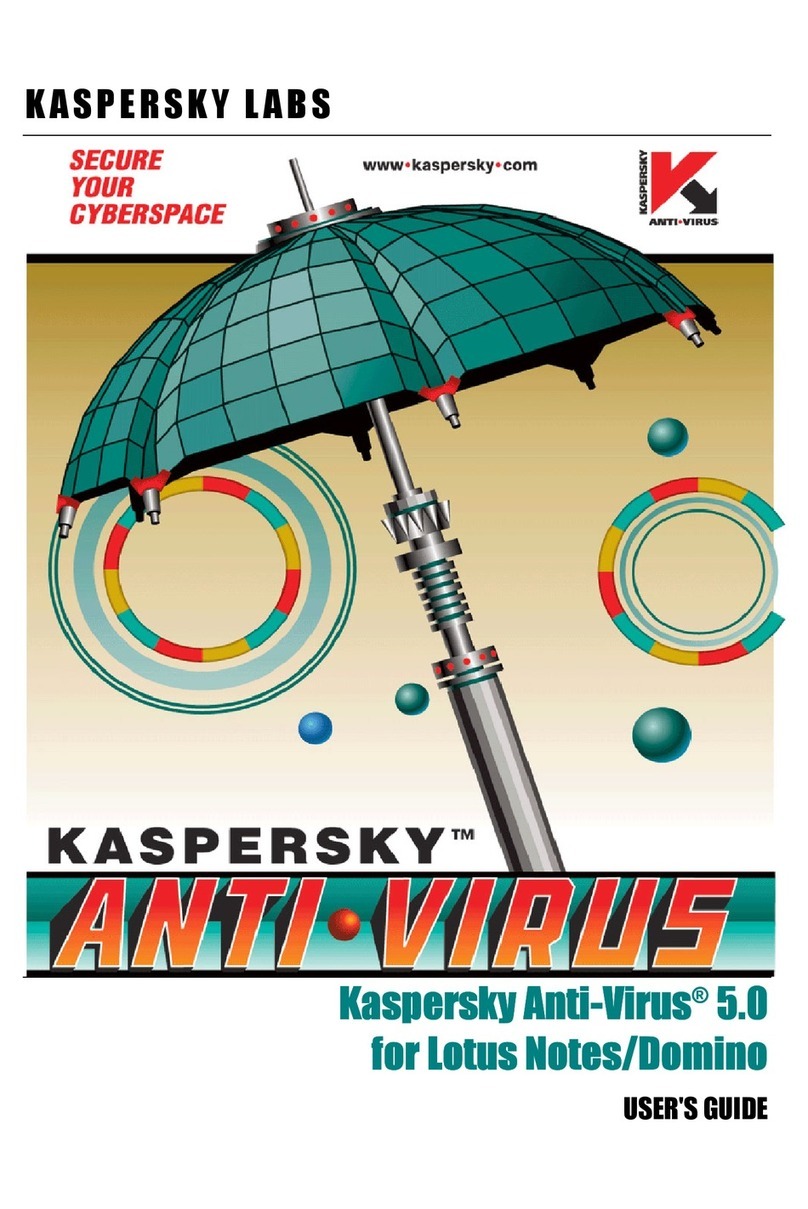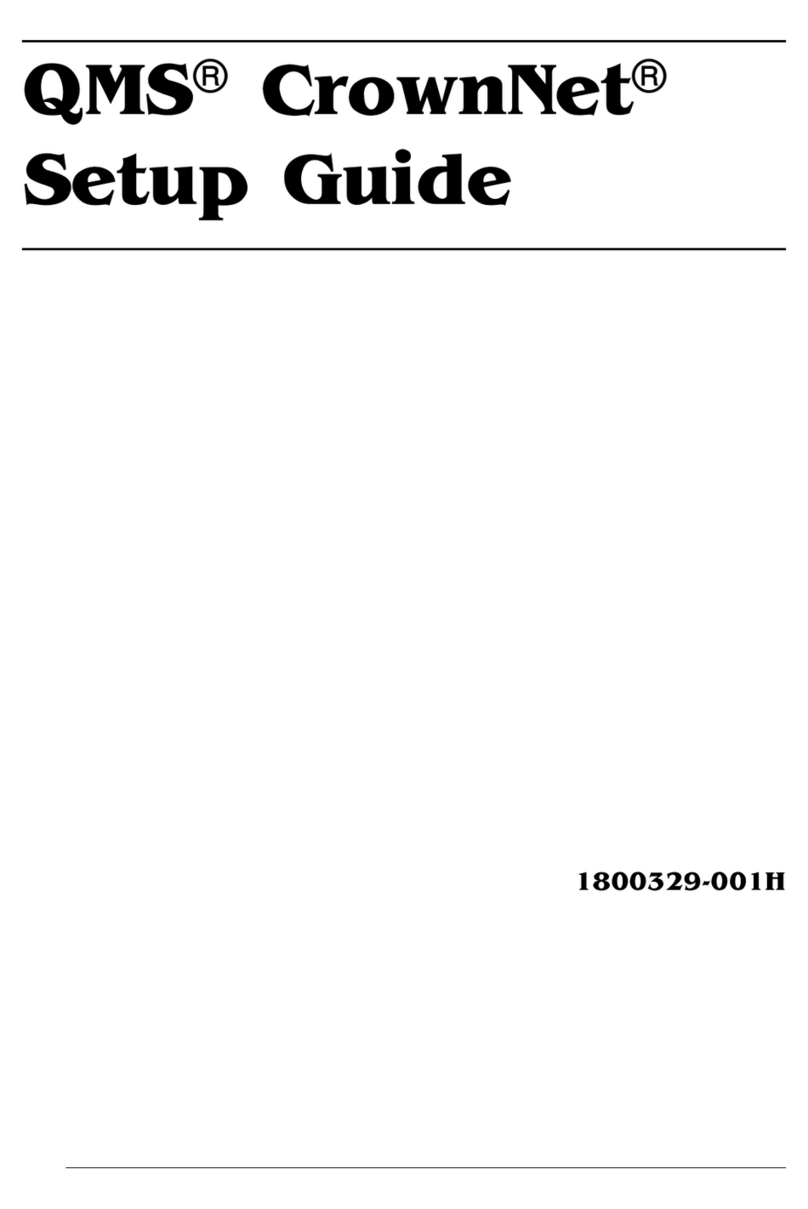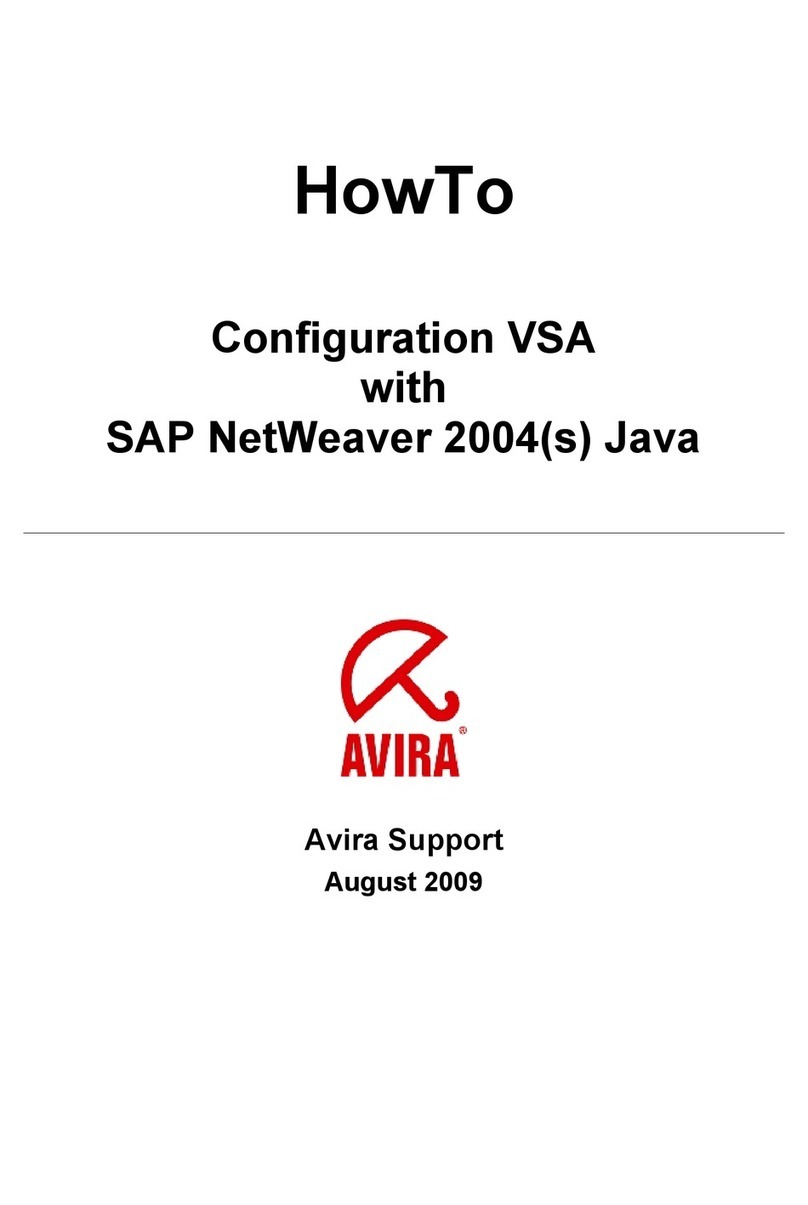DataCard SR200 User manual

Datacard®SR200 & SR300 Plug-in
User’s Guide
March 2014
Part No. 527446-001, Rev. A

ii
Notice
Pleasedonotattempttooperateorrepairthisequipmentwithoutadequatetraining.
Anyuse,operationorrepairyouperformthatisnotinaccordancewiththeinformation
containedinthisdocumentationisatyourownrisk.
TheseproductsconformtoregulatoryrequirementsasspecifiedinNorthAmerica,
Europe,andAsia.Referto “ComplianceStatements”onpageiiiformoreinformation.
Trademark Acknowledgments
DatacardisaregisteredtrademarkandservicemarkofDataCardCorporationinthe
UnitedStatesandothercountries.
MasterCardisaregisteredtrademarkofMasterCardInternationalIncorporated.
VisaisaregisteredtrademarkofVisaInternationalServiceAssociation.
AdobeandReaderareregisteredtrademarksofAdobeSystemsIncorporated.
WindowsisaregisteredtrademarkofMicrosoftCorporation.
Allotherproductnamesarethepropertyoftheirrespectiveowners.
Proprietary Notice
ThedesignandinformationcontainedinthesematerialsareprotectedbyUSand
internationalcopyrightlaws.
AlldrawingsandinformationhereinarethepropertyofDataCardCorporation.All
unauthorizeduseandreproductionisprohibited.
DatacardGroup
11111BrenRoadWest
Minnetonka,MN55343‐9015
Phone:952‐933‐1223
Fax:952‐933‐7971
www.datacard.com
©2014DataCardCorporation.Allrightsreserved.

iii
Compliance Statements
Liability Statement
TheWARNINGandCAUTIONlabelshavebeenplacedontheequipmentforyoursafety.Pleasedo
notattempttooperateorrepairthisequipmentwithoutadequatetraining.Anyuse,operationor
repairincontraventionofthisdocumentisatyourownrisk.
Safety
AllDatacard®productsarebuilttostrictsafetyspecificationsinaccordancewithCSA/UL60950‐1
requirementsandtheLowVoltageDirective2006/95/EC.
Therefore,safetyissuespertainingtooperationandrepairofDatacard®equipmentareprimarily
environmentalandhumaninterface.
Thefollowingbasicsafetytipsaregiventoensuresafeinstallation,operationandmaintenanceof
Datacard®equipment.
• Connectequipmenttoagroundedpowersource.Donotdefeatorbypassthegroundlead.
• Placetheequipmentonastablesurface(table)andensurefloorsintheworkareaaredryand
non‐slip.
• Knowthelocationofequipmentbranchcircuitinterruptersorcircuitbreakersandhowtoturn
themonandoffincaseofemergency.
• Knowthelocationoffireextinguishersandhowtousethem.ABCtypeextinguishersmaybe
usedonelectricalfires.
• Knowlocalproceduresforfirstaidandemergencyassistanceatthecustomerfacility.
• Useadequatelightingattheequipmentlocation.
• Maintaintherecommendedtemperatureandhumidityrangeintheequipmentarea.

iv
Regulatory Compliance
Notice for USA (FCC notice)
ThisequipmenthasbeentestedandfoundtocomplywiththelimitsforClassAcomputing
devices,pursuanttoPart15ofFCCrules.Theselimitsaredesignedtoprovidereasonable
protectionagainstharmfulinterferencewhentheequipmentisoperatedinacommercial
environment.Thisequipmentgenerates,uses,andcanradiateradiofrequencyenergy.Ifthis
equipmentisnotinstalledandusedinaccordancewiththisinstructionmanual,itmaycause
harmfulinterferencetoradiocommunications.Operationofthisequipmentinaresidentialarea
islikelytocauseharmfulinterferenceinwhichcasetheuserwillberequiredtocorrectthe
interferenceattheirownexpense.Changesormodificationsnotexpresslyapprovedbytheparty
responsibleforcompliancecouldvoidtheuser'sauthoritytooperatetheequipment.
Notice for Canada
ThisDevicecomplieswithIndustryCanadaLicense‐exemptRSSstandard(s).Operationissubject
tothefollowingtwoconditions:1)thisdevicemaynotcauseinterference,and2)thisdevice
mustacceptanyinterference,includinginterferencethatmaycauseundesiredoperationofthe
device.
CetappareilestconformeavecIndustrieCanadaRSSstandardexemptesdelicence(s).Son
fonctionnementestsoumisauxdeuxconditionssuivantes:1)cedispositifnepeutcauserdes
interférences,et2)cetappareildoitacceptertouteinterférence,ycomprislesinterférencesqui
peuventcauserunmauvaisfonctionnementdudispositif.
Notice for Europe
TheEUDeclarationofConformitycanbefoundonDatacard.com
WeherebycertifythatthisprintercomplieswithEMCDirective2004/108/EC,R&TTEDirective
1999/5/EC,andtheEURoHSDirectiveEUDirective2011/65/EC.ThisprinterconformstoClassAof
EN55022andtoEN301489‐5.Operationofthisequipmentinaresidentialenvironmentmay
possiblycauseinterference.Intheeventofinterference,theusers,attheirownexpense,willbe
requiredtotakewhatevermeasuresarenecessarytocorrecttheproblem.
Notice for China (Simplified Chinese)
警告
此为A级产品,在生活环境中,
该产品可能会造成无线电干扰。
在这种情况下,可能需要用户
对干扰采取切实可行的措施。

v
Notice for Taiwan (Traditional Chinese)
Notice for Japan
JapaneseVoluntaryControlCouncilforInterference(VCCI)classAstatement
Korea Communications Commission (KCC) statement
California Proposition 65 Compliance
WARNING: This product contains chemicals, including lead, known to the State of California to
cause cancer, and birth defects or other reproductive harm. Wash hands after handling.

vi
Revision Log
Datacard®SR200 & SR300 Plug-in User’s Guide
Revision Date DescriptionofChanges
AMarch2014 Firstreleaseofthisdocument

vii
Table of Contents
Introduction to This Guide . . . . . . . . . . . . . . . . . . . . . . . . . . . . . . . . . . . . . . . . . . . . . . . . . . . . . . . 1
Who Should Read This Guide?. . . . . . . . . . . . . . . . . . . . . . . . . . . . . . . . . . . . . . . . . . . . . . . . . 1
Related Documentation. . . . . . . . . . . . . . . . . . . . . . . . . . . . . . . . . . . . . . . . . . . . . . . . . . . . . .2
What is a Plug-in? . . . . . . . . . . . . . . . . . . . . . . . . . . . . . . . . . . . . . . . . . . . . . . . . . . . . . . . . . . . 2
Assigning Printer Plug-ins . . . . . . . . . . . . . . . . . . . . . . . . . . . . . . . . . . . . . . . . . . . . . . . . . . . . . . . . 2
Do I Need to Assign the Printer Plug-ins? . . . . . . . . . . . . . . . . . . . . . . . . . . . . . . . . . . . . . . . . 2
Viewing the Current Plug-in Assignments . . . . . . . . . . . . . . . . . . . . . . . . . . . . . . . . . . . . . . . . 3
Assigning the Printer Plug-ins . . . . . . . . . . . . . . . . . . . . . . . . . . . . . . . . . . . . . . . . . . . . . . . . . . 3
Project Design Considerations. . . . . . . . . . . . . . . . . . . . . . . . . . . . . . . . . . . . . . . . . . . . . . . . . . . . 4
Card Size. . . . . . . . . . . . . . . . . . . . . . . . . . . . . . . . . . . . . . . . . . . . . . . . . . . . . . . . . . . . . . . . . . . 5
Topcoat . . . . . . . . . . . . . . . . . . . . . . . . . . . . . . . . . . . . . . . . . . . . . . . . . . . . . . . . . . . . . . . . . . . 5
Photos and Graphics . . . . . . . . . . . . . . . . . . . . . . . . . . . . . . . . . . . . . . . . . . . . . . . . . . . . . . . . 5
Ribbon Configurations . . . . . . . . . . . . . . . . . . . . . . . . . . . . . . . . . . . . . . . . . . . . . . . . . . . . . . . 5
Smart Card Encoding . . . . . . . . . . . . . . . . . . . . . . . . . . . . . . . . . . . . . . . . . . . . . . . . . . . . . . . . . . . 6
Magnetic Stripe Encoding . . . . . . . . . . . . . . . . . . . . . . . . . . . . . . . . . . . . . . . . . . . . . . . . . . . . . . . 7
Designing an ID Works Project or WebID Application to Encode Magnetic Stripes . . . . . 7
Creating a New Magnetic Stripe Encoder Configuration . . . . . . . . . . . . . . . . . . . . . . . . . . 9
Changing a Magnetic Stripe Encoder Configuration. . . . . . . . . . . . . . . . . . . . . . . . . . . . . 10
Deleting a Magnetic Stripe Encoder Configuration . . . . . . . . . . . . . . . . . . . . . . . . . . . . . . 12
Printing Cards . . . . . . . . . . . . . . . . . . . . . . . . . . . . . . . . . . . . . . . . . . . . . . . . . . . . . . . . . . . . . . . . 13
Printer Setup . . . . . . . . . . . . . . . . . . . . . . . . . . . . . . . . . . . . . . . . . . . . . . . . . . . . . . . . . . . . . . . 13
Sending Cards to the Printer . . . . . . . . . . . . . . . . . . . . . . . . . . . . . . . . . . . . . . . . . . . . . . . . . 14
Printing Multiple Copies of Cards. . . . . . . . . . . . . . . . . . . . . . . . . . . . . . . . . . . . . . . . . . . . . . 14
Distributing the ID Works Project and Encoder Configuration . . . . . . . . . . . . . . . . . . . . . . . . . 14
Distributing the ID Works Project . . . . . . . . . . . . . . . . . . . . . . . . . . . . . . . . . . . . . . . . . . . . . . 14
Distributing the WebID Project . . . . . . . . . . . . . . . . . . . . . . . . . . . . . . . . . . . . . . . . . . . . . . . . 14
Distributing Encoder Configurations . . . . . . . . . . . . . . . . . . . . . . . . . . . . . . . . . . . . . . . . . . . 15

viii

SR200 & SR300 Plug-in User’s Guide 1
Introduction to This Guide
ThisguideexplainshowtousetheDatacard®SR200&SR300cardprinterwiththefollowingcard
designsoftware:
Datacard®IDWorks®identificationsoftware
Datacard®IDCentre™identificationsoftware
Datacard®WebID®identityinformationsoftware
TheguidedescribeshowDatacardIDsoftwareapplicationsuseplug‐instotranslatecarddesigns
intolanguagetheprintercanunderstandanduse.ItalsoexplainshowDatacardIDsoftware
featuresrelatetofeaturesinyourprinter,aswellaswhichDatacardIDsoftwarefeaturescannot
beusedwithyourprinter.
Finally,thisguideliststhestepsyoumusttaketoensurethatDatacardIDsoftwareapplications
producethecorrectresultsontheSR200&SR300printer.
Who Should Read This Guide?
ReadandunderstandthisguideifyouuseoneoftheaboveDatacardIDsoftwareapplicationsto
designandprintcardsonanSR200orSR300cardprinter.
Theinformationinthisguidewillhelpyouto:
Understandwhataplug‐inis,andwhatitisusedfor.
Knowwhethertheprinterplug‐inshavebeenassignedtoyourSR200orSR300cardprinter,
andtomanuallyassignthem,ifnecessary.
CreatecarddesignsusingDatacardIDsoftwarefeaturesthatarecompatiblewithSR200or
SR300cardprinters.
UseyourDatacardIDsoftwaretoencodedataontosmartcardsusingaSR200orSR300card
printer.
UseyourDatacardIDsoftwaretoencodemagneticstripedataontocardsusingaSR200or
SR300cardprinter.
UseyourDatacardIDsoftwaretosendcardstoanSR200orSR300cardprinter.
DistributeDatacardIDsoftwareprojectsormagneticstripeencoderconfigurationstoother
locationsorusers.
InformationinthisguidethatappliestoDatacard®IDWorks®identificationsoftwarealso
appliestoDatacard®IDCentre™identificationsoftware.

2 SR200 & SR300 Plug-in User’s Guide
Related Documentation
RefertotheDatacardSR200&SR300CardPrintersandLM200&LM300LaminatorsInstallation
Guideforinformationaboutinstallingandsettinguptheprinterandoptionallaminator.
RefertotheDatacardSR200&SR300CardPrintersandLM200&LM300LaminatorsUser’sGuide
forinformationaboutusingtheprinterandoptionallaminatortocreatecards.
What is a Plug-in?
Aplug‐inisasoftwaremodulethatprovidesaninterfacebetweenaDatacardIDsoftware
applicationandaperipheraldevice(suchasacardprinter)orbetweentheperipheraldeviceand
acomponentwithinthedevice(suchasamagneticstripeencoderinstalledinsideacardprinter).
Thisguideisconcernedwithtwoplug‐ins:
Theprinterplug‐inisnamedDatacardSR‐CRretransferprinterplug‐in.Itspurposeisto
translateacard’sdesignelementssothattheprintercansuccessfullyprintthedesignontoa
card.
Theencoderplug‐inisnamedDatacardSR‐CRretransfermagneticstripeplug‐in.Itspurpose
istotranslatemagneticstripedatafromthecarddesigntoanoptionalmagneticencoder
moduleinsidethecardprinter.
Assigning Printer Plug-ins
Printerplug‐insmustbeassignedoneachcomputerthatprintscardsfromaDatacardID
softwareapplicationtoanSR200orSR300printer.
Do I Need to Assign the Printer Plug-ins?
Duringthecardprinterinstallationprocedure,thestep‐by‐stepinstructionstellyouwhento
powerontheprinterandwhentoconnecttheUSBcable(andthenetworkcable,ifprinteristo
beusedonanetwork).PleasefollowtheinstructionsintheDatacardSR200&SR300Card
PrintersInstallationGuidecarefullytoensurecorrectinstallation.
Iftheinstallationinstructionsareperformedcorrectly,thentheprinterisinstalledbeforethe
plug‐in,andtheplug‐inisautomaticallyassigned.Iftheplug‐inisinstalledaftertheprinter,then
youmustmanuallyassigntheplug‐intotheprinter.(Referto“AssigningthePrinterPlug‐ins”on
page 3forinstructions.)
TheDatacardSR‐CRretransfermagneticstripeplug‐iniscontainedwithintheDatacard
SR‐CRretransferprinterplug‐in.Whenyouassigntheplug‐intoyourcardprinter,both
plug‐insareincludedinthatassignment.
ID Works
Application
Printer
Plug‐in
Encoder
Plug‐in

SR200 & SR300 Plug-in User’s Guide 3
Viewing the Current Plug-in Assignments
Whenprintingacard,youcandetermineifthecorrectDatacardprinterplug‐insarebeingused:
1. OpenacardprojectandselectFile>PrintintheDatacardIDsoftwareapplication.
ThePrintCard(s)dialogboxdisplaysthenameoftheprinterplug‐inbeingused.
IfDatacardSR‐CRretransferprinterplug‐inisnotdisplayed,youmustmanuallyassignthe
plug‐intotheprinter.(Referto“AssigningthePrinterPlug‐ins”below.)
2. ClickOKtoprintthecard.
3. Examinetheprintedcardforproblems.
Ifyoufindelementsofthecardthatdidnotprintorencodecorrectly,itcouldbethatthe
wrongplug‐inisbeingused.Referto“AssigningthePrinterPlug‐ins”belowtoverifythe
printerplug‐inortoassignthecorrectDatacardprinterplug‐intotheprinter.
Assigning the Printer Plug-ins
IftheDatacardplug‐inswerenotassignedwhenyourprinterwasinstalled,youcanusethe
AssignPrinterPlug‐insutilitytospecifyassociationsbetweenavailableprinterplug‐insand
installedprinters.
HowyouaccesstheutilitydependsonwhichDatacardIDsoftwareproductyouareusing:
IntheID WorksorIDCentresuite,logontotheAdministratorapplication.FromthePrinting
menu,selectAssignPrinterPlug‐ins.RefertotheAdministratoronlinehelptopic“Assign
printerplug‐ins”forstep‐by‐stepinstructions.
WebIDuserscanaccesstheAssignPrinterPlug‐insutilitythroughtheDatacardWorkstation
Utility.
Thisisthewrongplug‐in.The
printerusesthisgenericprinter
plug‐iniftheDatacardSR‐CR
retransferprinterplug‐inhasnot
beenassignedtotheprinter.

4 SR200 & SR300 Plug-in User’s Guide
1. OpenyourDatacardIDsoftwareapplicationandaccesstheAssignPrinterPlug‐insdialogbox.
2. ClicktoselectPlug‐inintheViewByarea.
3. ClickthePrinterPlug‐inNamedrop‐downlistandselectDatacardSR‐CRretransferprinter
plug‐in.
4. Fromthelistofinstalledprinters,selecttheboxnexttoeachSR200orSR300printer.(The
defaultprinternameisSR‐CPU1.Thenamesofyourprintersmightbedifferent.)
5. ClickOK.
TheDatacardSR‐CRretransferprinterplug‐in(andtheincludedDatacardSR‐CRretransfer
magneticstripeplug‐in)isnowassignedtoeachprinteryouselectedinstep 4.Whenyou
printcardsfromyourDatacardIDsoftwareapplication,thoseplug‐inshelpensurethatyour
carddesignandencodeddataarecorrectlyplacedontothecard.
Project Design Considerations
ID WorksDesignerincludessomefeaturesthatcannotbeusedwiththeSR200&SR300card
printersanddoesnotprovidefeedbackatdesigntimewhetherafeatureissupportedbythe
printer.ThissectionexplainswhichID Worksfeaturestoavoidinyourcarddesigns.
YouusetheEditCardDesignPropertiesdialogboxtochangepropertiesoftheoverallcard
design.(RefertotheID WorksDesigneronlinehelptopic“AccesstheEditCardDesignProperties
dialogbox”.)
Print sample cards from the Datacard ID software application to your SR200 or SR300 printer to
ensure that your card design will work in production.
2
3
1
4
5
Tip:
SelectPrintertoselecta
printerandviewtheplug‐
insthatareassignedtoit.

SR200 & SR300 Plug-in User’s Guide 5
ThefollowingsettingsinIDWorksDesigneroverridethecorrespondingsettingsinthePrinting
PreferencesdialogboxoftheSR200&SR300printerdriver:
Landscapeorportraitorientation
Numberofcopies
Printonbothsides(duplexprinting)
Rotateby180(degrees)
Magneticstripeorsmartcardencoding
OthersettingsinthePrintingPreferencesdialogboxfortheSR200&SR300printer,suchasUsing
ResinKink,canoverridethesettingsyoumakeusingtheIDsoftware.RefertotheDatacard
SR200&SR300CardPrintersandLM200&LM300LaminatorsUser’sGuideformoreinformation.
Card Size
CR80(alsocalledISO‐1)istheonlycardsizesupportedbytheDatacardSR‐CRretransferprinter
plug‐in.IfyourcarddesignislargerthanaCR80card,onlyaportionofthecarddesignisprinted.
(RefertotheID WorksDesigneronlinehelptopic“Changecardsize”.)
Topcoat
TheSR200&SR300printerdoesnotsupportatopcoatprintpanel.Donotselect:
TheApplytopcoattonon‐fieldareassettingonthePrintingtaboftheEditCardDesign
Propertiesdialogbox.
TheApplytopcoatoverfieldsettingontheGeneraltabofacard’sEditFieldPropertiesdialog
box.
TheUsetopcoatpanelsettingontheAppearancetabofacard’sEditFieldPropertiesdialog
box.
Photos and Graphics
Forbestprintingresults,selectPrintblackusingYMCpanelsforcolorphotofields,graphics
fields,orcardbackground.Forphotoandgraphicsfields,thisselectionisonthePrintingtabof
theEditFieldPropertiesdialogbox.ForthecardbackgrounditisontheBackgroundtabofthe
EditCardDesignPropertiesdialogbox.
Barcodes,whicharesenttotheprinterasgraphics,mustbeprintedwiththeblack(K)panel.
Ribbon Configurations
TheSR200&SR300printerplug‐insupportstworibbontypes:YMCKandYMCKK.Theprinteralso
supportsYMCKPOandYMCUVKribbons.YMCKPOhasapeel‐offpanelwhichremovesthe

6 SR200 & SR300 Plug-in User’s Guide
protectiveretransferfilm.YMCUVKhasaUVpanel,whichprintswithtranslucentUVink.Both
requireadditionaldatawhichtheplug‐indoesnotsupport.
Designyourcardandsetprintingpreferencestousetheribbonsefficiently.Forexample,ifyour
carddesignhascolorfieldsonthefrontandonlyblackfieldsonthebackside,whenprintedwith
aYMCKribbon,onecompletesetofpanelsisused.Theyellow,magenta,andcyanpanelsare
usedforthefrontsideofthecardandtheblackpanelisusedforthebackside.
Ifthiscardincludesabarcode,locatingthebarcodeonthebackconservesribbonandresultsin
thebestappearanceonthefrontofthecard.Acarddesignwithcoloronfrontandback,and
blackprintingonbothsidesusestwosetsofYMCKpanels.
TheYMCKKribbonisthemostefficientchoiceifyourcarddesignhascolorandpureblackonone
sideandblackonlyontheotherside.
Referto“PrintingPreferences”intheDatacardSR200&SR300CardPrintersandLM200&
LM300LaminatorsUser’sGuideforinformationonsettingupcolorandmonochromeprinting.
Smart Card Encoding
IfyourSR200orSR300cardprintercontainsanoptionalsmartcardreader,yourcarddesignscan
includedatatobeencodedontothecardsyouprint.
ProgrammingforsmartcardchipencodingisdoneoutsideoftheDatacardIDsoftware
application.Eachinstitutiontypicallydevelopsitsownproprietarysoftwareandcustomplug‐ins
tomeetitsencodingrequirements.
UsetheDatacardIDsoftwareSmartCardApplicationManager(shownbelow)tocreatesmart
cardfieldsandencodesmartcarddata.
When smart card encoding is required, connect the printer with a USB data cable only.
Network installation of the SR200 & SR300 card printers does not support smart card use.

SR200 & SR300 Plug-in User’s Guide 7
Magnetic Stripe Encoding
IfyourSR200orSR300cardprintercontainsanoptionalmagneticencoder,yourcarddesigncan
includedatatobeencodedontothecards’magneticstripes.
WhendesigningcardswithaDatacardIDsoftwareapplication,usetheDatacardSR‐CRretransfer
magneticstripeplug‐intocommunicatemagneticstripedatatotheprinter,asdescribedinthe
sectionsbelow.
Designing an ID Works Project or WebID Application to
Encode Magnetic Stripes
1. OnyourID WorksProductionFormorWebIDpage,insertafieldforeachmagneticstripe
trackyouwanttoencode.
Tocombineinformationfromtwoormorefieldsonatrack,createacompositefield.For
step‐by‐stepinstructionsrefertotheID WorksDesigneronlinehelptopic“Addacomposite
fieldtoaProductionForm”or“DataViewPageCompositeFieldDefinition”intheWebID
ConfiguratorUtilityGuide.
2. Inyourcarddesign,insertamagneticstripefield.RefertotheID WorksDesigneronlinehelp
topic“Addamagneticstripefieldtoacard”forstep‐by‐stepinstructions.
3. Double‐clickonthemagneticstripefield.TheEditFieldProperties[MagneticStripe]dialog
boxdisplays.
For WebID applications, the magnetic stripe track fields must be named as follows:
<Magnetic Stripe Card Field Name> : Track n
Forexample,ifyouacceptthedefaultmagneticstripefieldname(MagStripeField1),
thecompositefieldfortrack1ontheWebIDpagemustbenamedMagStripeField1:
Track1.Notethatthereisaspaceoneachsideofthecolon(:).
ThisDatacardplug‐inwasinstalled
andassignedtoyourcardprinter—
automaticallywhentheprinterwas
installed,ormanuallyusingthe
“AssigningPrinterPlug‐ins”
procedureinthisguide.

8 SR200 & SR300 Plug-in User’s Guide
4. OntheEncodingtab,selectDatacardSR‐CRretransfermagneticstripeplug‐inintheDevice
list.
5. AlsoontheEncodingtab,selectaconfigurationfromthedrop‐downlist.
Referto“CreatingaNewMagneticStripeEncoderConfiguration”onpage 9or“Changinga
MagneticStripeEncoderConfiguration”onpage 10ifyouneedtocreateoreditanencoder
configuration.
6. ClickOK.TheEditFieldProperties[MagneticStripe]dialogboxcloses.
7. UsingtheID WorksFieldConnector,connectProductionFormfieldstotheappropriatetracks
intheProductionOutputarea.RefertotheID WorksDesigneronlinehelptopic“Connect
fields”forstep‐by‐stepinstructions.
InWebIDapplications,cardfieldsareautomaticallyconnectedtodatabasecolumnsifthe
cardfieldnamematchesthedatabasecolumnname.
8. PrintatestcardforyourprojectfromtheIDsoftware,usingtheID WorksProduction
applicationortheWebIDCardIssuanceWorkstation.
Sample cards printed in the ID Works Designer application are not encoded.

SR200 & SR300 Plug-in User’s Guide 9
Creating a New Magnetic Stripe Encoder Configuration
1. OpenorcreateanID Worksprojectthathasacarddesignwithamagneticstripefield.
2. SelectthemagneticstripefieldandopentheEditFieldProperties[MagneticStripe]dialog
box.Refertotheonlinehelptopic“Addamagneticstripefieldtoacard”forstep‐by‐step
instructions.
3. OntheEncodingtab,selectDatacardSR‐CRretransfermagneticstripeplug‐infromthe
Devicelist.
4. ClickEditConfigurations.TheDatacardSR‐CRmagneticstripeConfigurationsdialogbox
opens.
5. ClickNew.TheNewMagneticStripeConfigurationdialogboxopens.
To create a new configuration by copying an existing configuration, refer to “Changinga
MagneticStripeEncoderConfiguration”onpage 10.

10 SR200 & SR300 Plug-in User’s Guide
6. EnteraconfigurationnameandclickOK.TheDatacardSR‐CRretransfermagneticstripeplug‐
in:[name]dialogboxopens.
7. (Optional)IntheDesignerFieldNamesarea,changethetracknamesfromthedefaultvalues
(Track1,Track2,Track3)tothenamesoftheProductionFormorWebIDpagefieldsthatwill
supplydataforthetracks.
8. Saveandclosethenewconfiguration:
a. ClickSave.TheDatacardSR‐CRmagneticstripeConfigurationsdialogboxcloses.
b. ClickExitandthenclickOKtoclosetheEditFieldProperties[MagneticStripe]dialogbox.
Changing a Magnetic Stripe Encoder Configuration
1. OpenorcreateanID Worksprojectthathasacarddesignwithamagneticstripefield.
2. SelectthemagneticstripefieldandopentheEditFieldProperties[MagneticStripe]dialog
box.Refertotheonlinehelptopic“Addamagneticstripefieldtoacard”forstep‐by‐step
instructions.
3. OntheEncodingtab,selectDatacardSR‐CRretransfermagneticstripeplug‐infromthe
Devicelist.
It may be helpful to give the configuration the same name as the ID Works project or
WebID application that will use it.

SR200 & SR300 Plug-in User’s Guide 11
4. ClickEditConfigurations.TheDatacardSR‐CRretransfermagneticstripeConfigurations
dialogboxopens.
5. SelecttheconfigurationyouwanttochangeandclickEdit.TheDatacardSR‐CRretransfer
magneticstripeplug‐in:[name]dialogboxopens.
6. Makethenecessarychangestothetracknames.
7. ClickSavetosaveyourchangeswiththecurrentconfigurationname.TheDatacardSR‐CR
retransfermagneticstripeplug‐in:[name]dialogboxcloses.
–or–
ClickSaveAstosaveyourchangesunderanewconfigurationnamewithoutchangingthe
originalconfiguration.TheSaveConfigurationasdialogboxopens.Typeaconfiguration
nameandclickOK.
8. ClickExittoclosetheDatacardSR‐CRretransfermagneticstripeConfigurationsdialogbox,
andthenclickOKtoclosetheEditFieldProperties[MagneticStripe]dialogbox.

12 SR200 & SR300 Plug-in User’s Guide
Deleting a Magnetic Stripe Encoder Configuration
1. OpenanID Worksprojectthathasacarddesignwithamagneticstripefield.
2. SelectthemagneticstripefieldandopentheEditFieldProperties[MagneticStripe]dialog
box.Refertotheonlinehelptopic“Addamagneticstripefieldtoacard”forstep‐by‐step
instructions.
3. OntheEncodingtab,selectDatacardSR‐CRretransfermagneticstripeplug‐infromthe
Devicelist.
4. ClickEditConfigurations.TheDatacardSR‐CRretransfermagneticstripeConfigurations
dialogboxopens.
5. SelecttheconfigurationyouwanttodeleteandclickRemove.
Aconfirmationdialogboxopens.
6. ClickYestoremovetheconfiguration.
7. ClickExittoclosetheDatacardSR‐CRretransfermagneticstripeConfigurationsdialogbox
andthenclickOKtoclosetheEditFieldProperties[MagneticStripe]dialogbox.
Other manuals for SR200
6
This manual suits for next models
1
Table of contents
Other DataCard Software manuals
Popular Software manuals by other brands
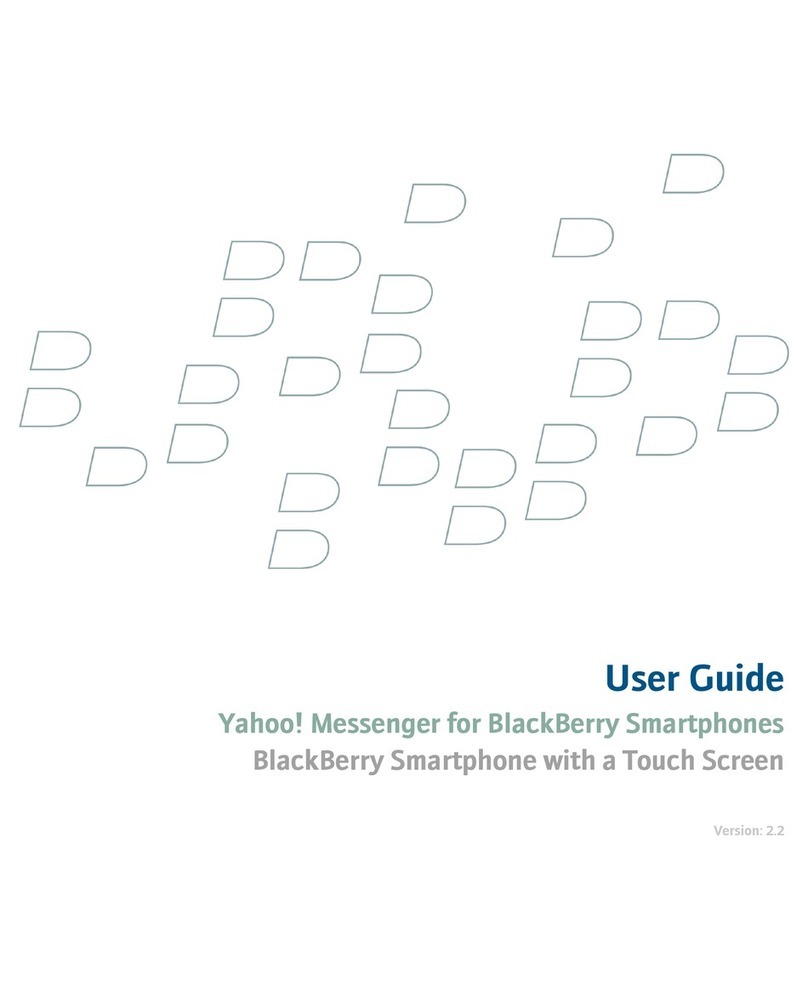
Blackbe;rry
Blackbe;rry YAHOO! MESSENGER FOR SMARTPHONES user guide
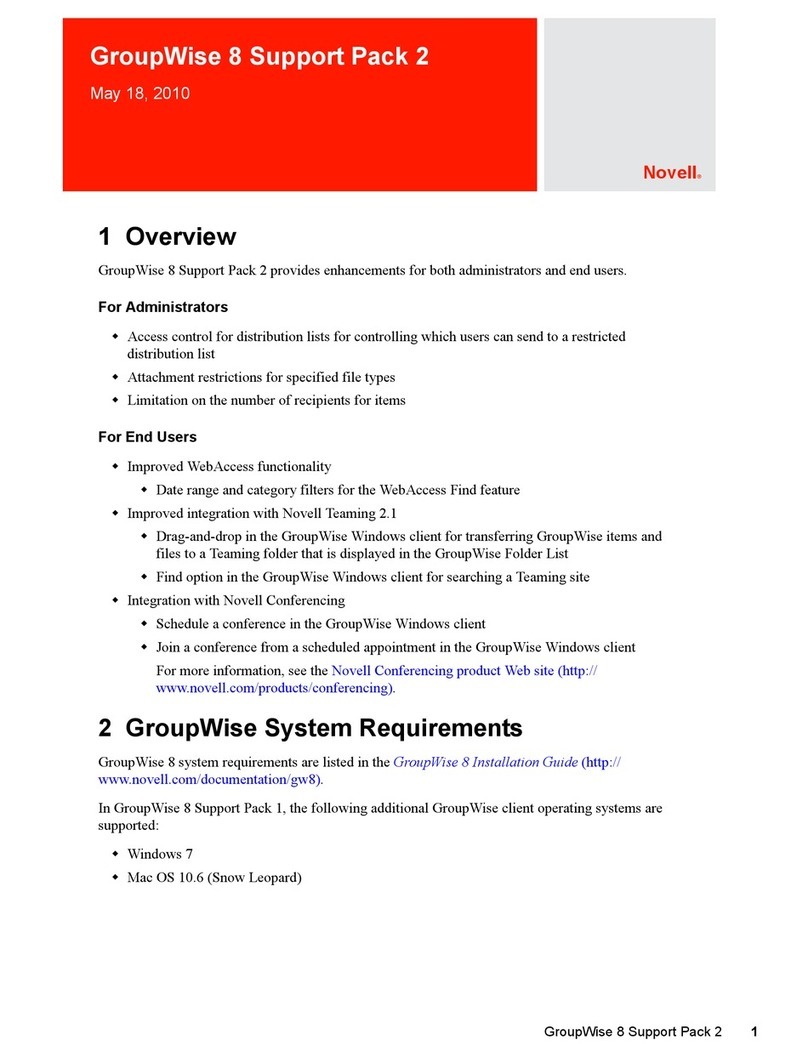
Novell
Novell GROUPEWISE 8 - SUPPORT PACK 2 05-2010 manual

Samsung
Samsung Lazett Combo SCX-4116 Manual Del Usuario
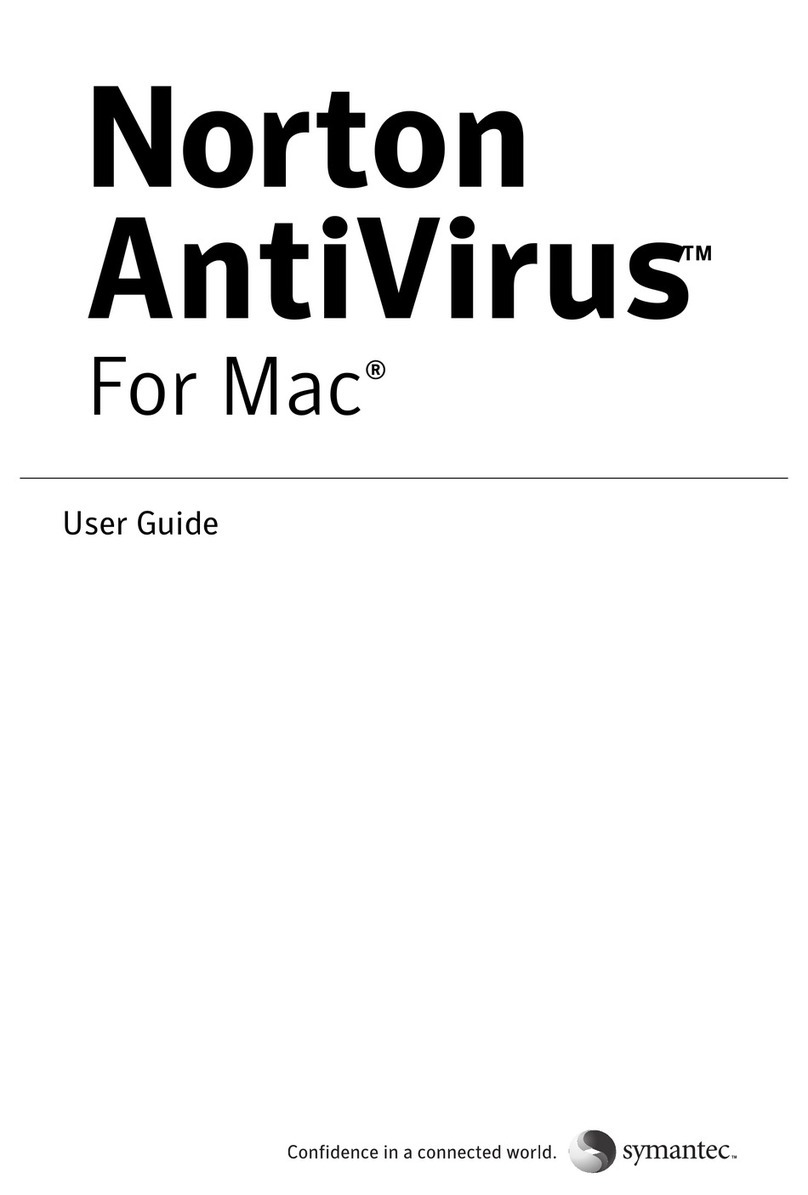
Symantec
Symantec ANTIVIRUS - V 11.0 FOR MAC user guide
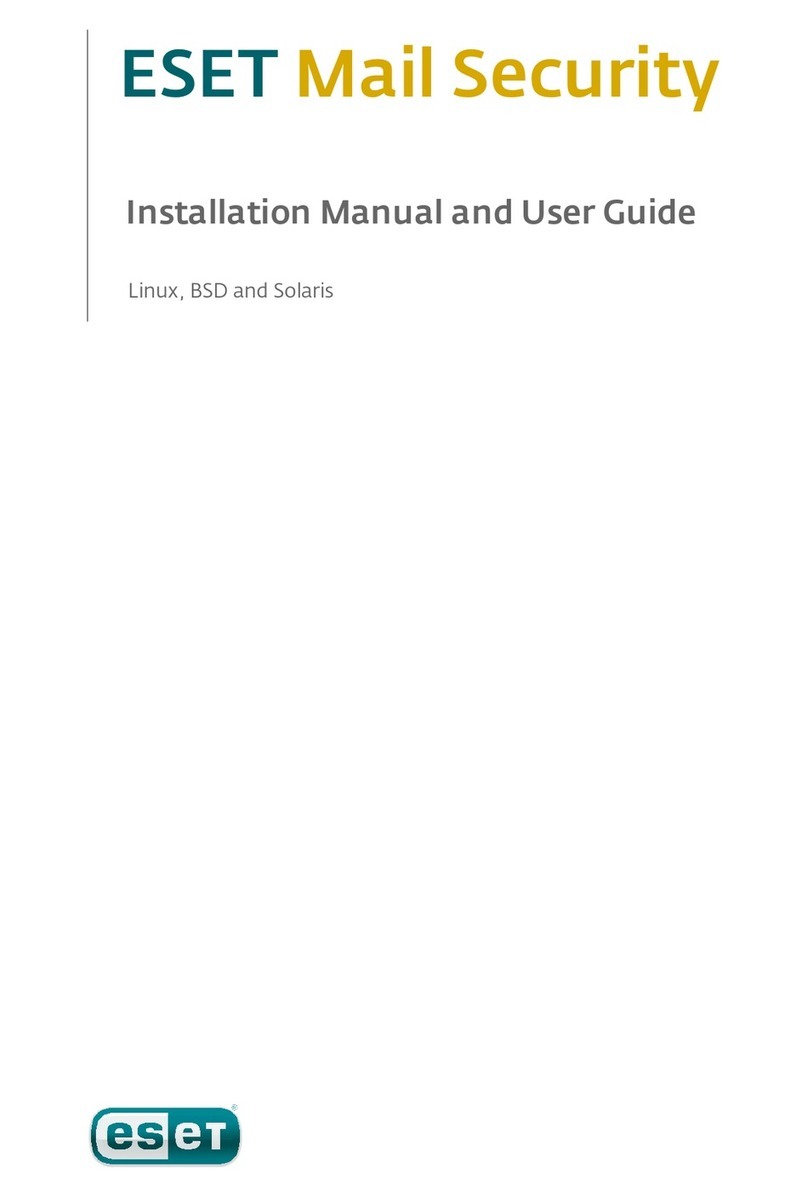
ESET
ESET MAIL SECURITY - FOR LINUX BSD AND SOLARIS installation manual
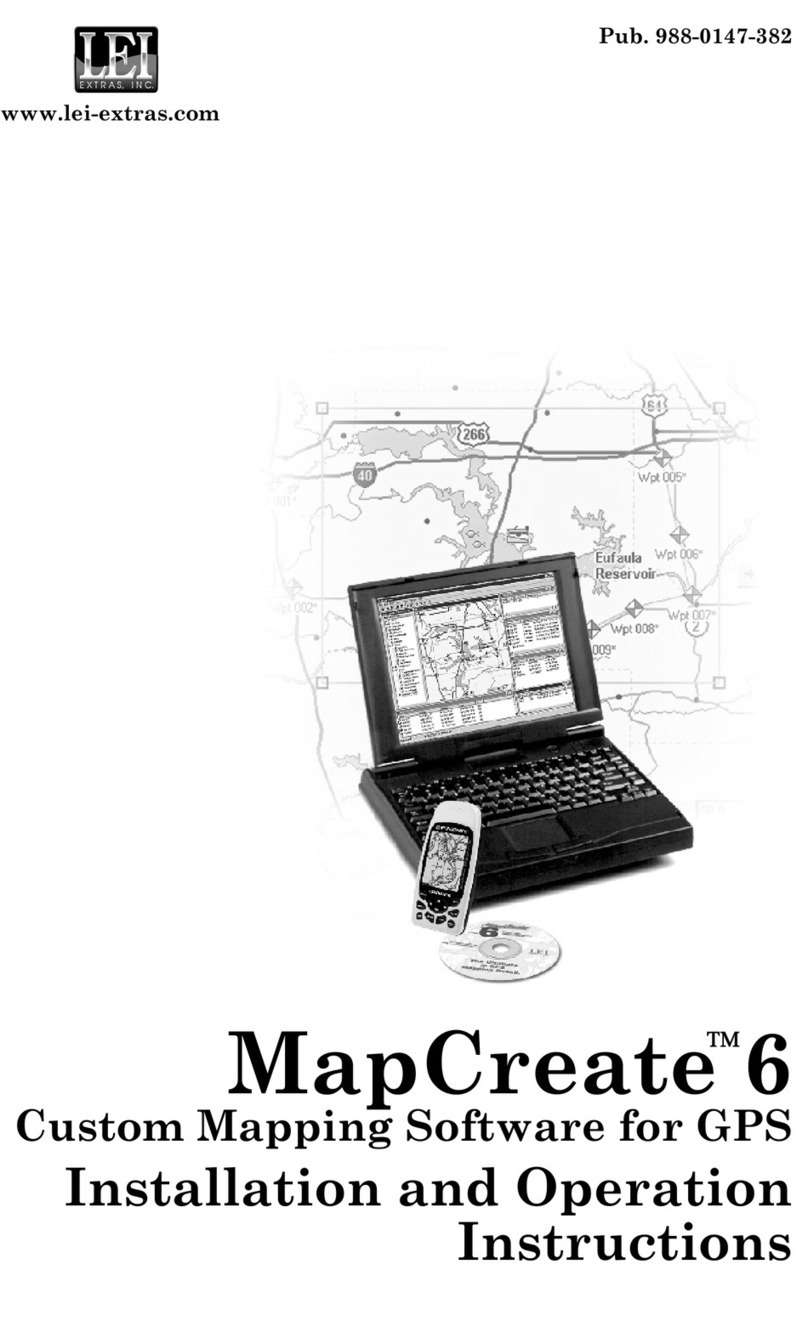
Lowrance
Lowrance MapCreate 6 Installation and operation instructions