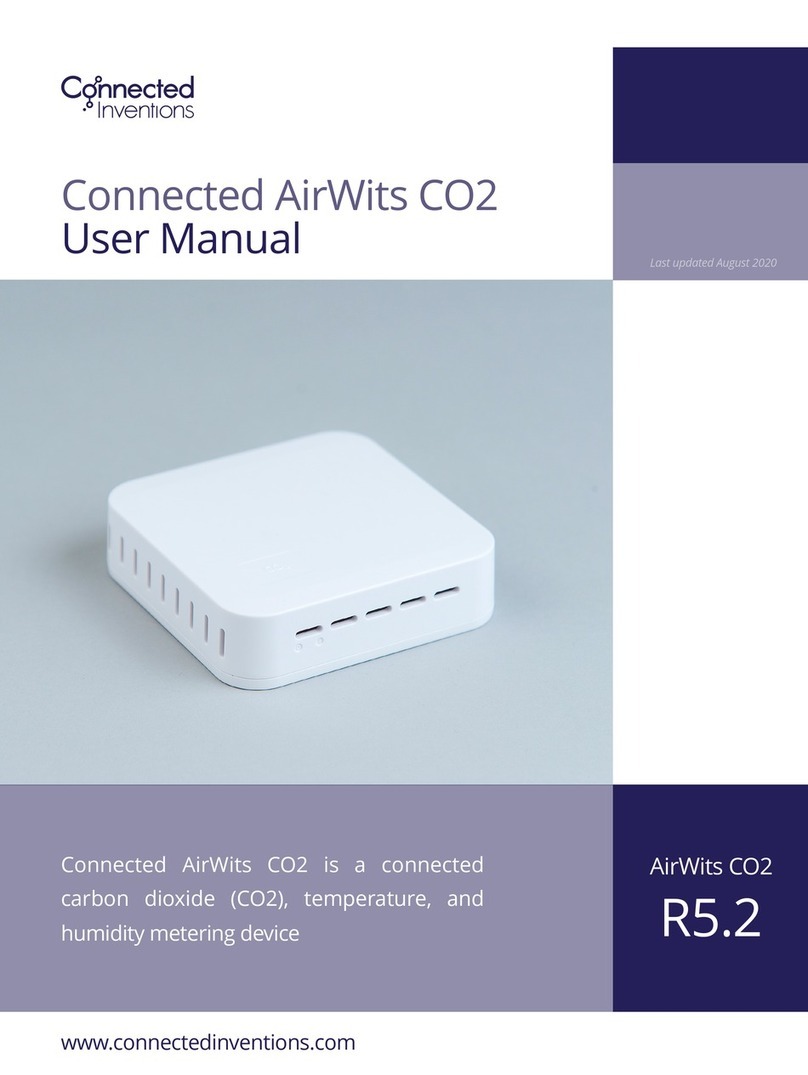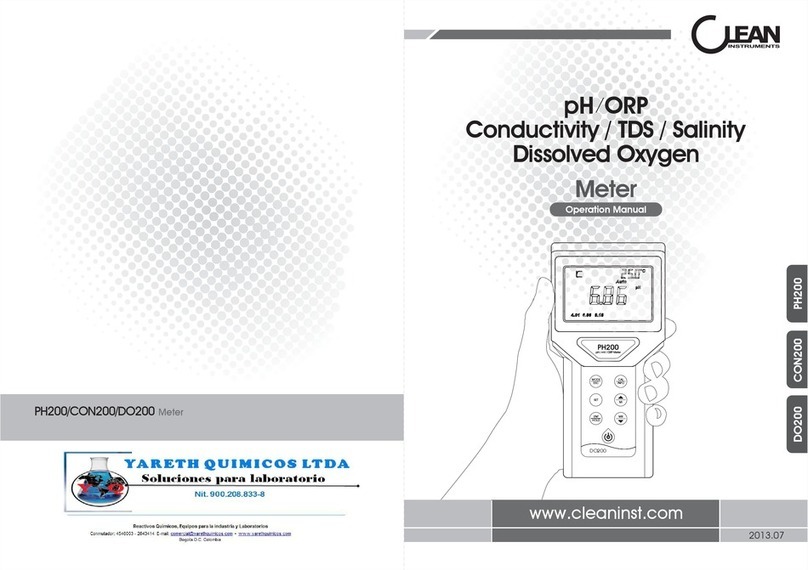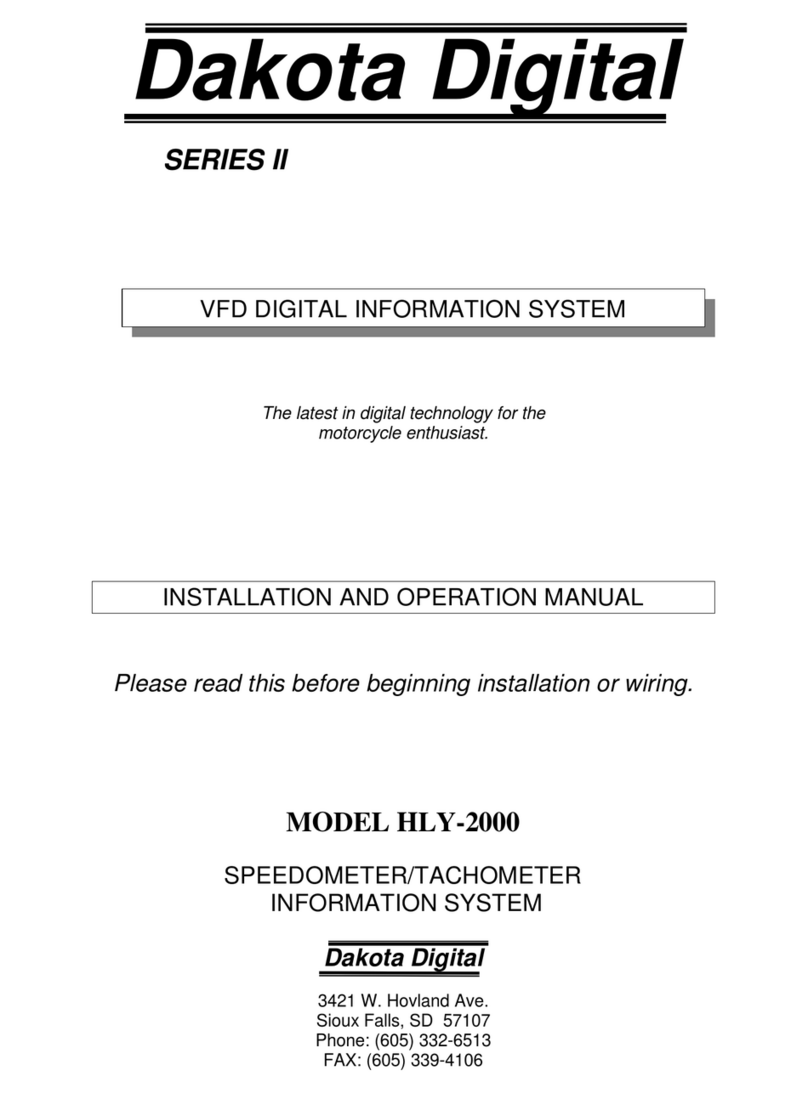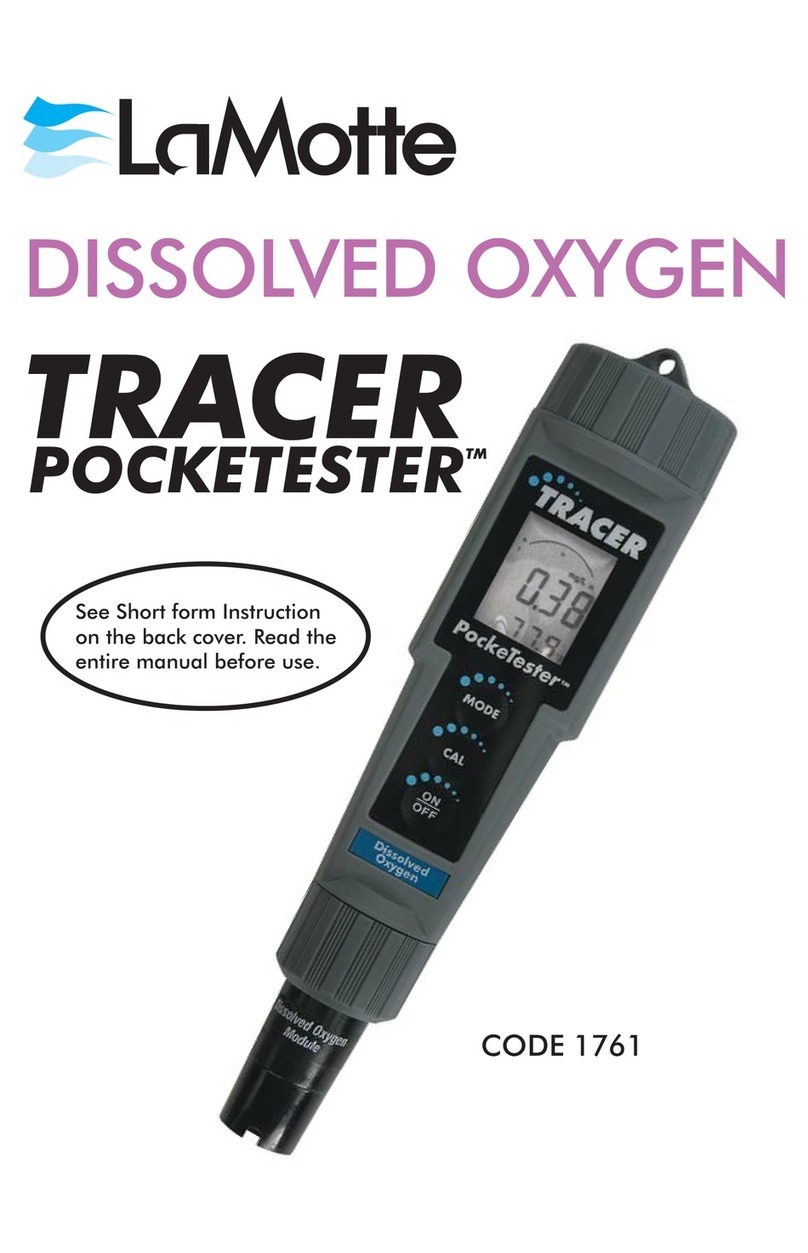Carrier Transicold Europe PROPRIETARY & CONFIDENTIAL Feb-15 TEC_QSG_DataCOLD 600_Rev-_ENG 1/2
Quick Start Guide
DISPLAY DESCRIPTION
To enter the PIN code, use the four keys as following figures.
TO OBTAIN PRINT OUT
- Press the BLUE Key ( ) several times to select the print needed:
DELIVERY TICKET: “CURRENT VALUE”
JOURNEY TICKET: “NUMERICAL TICKET” or “GRAPHICAL TICKET"
HISTORICAL TICKET
Printing starts 4 seconds after having selected the print needed.
To cancel the print, press the RED KEY before the 4 second delay.
The printing of temperatures data depends of the print parameter set in the print menu.
Please, tear paper only when printing has stopped to avoid damage to the printer mechanism.
TO REPLACE PAPER ROLL
If a coloured line appears on the last meter of paper, the paper roll needs to be replaced as follows:
1. Pull on the window of the
printer module to open the
printer front
2. Pull the printer module carefully
forwards.
3. Insert a new paper roll
and push on the printer
front to close it
4. Place the printer module carefully
back into the recorder.
ACCESS TO PRINT MENU
1.1 Select compartment to print
1.2 Time zone offset for printing
1.4 Print report parameters
1.6 Delivery ticket setting
- Press the BLUE Key ( ) for 4 seconds to access to the print menu.
- For settings:
1. Select the desired item by pressing the BLUE Key ( ) or the YELLOW Key ( ).
2. Select the desired item by pressing the GREEN Key ( ).
3. Set the parameter needed by using the BLUE Key ( ) or the YELLOW Key ( ).
4. Press the GREEN Key ( ) to confirm the setting.
5. To exit, press the RED KEY ( ) to return at default display.
- For printings:
1. Select the desired item by pressing the BLUE Key ( ) or the YELLOW Key ( ).
2. Press the GREEN Key ( ).to confirm the print.
Printing starts after 2 seconds after having confirmation.
T1 T2 T3 T4 T5 T6
Temperature inputs
Rotating display
of each T°
inputs with
sensor name
Status of digital inputs :
Menu :
each menu choice is available via
the corresponding key