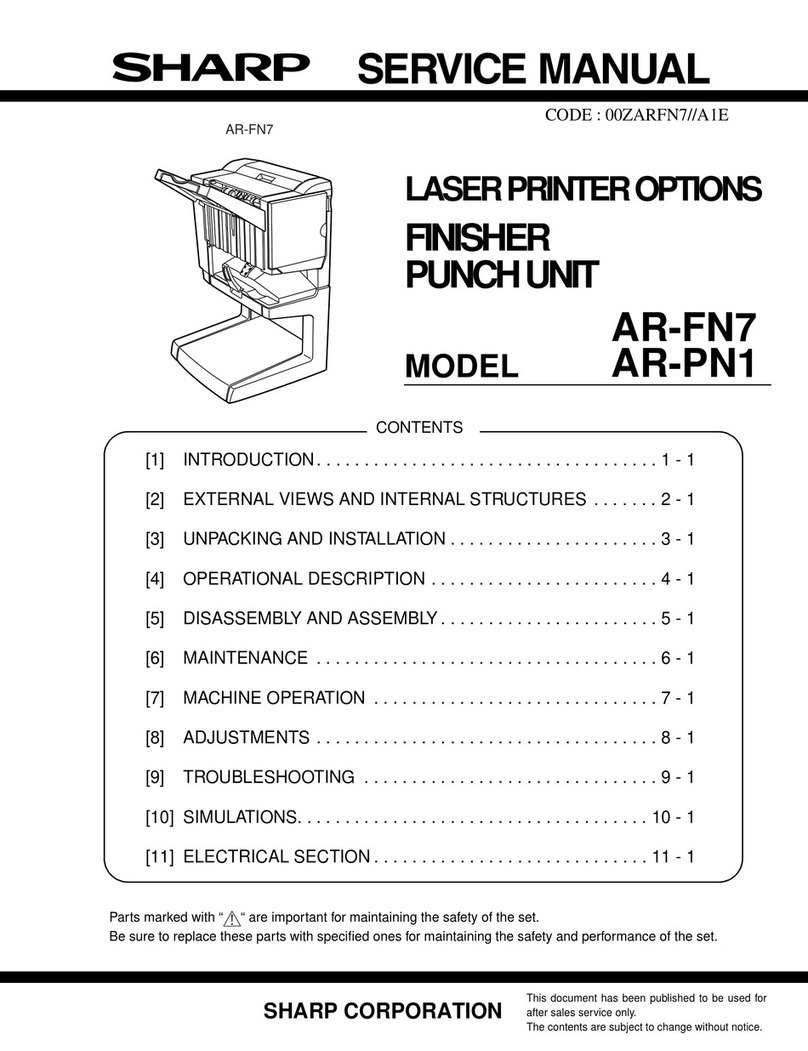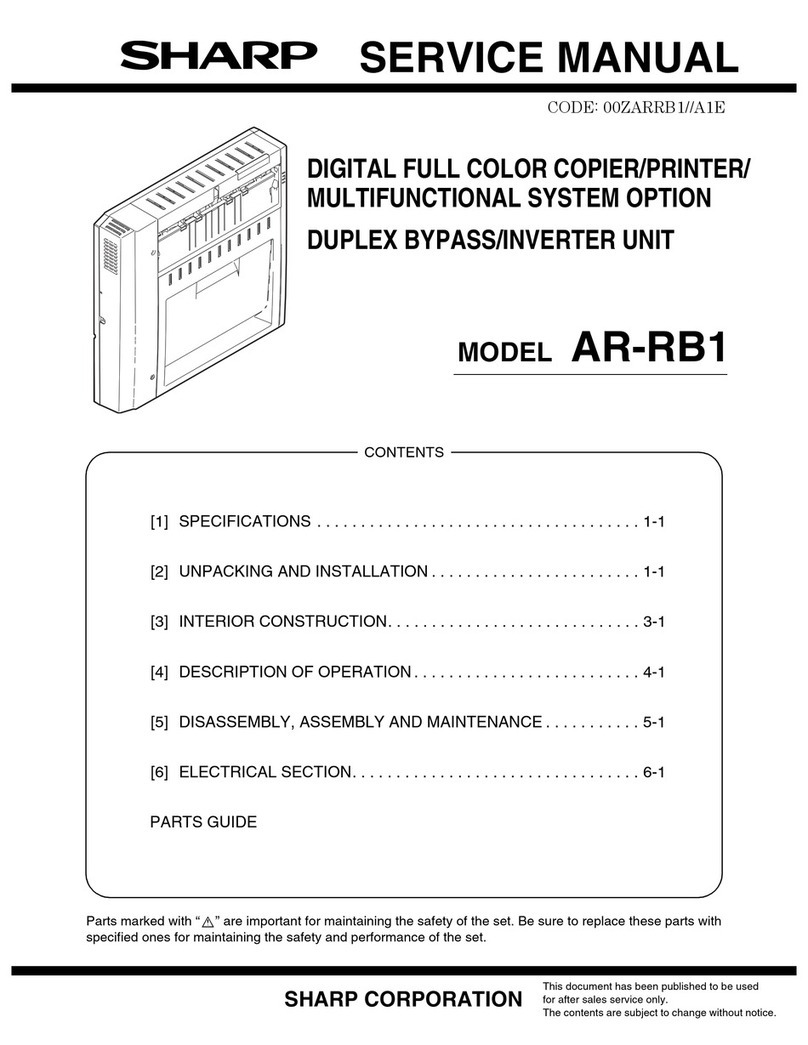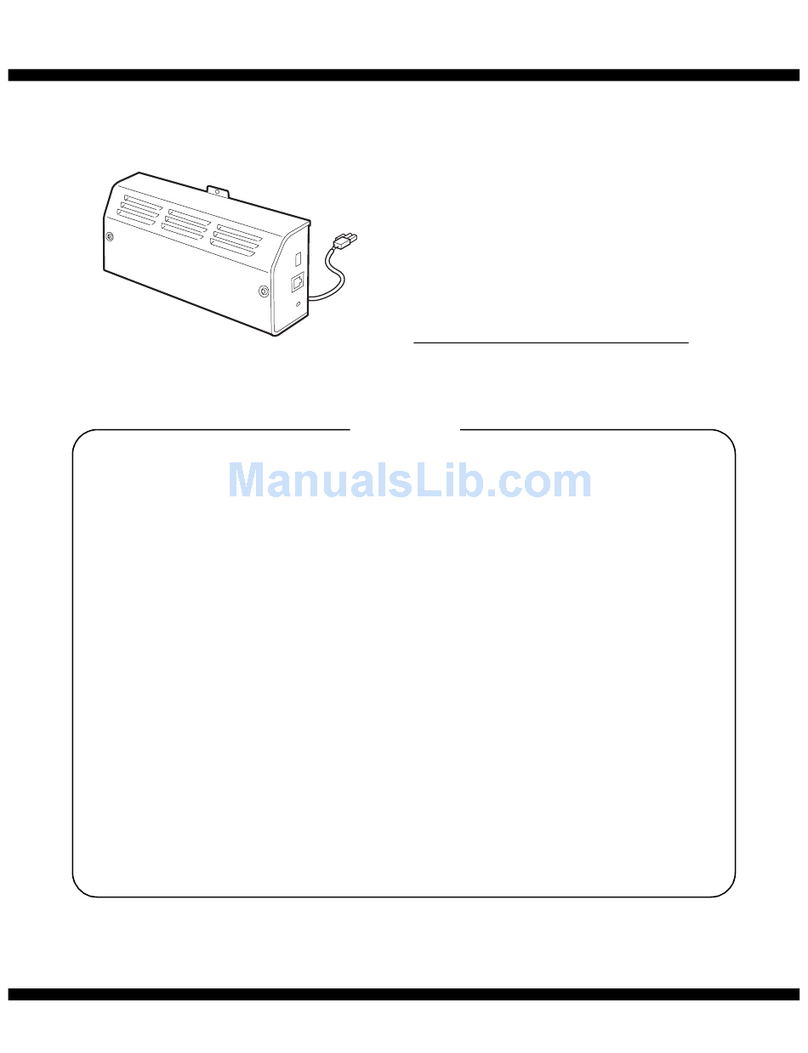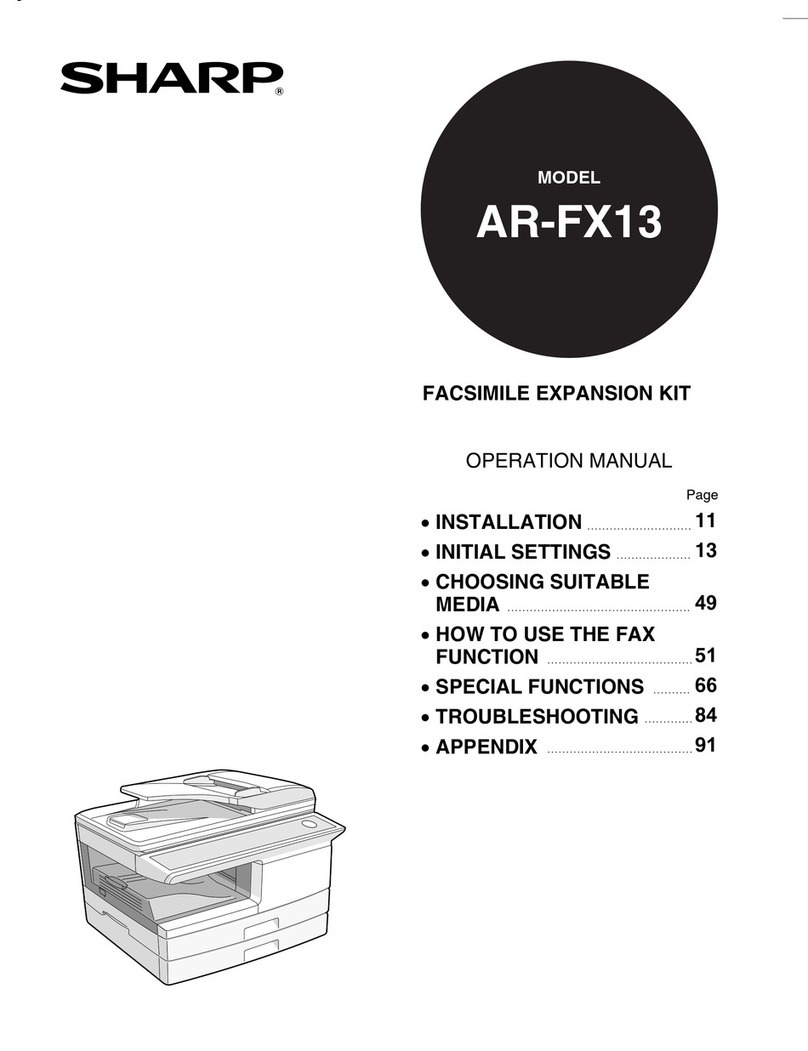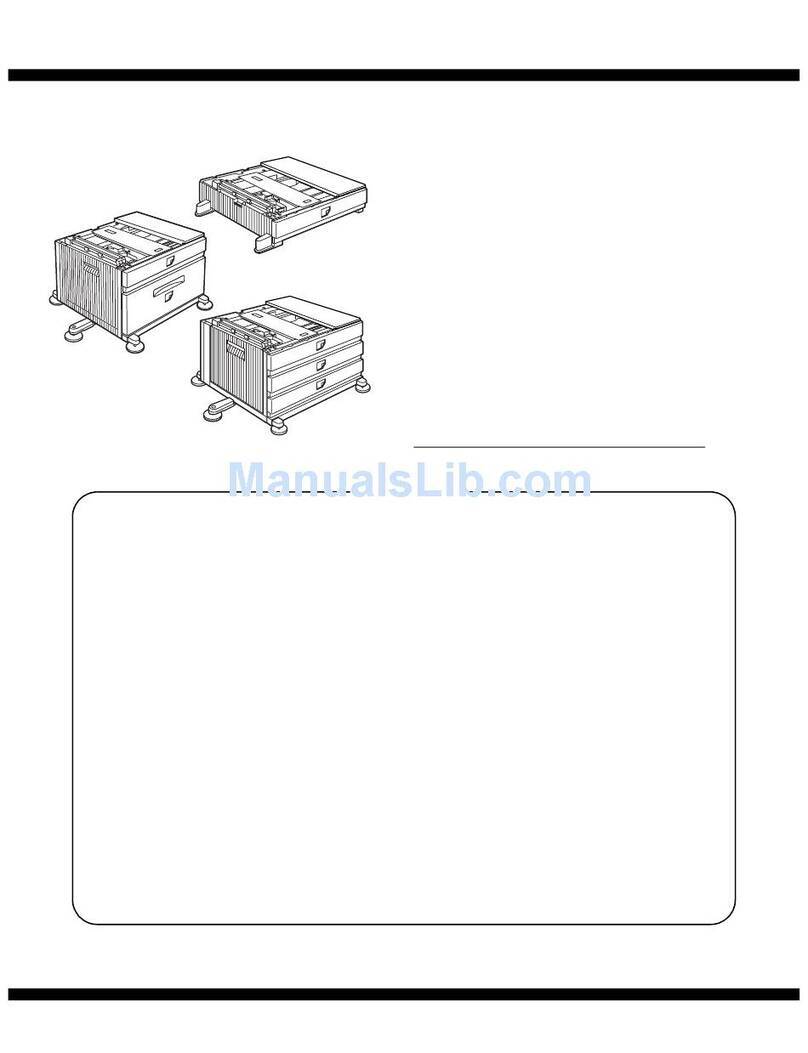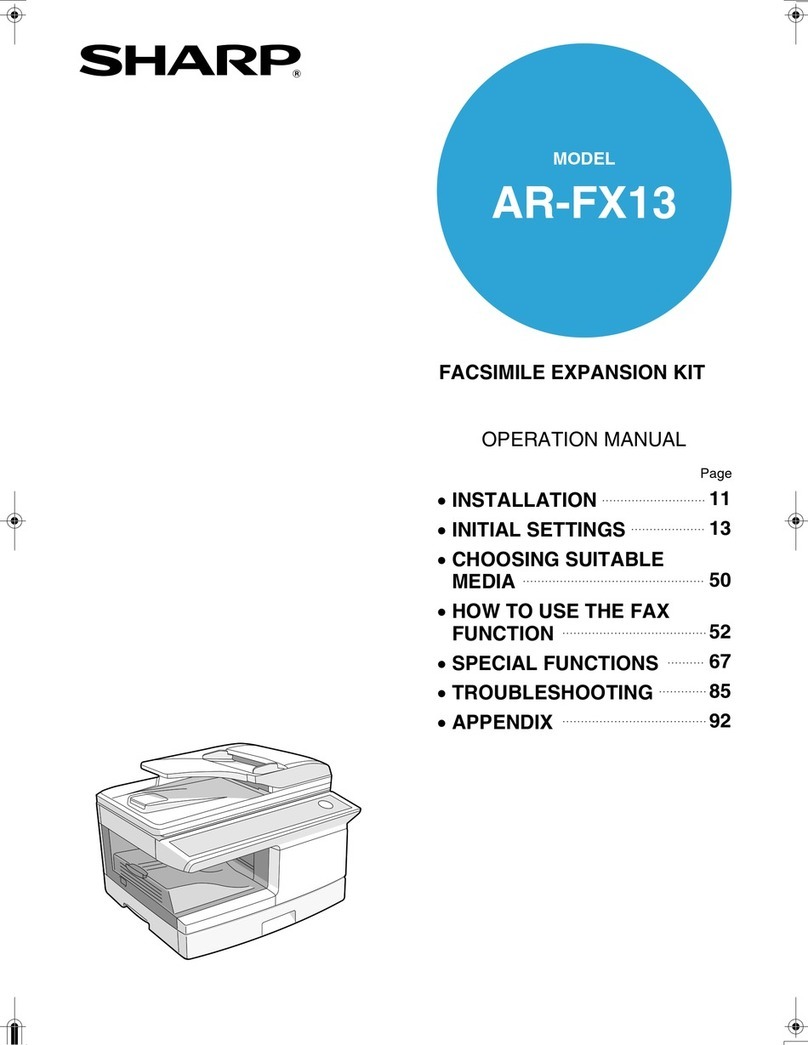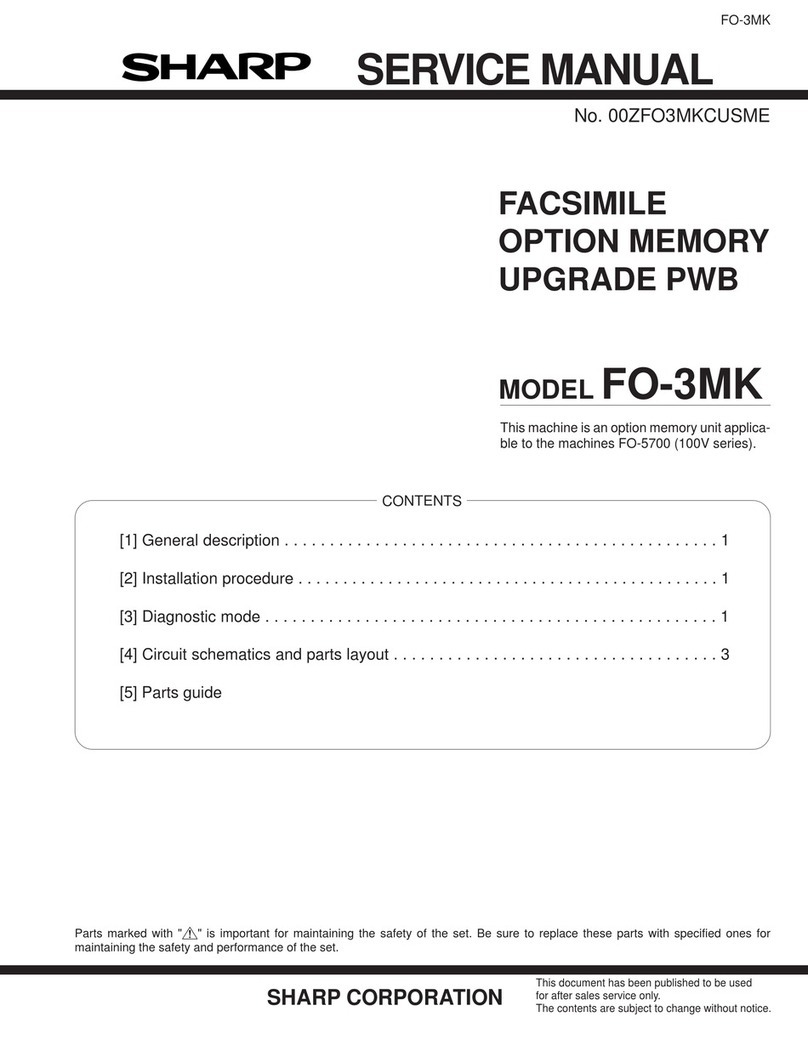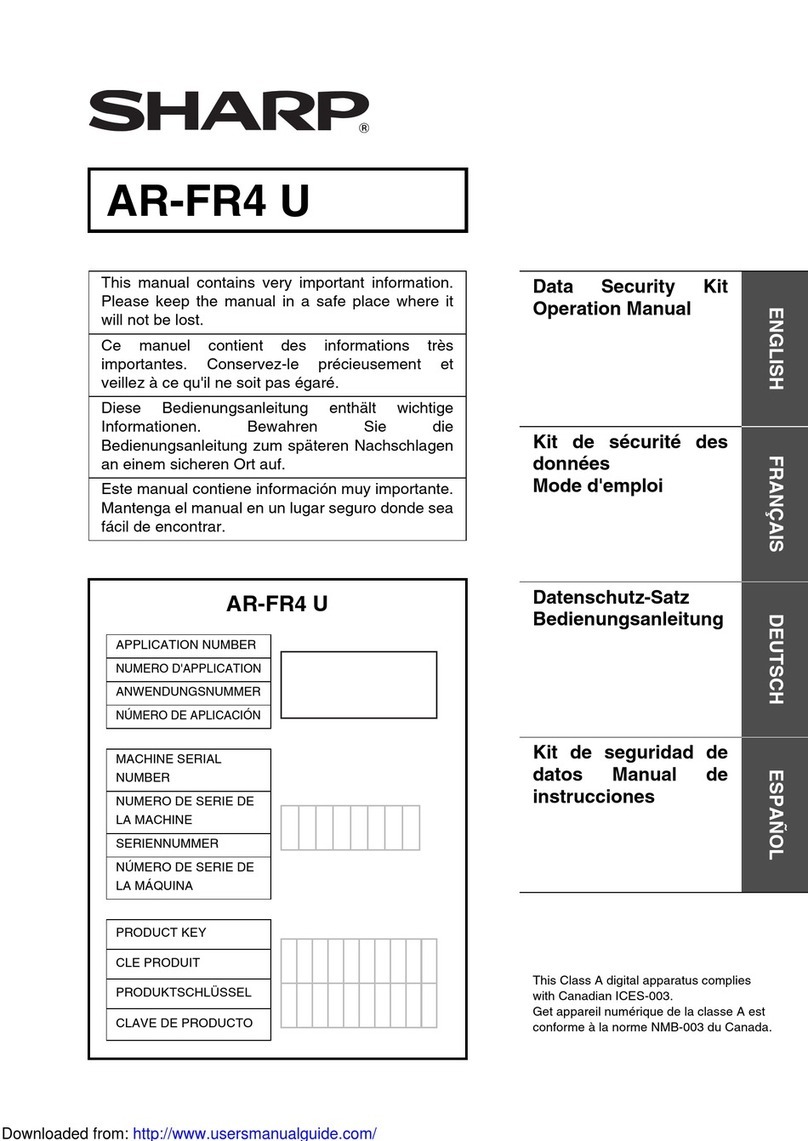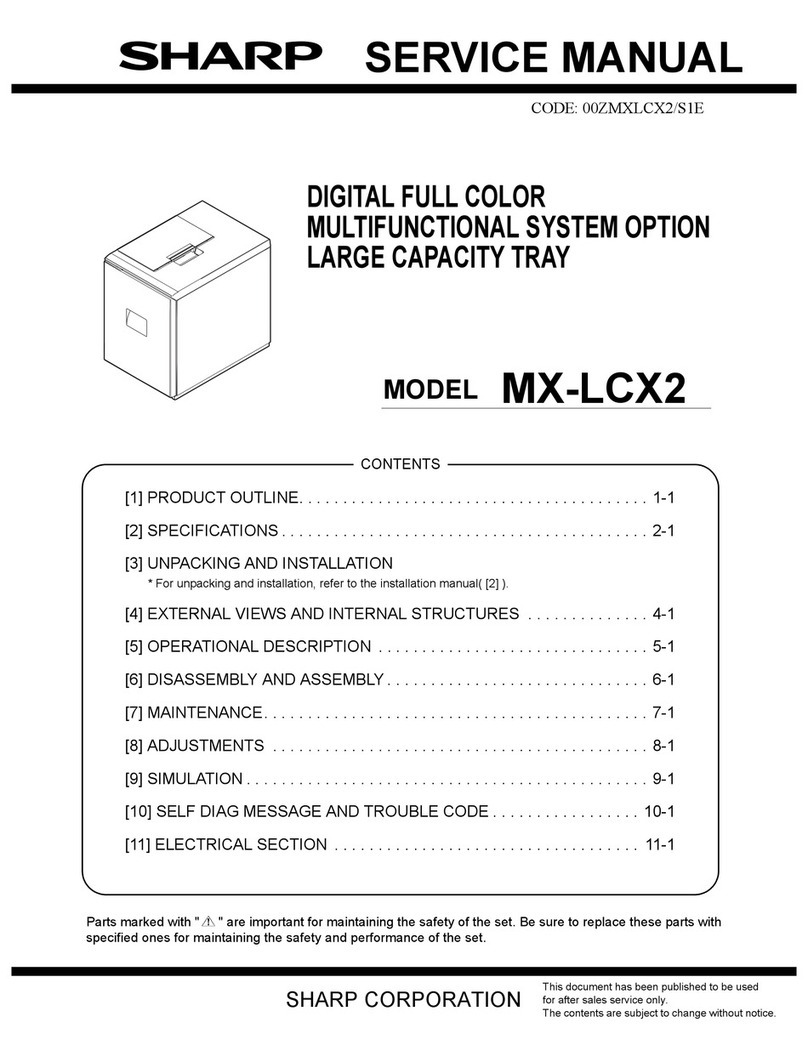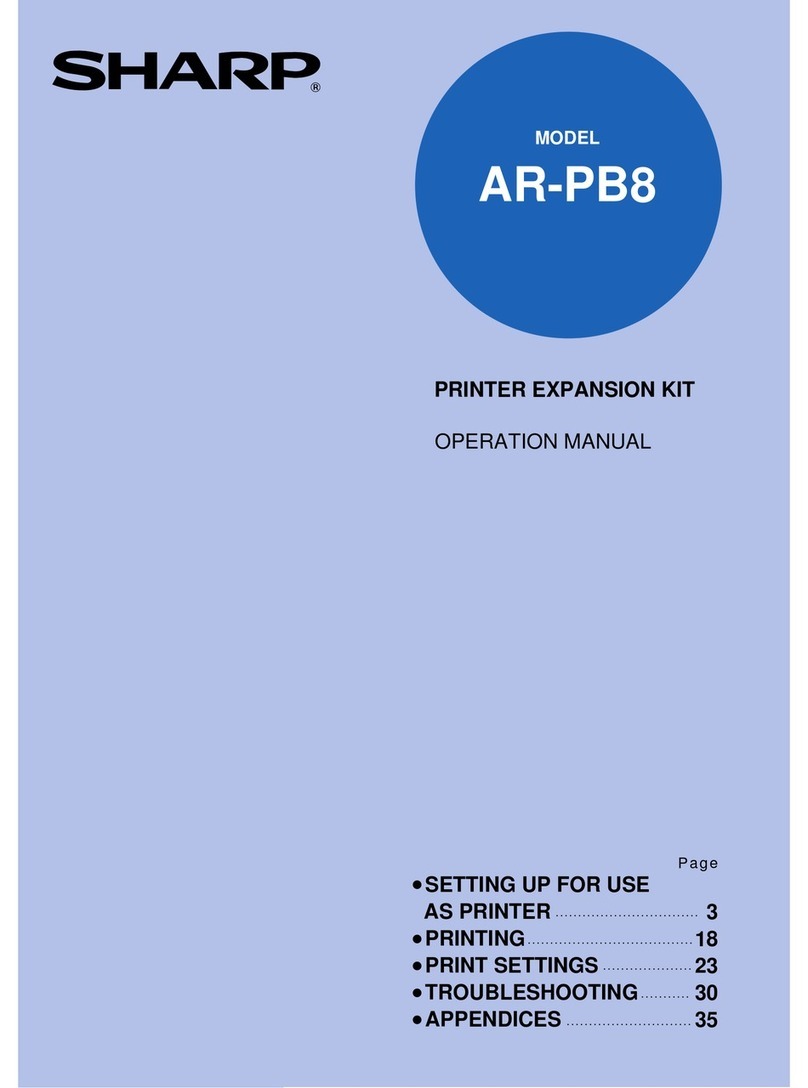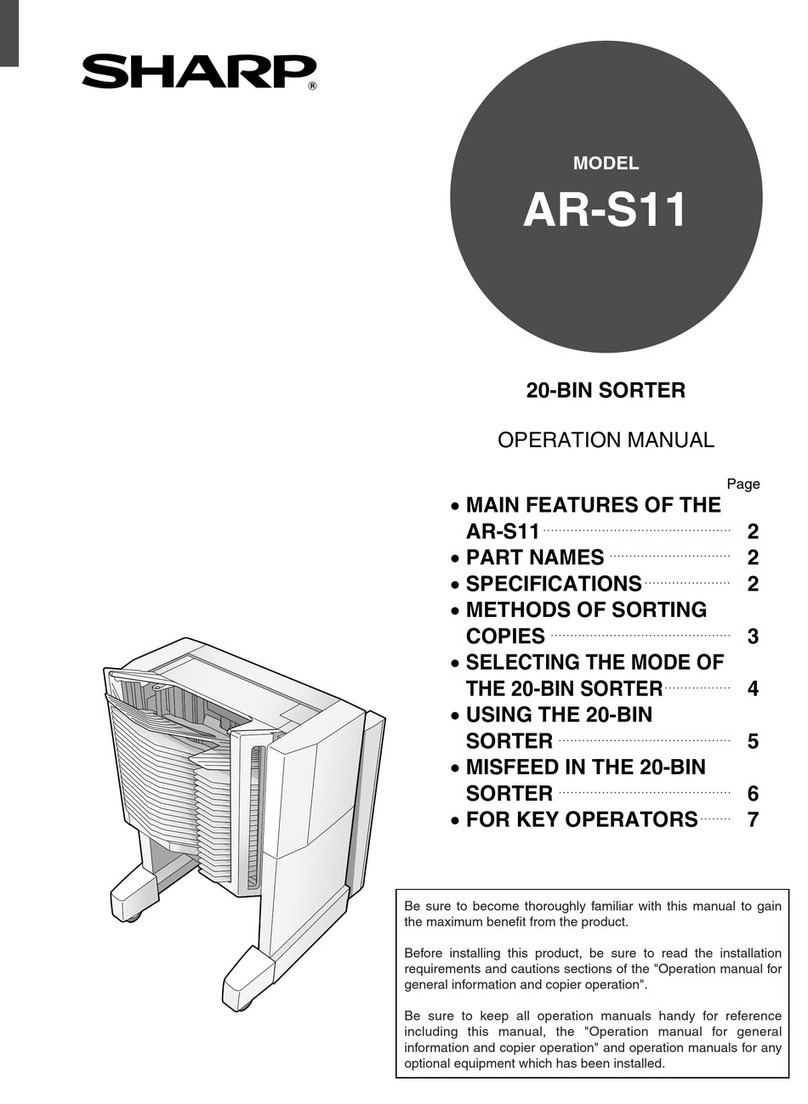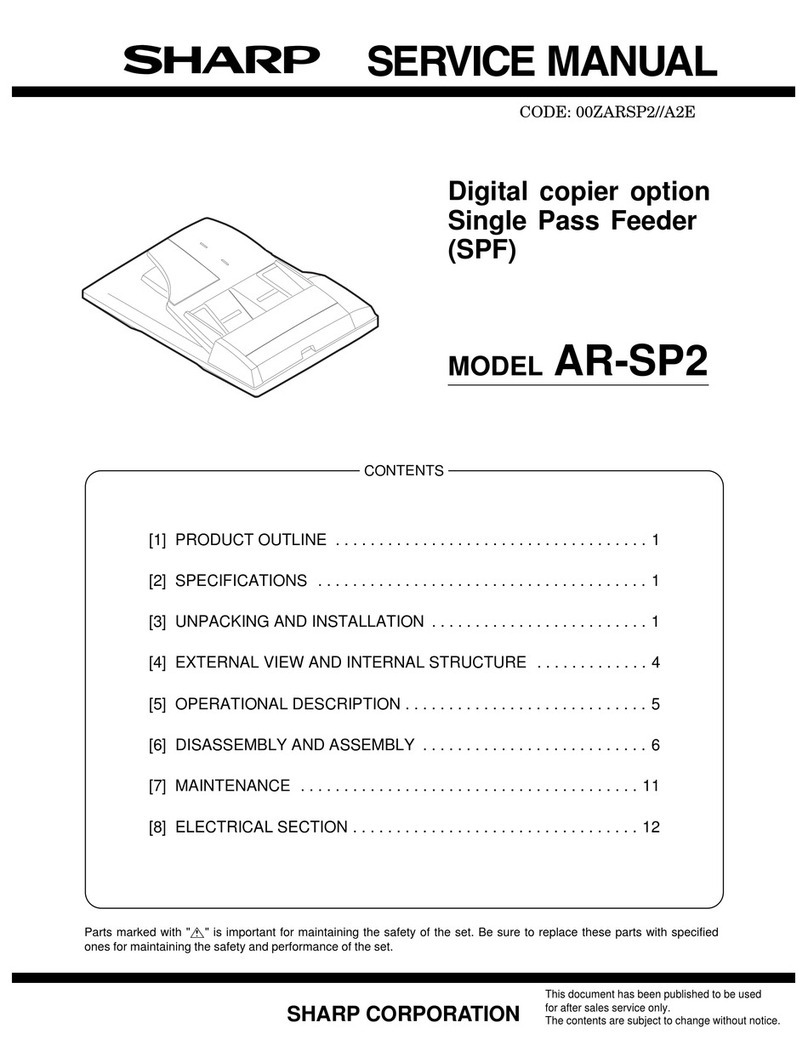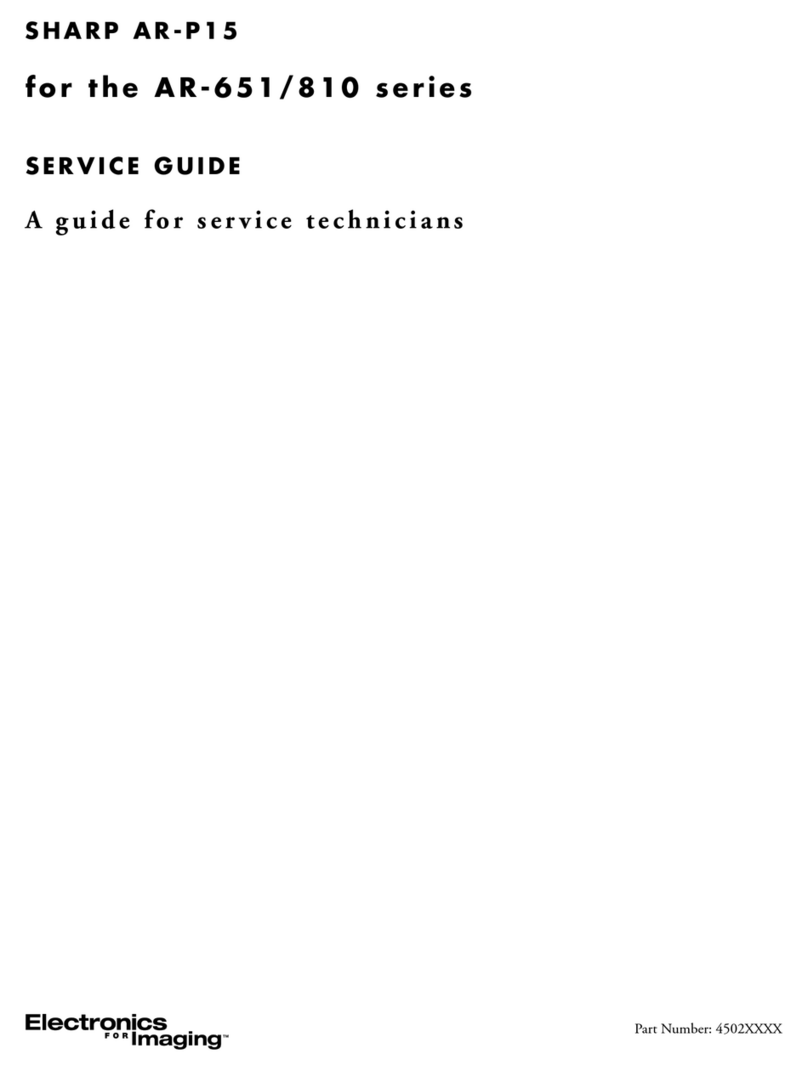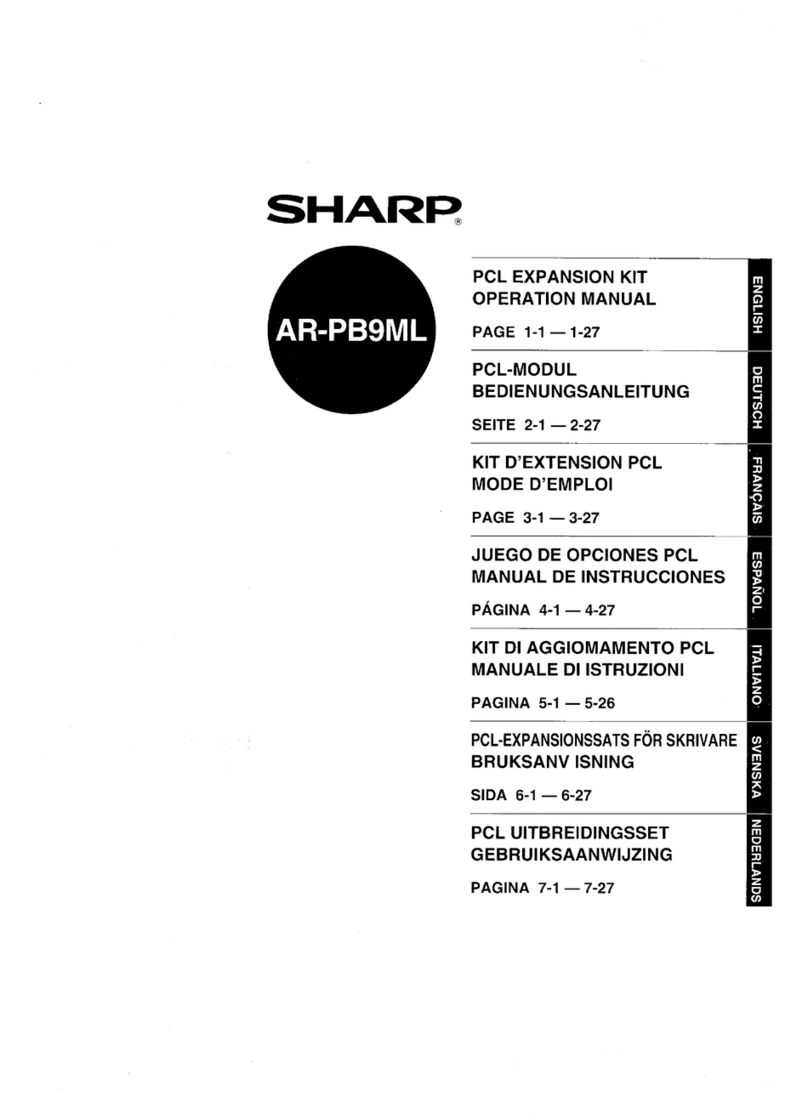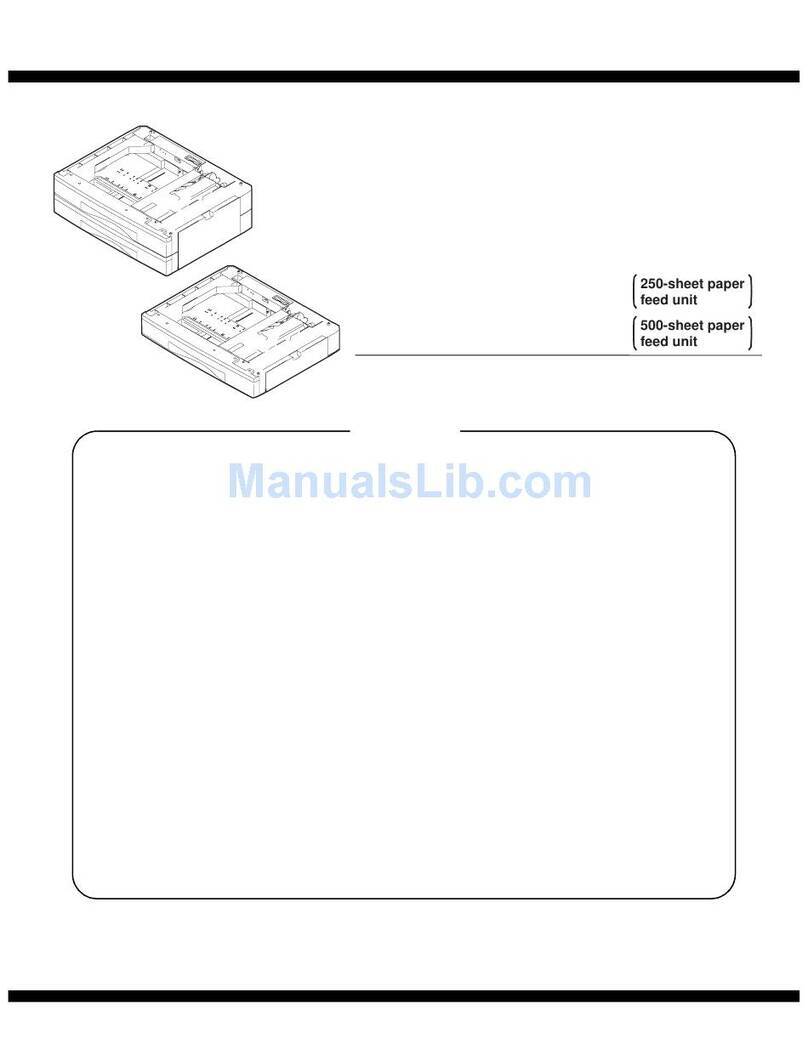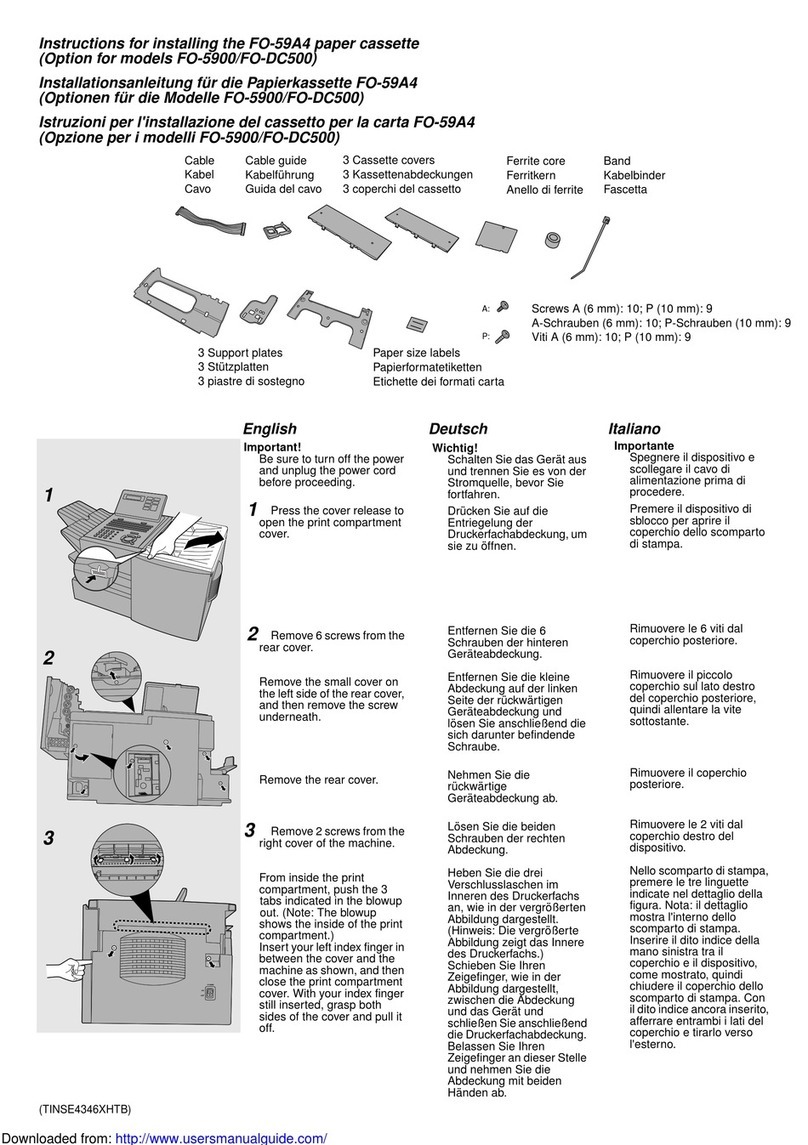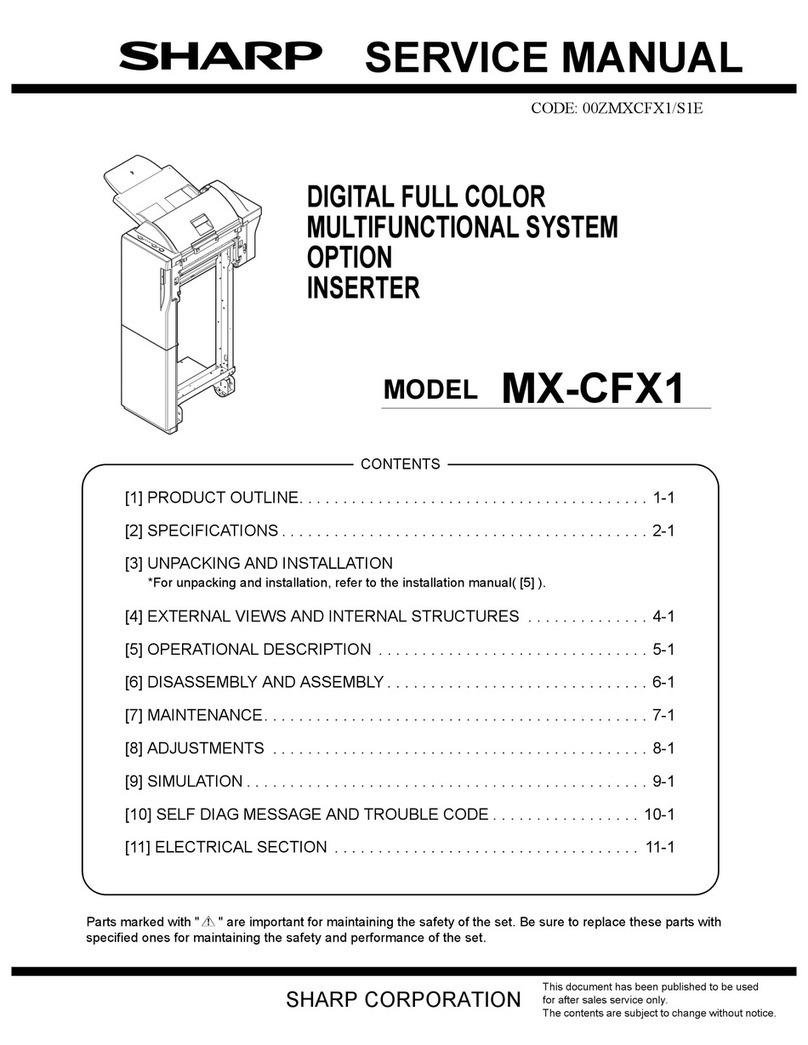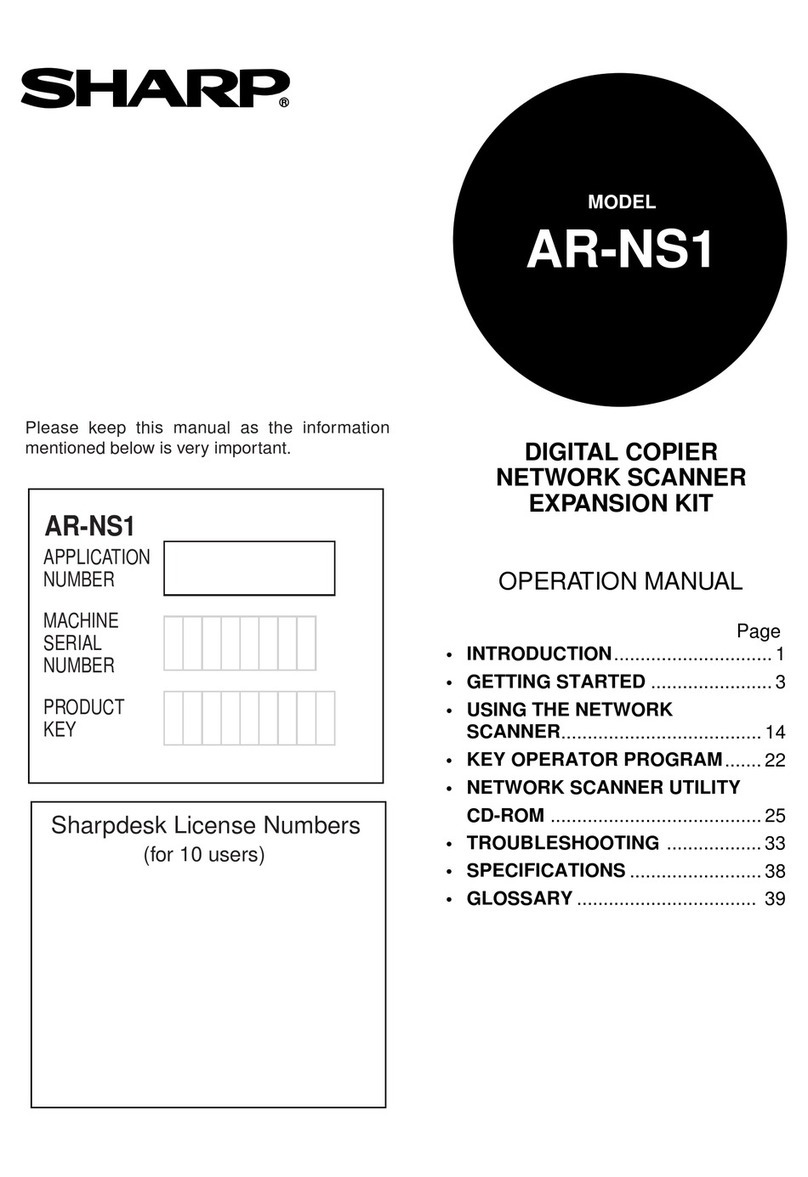7
CLEAR DOCUMENT FILING DATA
This program is used to clear data stored using the document filing function. Data set as
"PROTECT" or "CONFIDENTIAL" is also cleared. To clear data stored in the main folder
and custom folder with the "FILE" function, select the "FILE DATA (INCLUDING
PROTECTED/CONFIDENTIAL FILES)" checkbox*. To clear data saved using "QUICK
FILE", select the "QUICK FILE DATA (INCLUDING PROTECTED FILES)" checkbox. After
selecting the data to be cleared, touch the [CLEAR] key. A message asking you to confirm
the clear ("YES" or "NO") will appear. Touch the [YES] key to begin clearing the selected
data. During clearing, progress will be shown as a percentage together with the number of
repetitions. When data clearing is finished, the power of the machine will turn off temporarily
and then turn on again automatically.
*Can only be selected when the printer function is enabled.
CLEAR ALL DATA IN JOB STATUS JOBS COMPLETED LIST
This program is used to clear all data (printer user names, fax/image send destinations,
received fax sender information) that appears in the JOBS COMPLETED list in the job
status screen (page 1-14 of the "OPERATION MANUAL (for general information and copier
operation)"). To clear the data, touch the [CLEAR ALL DATA IN JOB STATUS JOBS
COMPLETED LIST] key. A message asking you to confirm the clear ("YES" or "NO") will
appear. Touch the [YES] key to begin clearing the selected data. During clearing, progress
will be shown as a percentage together with the number of repetitions. When data clearing
is finished, the power of the machine will turn off temporarily and then turn on again
automatically.
CLEAR ADDRESS BOOK DATA/IMAGE SEND REGISTERED DATA
This program is used to clear the items indicated below, which cannot be cleared or
initialized using the "CLEAR ALL MEMORY" program (page 6) or "RESTORE FACTORY
DEFAULTS" (page 13 of the "KEY OPERATOR'S GUIDE") program.
●INDIVIDUAL/GROUP/PROGRAM/RELAY BROADCAST MEMORY BOX*1
●SENDER CONTROL LIST*2
●POLLING MEMORY/CONFIDENTIAL MEMORY BOX*3
●SENDER DATA*1
●ALLOW/REJECT RECEPTION SETTING DATA (INCLUDING POLLING PASSCODE
NUMBER)*1
*1. Can only be selected when the fax or network scanner function is enabled.
*2. Can only be selected when E-mail is enabled.
*3. Can only be selected when the fax function is enabled.
Select the checkboxes of the items that you wish to clear. (There are two screens. Touch
the or key to move between the screens.) To clear the data, touch the [CLEAR] key.
A message asking you to confirm the clear ("YES" or "NO") will appear. Touch the [YES]
key to begin clearing the selected data. During clearing, progress will be shown as a
percentage together with the number of repetitions. When data clearing is finished, the
power of the machine will turn off temporarily and then turn on again automatically.