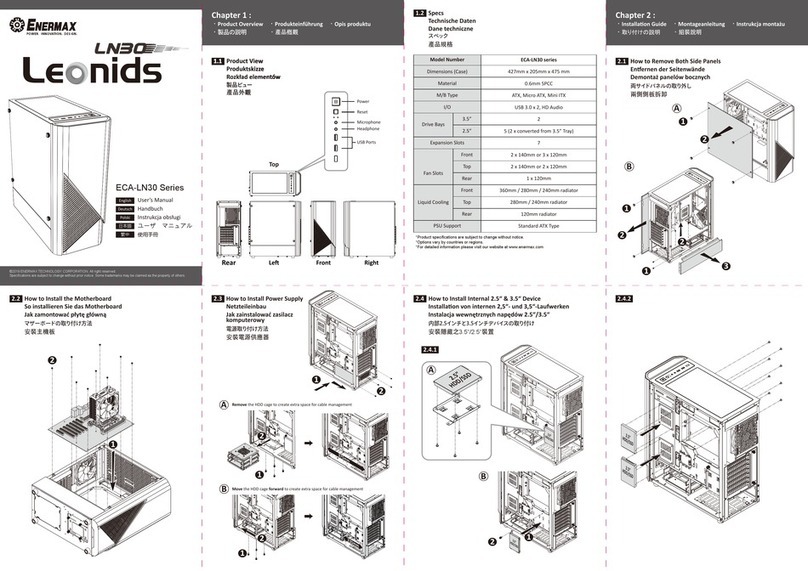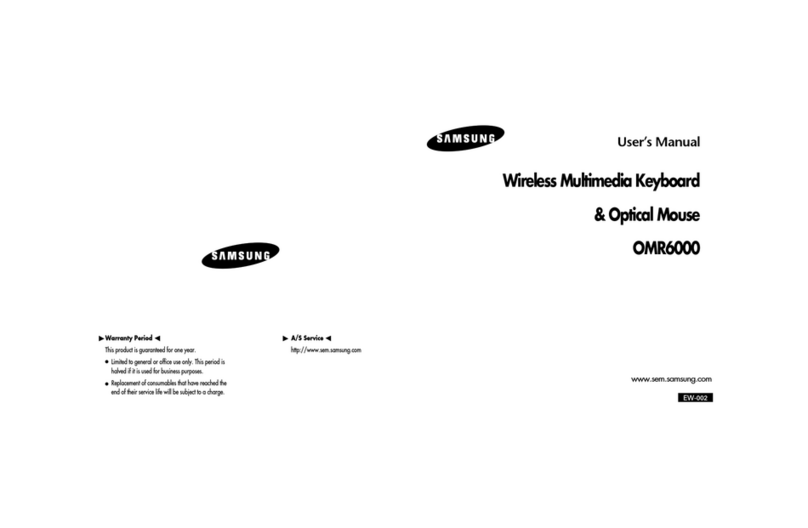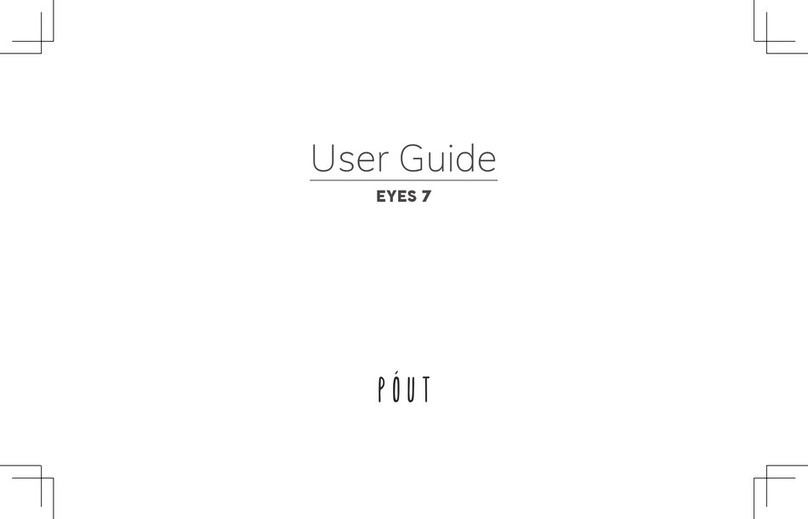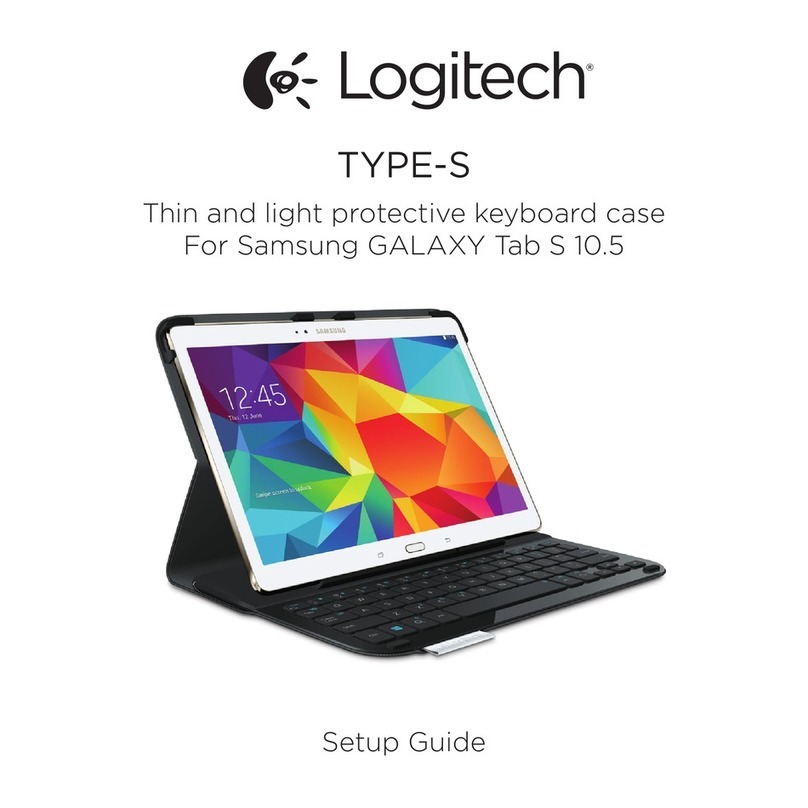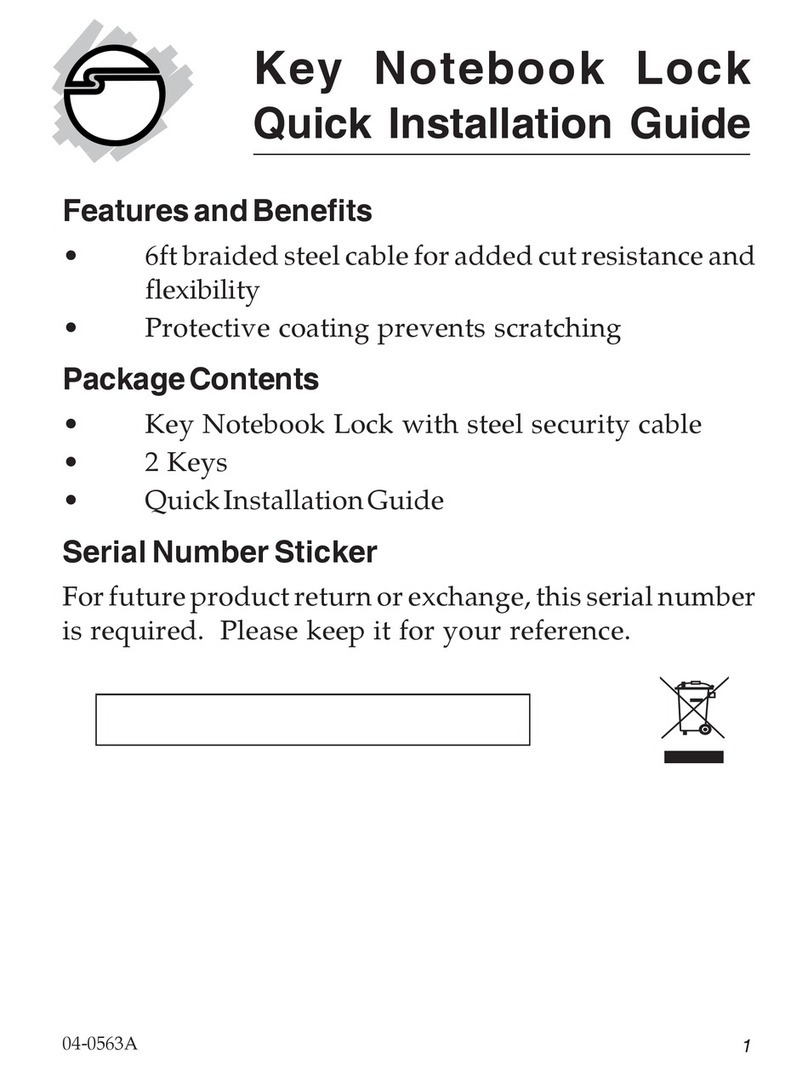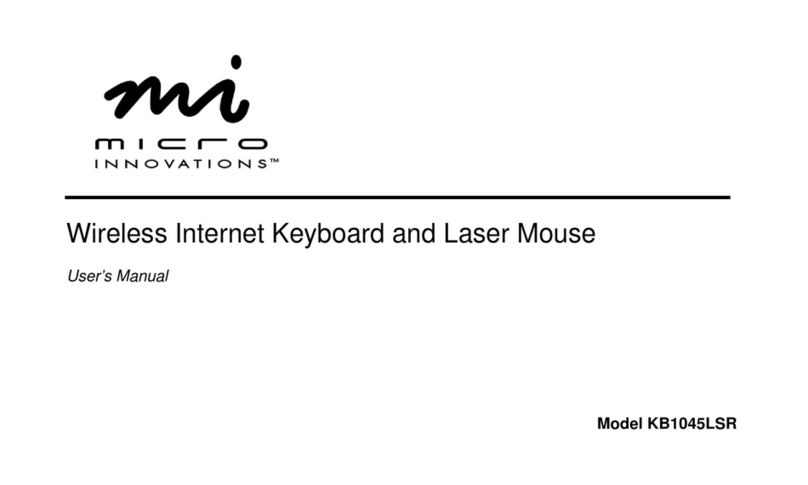DataHand Professional II User manual

DataHand
Professional II
™
User's Guide
Version 1.7.5
November 21, 2002
DataHand®Systems

ii User's Guide, Version 1.7.5, November 21, 200
© Copyright 1997, DataHand® Systems, Inc.
3032 North 33rd Avenue
Phoenix, AZ 85017
All rights are reserved. No part of this publication may be reproduced, stored in a retrieval system or
transmitted in any form or by any means, mechanical, photocopying, recording or otherwise, without the
prior written permission of DataHand® Systems, Inc.
DataHand® Systems is a registered trademark of DataHand® Systems, Inc. Apple is a registered
trademark of Apple Computer, Inc. IBM is a registered trademark of IBM Corporation. Microsoft and
Windows are registered trademarks of Microsoft Corporation.
Neither DataHand® Systems, Inc. nor its affiliates shall be liable to the purchaser of this product or third
parties for damages, losses, costs or expenses incurred by purchaser or third parties as a result of:
accident, misuse or abuse of this product or unauthorized modifications, repairs or alterations to this
product.
DataHand® Systems, Inc. and its affiliates shall not be liable for any damages or problems arising from
the use of any options or any consumable products other than those designated as original DataHand®
Systems, Inc. products or DataHand® Systems, Inc. approved products.

User's Guide, Version 1.7.5, November 21, 2002 iii
Congratulations!
For choosing the world’s finest
User-to-computer interface.
You are now on the leading edge of interface technology. Your DataHand® System
is a new and advantageous way to work with your computer. Learning to use the
system requires commitment, patience and persistence, which will be well rewarded
by increased comfort, reduced exposure to injury and long-term productivity
increases.
Although this DataHand® System was designed with the goal of reducing
injury exposure, the prolonged use of any manually operated data entry device
(including this DataHand® System) may result in repetitive stress injury or
related injury.
If pain, discomfort, numbness or tingling in the hands or arms is experienced during
or as a result of use, consult an appropriate medical professional and reduce usage
until discomfort is eliminated. Avoid other activities that may aggravate your
condition, such as using other less ergonomic keyboards. To reduce your risk of
repetitive stress injury, please see the ergonomic guidelines in the Ergonomic
Suggestions section of this user manual.
Take frequent breaks from typing and maintain good health habits.

iv User's Guide, Version 1.7.5, November 21, 2002
CONTENTS
SECTION 1
WHAT IS THE DATAHAND
®
SYSTEM? 1
Advantages Of The DataHand®System 3
Be Comfortable While Working 3
Type With Only Slight Finger Movements 3
Increase Your Efficiency 3
Hardware Compatibility 4
Software Compatibility 4
Care and Maintenance 4
SECTION 2GETTING STARTED 5
Checking the Parts in Your Shipment 6
Identifying the Components of the Hand Units 7
Connecting the Equipment 8
SECTION 3POSITIONING YOURSELF 12
Ergonomic Suggestions 13
Using The LapLander™ 13
SECTION 4TRAINING AIDS 16
Using the Training Aids 17

User's Guide, Version 1.7.5, November 21, 200 v
SECTION 5LEARNING TO USE THE HAND UNITS 19
Learning a New Skill 20
Setting Reasonable Performance Expectations 20
Moving Your Fingers to Press the Keys 21
Moving Your Thumbs to Press the Keys 22
SECTION 6THREE MODES OF OPERATION 23
Accessing Different Modes 24
Using Protected Mode Keys 25
Keys Available in Several Modes 26
Normal Mode 27
Keys Available in Normal Mode 27
Accessing Normal Mode 27
Layout of Keys in Normal Mode 29
NAS Mode 31
Keys Available in NAS Mode 31
Accessing NAS Mode 31
Layout of Keys in NAS Mode 31
10-Key Pad 34
Keys Available in 10-Key Pad Configuration 34
Accessing the 10-Key Pad 35
Layout of 10 Key Pad 35
Mouse Function Mode 37
Keys Available in Mouse Function Mode 37
Accessing Mouse Function Mode 37
Layout of Keys in Mouse Function Mode 38
Mouse Click Lock 38
SECTION 7USING THE FINGER MOUSE AND ARROW KEYS41
Activating the Mouse or the Arrow Keys 42
Moving the Mouse Pointer 42
Moving Slowly 42
Moving Quickly 42
Moving at High Speed 42
Moving Diagonally 42
Changing Mouse Speed Settings 43
Clicking the Mouse Buttons 43
Using the Arrow Keys to Move the Cursor 43
Moving the Cursor 43
Switching Back to the Finger Mouse 44

vi User's Guide, Version 1.7.5, November 21, 2002
Mouse Click Lock 44
MOUSE Click Lock: 44
WINDOWS EXAMPLES: 44
SECTION 8SPECIAL KEYS 45
Switching Left and Right Function for Duplicate Keys: The L/RModf
Key 46
Changing DataHand®System Settings: Program Selection Keys 47
Shortcut Keys: Creating Macros 49
Defining and Replaying a Sequential Macro 49
Defining and Replaying a Chorded Macro 50
Reprogramming or Nulling a Macro 50
Programming a Direct Substitution Key 51
SPECIAL KEYS, FEATURES AND OPTIONS 52
Windows Keys ... 104 Keyboard 52
Cursor Keys 52
Mouse Nudge 52
Swap Alt and CTL Keys: 52
L/R ALT and CTL KEYS: 52
SwapThumb ‘UP’ Keys: 53
Foot Pedal Support: 53
PS/2 Mouse Enable: 53
DH-200 MODEL COMPATIBILITY: 53
MacIntosh Users: 53
SECTION 9COMMON QUESTIONS 55
Questions and Answers 56
SECTION 10
WINDOWS NOTES & SHORTCUT KEYS 60
Shortcut Keys using EXCEL with DataHand 61
Shortcut Keys using Windows with DataHand 62
Shortcut Keys using WORD with DataHand 63
GETTING MORE HELP 64

SECTION 1
WHAT IS THE
DATAHAND
®
SYSTEM?
The DataHand® System features a special pair of input devices called hand
units. What makes the hand units so unique is that they combine and replace
the functions of a flat keyboard and mouse, while maximizing your comfort
and efficiency.

SECTION 1 WHAT IS THE DATAHANDSYSTEM?
2User's Guide, Version 1.7.5, November 21, 2002
Figure 1. The Hand Units
The hand units were designed around the hands’ most natural position. They
do not force the hand to adapt to the device. Instead of making your fingers
move to the keys, they bring the keys to your fingers.

SECTION 1 WHAT IS THE DATAHANDSYSTEM?
User's Guide, Version 1.7.5, November 21, 2002 3
Advantages Of The DataHand®System
Using the hand units instead of a flat keyboard for computer input has many
advantages. Here are some of them.
Be Comfortable While Working
To increase your working comfort you can:
♦Reduce unnatural arm and elbow bends by tilting the hand units
and spreading them comfortably apart.
♦Lean back in your chair while working by using the LapLander™
to place the hand units on your lap.
♦Adjust the arch of your fingers, relative to your hand, by moving
the finger board up, down, forward or backward.
♦Rest your hands on the palm supports. The supports come in
two sizes: large and small. They support your hands in a
relaxed position and eliminate wrist motions.
See the Ergonomic Suggestions section for more details and an
illustration.
Type With Only Slight Finger Movements
To type on the hand units, you move the fingers only slightly in one
of 5 directions: north, south, east, west and straight down. You
move the thumbs in 4 directions: east, west, straight down and up.
This reduces the repetitive downward pecking motions of fingers
required to operate a flat keyboard and therefore reduces repetitive
stress exposure.
Increase Your Efficiency
You can easily touch-type all the keys on the hand units. Minuscule
finger movements access all the standard keys, the function keys
and the mouse, so blind reaches are eliminated. This reduces
finger workload and can also boost your productivity.

SECTION 1 WHAT IS THE DATAHANDSYSTEM?
4User's Guide, Version 1.7.5, November 21, 2002
Hardware Compatibility
The DataHand®System plugs into all personal computers (ATs and newer)
and compatibles, without the need for additional hardware or software. The
following computers are also supported:
•Apple Macintosh, with an adapter for the Apple Desktop Bus (ADB) or
Universal Serial Bus (USB)
•Hewlett Packard X-Terminal
•IBM PS/2
•IBM RS6000
•IBM 3270 mainframes
•NCD 101 X-Terminal
•Silicon Graphics’ Indy and Indigo II (currently being tested)
•SUN (usable type-5 keyboard using SUN’s interface converter)
If you have a computer that is not on this list, and it has a keyboard that you
can unplug, DataHand® Systems, Inc. can set up a custom adaptation of the
DataHand® System to your machine. To discuss customization services,
contact DataHand® Systems, Inc. by using the reference in the Getting More
Help section of this manual.
Note: The right hand unit contains firmware that allows the hand units to be
connected to your particular computer. Utilyzing optional adapters the hand units can
be connected to different types of computers, such as Macintosh or Sun Systems.
Software Compatibility
Any software that runs on your computer will be compatible with the
DataHand® System. By pressing the appropriate keys or key combinations
on the hand units, you can perform the same functions you performed using a
flat keyboard.
If you have a question about how your software is behaving with the hand
units, first read the manual for your software and the Using the Hand Units
and the Common Questions sections in this manual. If you still have a
question, contact DataHand® Systems, Inc. using the reference in the
Getting More Help section.
Care and Maintenance
The DataHand Ergonomic Keyboard requires cleanliness as does all
electric/electronic devices. Foriegn material and dust can cause the keys to not
function or stick open causing multiple characters. Periodically cleaning with canned
air (found in most computer supply stores) will clear the key gaps of foriegn material
and maintain normal operations.
The Palm pads may be removed and washed in a dishwasher.

SECTION 2
GETTING STARTED
This section identifies and describes the parts of the Professional II™. It
instructs the user how to connect the hand units to your computer and
presents outlined diagrams of the hand units. This section also explains the
warranty that correlates with the DataHand® System purchase. With the
information in this section, the user has enough information to acquaint
themselves with the hand units to successfully begin using the DataHand
System.

SECTION 2 GETTINGSTARTED
6User's Guide, Version 1.7.5, November 21, 2002
Checking the Parts in Your Shipment
The checklist below describes the parts in your shipment. If any parts are
missing or damaged or to order replacement parts, contact DataHand®
Systems, Inc. customer service using the reference in the Getting More Help
section of this manual. The parts will be sent as soon as possible.
Note: The DataHand® System does not contain a separate mouse. The mouse
function is included in the keys operated by the index fingers on the hand units.
PARTS CHECKLIST
Part Name Description Order Number
þHand units:
Left and right The hand units are contoured for each
hand and contain finger wells with keys
for each finger. The serial number of
your system is on the underside of each
hand unit. See Figure 2 for a diagram of
the right hand unit.
Left hand unit = A240L
Right hand unit = A240R
þPalm
Supports:
Left and right
The palm supports are removable parts
of the hand units. They come in one of 2
sizes: large (L) or small (S). See Figure 2
for a diagram of the right hand unit.
Left support (L) = 247LL
Right support (L) = 247RL
Left support (S) = 247LS
Right support (S) = 247RS
þLapLander™:
Use is optional The LapLander™ is a foam-lined board
to which you can bolt the hand units.
See Ergonomic Suggestions page
13 for details.
WARNING: DO NOT REMOVE THE
FOAM PADS AND REATTACH TO
THE LAPLANDER --- THE SCREWS
WILL BREAK THROUGH THE
PLASTIC TOP.
B70000001
þFoam Wedges:
Two The foam wedges can be used to tilt the
hand units when they are bolted to the
LapLander™. See Ergonomic
Suggestions page 13 for details.
F70000002
þDataHand
System User
Guide
The manual you are reading is the user
manual. It explains how to install the
DataHand®System.
U-200M
þDataHand
System
Training Guide
The Training Guide provides step by step
instructions with practice drills. U-300M

SECTION 2 GETTINGSTARTED
User's Guide, Version 1.7.5, November 21, 2002 7
Identifying the Components of the Hand Units
The following diagram labels the parts of the right hand unit. The left-hand
unit mirrors the right hand unit, except it does not have parts 9, 10 and 13.
13
Figure 2. Diagram of the Right Hand Unit
(1) Finger well surrounded by keys.
(2) The direct access key above the thumb.
(3) Template of key names color-coded by mode.
(4a,b) Nuts for raising or lowering the internal finger board, one on each
side of the hand unit.
(5) Dials for moving the left and right sides of the finger board, forward
or backward.
(6) Ribbed rubber palm support, removable and available in two sizes:
Large and small.
(7) Bolt that attaches the hand unit to the optional LapLander™.
(8a,b) Tilt feet on the underside of the hand unit.
(9) Keyboard-to-computer cable. This is the 6-pin mini din connector.
(10) Mouse cable. This is the serial cable with a 9-prong female
terminator. (If PS/2 mouse version, cable has a 6-pin round
terminator like part #9).
(11) Cable that connects the right and left hand units to each other.
(12) Bolt that attaches the palm support to the hand unit.
(13) Four mode indicator lights.
The serial number for your system is on the bottom of both hand units.

SECTION 2 GETTINGSTARTED
8User's Guide, Version 1.7.5, November 21, 2002
Positioning the DataHand Ergonomic Keyboard
The DataHand System operates with infrared devices. For stable operation:
1) Keep the units out of direct sunlight: such as near office windows;
2) Place work or desk lamps at least 3 feet away from the units; and
3) If work or desk lamps are within three feet, do not aim the light directly at
the units.
Connecting the Equipment
To connect the DataHand® System to your computer, remove the old input
devices and replace them with the hand units, but you must follow the
instructions below to connect the equipment properly.
Step 1. Preparing the computer.
Power down your computer. This is an important step because the
mouse might not work if you connect the equipment before you shut
off the computer.
Step 2. Preparing the hand units and using the LapLander™.
♦The DataHand Ergonomic Keyboard is shipped mounted to the
LapLander. NOTE: If the unit is removed from the LapLander,
do not reinstall the bolts (#12 in Figure 2, #4 in Figure 3)
because the threaded stud is too long and will damage your
unit.
♦Make sure that the cable that attaches the two hand units to each
other is securely in place.

SECTION 2 GETTINGSTARTED
User's Guide, Version 1.7.5, November 21, 2002 9
Figure 3. Bolting the Hand Units to the LapLander™
(1) LapLander™
(2) 1 Slot
(3) Schematic left and right hand units
(4) Bolts that attach the hand units to the LapLander™
(5) Foam Pads

SECTION 2 GETTINGSTARTED
10 User's Guide, Version 1.7.5, November 21, 2002
Step 3. Removing your old keyboard and mouse.
With your computer turned off, unplug your old keyboard and
mouse, if you had one, from the back of the computer making note
of which ports you used.
Step 4. Identifying the keyboard-to-computer and mouse cables.
Identify the following two cables that emerge from the right hand
unit:
♦The keyboard-to-computer cable (#9 in Figure 2) has a 6-prong
round terminator.
♦The mouse cable (#10 in Figure 2) has either a 9-prong female
terminator or a 6-prong round terminator, depending on whether
you have a serial or PS/2 mouse.
Step 5. Connecting the keyboard-to-computer cable.
Plug the cable with the 6-prong terminator into the computer port
from which you removed your keyboard in Step 3.
NOTE: Some notebook computers such as the IBM Thinkpad,
require a “Y-Connector” to connect an external keyboard such
as the DataHand Ergonomic Keyboard to a common single dual
port for the mouse and keyboard connection.
Step 6. Connecting the mouse cable.
♦If you had a serial mouse, your cable has a 9-prong terminator.
Plug it into the computer port from which you removed your
mouse in Step 3. This will be one of the serial ports, COM 1
through COM 4.
♦If you had a PS/2 mouse, your cable has a 6-prong round
terminator. Connect the cable to the PS/2 mouse port.
Step 7. Starting your computer.
Turn on your computer.
The green light on the right hand unit should go on indicating you
are in Normal mode.
Note: The right hand unit contains firmware that allows the hand units to be
connected to a IBM PC computer. To connect the keyboard to other
computers such as Macintosh or Sun, you will need an appropriate
converter … contact us for available adapters.

SECTION 2 GETTINGSTARTED
User's Guide, Version 1.7.5, November 21, 2002 11
Attention
Your DataHand® System has been tested and found to comply with the limits for a
Class B digital device, pursuant to Part 15 of the FCC Rules. These limits are
designed to provide reasonable protection against harmful interference when
equipment is operated in a commercial environment. This device generates, uses,
and can radiate radio frequency and, if not installed and used in acchordance with
this instruction manual, may cause harmful interference to radio communications.
However, there is no guarantee that interference will not occure in a particular
installation. If this device does cause harmful interference to radio or television
reception, which can be determined by turning the device off and on, you are
encouraged to try to correct the interference by one of more of the following
measures:
•Reorient or relocate the receiving antenna.
•Increase the separation between the equipment and receiver.
•Connect the equipment into an outlet on a circuit different from that to which the
receiver is connected.
•Consult the deal or an experienced radio/TV technician for help

SECTION 3
POSITIONING YOURSELF
This section present the proper positioning of the units to maximize correct
ergonomic style as well as attain the most efficient results. Four steps are
provided in order to increase your working comfort. Together with your chair
and armrests or LapLander™, you can obtain proper hand, arm and upper
body support.

SECTION 3 POSITIONINGYOURSELF
User's Guide, Version 1.7.5, November 21, 2002 13
Ergonomic Suggestions
The following suggestions are meant to increase your working comfort.
Remember that frequent rest breaks and exercises are advised after a period
of typing on any keyboard.
Using The LapLander™
Your Professional II™ comes attached to an optional LapLander™.
The LapLander™ is designed for the user to position the hand units
on the lap as opposed to placing them on the desk. The
LapLander™ is made of a flat-surfaced board with foam attached on
the bottom in order to provide cushion while resting the Professional
II™ on your lap. If you choose to use the Professional II™ without
the optional LapLander, the hand units should be removed from the
LapLander™ and placed on the desk.
WARNING: DO NOT REMOVE THE FOAM PADS AND REATTACH TO
THE LAPLANDER --- THE SCREWS WILL BREAK THROUGH THE
PLASTIC TOP.
Step 1. Positioning your chair, arms and legs.
Your hands and wrists should be in line with each other. Your wrists
should not be twisted or bent. Arm rests on the sides of your chair
can help to support your arms and increase your comfort.
♦If you use the optional LapLander™:
You can lean back in your chair as you type, but remember to
position yourself so that your wrists are straight.
♦If you do not use the optional LapLander™:
Place the hand units on the table in front of you. Adjust your
chair so that when you sit you will have angles of 90 degrees or
more at your knees, hips-to-thighs and elbows. If your chair has
arm rests, you may find you are now able to use them to help
support your arms and upper body while you are using the
DataHand® System.
Warning
Although this DataHand®System was designed with the goal of reducing injury
exposure, the prolonged use of any manually-operated data entry device (including
this DataHand®System) may result in repetitive stress injury or related injury.
If pain, discomfort, numbness or tingling in the hands or arms is experienced during or as a
result of use, consult an appropriate medical professional and reduce usage until discomfort
is eliminated. Avoid other activities that may aggravate your condition, such as using other
less ergonomic keyboards. To reduce your risk of repetitive stress injury, please see the
ergonomic guidelines in the Ergonomic Suggestions section of this user manual.
Take frequent breaks from typing and maintain good health habits.

SECTION 3 POSITIONINGYOURSELF
14 User's Guide, Version 1.7.5, November 21, 2002
Figure 4. Ergonomic Suggestions
Step 2. Finding a comfortable position for the hand units.
♦If you use the optional LapLander™:
The hand units are in a lower position than they would be if they
were on the table in front of you. Consequently, they will be
closer together than shoulder-width. You can slide the hand
units through the slits in the LapLander™ as close as or as far
apart as you want. You can also swivel the hand units.
♦If you do not use the optional LapLander™
Although you might be accustomed to keeping your hands close
together when typing at a keyboard, in the long run placing the
hand units shoulder-width apart will increase your comfort. It will
maintain the forearms at a comfortable angle to the shoulders
and will prevent unnatural curving of the hands and arms around
the body that occurs when using a flat keyboard.
Table of contents
Popular Computer Accessories manuals by other brands
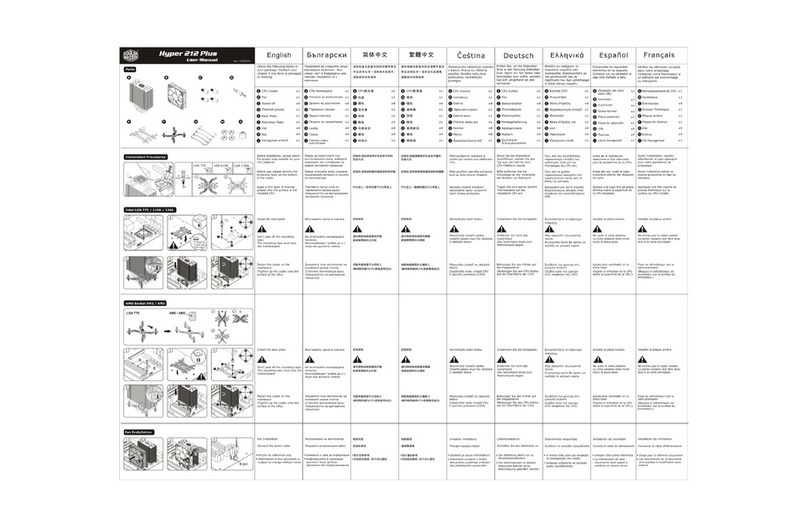
Cooler Master
Cooler Master Hiper 212 Plus user manual
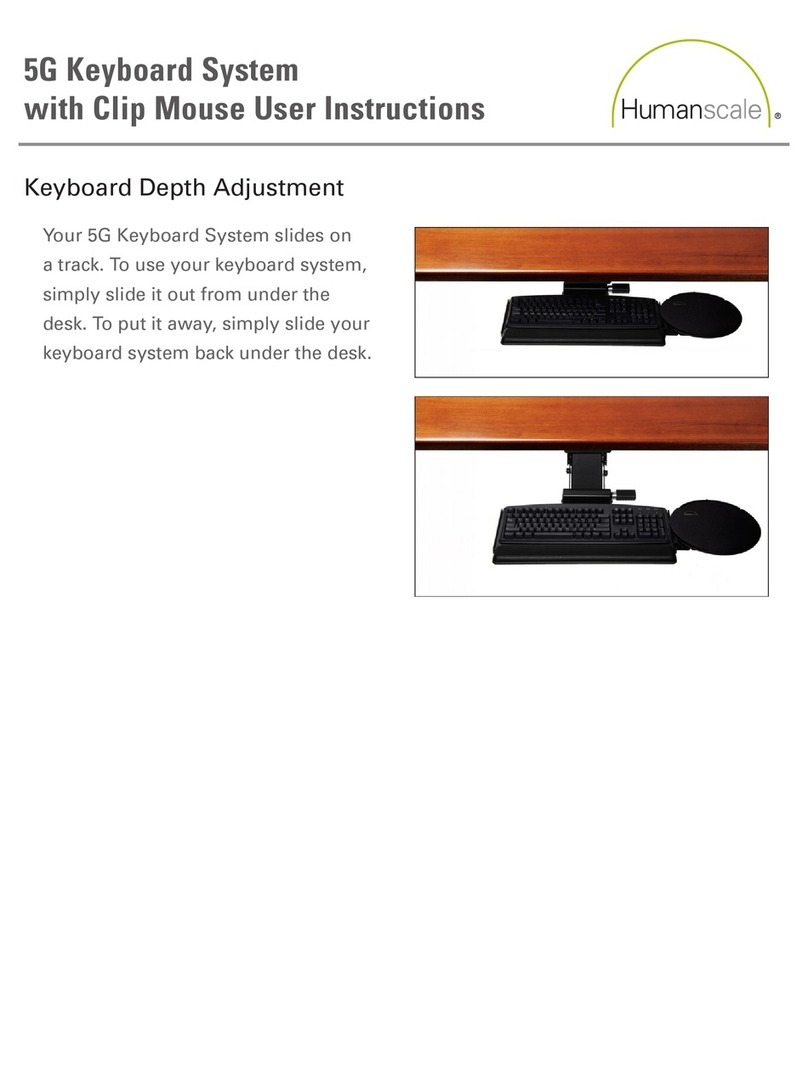
Humanscale
Humanscale 5G Keyboard System User instructions

Marvo
Marvo MG011 user manual
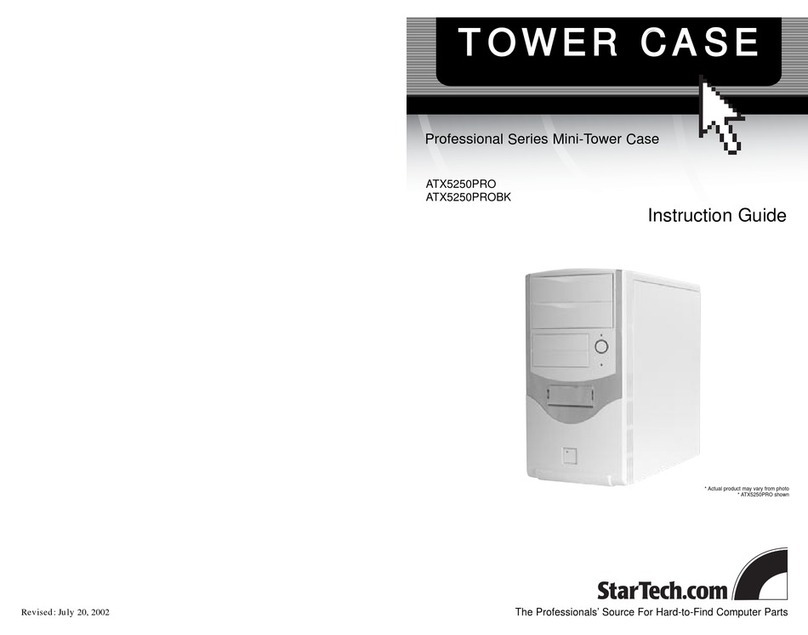
StarTech.com
StarTech.com ATX5250PRO Instruction guide
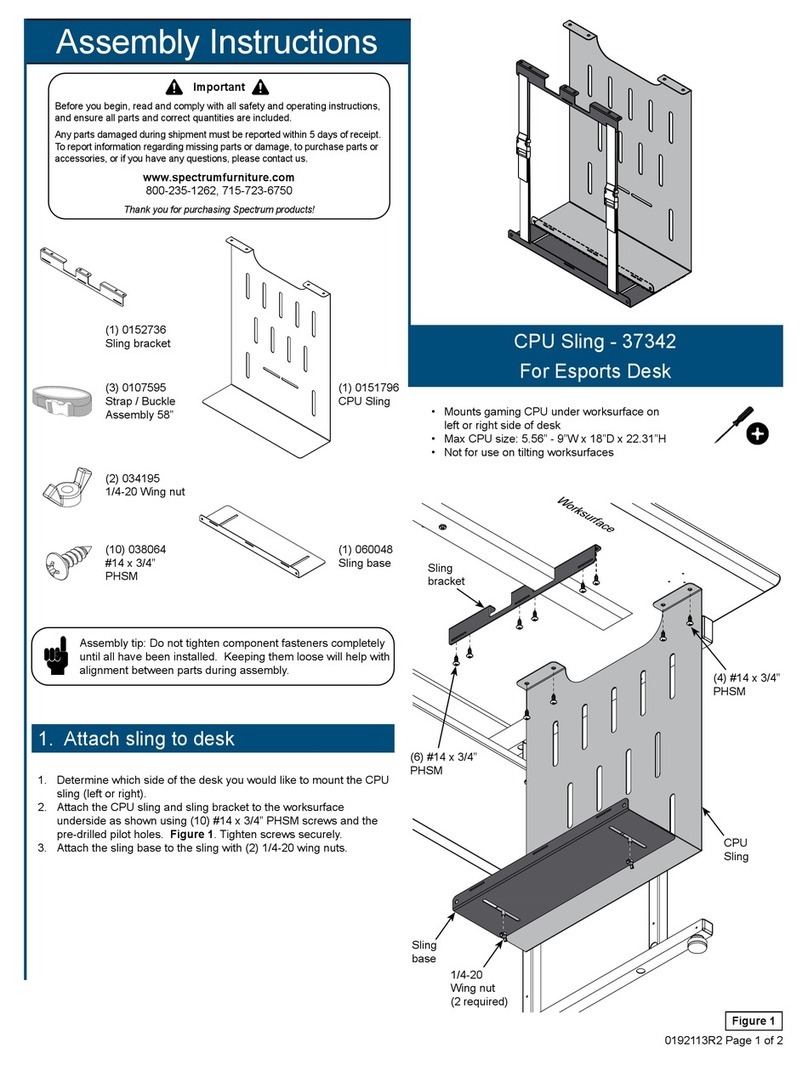
Spectrum Industries
Spectrum Industries 37342 Assembly instructions
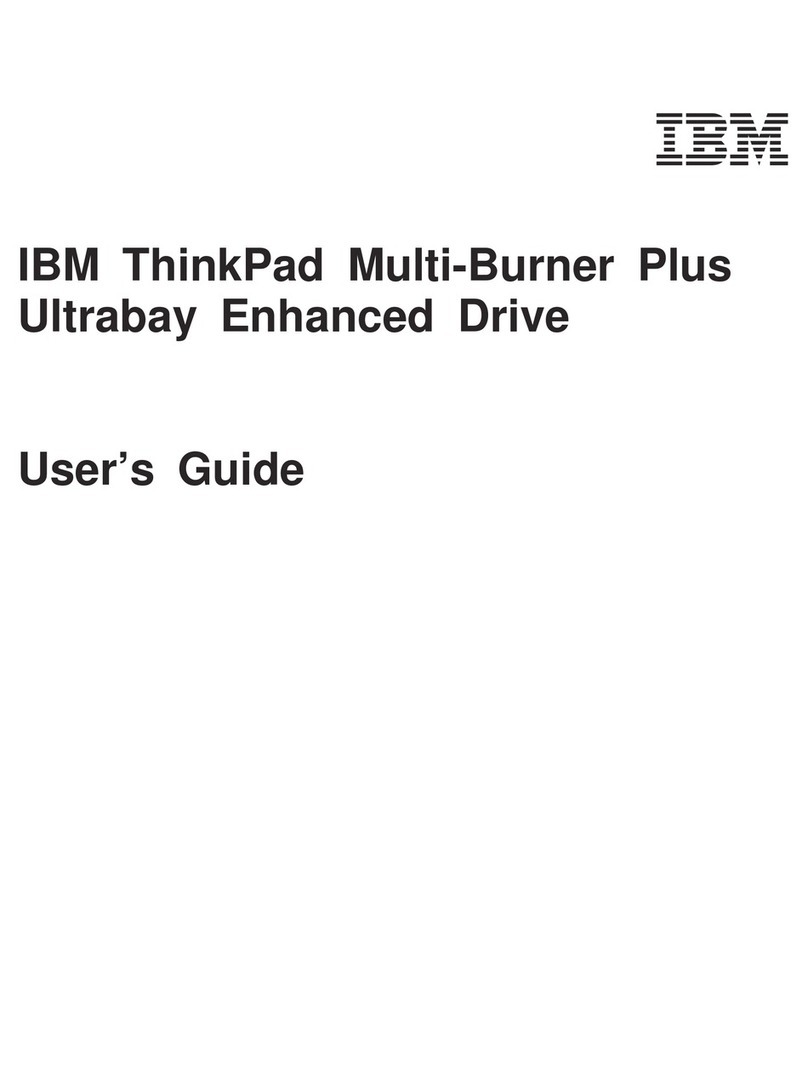
IBM
IBM IBM ThinkPad Multi-Burner PlusUltrabay Enhanced... user guide