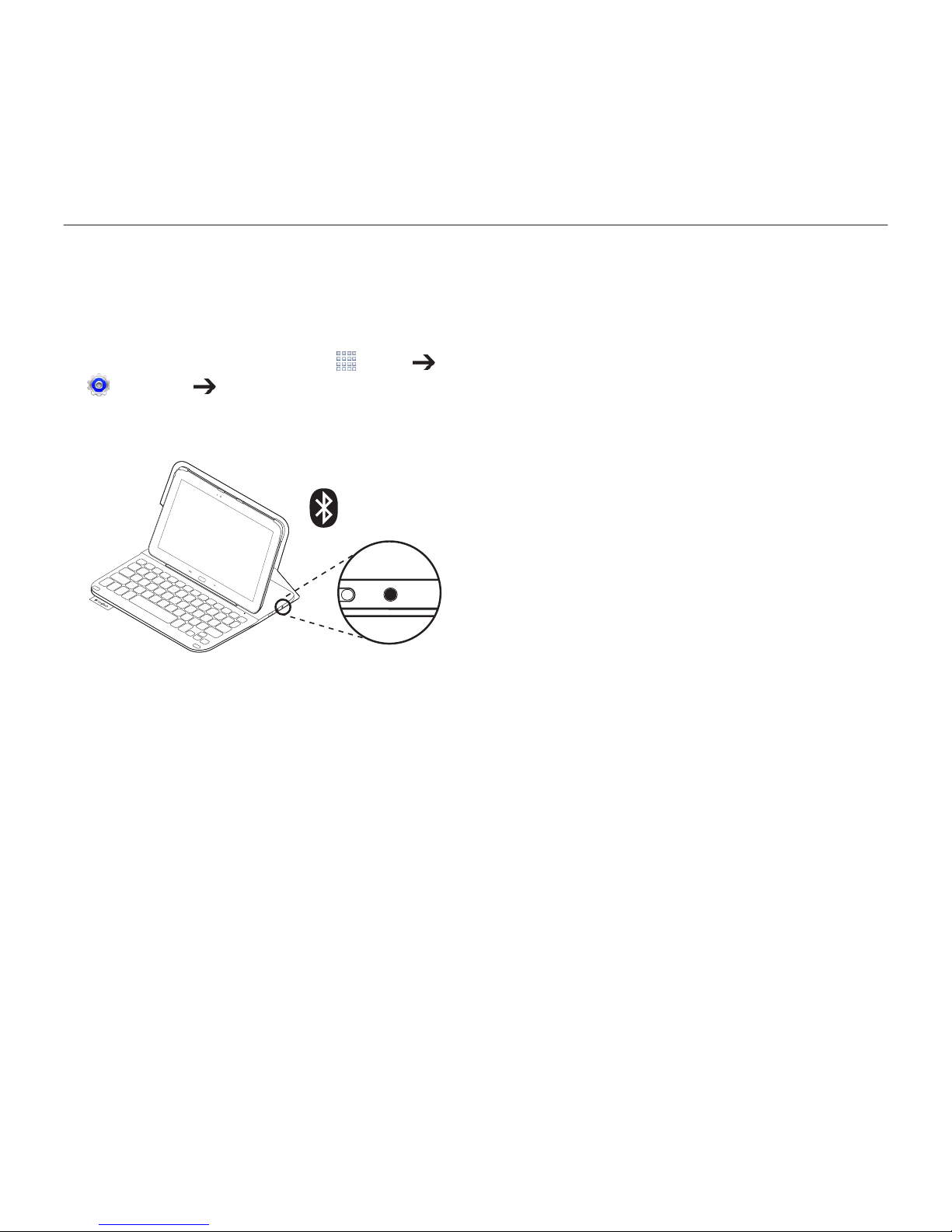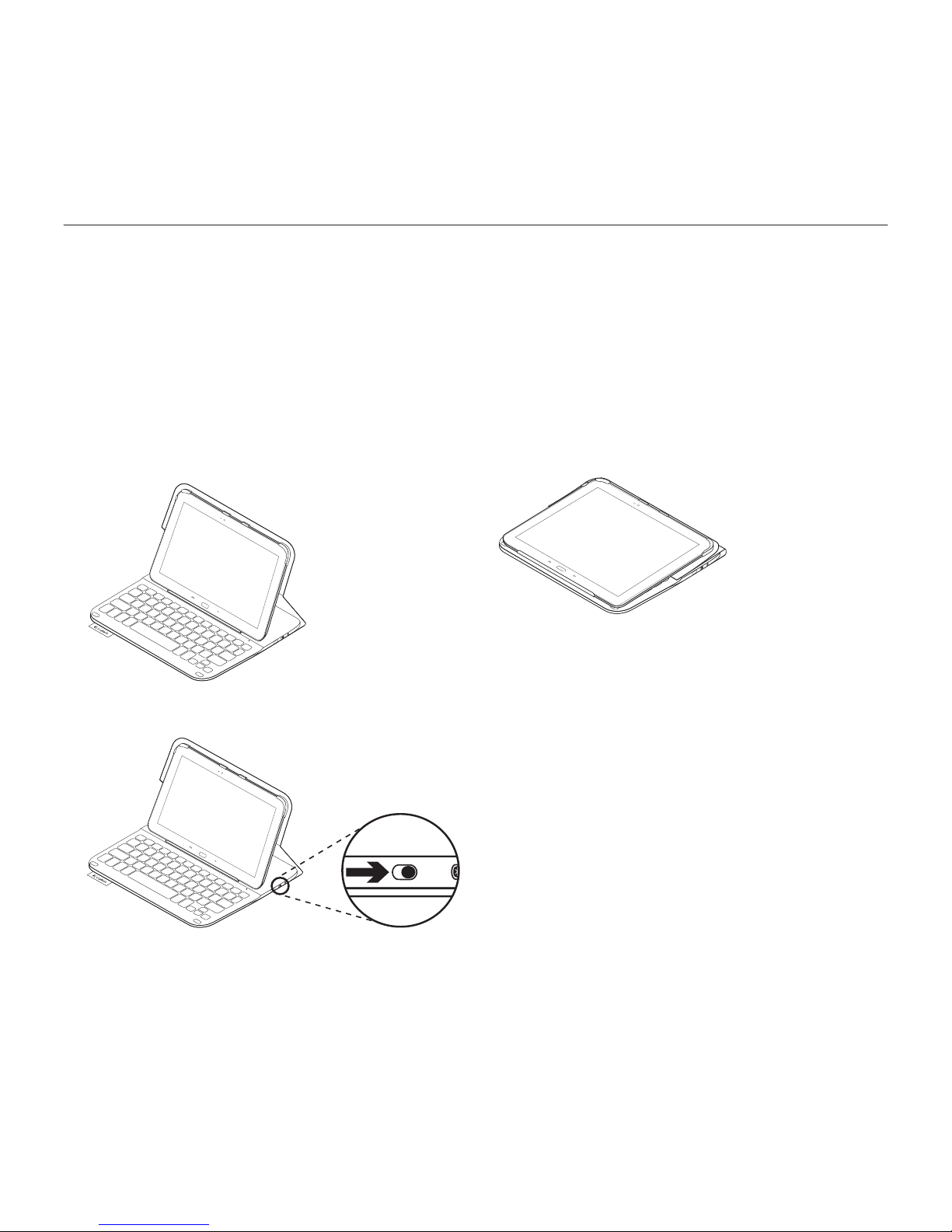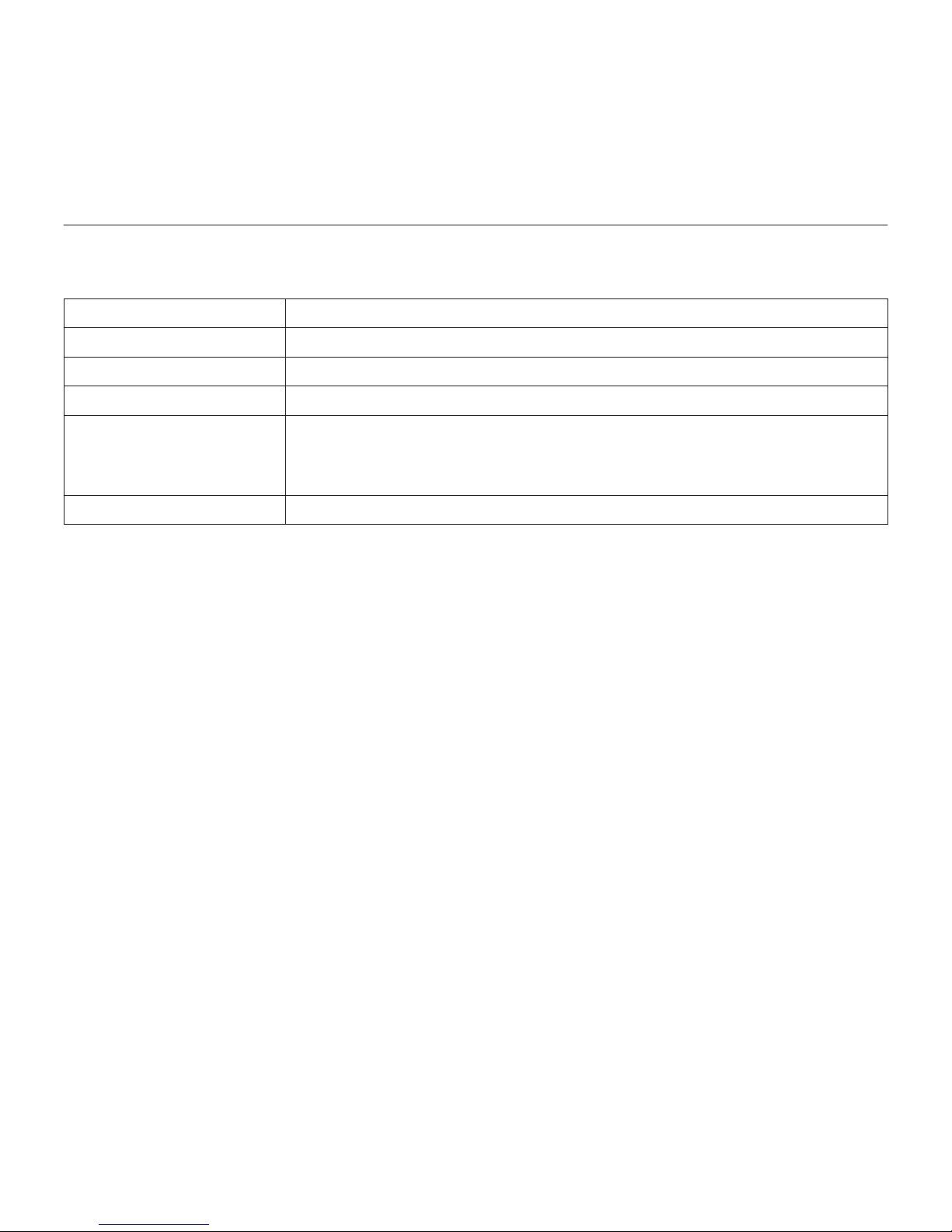5 English
TYPE-S — Thin and light protective keyboard case — For Samsung GALAXY Tab S 10.5
Connecting your keyboard and tablet
The keyboard case links to your tablet
via a Bluetooth connection. The first time
you use the keyboard case, you must pair
the keyboard with your tablet.
1. Turn on the keyboard:
The status light blinks blue (fast blink)
to indicate that the keyboard is
discoverable, ready for pairing with
your tablet. The first time you turn on
the keyboard it remains discoverable
for 15 minutes.
If the status light turns red,
charge the battery. For more information,
see “Charging the keyboard battery.”
2. Make sure your tablet’s Bluetooth
feature is on.
From a Home screen, touch Apps
Settings Network connections
section, and turn on the Bluetooth switch.
3. Pair the keyboard case with your tablet.
(i) In your tablet’s Bluetooth settings
page, select “TYPE-S” in the list of
Available devices.
(ii) When prompted, enter the PIN
displayed using the case keyboard.
When successful connection is made,
the status light turns solid blue for
a short time, and then turns o.