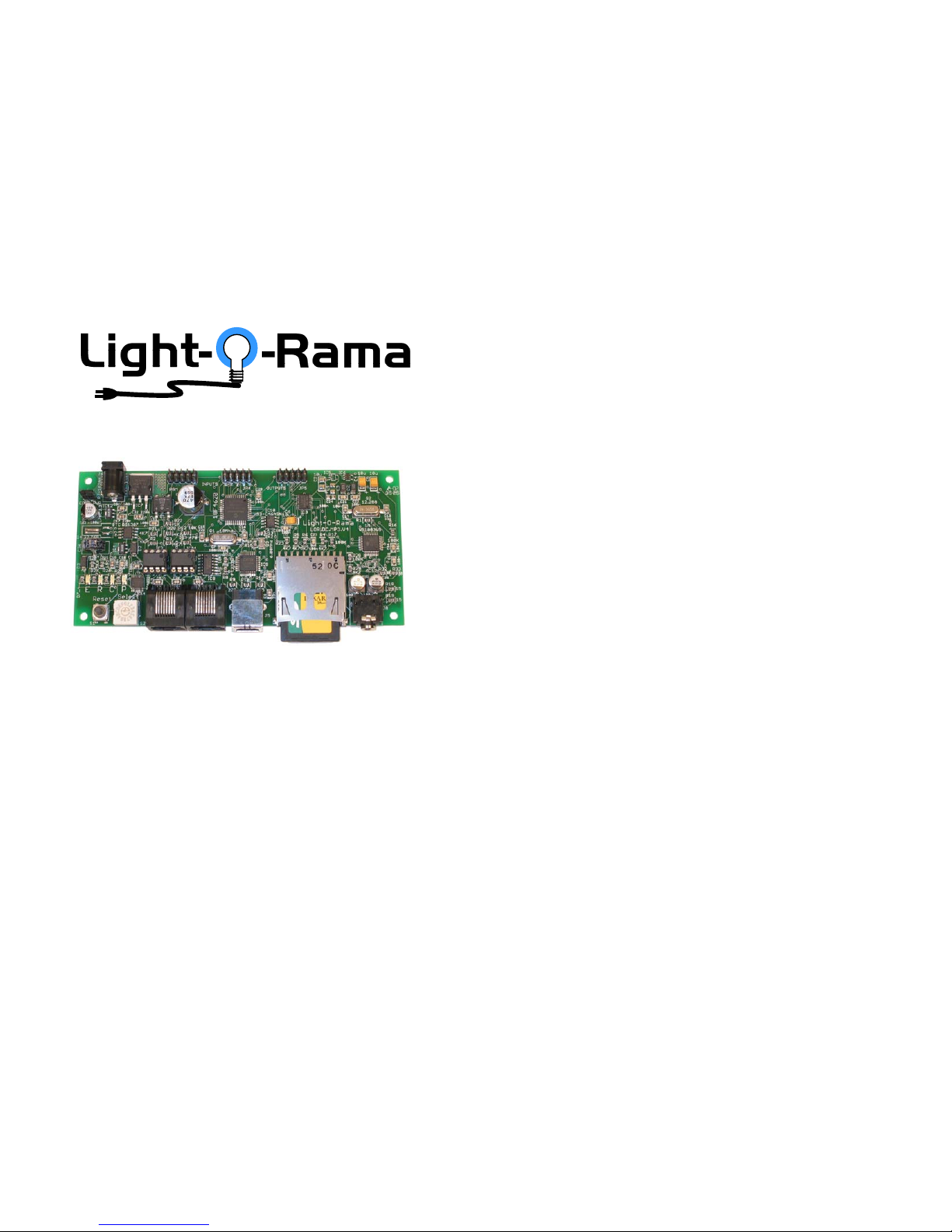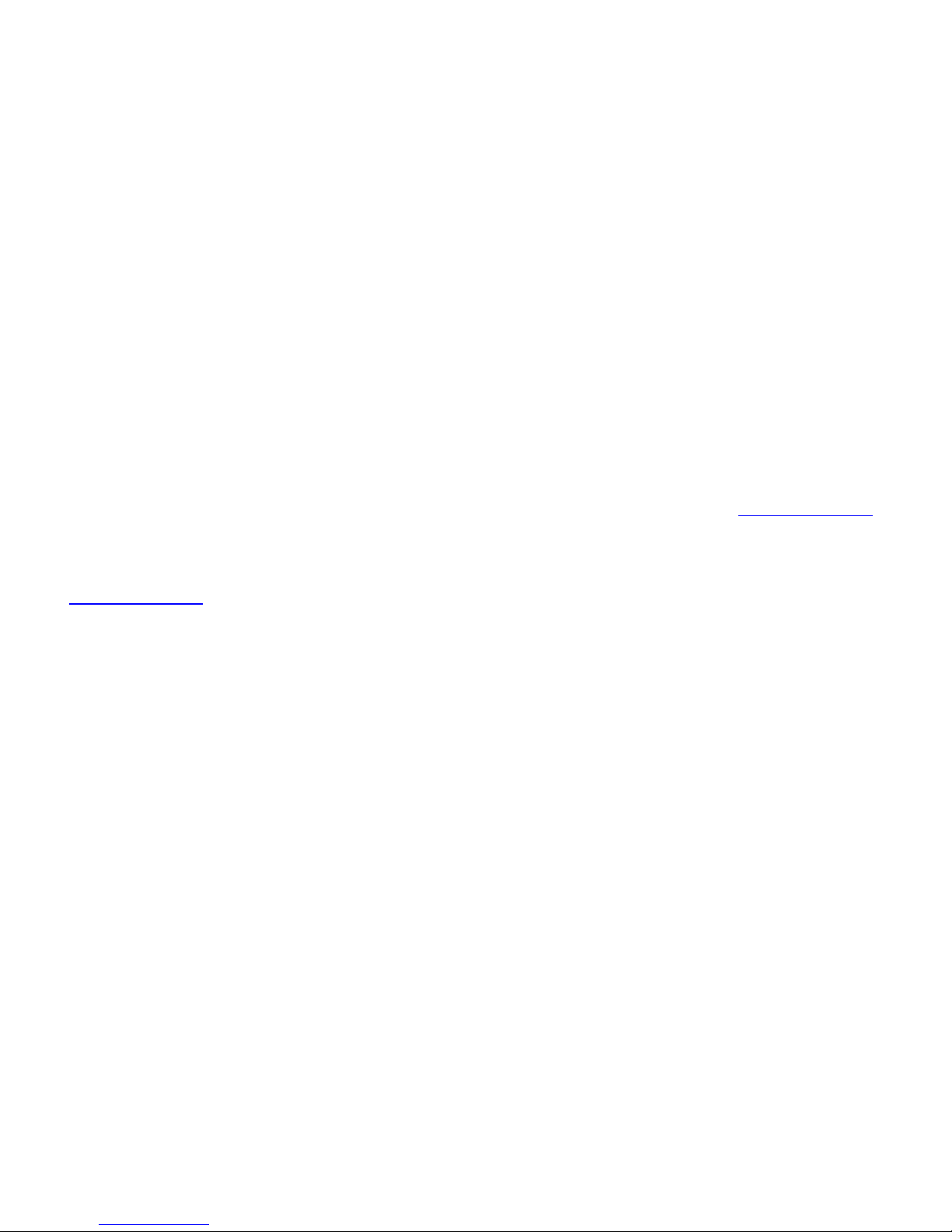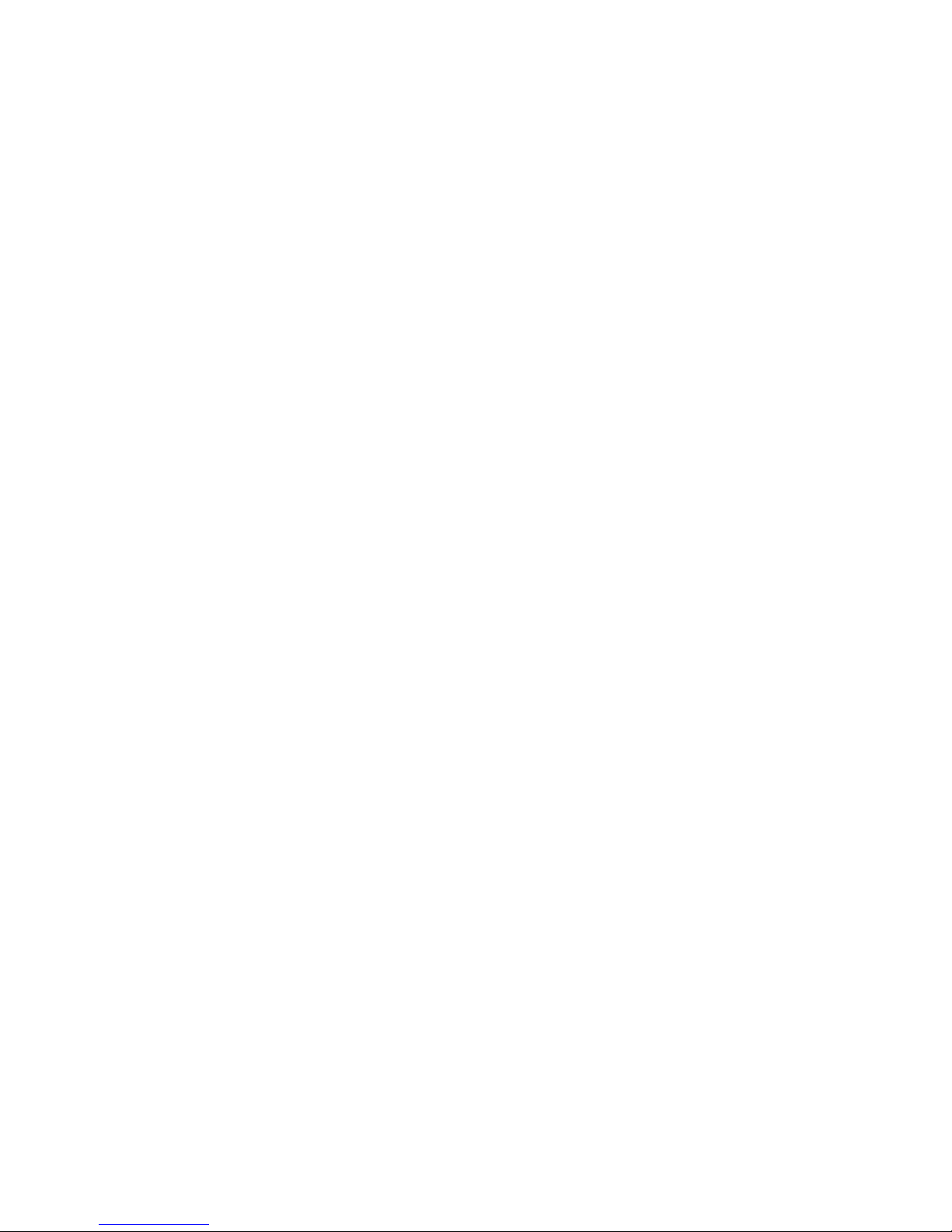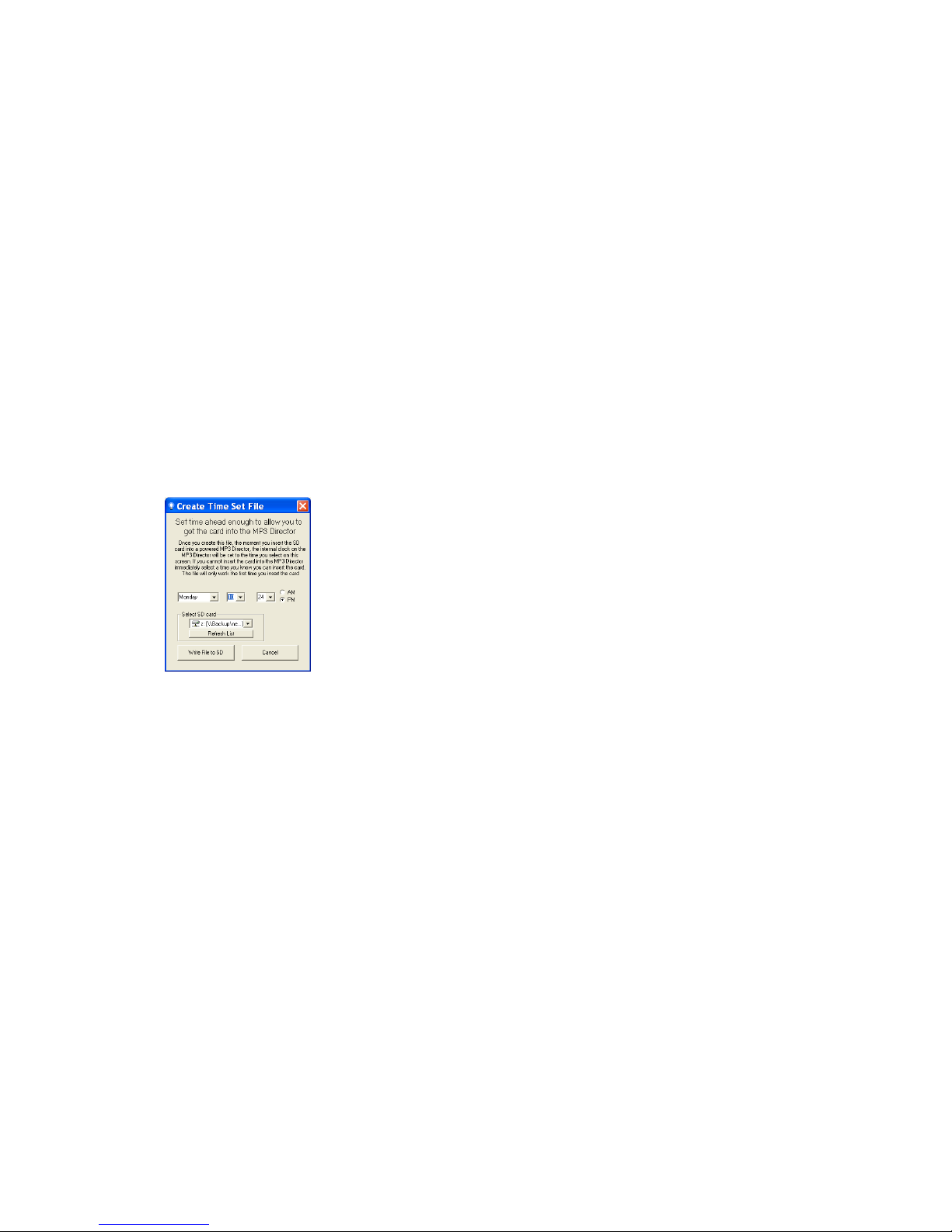Table of Contents
Introduction.............................................................. 4
What’s in the Box..................................................... 5
DC-MP3 Firmware Versions.................................... 6
Hardware Utility Version .......................................... 7
Important Considerations ........................................ 7
Component Locations.............................................. 9
Power Input.......................................................... 9
Audio Output ...................................................... 10
Jumper............................................................... 10
Reset Button ...................................................... 10
SD Card Slot...................................................... 10
Status LEDs ....................................................... 11
Selector Switch .................................................. 12
Interactive Inputs................................................ 13
RJ45 Network Connections................................ 14
Setting the DC-MP3’s Clock .................................. 15
Clock Set with Hardware Utility .......................... 15
Clock Set via SD Card ....................................... 16
Clock Set Manually ............................................ 18
Show Programming Overview ............................... 20
Show Programming (SimpleShowBuilder) ......... 20
Show Programming (Hardware Utility >1.6.4).... 21
Plays Anytime Show....................................... 24
Scheduled Show ............................................ 24
Triggered Show .............................................. 26
Adding Sequences to the Show ..................... 64H28
26HShow Programming (Hardware Utility <1.6.4).... 65H32
27HShow Programming (DC-MP3 firmware 1.0)...... 66H40
28HInteractive Trigger Connections............................. 67H45
29HUpdating the DC-MP3 Firmware............................ 68H46
30HTroubleshooting..................................................... 69H50
31HRun-time error ‘68’: ............................................ 70H50
32HCan’t Use COMnn Port ...................................... 71H50
33HSpecifications ........................................................ 72H51
DC-MP3
Page 4
Introduction
The Light-O-Rama Director Card with MP3 Player
(LOR DC-MP3) is a compact, powerful show director
designed to take the place of your PC. It directs a
network of LOR controllers while simultaneously
playing MP3 files. The on-board real time clock with
power-fail backup can be used to schedule your
shows. Six trigger inputs allow shows to be started
by external events.
The Windows Showtime software is used to design
and build Sequences (light controller commands that
may be choreographed to music.) These user
created sequences and/or pre-programmed musical
sequences available from LOR are then arranged
into Shows. These Shows are transferred to an SD
card, along with the scheduling and trigger
information. The SD card is inserted into the DC-
MP3, which then directs the LOR controllers in your
display and plays any associated music.
Note
To obtain the full functionality of the DC-MP3 you
must have firmware version 3.00 and Light O Rama
Hardware Utility version 1.6.4 or later. See the
sections DC-MP3 Firmware Versions and Hardware
Utility Version for more information.