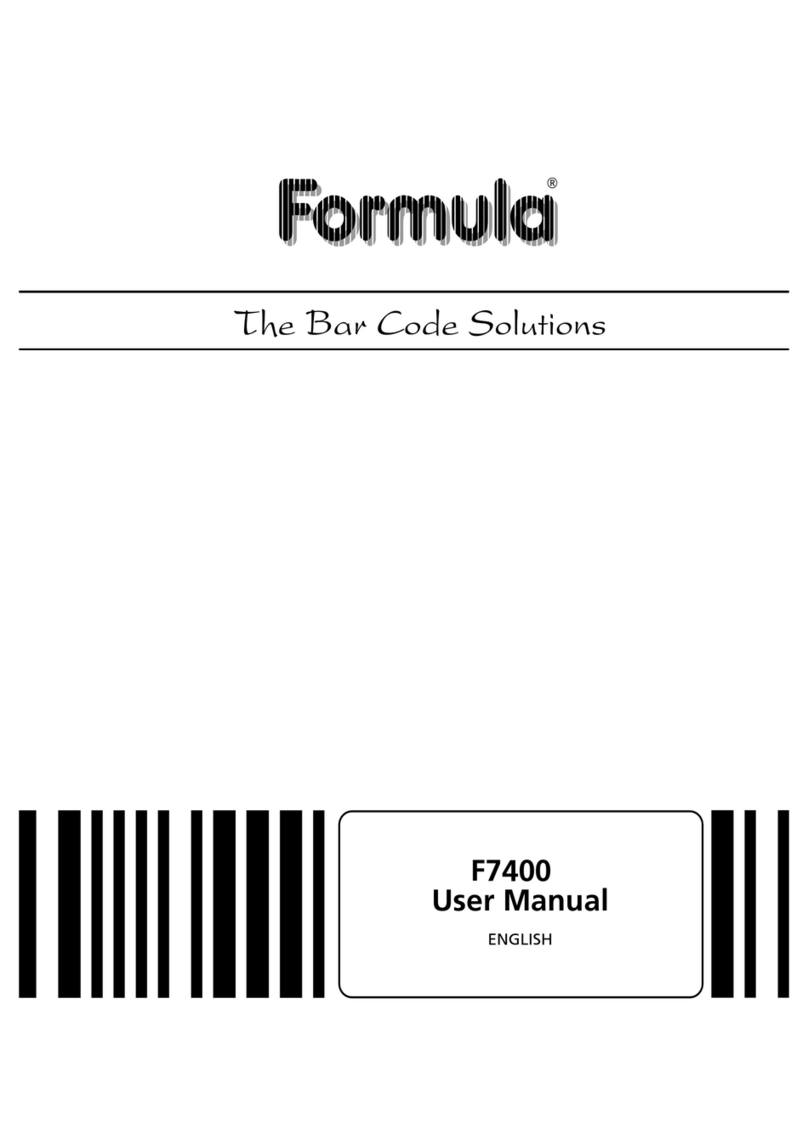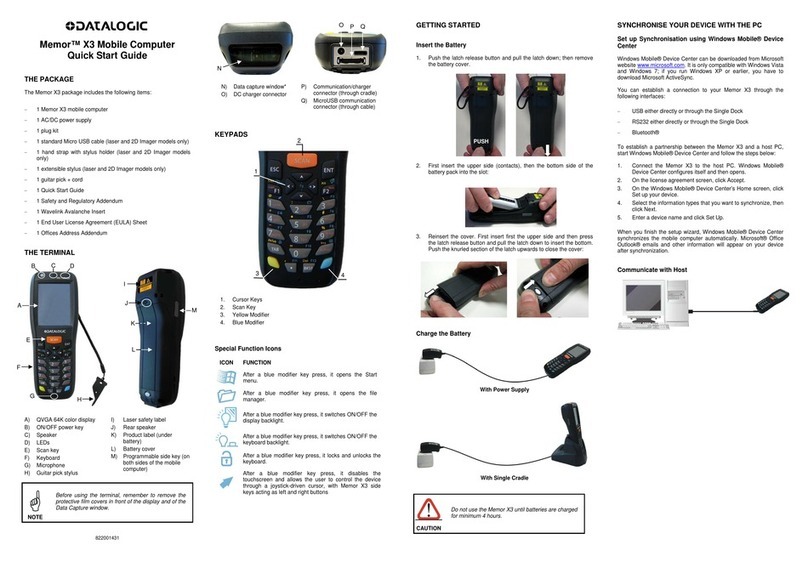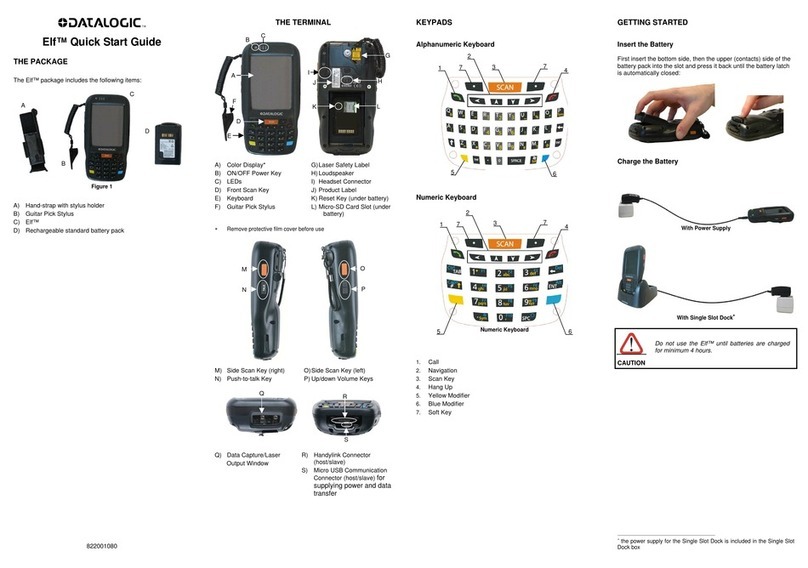CONNECTIONS
USB Client Connection
Connect the Single Slot Dock to the host using the A to B USB cord
included in the box.
Once the host has been turned on, insert the Falcon X3 into the dock.
Figure 7 - USB Connection
Key:
A) Host computer
B) A to B USB straight cable (included in the box)
C) 94A150057 Falcon X3 Single Slot Dock
D) 94ACC1381 Power Adapter
Connection to USB peripherals
Connect the Single Slot Dock to the peripheral using the A to B USB cord
(together with a standard USB cable if needed).
Figure 8 - USB Peripheral Connection
Key:
A) USB Peripheral (memory)
B) Standard A to Micro A USB Cable
C) A to B USB straight cable (included in the box)
D) 94A150057 Falcon X3 Single Slot Dock
E) 94ACC1381 Power Adapter
RS232 Connection
Connect the Single Slot Dock to the host by means of a standard null
modem cable such as Datalogic 94A051020 CAB-427 for 9-pin
connections.
Once the host has been turned on, insert the Falcon X3 into the dock.
Figure 9 – RS232 Connection
Key:
A) Host computer
B) 94A051020 9-pin serial cable
C) 94A150057 Falcon X3 Single Slot Dock
D) 94ACC1381 Power Adapter
Communication Module Extensions
To install a communication module, remove the label covering the
communication module connector on the bottom of the dock, as shown
in the figure below:
Figure 10
The communication modules available are the following:
•94ACC1371 Single Slot Dock Ethernet Module
•94ACC1372 Single Slot Dock Modem Module.
Do not use the cradle in a PoE network, i.e. in a network
with PSE able to supply power: there is the risk to
compromise, in irreversible way, the functionality of the
Ethernet Module
WARNING
TECHNICAL FEATURES
Max 3 A with mobile computer inserted
6h 30 (with mobile computer inserted)
5h (when mobile computer is not inserted)
110 x 140 x 72 mm
4,3 x 5,5 x 2,8 in
Weight (without
connection cables)
Green power-on LED
Bicolored battery charge status LED
0° to +50°C / 32° to 122°F**
-20° to +70°C / -4° to 158°F
Electrostatic discharge
EN 61000-4-2
* Use only DL approved power adapters.
** Falcon X3 (including spare battery) should be charged at an ambient
temperature between 0 - 35º C to achieve the maximum charging rate.
Never charge the main device or spare batteries in a closed space where
excessive heat can build up. Close to the limits of the working temperature,
some display and/or battery performance degradation may occur.
FCC COMPLIANCE
This equipment has been tested and found to comply with the limits for a
Class A digital device, pursuant to part 15 of the FCC Rules. These limits
are designed to provide reasonable protection against harmful interference
when the equipment is operated in a commercial environment. This
equipment generates, uses, and can radiate radio frequency energy and, if
not installed and used in accordance with the instruction manual, may
cause harmful interference to radio communications. Operation of this
equipment in a residential area is likely to cause harmful interference in
which case the user will be required to correct the interference at his own
expense.
Modifications or changes to this equipment without the expressed written
approval of Datalogic could void the authority to use the equipment.
This device complies with PART 15 of the FCC Rules. Operation is subject
to the following two conditions: (1) This device may not cause harmful
interference, and (2) this device must accept any interference received,
including interference which may cause undesired operation.
©2014-2018 Datalogic S.p.A. and/or its affiliates • All rights reserved. Datalogic and
the Datalogic logo are registered trademarks of Datalogic S.p.A. in many countries,
including the U.S.A. and the E.U. Falcon is a trademark of Datalogic S.p.A. and/or its
affiliates. All other brand and product names may be trademarks of their respective
owners.