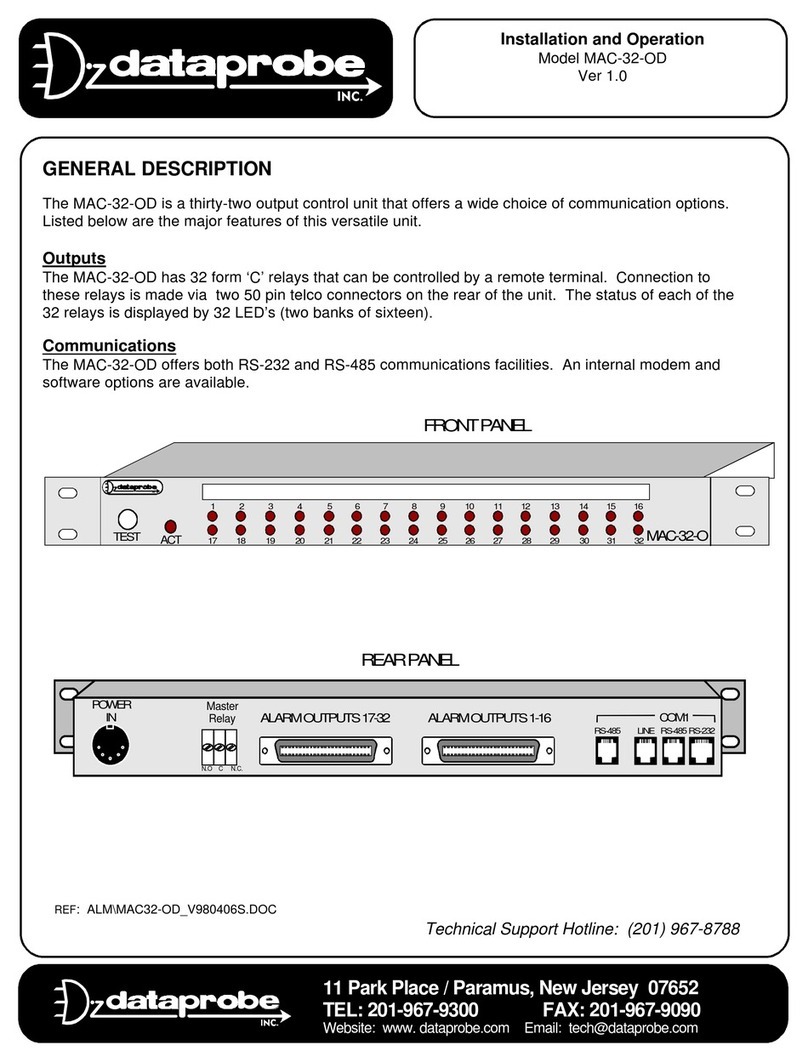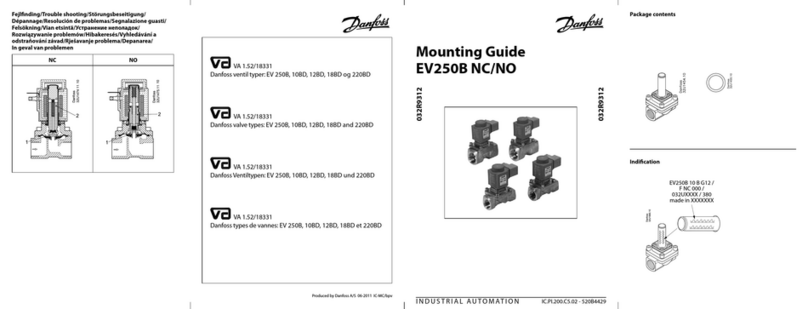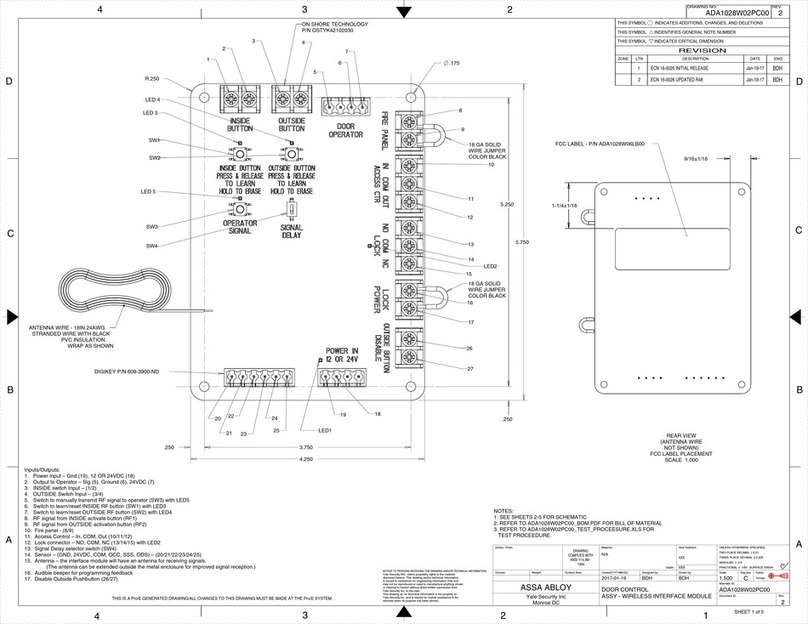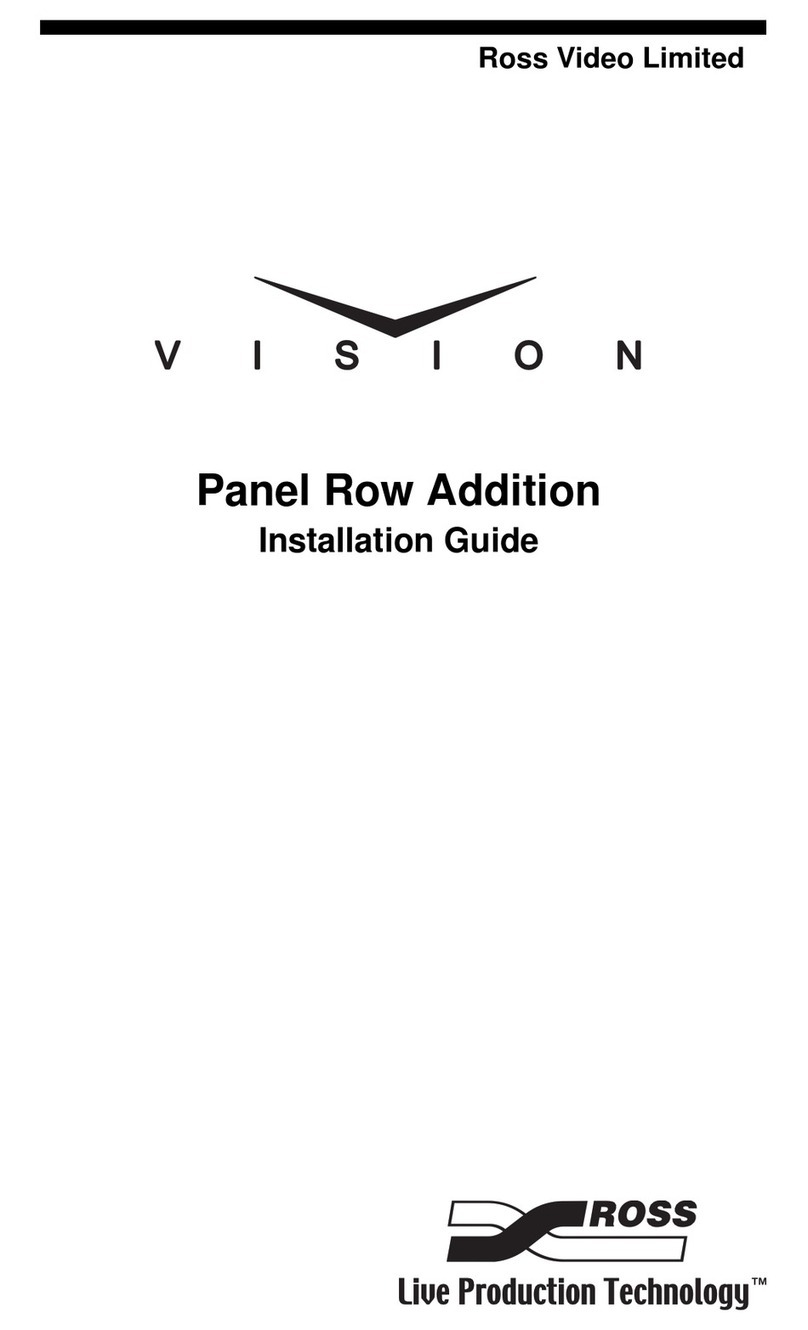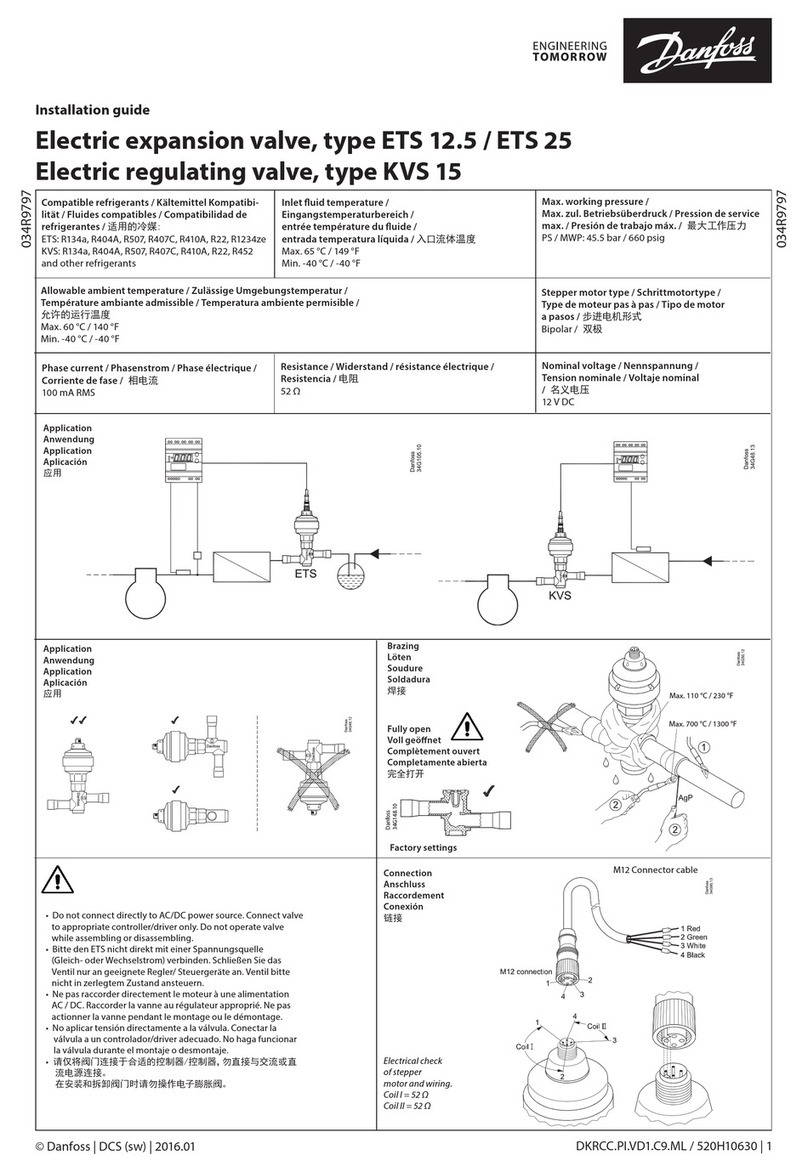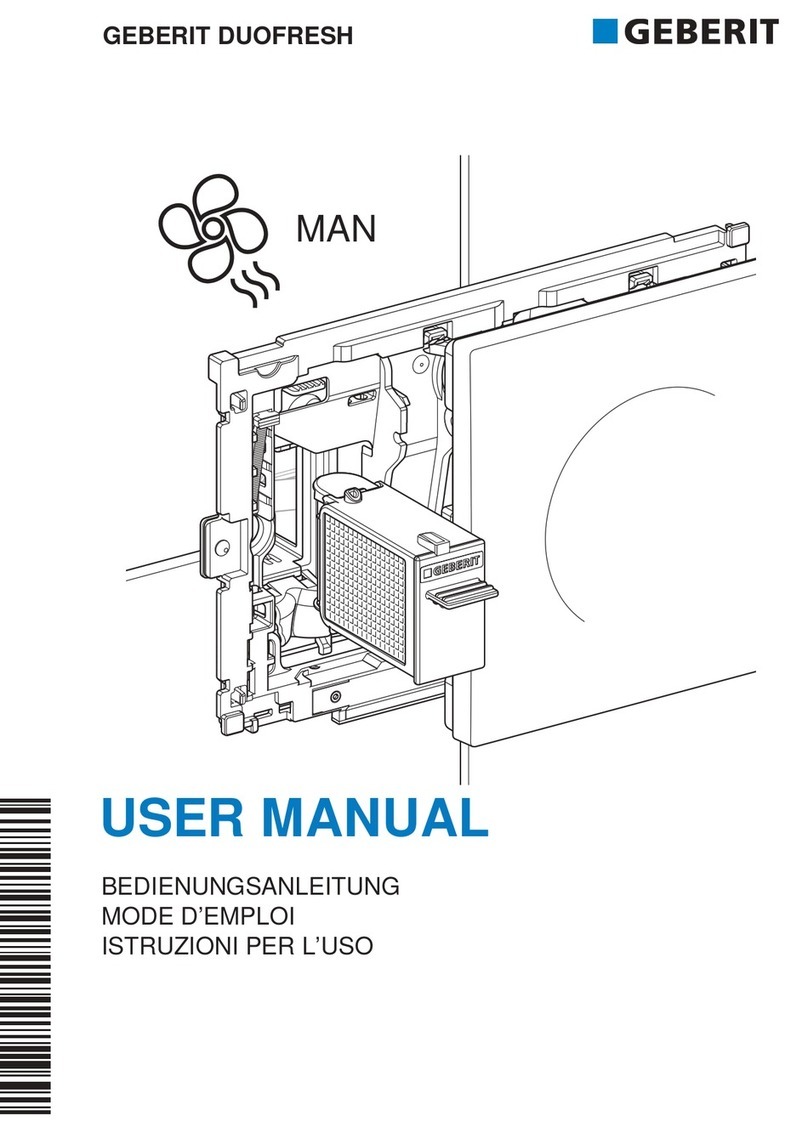Dataprobe iBootBar Owner's manual

Main: 201-934-9944 Website: dataprobe.com
Scope of this Document:
This document covers the installation and operations of Dataprobe’s iBootBar series of remote power control units.
The following models are covered in this document:
Model Power Feed / Total Capacity Outlets Control
iBB-N15 NEMA 15 Amp 8 x NEMA 5-15 IP Control, Serial Control
iBB-N15-M NEMA 15 Amp 8 x NEMA 5-15 IP Control, Serial Control, Internal Modem
iBB-2N15 2 x NEMA 30 Amp 8 x NEMA 5-15 IP Control, Serial Control
iBB-2N15-M 2 x NEMA 30 Amp 8 x NEMA 5-15 IP Control, Serial Control, Internal Modem
iBB-N20 NEMA 20 Amp 8 x NEMA 5-15 IP Control, Serial Control
iBB-N20-M NEMA 20 Amp 8 x NEMA 5-15 IP Control, Serial Control, Internal Modem
iBB-2N20 2 x NEMA 40 Amp 8 x NEMA 5-15 IP Control, Serial Control
iBB-2N20-M 2 x NEMA 40 Amp 8 x NEMA 5-15 IP Control, Serial Control, Internal Modem
iBB-C10 IEC C14 10 Amp 8 x IEC C13 IP Control, Serial Control
iBB-C10-M IEC C14 10 Amp 8 x IEC C13 IP Control, Serial Control, Internal Modem
iBB-2C10 2 x IEC C14 20 Amp 8 x IEC C13 IP Control, Serial Control
iBB-2C10-M 2 x IEC C14 20 Amp 8 x IEC C13 IP Control, Serial Control, Internal Modem
iBB-C20 IEC C20 20 Amp 8 x IEC C13 IP Control, Serial Control
iBB-C20-M IEC C20 20 Amp 8 x IEC C13 IP Control, Serial Control, Internal Modem
iBB-2C20 2 x IEC C20 40 Amp 8 x IEC C13 IP Control, Serial Control
iBB-2C20-M 2 x IEC C20 40 Amp 8 x IEC C13 IP Control, Serial Control, Internal Modem
iBootBar
Installation and Operations
Version 1.20
Ref: iBootBar_v1.20

iBootBar Page 2
ibootbar_v1.2x
Table of Contents
Important Safety Information 3
Quick Start 4
General Overview 4
Installation 5
Configuration 7
Setup Utility
Command Line Interface
Basic Operation 10
Web Interface
User Privileges
Grouping Outlets
Command Line Interface
Internal Modem
Advanced Operations 17
DTMF Control
AutoPing
SSL -Certificate Utility
Email Notification
SNMP
Firmware Upgrades
Password Recovery
Setup & Control Center Utility
Appendices 20
Specifications
Compliance
Modem Certifications
SNMP MIB
Technical Support Returns & Warranty

iBootBar Page 3
ibootbar_v1.2x
Important Safety Information
When using this product, basic safety precautions should always be followed to reduce the risk of fire, electric shock,
and injury to persons, including the following:
Disconnect all power cords before servicing!
1. Read and understand all instructions.
2. Follow all warnings in the manual and marked on the product.
3. Unplug this product from the wall outlet before cleaning. Do not use liquid cleaners or aerosol cleaners. Use a damp cloth for cleaning.
4. Do not use this product in an outdoor environment or near water, for example, near a bath tub, wash bowl, kitchen sink, or laundry tub, in a wet
basement, or near a swimming pool.
5. Do not place this product on an unstable cart, stand, or table. The product may fall, causing serious damage to the product.
6. Slots and openings in this product and the back or bottom are provided for ventilation to protect it from overheating, these openings must not be
blocked or covered. The openings should never be blocked by placing the product on the bed, sofa, rug, or other similar surface. This product
should never be placed near or over a radiator or heat register. This product should not be placed in a built-in installation unless proper ventilation
is provided.
7. This product should be operated only from the type of power source indicated on the marking label. If you are not sure of the type of power
supply to your home, consult your dealer or local power company.
8. This product is equipped with a three wire grounding type plug, a plug having a third (grounding) pin. This plug will only fit into a grounding type
power outlet. This is a safety feature. If you are unable to insert the plug into the outlet, contact your electrician to replace your obsolete outlet.
Do not defeat the safety purpose of the grounding type plug. Do not use a 3-to-2 prong adapter at the receptacle; use of this type adapter may
result in risk of electrical shock and/or damage to this product.
9. Do not allow anything to rest on the power cord. Do not locate this product where the cord will be abused by persons walking on it.
10. Do not overload wall outlets and extension cords as this can result in the risk of fire or electric shock.
11. Never push objects of any kind into this product through slots as they may touch dangerous voltage points or short out parts that could result
in a risk of fire or electrical shock. Never spill liquid of any kind on the product.
12. To reduce the risk of electrical shock, do not disassemble this product, but take it to a qualified serviceman when some service or repair work
is required. Opening or removing covers may expose you to dangerous voltages or other risks. Incorrect re-assembly can cause electric shock
when the appliance is subsequently used.
13. Unplug this product from the wall outlet and refer servicing to qualified service personnel under the following conditions:
a) When the power supply cord or plug is damaged or frayed.
b) If liquid has been spilled into the product.
c) If the product has been exposed to rain or water.
d) If the product does not operate normally by following the operating instructions. Adjust only those controls, that are covered by the operating
instructions because improper adjustment of other controls may result in damage and will often require extensive work by a qualified technician to
restore the product to normal operation.
e) If the product has been dropped or has been damaged.
f) If the product exhibits a distinct change in performance.
14. Avoid using a telephone (other than a cordless type) during an electrical storm. There may be a remote risk of electric shock from lightning.
15. Do not use the telephone to report a gas leak in the vicinity of the leak.
16. Do not exceed the maximum output rating of the auxiliary power receptacle.

iBootBar Page 4
ibootbar_v1.2x
Quick Start
Default IP address 192.168.0.254
Default User Credentials
Username: admin
Password: admin
General Overview
The iBootBar (iBB) series is designed to provide power distribution and remote power control. Each iBB allows eight
outlets to be independently switched on and off for reboot, energy management and security. The iBB has many
features to make the management of power distribution simple and cost effective:
•8 Independently controllable outlets
•Dual power inputs for redundant power feeds
•Support for dual redundant powered devices
•Naming of outlets for easy identification
•Grouping of outlets for simultaneous management
•Time and Date event based control of outlets
•Current monitoring with over and under alarm notification
•Multiple users with assigned rights and simultaneous control
•Web Browser Control
•Telnet/Serial CLI control
•Direct UDP via SNMP control
•SNMP manageable
•AutoPing for automatic reboot of crashed systems
•SSL Security (web only)
•Internal Modem Option, Data or DTMF Control
iBB-N15
120 VAC
iBB-2C10
Int’l Dual Input
Serial
erial
Port
Network

iBootBar Page 5
ibootbar_v1.2x
Installation
Rack Mounting
The iBootBar is designed for mounting in a standard 19” equipment cabinet.
1. There are two L-shape brackets marked as “L”and “R”, install the “L”bracket on the left side of the iBB chassis
then the “R”bracket on its right side.
Installed L bracket:
Installed R bracket:
2. Install the iBB to the standard 19-inch rack.
Ethernet
The iBootBar has a 10/100 Ethernet port. The default address is 192.168.0.254
Serial Port
The iBootBar has a 9 pin D subminiature connector for RS-232 serial control. The connector is configured as DCE for
direct connection to a laptop or other terminal device. Default serial parameters are 115,200 bps, 8 data, no parity, 1 stop
bit (115200,8,n,1).
Serial Port pinout:
Pin No Description
1Data Carrier Detect
2Receive Data
3Transmit Data
4Data Terminal Ready
5Signal Ground
6Data Set Ready
7Request to Send
8Clear to Send
9Ring Indicator

iBootBar Page 6
ibootbar_v1.2x
Dial Line
Models with suffix –M have an internal modem. This modem supports both data and DTMF control. The modem is
approved for use in 36 countries
Expansion
For future applications.
Power Source
The iBB-N15 <and iBB-N15-M> providesa linecord for connection to a 15 Amp 115VAC service. The total maximum
current load for all outlets on the iBB-N15 cannot exceed 12 Amps.
The iBB-2N15<-M> provides two linecords for connection to 15 Amp 115VAC services. The total maximum current load
for outlets on any linecord cannot exceed 12 Amps. Each linecord distributes power to four outlets.
The iBB-N20<-M> provides a linecord for connection to a 20 Amp 115VAC service. The total maximum current load for all
outlets on the iBB-N20 cannot exceed 16 Amps.
The iBB-2N20<-M> provides two linecords for connection to 20 Amp 115VAC services. The total maximum current load
for outlets on any linecord cannot exceed 16 Amps. Each linecord distributes power to four outlets.
The iBB-C10<-M> is for international applications and can be used on 100V to 240VAC. The iBB-C10 provides an IEC
320 style universal inlet for connecting a detachable power cord. A standard IEC to CEE7 European cord set is supplied
with the unit for use on 10Amp 240VAC service*.The total maximum current load for all outlets cannot exceed 12 Amps
at 115VAC or 10 Amps when used at 240VAC.
The iBB-2C10<-M> is for international applications and can be used on 100V to 240VAC. The iBB-2C10 provides two
IEC 320 style universal inlets for connecting a detachable power cord. Two standard IEC to CEE7 European cord sets are
supplied with the unit for use on 10 Amp 240VAC service*. The total maximum current load for outlets on any linecord
cannot exceed 12 Amps at 115VAC or 10 Amps when used at 240VAC. Each linecord distributes power to four outlets.
The iBB-C20<-M> is for international applications and can be used on 100V to 240VAC. The iBB-C20 provides an IEC
320 style universal inlet for connecting a detachable power cord. A standard IEC to CEE7 European cord set is supplied
with the unit for use on 20 Amp 240VAC service*. The total maximum current load for all outlets cannot exceed 16 Amps.
The iBB-2C20<-M> is for international applications and can be used on 100V to 240VAC. The iBB-2C20 provides two
IEC 320 style universal inletsfor connecting a detachable power cord. Two standard IEC to CEE7 European cord sets are
supplied with the unit for use on 16 Amp 240VAC service*. The total maximum current load for outlets on any linecord
cannot exceed 16 Amps. Each linecord distributes power to four outlets.
* Power cords for other countries are available from your local source. If a power cord with a different terminating plug is
required, be sure it is properly rated and meets all the required local electrical standards.

iBootBar Page 7
ibootbar_v1.2x
Configuration
Setup & Control Utility
An iBootBar Setup and Control Utility (SCU) utility provides the easiest means to find and configure your
iBootBar for use. The SCU can:
1. Automatically discover multiple iBootBars on a local network
2. Adding additional iBootBars, not on the local network
3. Download existing configurations from installed iBootBars
4. Save existing configurations for later use or as backup
5. Open saved configurations for change management
6. Clone saved configurations for replication of similar configurations in multiple iBootBars
7. Upload modified configurations to iBootBars
8. Control Power Outlets on one or more iBootBars throughout the network
The iBootBar Setup and Control utility is available on the iBootBar CD or download it from
http://dataprobe.com/ibootbartools.html
iBootBar Setup and Control Utility

iBootBar Page 8
ibootbar_v1.2x
Command Line Interface
All configuration parameters are set using the Command Line Interface (CLI). The CLI is accessed through the network,
using a telnet client, or through the serial port, or data modem using a terminal client.
Open a telnet client and point it to the current IP Address. (Factory Default is 192.168.0.254)
Connect to the Serial port or via dial modem (-M versions) (Factory Default is 115200,8,n,1)
Upon connection, press Enter, then enter the username and password when prompted
(Factory Default for both is admin)
A complete list of commands and syntax is found on page 12 through 16.
Setting the IP Address
iBootBar comes with factory installed IP address 192.168.0.254
There are three techniques to setting the IP address of the iBootBar.
1. Terminal Client software via Telnet, Serial, Modem.
2. Automatically from a DHCP Server
3. ARP / Ping
To configure the mode to set the IP address, access the iBootBar command line interface (CLI) and use the set ipmode
command as indicated below.
Setting the IP address using CLI
The following commands are used to set the IP parameters
set ipaddress <dotted decimal> ex. 192.168.0.125
set subnet <dotted decimal> ex. 255.255.255.0
set gateway <dotted decimal> ex. 192.168.0.2
If you wish to prevent DHCP or ARP-Ping from altering the IP Address, also enter the following command
set ipmode static
Changing any of these values will require a reboot of the unit. Type the command “reboot” as indicated, press the reset
pushbutton on the front panel, or remove and restore all power to the iBootBar.
Setting the IP address from a DHCP Server
A DHCP server will automatically assign an IP address (dynamic address) as well as Subnet Mask and Gateway to the
iBoot.
To enable this feature, configure the iBootBar with the command set ipmode dhcp
Then power cycle the iBootBar, or enter the command reboot
To find the address of the iBootBar you will need to query your DHCP server and locate the MAC address of the iBootBar
in the DHCP server’s IP / MAC table. You can also access the CLI and use the get network command.
Setting the IP address using ARP / Ping
The ARP / Ping technique uses a PC running a command line (DOS Window) to set the IP Address. To set the IP address
using ARP, connect the iBootBar to your local network and apply power. The IP address to be assigned to iBootBar must
be use the same network segment as the computer assigning the address. ARP does not work across routed or switched
networks.

iBootBar Page 9
ibootbar_v1.2x
To set the IP address using ARP, the hardware (MAC) address must be known. This address is located on the bottom of
the unit. The syntax for the MAC address is: nn-nn-nn-nn-nn-nn
Windows (98 and Later)
1. Access the iBootBar CLI and enter the set ipmode arp-ping command
2. On a PC, open a DOS window. (Run: Command)
3. Type the following command:
arp -s <IP Address> <MAC Address>
Where <IP Address> is the desired IP address (in dotted decimal) for the iBootBar and the <MAC address> is the
MAC Address of the iBootBar. The MAC Address of the iBootBar is located on the rear of the unit.
Example: arp -s 63.211.86.165 00-50-c2-05-01-c1 <enter>
|new IP addr| |---MAC addr----|
4. Ping the iBootBar to program the IP address into the iBootBar.
Type: ping <IP Address>
Note: If the ping command returns “host not responding” 4 times then the address has not been programmed
properly. Check the IP or MAC Address for typographical errors. Repeat step 2. If the problem persists,
contact the Dataprobe Tech Support.
5. Delete the entry from the ARP cache by typing:
arp -d <IP Address>
6. Ping the iBootBar to confirm that it has been programmed.
If the iBootBar fails to respond, repeat steps 2-4 above. If the problem persists, contact Dataprobe Tech Support.
Unix, Linux, MAC and others
Consult your systems administrator for information on how to set an IP Address. The unit should be pinged after the IP
Address has been set to confirm proper operation.
Other Configuration Settings
All parameters are set using the CLI. See Page 12 for a complete list.

iBootBar Page 10
ibootbar_v1.2x
Basic Operation
Web Interface
The iBootBar web interface provides the easiest means of operating the outlets and monitoring the current status of the
units. One or more outlets can be simultaneously controlled with simple mouse clicks. The interface is divided into three
sections Header, Control, and Status
Header The Header identifies the iBootBar currently being addressed. It displays the Device Name assigned to it in setup.
Two buttons on the Header allow control of the iBootBar either by individual outlets, or by user assigned groups.
Status The Status panel displays the current state of each outlet, and provides a checkbox for each outlet to allow for
selection for the next outlet change activity. The bottom of the Status panel shows the current draw of the A/C inputs. In
iBootBars with dual inputs, the current draw will be displayed separately for outlets 1 –4 (Main A) and 5-8 (Main B).If
AutoPing is being used, the current status of AutoPing is displayed. Click on the AutoPing status message for more
details.

iBootBar Page 11
ibootbar_v1.2x
Control The Control panel provides the clickable buttons to cause a change of outlet condition. Once one or more outlets
are selected, click on the On, Off, or Cycle button. Cycle will perform a timed change in outlet state (either Reboot for On-
Off-On, or Cycle Off-On-Off) depending on the current state of the outlet.
The Cycle timer box allows selection of the length, in seconds of all cycle or reboot operations. Entries of 1 to 99 seconds
are valid.
The Delay timer box allows selection of the delay between turning on of each outlet whenever more than one outlet is
turned on at the same time. This can be used to prevent over-current draw on initial power up of devices. Entries of 0 to 99
seconds are valid.
The Select All and Select None buttons allow selection or de-selection of all outlets.
Refresh provides an update of the status page to display current outlet conditions.
Logout terminates the session.
Web Operation
To operate any outlet, select it with the checkbox associated with that outlet and then click the On, Off, or Cycle button as
required. The page will reload with the current status. If multiple outlets are selected, the page will refresh several times
until all outlets have completed their operation.
User Privileges
Each user can be assigned one or more outlets and groups of outlets to manage. The Web interface will only display
those outlets that the user has been authorized for.
Grouping Outlets
Outlets can be grouped into logical arrangements to provide simultaneous management. Two outlets can be grouped
together to provide control of a single server with dual redundant power supplies. When powering on multiple outlets in a
group, there will be a delay between outlets, based on the Delay Time setting. This prevents unwanted current draw. If no
delay is desired set the Delay Time to 0.

iBootBar Page 12
ibootbar_v1.2x
Command Line Interface
The Command Line Interface follows a set/get syntax similar to SNMP.
iBBar configuration can be performed from the CLI or by using the Control and Setup Utility ( CSU.exe).The CLI can be
accessed via Telnet Client, Serial Port and Dial-up Modem, using a Terminal client. Below is a listing of all interface
commands and syntax.
Device Commands Description
get device name
set device name <name>
Each iBootBar can have a name assigned. 20
characters Max, no spaces.
get current Returns the current draw for each Main in
Amperes
set password <oldpass> <newpass> <confirm> Sets the password for the current user
get cycle
set cycle <n>
The cycle time is the length of the reboot or
power on. In seconds 1-99
get delay
set delay <n>
The delay time is the pause between power up of
each outlet when multiple outlets are powered
on. 0 -99
logout Ends the session
The following commands require administrative rights
get current alarm
set main <a/b> highalarm <nn.n>
set main <a/b> lowalarm <nn.n>
High and Low alarms are used to monitor current
conditions and send an alert by email or SNMP
when the high or low thresholds are exceeded.
From 0.0to 15.0 (20.0 in 20 amp units) in 0.0
amp increments. Main A and Main B are set
separately, but displayed together with the get
command.
get console Display current console configuration
ß
set console timeout <30-3600/disable> Console can be set to automatically logout with
no activity for 30 seconds to 1 hr in seconds, or
disabled.
ß
set console baudrate <baud> 2400, 4800, 9600, 19200, 38400, 57600,
115200
get modem Returns all modem parameters
set modem countrycode<countrycode> Set the country code. See Appendix for a list of
country codes and approvals.
set factory defaults Reset all parameters, including IP address and
passwords to factory defaults. Can only be
executed from the serial port. Confirmation
required.
reboot Reboots the iBootBar itself. Use after firmware
upload, changing IP or SNMP Manager settings.
The status of the outlets will NOT be effected

iBootBar Page 13
ibootbar_v1.2x
Outlet Commands Description
get outlets Returns the status of each outlet the user has
rights to.
get outlet <n> Returns the status of outlet n
set outlet <n> <on/off/cycle> Commands outlet n to power on/off or cycle
(reboot or power pulse)
The following commands require administrative rights.
set outlet <n> name <name> Each outlet can be named for easy identification.
20 characters, no spaces.
get outlet <n> initial.state
set outlet <n> initial.state <last/on/off>
Set/Get the initial state of each outlet when the
iBootBar is first powered up.
get outlet <n> autoping Returns the current AutoPing configuration for
outlet <n>
set outlet <n> autoping ipaddress <dotted decimal> Set the IP address to be pinged for AutoPing
set outlet <n> autoping action <action> Set the action to be performed when AutoPing is
triggered. none / on-latch / on-follow / off-
latch / off-follow / cycle / cycle-once
set outlet <n> autoping frequency <1-999> Set the delay between ping attempts
set outlet <n> autoping count <1-99> Set the number of failures to respond to ping
before the AutoPing feature is triggered
Timed Event Commands Description
add event <name >The default time and date will be the time and
date that the event is added. The default action is
none, and the default repeat is never.
del event < name > This command removes a scheduled event from
the event list. This command functions the same
as the DEL USER and DEL GROUP commands.
ren event < name > < new name > This command is used to rename an event that
has been scheduled.
set event < name > year < 2007 -2050 > This command sets the year of the event.
set event < name > month <1 -12> This command sets the month of the event.
set event < name > day <1 -31> This command sets the day of the event.
set event < name > hour < 0 -23 > This command sets the hour of the event.
set event < name > minute <0 -59> This command sets the minute of the event.
set event < name > action < on / off / cycle > This command setsthe action to take place when
the event is executed.
set event < name > repeat < never / daily / weekly / monthly / annually > This command setsthe repeat pattern for the
event.
set event < name > control < outlet / group > < n / name > This command sets the outlet or group that will
be controlled.

iBootBar Page 14
ibootbar_v1.2x
get events This will display a list of all events as shown:
Events: EventOne
EventTwo
EventThree
EventFour
Events will be displayed in the order they are in
the list. They will NOT be sorted.
get event < name > This command is used to get the details of a
single event. The format is as followes:
Date: 11/27/2007 at 12:00
Action: On
Control: Outlet1
Repeats: Never
Network Commands Description
The following commands require administrative rights
get network Display current ipmode, ipaddress, subnet,
gateway parameters
ß
set ipmode <arp-ping/static/dhcp> Set the mode of setting the IP address of the
iBootBar.
ß
set ipaddress <dotted decimal> Set the current IP address. ipmode must be set
to static to use this command.
ß
set subnet <dotted decimal> Set the Subnet Mask
ß
set gateway <dotted decimal> Set the Gateway.
get web Display current web enable, web port and ssl
enable parameters
ß
set web enable <yes/no> Enable or Disable the Web Server.
ß
set web port <1-65535> Change the Web Server IP port.
ß
set web ssl <yes/no> Select SSL security for the Web Server. Setting to
yes requires https:// access and defaults port to
SSL standard 443. Setting to no requires http://
access and defaults port to HTTP standard 80.
get telnet Display current telnet enable, telnet port
parameters
ß
set telnet enable <yes/no> Enable or Disable Telnet Server
ß
set telnet port <1-65535> Change the Telnet Server IP port.
get snmp Display current SNMP parameters
ß
set snmp writecommunity <name> 32 characters max
ß
set snmp readcommunity <name> 32 characters max
ß
set snmp <n> ipaddress <dotted decimal> Set up to <n>=1-4 SNMP manager addresses
ß
set snmp <n> enable <yes/no> Enable or Disable SNMP for manager <n>
get upload enable
ß
set upload enable <yes/no> Enable or Disable firmware uploading capability.
get email Setup email delivery of status and alarm changes.
Set the server address, return address, username

iBootBar Page 15
ibootbar_v1.2x
set email server <dotted decimal>
set email address <return address>
set email username <user name 64 char max>
set email password <password 64 char max>
get time Returns the current time
set time server <dotted decimal>
set time usents <yes\no>
set time zone <time zone -12 to 13>
set time hour <0-23>
set time minute <0-59>
set time day <1-31>
set time month <1-12>
set time year <2006-2047>
Set the time manually or use a time server. If a
timeserver is used, provide the time zone offset.
ß-Reboot is required for these settings to take effect. (reboot command, reset button or power cycle unit.)

iBootBar Page 16
ibootbar_v1.2x
User Commands Description
The following commands require administrative rights
get users Returns a list of users.
add user <name> Adds a new user.the new password is
automatically created to match the <name>
get user <name> Returns user <name>’s rights and settings.
ren user <name> <newname> Renames a user
del user <name> Deletes a user.
set user <name> outlet <n/all> <yes/no> Sets a user’s rights to control one or more
outlets.
set user <name> group <group name> <yes/no> Sets a user’s rights to control one or more
groups.
set user <name> role <admin/user> Sets a user’s administrator privileges.
set user <name> password <newpass> <confirm>Sets a user’s password.(default is same as name)
set user <name> email <email address 64 char max> Sets a users email address.
set user <name> sendmail <yes/no> Enables or Disables a user’s receipt of email
notifications.
set user <name> pin <pin/0>4-10 digits for DTMF control via modem. Each
user’s pin must be unique. set to 0 to clear dtmf
control.
Group Commands Description
get groups Returns a list of groups
get group <name> Returns a list of outlets in a group
set group <name> <on/off/cycle> Sets a group’s name
The following commands require administrative rights
add group <name> Adds a group
set group <name> outlet <n/all> <yes/no> Adds or Deletes an outlet to a group
ren group <name> <newname> Renames a group
del group <name> Deletes a group

iBootBar Page 17
ibootbar_v1.2x
Advanced Operations
DTMF Control
Models with an internal modem <-M suffix> can be controlled from dial up connections using handset dialing tones (touch
tones).Use of DTMF control requires a unique PIN number set for each user. This PIN is set using the command line
interface and must be 4 to 10 digits long. Program a PIN code of 0 to disable a users ability to use DTMF control.
DTMF Call Sequence:
1. Dial the phone number connected to the iBootBar. Upon connection a prompt tone will be heard.
2. Enter the PIN followed by the # key. Upon successful entry, a ready tone will be heard. If no PIN or incorrect PIN
is received, an error tone and new prompt tone will be issued. After three unsuccessful attempts, the iBootBar will
hang up.
3. At the ready tone, enter an outlet number 1-8. The current status of that outlet will be stated in English: i.e. “one
on” or “six off”.
4. The # key is used to change the state of the outlet. The * key is used to reboot (or power cycle) the outlet for the
time configured with the CLI command cycle time. The new status of the outlet is stated. If the * key is used, the
iBootBar will also state ‘begin’ to indicate the reboot or cycle has begun.
5. A new prompt tone will indicate that new commands can be entered. While a reboot is in progress, additional
outlets can be addressed and commanded.
6. The caller can hang up at any time to disconnect the call. Any reboots in progress will finish their cycle time as
programmed.
NOTE: Not issuing a command for 5 seconds will cause the iBootBar to hang up.
Notes:
1. The only outlets that a caller has access to are determined by the CLI command set user outlet.
2. While prompts and voice responses are being played, the iBootBar will not process DTMF tones. Wait for the
status and prompts to complete before issuing new commands
3. Address an outlet with a number command before entering a control command (# or *) if unsure which outlet is
being addressed, send the outlet number again.
4. Factory Default user admin has default PIN 23646. Change to desired PIN if maintaining this account. Resetting
to factory defaults will restore this user and PIN.
Timed Events
The iBootBar provides the ability to turn On, Off or Cycle outlets based on time and date. Each individual outlet or group
can be set to operate a selected command at a specific time and date. The Timed Events are programmed thru the
Control &Setup Utility or the CLI interface

iBootBar Page 18
ibootbar_v1.2x
AutoPing
The AutoPing feature allows iBootBar to automatically detect failed equipment and perform a timed reboot or other power
control function (like turning on an indicator or siren). You set any IP address to be periodically pinged. When iBootBar no
longer detects a response from the address, the programmed power control function is actuated.
Up to eight IP addresses can be monitored by AutoPing. Each AutoPing monitor is assigned to an outlet.
Ping Address Enter the IP address of the device to be pinged.
Ping Frequency Enter 1 to 999 seconds. The ping will go out to the selected device this often.
Fail Counter Enter 1-99 times the ping needs to fail consecutively before the selected action is taken. When the fail count
has been reached, the AutoPing action will be triggered.
Action: Select from
None AutoPing not used
On –Latch Upon triggering, iBootBar will power on the assigned outlet and remain so until
changed via the web or telnet/serial interface.
On –Follow Upon triggering, iBootBar will power on the assigned outlet. When the ping
response returns, iBootBar will power the off the outlet
Off –Latch Upon triggering, iBootBar will power off the assigned outlet and remain so until
changed via the web or telnet/serial interface.
Off –Follow Upon triggering, iBootBar will power off the assigned outlet. When the ping
response returns, iBootBar will power the outlet on.
Cycle Upon triggering, iBootBar will cycle the power to the assigned outlet. iBootBar
will wait the Ping Frequency x Fail Count; if the response does not return, the
power will be recycled again. This will continue until the ping response returns
or AutoPing is turned off. Make sure your AutoPing frequency x Fail Count is
longer than the time required to reboot your device.
Cycle Once Upon triggering, iBootBar will cycle power one time. It will not cycle again
automatically until the ping response returns and is lost again.
With AutoPing operational, the iBootBar page will display the current status of this feature. The status will be OK to
indicate that iBootBar is receiving responses to the ping, or that the fail counter has not yet been exceeded. Click on the
Status message to see greater details on the AutoPing status.
If the fail count has been exceeded, the status will change to Triggered. Click on the Status message to see greater details
on the AutoPing status.
SSL
The iBootBar can provide Secure Socket Layer (SSL) encryption on the web interface. Enable this feature using the set
web ssl yes command from the Telnet / Serial interface.
Certificate Upload Utility
The Certificate Upload Utility (CUU.exe) is designed to create and distribute Secure Socket Layer (SSL) certificates to
iBootBars and the PCs that communicate them. Although the iBootBar comes from the factory with a certificate installed,
this certificate common name is Dataprobe iBB, and will generate a warning message when connecting to the iBootBar
when using SSL. For most customers, this error message can be easily ignored and secure connection to the iBootBar
continues. For customers with special circumstances, the CUU was designed to facilitate creation
and distribution of SSL Certificates tailored to a specific iBootBar, eliminating the error message entirely.
The CUU is available on the ibootbar CD or from the Dataprobe website:http://Dataprobe.com/ibootbartools.html

iBootBar Page 19
ibootbar_v1.2x
Email Notification
Email can be automatically sent for outlet changes, AutoPing triggers and current alarms. The necessary parameters for
email are set using the Telnet / Serial Interface:
set email server <dotted decimal>
set email address <return address 64 char max>
set email username <user name 128 char max>
set email password <password 128 char max>
Each user is assigned an email address and email can be turned on or off for that user:
set user <name> email <email address 64 char max>
set user <name> sendmail <yes/no>
SNMP
Up to four SNMP managers can be set. Each manager will receive Trap notifications for outlet changes, autoping and
current alarms. Set the SNMP manager IP addresses using the set snmp <n> ipaddress <dotted decimal> command.
Enable or Disable SNMP for any manager with the set snmp <n> enable <yes/no> command.
Firmware Upgrades
The iBootBar can be upgradedvia the network if the upload feature has been enabledusing the set upload enable yes
command on the console interface. To upgrade the iBootBar download the latest version of the firmware and upgrade
utility from the Dataprobe website. http://Dataprobe.com/ibootbartools.html
Password Recovery
Holding the reset button on the front panel of the iBootBar for 5 seconds or longer will initiate a password recovery mode.
Once the reset button is released, the user has 30 seconds to log in to the CLI using the username admin and password
admin. Upon accessing the CLI, change the username and password for User 1 as desired.
iBootBar Setup and Control Utility
The iBootBar Setup and Control Utility is designed to facilitate installation, configuration and management of one or more
iBootBars, Dataprobe’s remote controlled power strip. With the Setup Utility, users can:
9. Automatically discover multiple iBootBars on a local network
10. Adding additional iBootBars, not on the local network
11. Download existing configurations from installed iBootBars
12. Save existing configurations for later use or as backup
13. Open saved configurations for change management
14. Clone saved configurations for replication of similar configurations in multiple iBootBars
15. Upload modified configurations to iBootBars
16. Control Power Outlets on one or more iBootBars throughout the network
The iBootBar Setup & Control Utility works securely through the network connection between a PC running Windows 98 or
higher, and the iBootBar. Administrator rights are required on the iBootBar to properly use the Utility. All communication
between the program and the iBootBars is encrypted using AES.
The iBootBar Setup and Control Utility is available on the iBootBar CD or from Dataprobe website at
http://Dataprobe.com/ibootbartools.html

iBootBar Page 20
ibootbar_v1.2x
Specifications
Physical:
Height: 1U 1.75 in (4.5 cm)
Width: 19.0 in (48.25 cm)
Depth: 6.00 in (15.25 cm)
Weight: 7 lbs (3.25 Kg)
Environmental:
Temperature
Operating: 0 to 40oC
Storage: -10 to 85oC
Relative Humidity
0 to 95%
Non-Condensing
Input Required Model Input Output Control
iBB-N15 N15 8 x N15 I, S,
iBB-N15-M N15 8 x N15 I, S, M
iBB-2N15 2 x N15 8 x N15 I, S, L
iBB-2N15-M 2 x N15 8 x N15 I, S, M
iBB-N20 N20 8 x N15 I, S
iBB-N20-M N20 8 x N15 I, S, M
iBB-2N20 2 x N20 8 x N15 I, S
iBB-2N20-M 2 x N20 8 x N15 I, S, M
iBB-C10 C14 8 x C13 I, S
iBB-C10-M C14 8 x C13 I, S, M
iBB-2C10 2 x C14 8 x C13 I, S
iBB-2C10-M 2 x C14 8 x C13 I, S, M
iBB-C20 C20 8 x C13 I, S
iBB-C20-M C20 8 x C13 I, S, M
iBB-2C20 2 x C20 8 x C13 I, S
iBB-2C20-M 2 x C20 8 x C13 I, S, M
Key:
Input: N15 NEMA 5-15 Linecord 115VAC 15 Amps combined total switched
N20 NEMA 5-20 Linecord 115VAC 20 Amps combined total switched
C14 IEC320 C14 Receptacle 100-240VAC 10 Amps total at 240VAC Max
C20 IEC320 C20 Receptacle 100-240VAC 20 Amps total at 240VAC Max
Outlet: N15 NEMA 5-15 Receptacle 115VAC 12 Amps Max
C13 IEC 320 C13 Receptacle 100-240VAC 10 Amps Max
Control I10/100 Ethernet. Web, Telnet, SNMP.
Port Assignable for Web and Telnet. SSL on Web control.
SSerial Port. 115,200 bps. Command Line Interface
MInternal Modem. V.92 and below. Approved in 50 Countries
Supports data and DTMF tone control (with voice response)
Other manuals for iBootBar
1
This manual suits for next models
25
Table of contents
Other Dataprobe Control Unit manuals