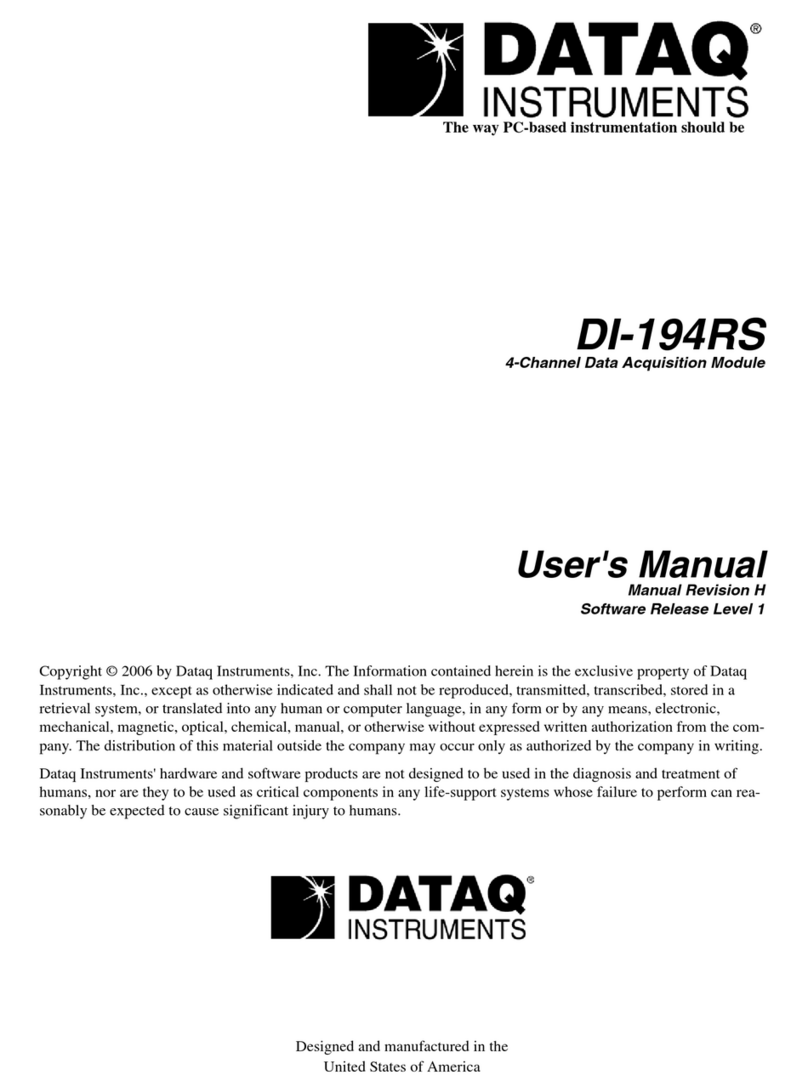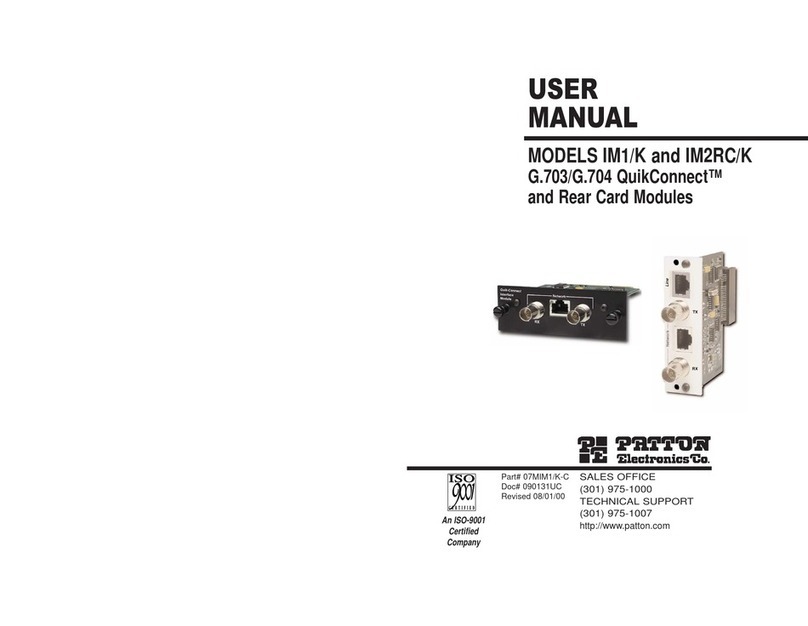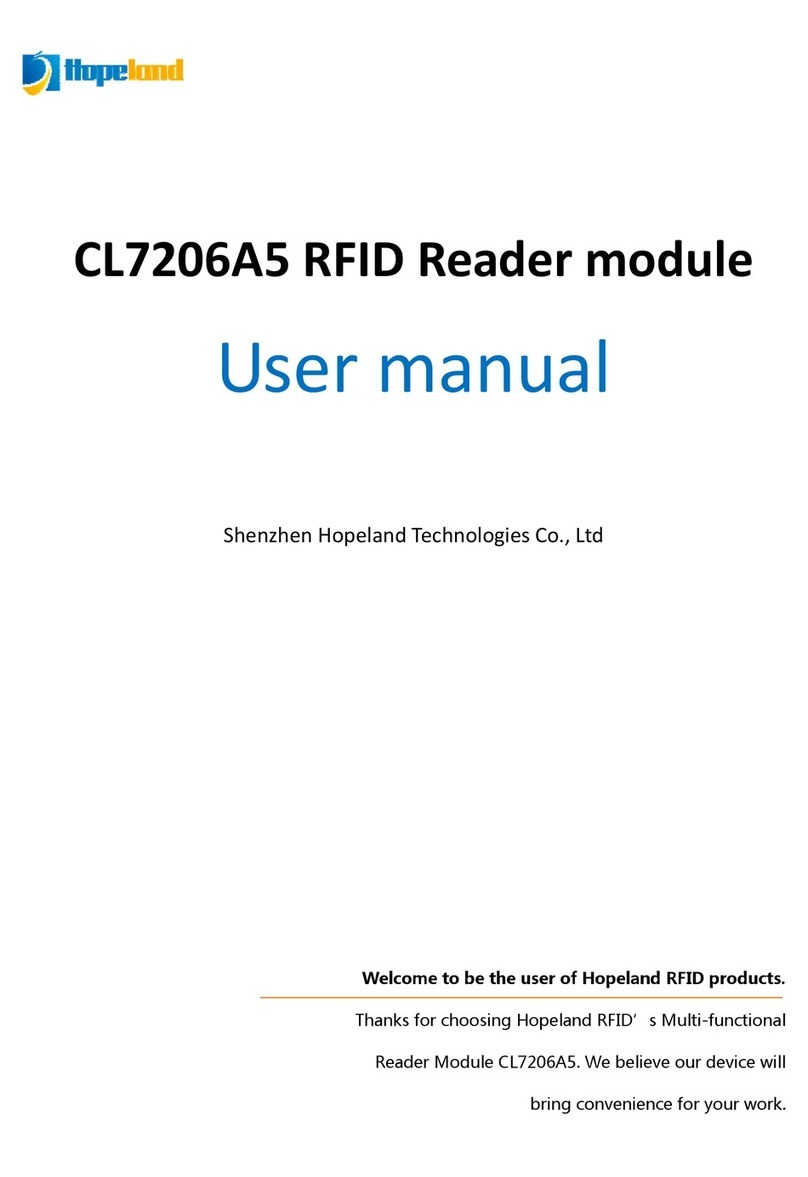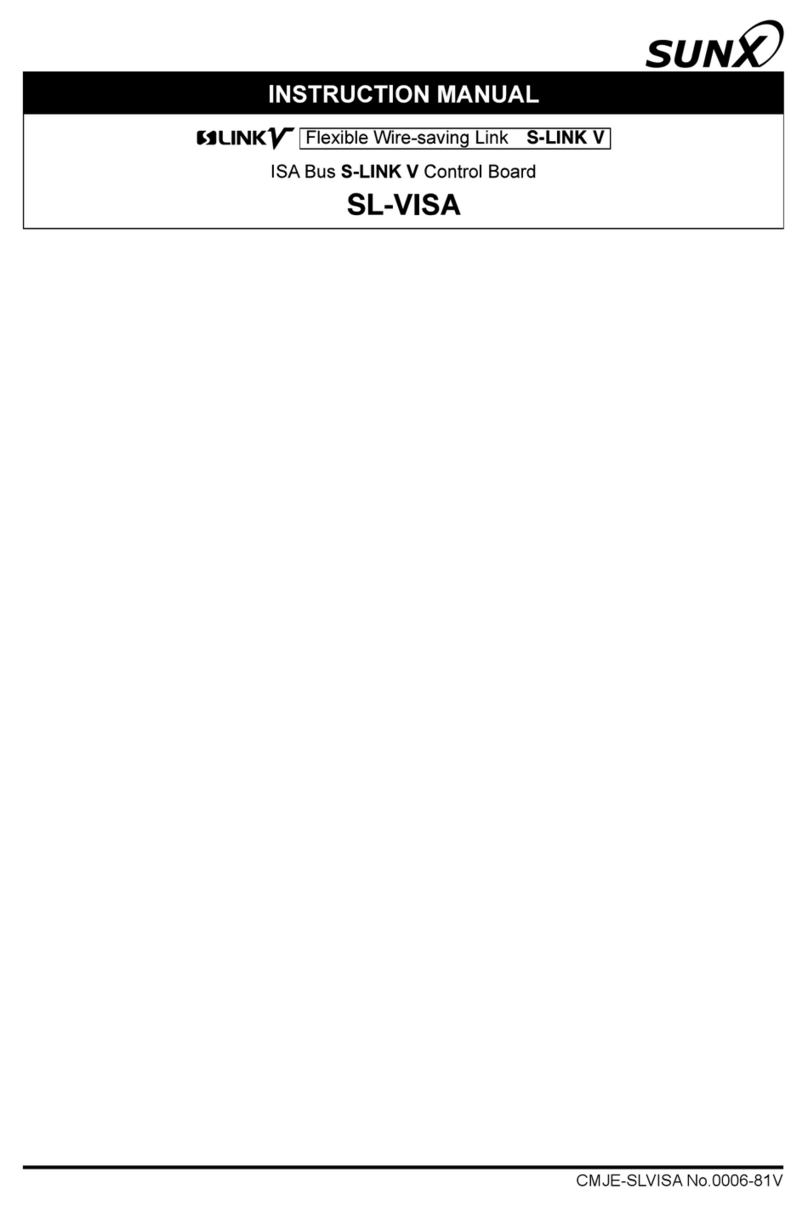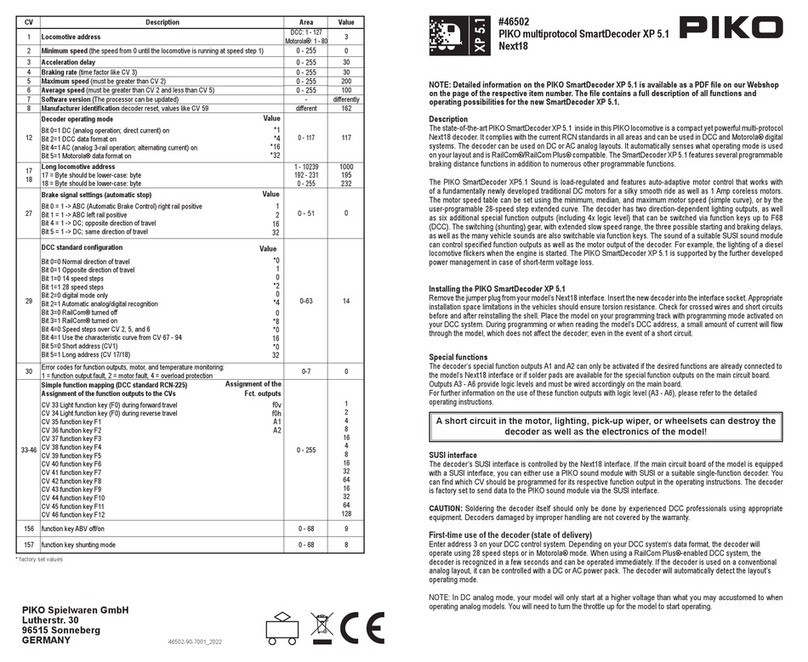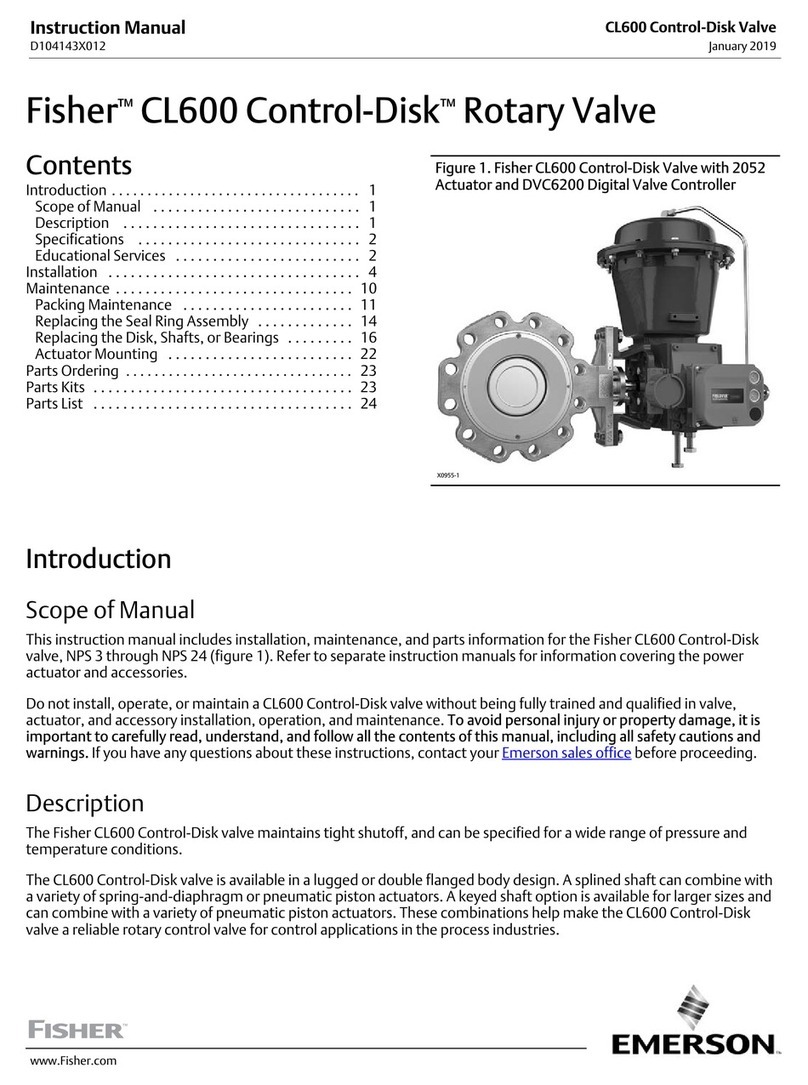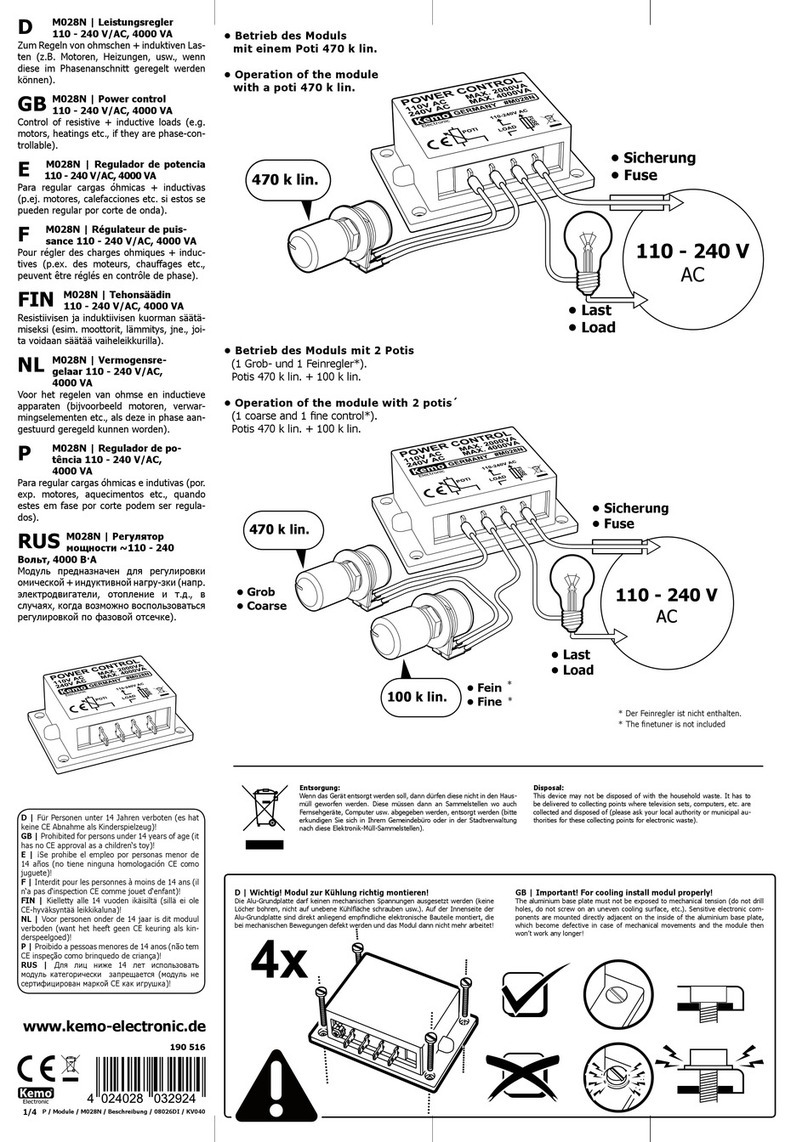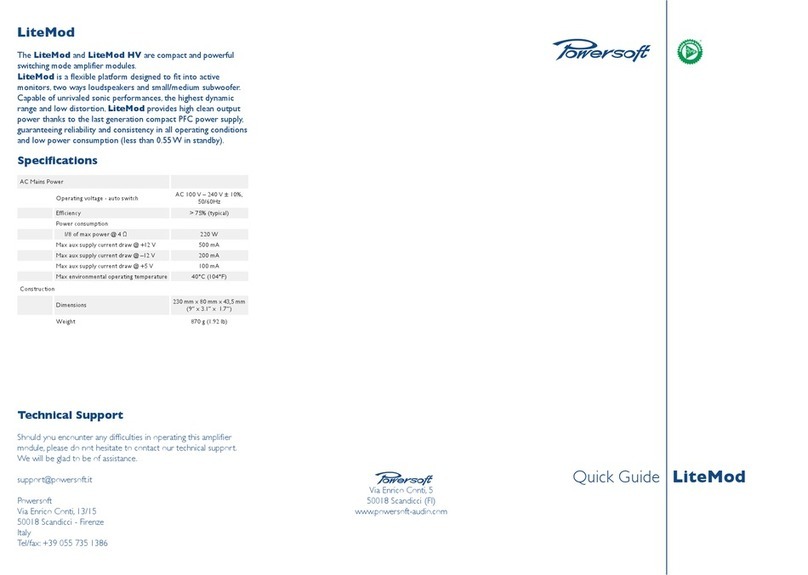Dataq Instruments DI-151RS DI-195B User manual

WINDAQ/Lite/Pro/Pro+
Waveform Recording Software
WINDAQ Waveform Browser
Playback and Analysis Software
DI-151RS
Software Configurable Analog and Digital I/O Board
DI-195B
2-Channel Serial Port I/O Module with Signal Conditioned Inputs
User’s Manual
Manual Revision G
Copyright © 2000 by Dataq Instruments, Inc. The Information contained herein is the exclusive property of Dataq
Instruments, Inc., except as otherwise indicated and shall not be reproduced, transmitted, transcribed, stored in a
retrieval system or translated into any human or computer language, in any form or by any means, electronic,
mechanical, magnetic, optical, chemical, manual or otherwise without expressed written authorization from the
company. The distribution of this material outside the company may occur only as authorized by the company in
writing.
Dataq Instruments’ hardware and software products are not designed to be used in the diagnosis and treatment of
humans, nor are they to be used as critical components in any life-support systems whose failure to perform can
reasonably be expected to cause significant injury to humans.
Designed and manufactured in the
United States of America

ii
Warranty and Service Policy
Product Warranty
DATAQ Instruments, Inc. warrants that its hardware will be free from defects in materials and workmanship
under normal use and service for a period of one year from the date of shipment. DATAQ Instruments’ obligations
under this warranty shall not arise until the defective material is shipped freight prepaid to DATAQ Instruments.
The only responsibility of DATAQ Instruments under this warranty is to repair or replace, at its discretion and on
a free of charge basis, the defective material.
This warranty does not extend to products that have been repaired or altered by persons other than DATAQ
Instruments employees, or products that have been subjected to misuse, neglect, improper installation, or accident.
DATAQ Instruments shall have no liability for incidental or consequential damages of any kind arising out of the
sale, installation, or use of its products.
Service Policy
1. All products returned to DATAQ Instruments for service, regardless of warranty status, must be on a freight-
prepaid basis.
2. DATAQ Instruments will repair or replace any defective product within five days of its receipt.
3. For in-warranty repairs, DATAQ Instruments will return repaired items to the buyer freight prepaid. Out of
warranty repairs will be returned with freight prepaid and added to the service invoice.

i
Table of Contents
Introduction ................................................................................................................................1
Conventions Used in the Documentation....................................................................................................1
General Conventions ....................................................................................................................1
Mouse Conventions ......................................................................................................................1
WINDAQ/Lite Operating Modes..................................................................................................................2
Getting Started............................................................................................................................3
Step 1. Installing the Hardware...................................................................................................................3
Step 2. Installing WINDAQ Software...........................................................................................................3
Step 3. Connecting Your Input Signals to the Instrument............................................................................4
Fast Start to Recording Waveforms with WINDAQ/Lite...........................................................7
Step 4. Enabling Channels for Acquisition .................................................................................................7
Step 5. Viewing Enabled Channels.............................................................................................................8
Step 6. Specifying a Sample Rate...............................................................................................................8
Step 7. Specifying Gain and Measurement Range.......................................................................................9
Step 8. Calibrating Your Input Signals .......................................................................................................11
Step 9. Recording Waveforms to Disk........................................................................................................13
Additional Waveform Recording Functions.................................................................................15
Browse.......................................................................................................................................................15
Scroll Mode................................................................................................................................................15
Oscilloscope Mode.....................................................................................................................................15
Pause Graphics...........................................................................................................................................15
Open Reference File...................................................................................................................................17
Current Data...............................................................................................................................................17
Data Display ..............................................................................................................................................17
Limit Display.............................................................................................................................................17
User Annotation.........................................................................................................................................17
ToolBox.....................................................................................................................................................18
User Annotation… .....................................................................................................................................19
Compression…...........................................................................................................................................19
Compression x2..........................................................................................................................................19
Compression /2 ..........................................................................................................................................19
Time Base..................................................................................................................................................20
Beep on File Full........................................................................................................................................20
Close..........................................................................................................................................................21
Save Default Setup.....................................................................................................................................21
Insert Mark.................................................................................................................................................21
Insert Commented Mark.............................................................................................................................21
Remote Events +........................................................................................................................................22
Remote Events -.........................................................................................................................................22
Remote Storage 1.......................................................................................................................................22
Remote Storage 0.......................................................................................................................................22
Help...........................................................................................................................................................23
Functions Common to Recording and Playback ..........................................................................24
Copy ..........................................................................................................................................................24
Invert .........................................................................................................................................................24
Next Palette................................................................................................................................................24
User Palette................................................................................................................................................24
Previous Palette..........................................................................................................................................24
Exit............................................................................................................................................................26
Grids..........................................................................................................................................................26

ii
Show Dynamic Range................................................................................................................................ 27
Undo.......................................................................................................................................................... 27
Assign Channel.......................................................................................................................................... 27
Grow 2X.................................................................................................................................................... 28
Shrink 2X .................................................................................................................................................. 28
Waveform Down 1 Pixel............................................................................................................................ 28
Waveform Down 10 Pixels ........................................................................................................................ 28
Waveform Up 1 Pixel ................................................................................................................................ 28
Waveform Up 10 Pixels............................................................................................................................. 28
Reviewing Recorded Waveforms with WINDAQ Waveform Browser..........................................29
Moving Around in the Data File................................................................................................................. 29
Autoscroll Right......................................................................................................................................... 30
Autoscroll Left........................................................................................................................................... 30
Channel Settings… .................................................................................................................................... 30
Export (Using Save As…).......................................................................................................................... 31
Data Cursor................................................................................................................................................ 35
Peak on Screen........................................................................................................................................... 35
Valley on Screen ........................................................................................................................................ 35
Center Cursor............................................................................................................................................. 35
%EOF (Distance to End of File)................................................................................................................. 36
Enable Live Display................................................................................................................................... 36
Next Mark.................................................................................................................................................. 36
Previous Mark............................................................................................................................................ 36
Insert Mark ................................................................................................................................................ 36
Delete Mark............................................................................................................................................... 36
Clear Marks to TM .................................................................................................................................... 36
Extract Channels (Using Save As…)............................................................................................................. 37
Free/Lock Cursor....................................................................................................................................... 38
Jump to Beginning/End of File................................................................................................................... 39
Go to TM Position ..................................................................................................................................... 39
Go to Range…........................................................................................................................................... 39
Go to Time…............................................................................................................................................. 39
Note........................................................................................................................................................... 40
Commented Note....................................................................................................................................... 40
Print........................................................................................................................................................... 42
Refresh ...................................................................................................................................................... 45
Save........................................................................................................................................................... 45
Select Live Display.................................................................................................................................... 45
Select Marker Display................................................................................................................................ 47
Open.......................................................................................................................................................... 48
Enable Time Marker.................................................................................................................................. 49
Start Time.................................................................................................................................................. 50
End Time................................................................................................................................................... 50
Cursor Time............................................................................................................................................... 50
Time per Division...................................................................................................................................... 50
Data Display.............................................................................................................................................. 50
Limit & Frequency Display........................................................................................................................ 50
Acquisition Assignments............................................................................................................................ 50
User Annotation......................................................................................................................................... 50
User Annotation…..................................................................................................................................... 50
Compression.............................................................................................................................................. 52
Data Cursor................................................................................................................................................ 53
Event Markers…........................................................................................................................................ 54
Split........................................................................................................................................................... 55
Exit/Enter Split.......................................................................................................................................... 55
More Bottom Y.......................................................................................................................................... 55

iii
Less Bottom Y............................................................................................................................................55
Left Limit...................................................................................................................................................55
Right Limit ................................................................................................................................................55
Toggle Pane................................................................................................................................................55
Fourier Transform Operations.....................................................................................................................56
Fast Fourier Transform (FFT) .......................................................................................................57
FFT Generation...............................................................................................................57
Exiting the FFT Mode.....................................................................................................60
Discrete Fourier Transform (DFT) ................................................................................................61
DFT General Information................................................................................................61
Generating a DFT Using Limit Cursors...........................................................................61
Defining the DFT Range Using Limit Cursors...................................................62
Defining the DFT Range Using the Time Marker and Cursor ............................63
Power Spectrum Measurements ....................................................................................................64
Cross Hair Adjustment....................................................................................................64
Power Spectrum Windowing ...........................................................................................64
Power Spectrum Smoothing............................................................................................64
X-Axis Scaling................................................................................................................65
Panning the Power Spectrum.............................................................................66
Y-Axis Scaling................................................................................................................66
Changing Power Spectrum Amplitude Units....................................................................66
Exporting the Power Spectrum Coordinates ....................................................................66
Inverse Fourier Transformation (IFT)............................................................................................68
Editing the Power Spectrum............................................................................................68
Inverse FFT Generation...................................................................................................68
Transform Calculation Time Considerations.................................................................................68
Statistics.....................................................................................................................................................69
X-Y Plotting...............................................................................................................................................70
Using ActiveX Controls...............................................................................................................75


1
Introduction
This manual contains information designed to
familiarize you with the features and functions of
the following serial port data recording modules:
DI-151RS
DI-195B
and also with WINDAQ/Lite waveform recording
software and WINDAQ Waveform Browser playback
and analysis software.
DI-151RS
The DI-151RS is a portable, two-channel data
recording module that communicates through your
computer’s RS-232 (or serial) port. It can record
data at rates up to 240 samples per second with 12-
bits of measurement accuracy.
The DI-151RS is powered directly from the
computer to which it is connected (through the RS-
232 cable).
The DI-151RS is equipped with a dedicated
thermistor input, two digital inputs, and two single-
ended, bipolar analog input channels.
DI-195B
The DI-195B is a two-channel data recording
module that communicates through your computer’s
RS-232 (or serial) port. It can record data at rates up
to 240 samples per second with 12-bits of
measurement accuracy.
The DI-195B is powered by the included wall outlet-
type adapter, which can be plugged into any single-
phase, 120 volt, 60 Hz. AC source. It features two,
signal-conditioned, differential, bipolar analog
inputs (screw terminal access, maximum
measurement range is defined by the DI-5B
modules). The DI-195B allows you to plug any two
DI-5B signal conditioning modules into its
backplane. The DI-5B signal conditioning modules
then filter, isolate, amplify, and/or convert virtually
any industrial signal that is applied into a high level
analog voltage, perfectly suited for recording.
WINDAQ/Lite Waveform Recording Software and
WINDAQ Waveform Browser Playback and
Analysis Software
The WINDAQ software shipped with all of the serial
port instruments consists of WINDAQ/Lite waveform
recording software and WINDAQ Waveform Browser
playback and analysis software.
WINDAQ/Lite waveform recording software can be
used with any Dataq Instruments hardware product.
It allows you to record waveforms directly and
continuously to disk while monitoring a real time
display of the waveforms on your computer screen.
It operates at the full sample rate of the instrument
being used (allowing you to see a real time display
of your waveform signals on your computer’s
monitor at the instruments full sample rate), but is
limited to 240 Hz maximum throughput when you
enter the record mode.
WINDAQ Waveform Browser allows you to review,
measure, analyze, compress, cut-and-paste,
export/import, and otherwise manipulate the
recorded waveform information. It is available for
download free-of-charge from our web site
(www.dataq.com).
Conventions Used in the Documentation
Before you start using the DI-151RS, DI-195B,
WINDAQ/Lite, or WINDAQ Waveform Browser
software, it’s important to understand the terms and
notational conventions used in this documentation.
General Conventions
Commands you choose are given with the menu
name preceding the command name. For example,
the phrase “Choose File Open” tells you to choose
the Open command from the File menu. This
naming convention describes the sequence you
follow in choosing a command — first you select
the menu, then you choose the command.
Mouse Conventions
In general, most mouse actions require only the left
mouse button. For example, carrying out a menu
command or working in a dialog box requires only
the left mouse button. However, the right mouse
button is not totally neglected. Among other things,
the right mouse button is used for copying waveform
data to the clipboard, waveform scaling, selecting a
waveform channel, etc.
Since the majority of mouse procedures are done
with the left mouse button, we will not specify
which mouse button to click, drag, or double-click
with in the procedures unless it is the RIGHT
mouse button. When the right mouse button is
required, it will be specified as such. For example,
“Double-click the right mouse button anywhere in
the bottom annotation line to move the cursor to the

2
lowest displayed waveform valley.” When not
specified, the left mouse button is assumed for the
procedure.
•“Point” means to position the mouse pointer
until the tip of the pointer rests on what you
want to point to on the screen. For example,
“Point to the View menu.”
•“Click” means to press and immediately
release the mouse button without moving the
mouse. For example, “To display the menu
that contains the command you want, click the
menu name in the menu bar.”
•“Double-click” means to click the mouse
button twice in rapid succession. For example,
“Double-click the icon to start the program.”
•“Drag” means to press the mouse button and
hold it down while you move the mouse; then
release the button. For example, “Drag down
to Data Cursor to enabled the cursor for on-
screen display.”
WINDAQ/Lite Operating Modes
WINDAQ/Lite waveform recording software has
three operating modes. They are, in logical order of
occurrence; Setup, Record, and Standby. Each
operating mode shares many features with the other
three, but there are some features accessible only
from one given mode. The three modes are
discussed in detail as follows:
The SET UP operating mode is active when
WINDAQ/Lite is first started. SET UP is used to
configure data acquisition parameters such as the
number of acquired channels, channel gain, and
channel offset. In addition, this mode is used to
adjust the real time display for a visually pleasing
presentation. Virtually all other data acquisition
functions and adjustments are available from the
SET UP operating mode including control of the real
time display screen’s scaling and offset functions. In
this mode only the real time display is active, data is
not yet being streamed (or stored) to disk. In this
mode, sample rate is limited only by the capabilities
of the hardware. In other words, you can sample as
fast as your instrument will allow. When in this
mode, the Status: area of the bottom annotation line
displays SET-UP.
The RECORD operating mode is active when a file
has been opened and the Record command has been
selected from the File menu. RECORD is used to
stream waveform information to disk. While in this
mode, all waveform recording features and functions
are available (with some restrictions) except the
following: all channel-specific operations (i.e.,
channel number, gain, offset); and sample rate
adjustments. In this mode, waveform information is
being continuously streamed to disk while the real
time display remains active. In this mode, sample
rate is limited to 240 Hz maximum throughput,
regardless of the instrument being used. When in
this mode, the Status: area of the bottom annotation
line displays RECORD.
The STANDBY operating mode becomes active
when waveform recording to disk is temporarily
suspended by choosing the Stop command from the
File menu. While in this operating mode, all
waveform recording features and functions are
available except: channel-specific operations (i.e.,
channel number, offset, etc.) and sample rate
adjustments. In this mode only the real time display
is active, waveform recording to disk has been
stopped. When in this mode, the Status: area of the
bottom annotation line displays STBY. It is possible
to start and stop the recording process as many times
as you like during a data acquisition session.

3
Getting Started
The following items are included with each
instrument purchase. Verify that you have the
following:
•DI-151RS, or DI-195B instrument.
•Communications cable designed to connect the
instrument to your computer’s serial port (with the
DI-195B, the AC power adapter is integrated into
the serial cable).
•WINDAQ software diskette(s). We are currently
shipping both WINDAQ/Lite and WINDAQ
Waveform Browser software all on one disk.
However that may change at any time, in which
case you will have two diskettes.
•This user’s manual, which covers the hardware
aspects of the DI-151RS, and DI-195B serial port
modules and also documents WINDAQ/Lite
waveform recording software and WINDAQ
Waveform Browser playback and analysis
software.
•If you purchased a DI-195B, you should also have
one or two DI-5B plug-in modules. Note that
these are extra-cost items not included with the
purchase of the DI-195B kit, but are required for
operation.
If an item is missing or damaged, call Dataq
Instruments at (330) 668-1444. We will guide you
through the appropriate steps for replacing missing
or damaged items. Save the original packing
material in the unlikely event that your unit must,
for any reason, be sent back to Dataq Instruments.
Step 1
Installing the Hardware
NOTE
Before installing WINDAQ
software, you should already have
the hardware installed or
connected. If you have not done so
already, install or connect your
hardware at this time.
Use the following procedure to
connect the DI-151RS, or DI-195B
module to your computer.
If you have an instrument other
than the DI-151RS or DI-195B and
you have not installed it yet, do so
now. Ignore the following steps
and proceed instead with the
installation instructions contained
in your hardware User’s Manual.
DI-151RS and DI-195B Only
1. Connect the male end of the communications
cable to the 9-pin female connector on the DI-
151RS or DI-195B module.
2. Connect the other end of the communications
cable to your computer’s serial or COM port.
3. If you purchased the DI-195B, plug the AC
power adapter into any standard 120V, 60Hz
wall outlet.
Step 2
Installing WINDAQ
Software
NOTE
WINDAQ/Lite waveform recording
software and WINDAQ Waveform
Browser playback and analysis
software are both on the WINDAQ
Resource CD, but they must be
installed individually with separate
installation procedures. The
following procedure will install
WINDAQ/Lite recording software
first, then WINDAQ Waveform
Browser playback and analysis
software.
1. Start Windows™.
2. Insert the WINDAQ Resource CD into your CD
drive and close the drive tray.
For most user’s, the CD’s auto-run feature will
automatically display a list of options for you to
pick from. If you do not see this list of options
after a reasonable period of time, double-click
the My Computer icon on your desktop and then
double-click your CD-ROM icon to manually
display the list of options.
3. Choose the Install Software button and click
OK.

4
4. Now choose the WINDAQ/Lite and Software
Development Kit button and click OK.
5. Specify the instrument series (broad category)
that will be used with WINDAQ/Lite software.
For example, choose the DI-1xx Serial
Data Acquisition Units button if you
have either the DI-151RS module or
the DI-195B module connected to your
serial port (both are 100 Series
instruments), or choose the DI-4xx
Series Plug-in Cards button if you
have a DI-400, DI-401, or DI-410
board installed, etc.
When the instrument series button is
selected, click the OK button.
6. The remaining installation steps vary by
instrument. In most cases, the on-screen
prompts provide enough information to
successfully get you through the installation.
However, if you are unsure of what to do next
or if you need additional information, contact
Dataq Instruments technical support.
7. When WINDAQ/Lite software has successfully
been installed, double-click the My Computer
icon on your desktop and then double-click your
CD-ROM icon to manually display the list of
installation options.
8. Again choose the Install Software button and
click OK.
9. Select the WINDAQ Waveform Browser button
and click OK to install WINDAQ Waveform
Browser playback and analysis software. The
on-screen prompts should provide enough
information to successfully get you through the
installation. However, if you need additional
information, contact Dataq Instruments
technical support.
Step 3
Connecting Your Input
Signals to the Instrument
NOTE
Use the following procedure to
connect your input signals to the
DI-151RS or DI-195B module.
If you have an instrument other
than the DI-151RS or DI-195B,
ignore the following steps and
proceed instead with the input
signal connection instructions
contained in your hardware User’s
Manual.
To connect signals to the DI-151RS or DI-195B,
insert the stripped end of a signal lead into the
desired terminal directly under the screw. Tighten
the pressure flap by rotating the screw clockwise
with a small screwdriver. Make sure that the
pressure flap tightens only against the signal wire
and not the wire insulation. Do not overtighten. Tug
gently on the signal lead to ensure that it is firmly
secured.
DI-151RS
All user connections are made to the 8-port screw
terminal connector as follows:
Ch 1: Channel 1 signal input.
Gnd: Channel 1 signal ground.
Therm 1: Thermistor lead 1 input.
Therm 2: Thermistor lead 2 input.
Dig 0: Digital input 0.
Dig 1: Digital input 1.
Gnd: Channel 2 signal ground.
Ch 2: Channel 2 signal input.
Your DI-151RS comes with the on-board waveform
generator configured to provide a sample input
signal. The onboard waveform generator is enabled
by connecting a jumper wire between the Ch 1 and
Dig 1 inputs. A thermistor is also included for
temperature measurements. So it doesn’t get lost
during shipping, one leg of the thermistor is

5
connected to a screw terminal. Unless you would
like to make temperature measurements with the
thermistor, remove it completely from the DI-
151RS. Do not make voltage measurements with the
thermistor installed. Any voltage measurement made
with the thermistor installed will be inaccurate.
When using the termistor to make temperature
measurements, insert one thermistor leg into input
Therm 1 and the other thermistor leg into Therm 2.
In order to get accurate temperature measurements,
the thermistor must be calibrated. The procedure for
doing this is included in step 8.
When the DI-151RS is configured for voltage
measurements, Ch 1 and its Gnd make up one
single-ended analog input channel, while Ch 2 and
its Gnd make up the other.
DI-195B
All user connections are made to the two, four-port
screw terminal connectors.
IN+ and IN- are the signal input terminals for each
channel. EX+ and EX- are excitation voltage
outputs for those transducers that require excitation.
Obviously, you’ll want to tailor the DI-5B signal
conditioning modules used in the instrument to the
kind of input signals you wish to record.
Differential Inputs
DI-195B features two dedicated differential input
channels. Differential input channels respond only to
the difference in voltage between each (+) and (-)
analog input, effectively suppressing common mode
voltages (i.e., identical voltages appearing
simultaneously and in phase on both inputs). Since
most forms of interference or noise are applied with
equal intensity to both inputs of a differential
amplifier (that is, in the common mode), the
differential amplifier is very effective at rejecting
noise riding on a signal of interest.
Two types of signal sources are likely to be
encountered when configuring your DI-195B; the
signal to be measured is ground-referenced, or the
signal to be measured is isolated from ground. In
either case, it is important to properly connect the
differential amplifier.
Ground Referenced Signal Sources — A ground
referenced signal source is one with a local ground
that may not be (and probably is not) at the same
potential as the computer’s ground. This potential
difference between signal ground and computer
ground is referred to as a common mode voltage and
is caused by a number of different factors.
signal
source
computer
ground
ground potential difference
(common mode voltage)
The most common of these is different physical
locations of the computer and signal ground points.
Since wire is not a perfect conductor (i.e., exhibiting
zero resistance regardless of length) a voltage drop,
however small, will always be present. The
differential amplifier is unique in its ability to
measure signals originating from sources with
different ground potentials relative to the computer
providing it is connected properly.
gnd
instrument
input terminals
signal source
signal
lead
shield
differential
amplifier
Ground loop
caused by
circulating currents
WRONG APPROACH!
Circulating currents in signal shield induce
noise on signal of interest.
The most common error made in connecting
differential amplifiers is the tendency to ground both
ends of a signal shield. This causes current to flow
through the shield and induces noise on the signal to
be measured. This problem is eliminated by
ensuring that only one ground exists on the signal
circuit.

6
gnd
differential
amplifier
instrument
input terminals
Potential difference
(no path for current to circulate)
signal
lead
shield
signal source
RIGHT APPROACH
√
One ground on the signal circuit eliminates
noise-inducing ground loops
Isolated Signal Sources — An isolated signal source
is one that is not connected to ground at any point.
However the signal shield should still be grounded
as before to reduce noise.
instrument
input terminals
differential
amplifier
gnd
signal
lead
shield
Floating signal source
Any application requiring a differential amplifier
also defines a need for quality signal cable. Four
elements combine to ensure adequate quality signal
cable; a twisted signal pair with low resistance
stranded copper conductors, surrounded by a
multiple-folded foil shield, with a copper stranded
drain wire, all contained within an insulated outer
jacket.
Insulated outer jacket
Foil shield
Twisted signal pair
Stranded copper conductors
Drain wire
In applications where such signal cable is used, a
dramatic decrease in noise pickup will be
experienced. The drain wire should be considered as
the shield and should be connected as described
previously. Signal cable meeting all four criteria for
quality is Belden No. 8641.

7
Fast Start to
Recording
Waveforms
with
WINDAQ/Lite
After you have completed all hardware and software
installations and connected your signals, you are
ready to record.
Steps 4 through 9 below outline the “fast start”
procedure for recording waveforms to disk. These
are the basic steps you will take every time you
record with WINDAQ/Lite waveform recording
software.
The rest of this chapter contains additional recording
functions that will not necessarily be used in every
session or are not requisite for recording, but will
make future recording sessions easier. After your
initial, “get-acquainted” recording session, take a
few moments and look over these functions.
Step 4
Enabling Channels for
Acquisition
It is assumed at this point that you have
WINDAQ/Lite waveform recording software running.
If not, click the Start button on the taskbar, point to
Programs, point to WINDAQ (or whatever you
named the group window during step 11 of the
installation), and click WinDaq Acq.
This step specifies which analog channels to record.
For example, suppose we have analog signals
connected to channels 1 and 2, and we want to
record both of them. Use this procedure to enable
channels 1 and 2 for recording:
1. To enable channel configuration:
Point to the Edit menu and drag down to
Channels…
This causes the Ch: block cursor to blink in the
Channels: field on the status bar. The currently
active list of enabled channels are displayed in this
field, immediately to the left of the cursor (initially,
only channel 1 is enabled for recording).
2. Enter the desired channel number and press the
ENTER key. Repeat for each desired channel.
A single-ended channel is added to the list by
entering the channel’s number and pressing the
ENTER key.
A differential channel is added to the list by
entering the channel’s number followed by the
letter “D” (e.g., “3D”) and pressing the ENTER
key.
This causes the channel number to be displayed in
the enabled channels row.
3. Disable channel configuration by pressing any
key other than the letters “D” and “I”.
Note that a channel may be removed by typing the
channel number preceded by a minus (“-”) sign.
Make sure that you use the minus sign on the main
keyboard, not the minus sign that resides on the
keypad (the minus sign on the keypad performs an
entirely different function). For example, typing “-
1” removes channel 1 from the row. Note also that it
is not possible to remove all the channels from the
row (in other words, have no channels enabled). For
example, say you are using the DI-195B and you
have only channel 1 configured and it is a
differential channel (Channels: field reads “1D”).
Typing “-1D” will not remove it from the row.
Typing “1” will however, change it to a single-
ended channel, and vice-versa.
Channels may not be added after the RECORD
mode has been entered.

8
Step 5
Viewing Enabled
Channels
This step allows you to display onscreen all enabled
channels.
If you enabled more channels in the previous step,
you will want to display them all onscreen.
1. To display enabled channels:
1. Point to the View menu and drag down to
Format Screen.
2. In the format box, click the desired
display format.
Any channel may be displayed as an overlapping or
non-overlapping display.
An overlapped format allows you to closely examine
the time and amplitude relationship of two
waveforms. A non-overlapped format may be used
to isolate each waveform’s transition to within a
defined area. Whatever the timing relationship of
your input signals, any display format may be
enabled at any time without affecting the waveform
information being stored to disk. Display format
changes only affect the way you view waveforms on
your computer’s monitor.
Step 6
Specifying a Sample Rate
You must specify a sample throughput rate (or total
scanning rate) for waveform recording.
For example, if you wanted to acquire four channels
of data all at 60 Hz, you would require a sample rate
of 240 Hz.
To specify a sample rate:
1. Select the Sample Rate command:
Point to the Edit menu and drag down to
Sample Rate…
This displays the sample rate dialog box as follows:
2. Enter the desired throughput rate (or total
scanning rate) in samples per second in the
Sample Rate dialog box.
3. Click OK or press the ENTER key.
WINDAQ/Lite automatically allocates the correct
amount of buffer space when you input a sample
rate. The Input Buffer Size and Disk Buffer Size
values are displayed for informational purposes
only.
Keep in mind that the sample rate is actually a
throughput rate. The sample rate per channel
(obtained by dividing the selected sample
throughput rate by the number of channels enabled)
is displayed in the lower left corner of the window
as S/s/CHAN:.

9
Although thousands of different sample rates may be
configured, some discrete rates are not achievable.
This limitation is due to the inability to divide the
master clock in a manner that results in an even-
numbered quotient. For example, say you enter a
sample rate of 200. What you might actually get,
because of the previously stated limitation, is 200.3.
Step 7
Specifying Gain and
Measurement Range
NOTE
DI-151RS, DI-195B, and DI-401 Users
DI-151RS, DI-195B and DI-401 users can
ignore this step and proceed with step 8.
DI-151RS instruments have a fixed gain of
1 (unity) and a fixed measurement range of
±10 volts. DI-195B and DI-401 instruments
have a fixed gain of 1 (unity) and a fixed
measurement range of ±5 volts.
Choosing the proper gain factor for your input
signals allows you to get the best possible
measurement resolution out of your instrument.
The default WINDAQ/Lite gain setting is 1 (unity). A
gain of 1 provides the widest possible measurement
range. For example, say you’re using a DI-400-PGH.
This instrument features a maximum analog
measurement range of ±10 volts and programmable
gain factors of 1, 2, 4, and 8. At a gain of 1 (gain
factor = 1), the full scale measurement range is ±10
volts. However, if we set the gain to 2, the full scale
measurement range becomes ±5 volts. The full scale
measurement range gets even smaller for gain
factors of 4 (range = ±2.5 volts) and 8 (range =
±1.25 volts).
If the signals you plan to record need the wide
measurement range that a gain of 1 provides, then
skip this step. Otherwise, continue with this step to
select a higher gain factor (thus narrower
measurement range) for the best possible
measurement resolution.
Since gain and measurement range can be assigned
per-channel, the desired channel must first be
selected.
1. Select an analog channel for gain adjustment:
Click the left mouse button in the unselected
channel’s annotation margin.
The focal point for selecting a channel for any type
of adjustment is the variable waveform assignment
indicator.
This two-element equality (X=Y) is displayed for
every enabled channel. Element “X” (1 in the
illustration above) is the window number. Element
“Y” (0 in the illustration above) is the analog
channel assigned to that window.
When selected, a box surrounds the variable
waveform assignment indicator, indicating that the
window is enabled for adjustment.

10
When the desired channel is selected, gain
adjustments to that channel are now possible.
2. Select the Channel Settings… command:
Point to the Edit menu and drag down to
Channel Settings…
This displays the “Channel X Settings” dialog box
(where X represents the enabled channel):
The gain factors you see displayed at the top of this
dialog box are hardware dependent. Displayed next
to each gain are the equivalent plus and minus full
scale voltages that result from selecting that gain
factor. These voltages vary by hardware device.
3. Click on the desired gain factor.
4. Click OK or press the ENTER key.
As the gain factor for a channel is sequenced upward
and downward through gain ranges, ±full scale
annotation adjusts to reflect the application of the
various gain factors.
A channel's gain factor cannot be adjusted following
the initiation of data storage to disk. Only the SET-
UP operating mode allows gain factor adjustments.
Unipolar/Bipolar Measurement Range Option
You can specify whether the signal you will be
acquiring is unipolar or bipolar. A unipolar signal is
one that ranges from 0 to + full scale (never goes
below zero), and a bipolar signal is one that ranges
from some negative value to some positive value (is
both positive and negative going). If your signal is
only a positive going waveform or a negative going
waveform, always select the Unipolar check box. If
your signal is both positive and negative going,
leave the Unipolar box unchecked, thus specifying
bipolar.
Reset Cal. Button
Whenever the gain or unipolar/bipolar setting is
changed, any calibration is preserved and adjusted to
reflect the new gain or unipolar/bipolar setting.
Selecting Reset Cal allows you to reset the selected
channel from a significant engineering units
calibration back to the default voltage (or
temperature, if using thermocouples) calibration.
Acquisition Method
Allows you to select the method used for recording
and displaying data (intelligent oversampling).
All Dataq Instruments hardware products
continuously sample data using a burst sampling
technique. The hardware samples data at one rate
(referred to as the burst rate) while your computer
reports (i.e., displays and stores) this data at another
rate (called the sample rate or throughput rate). For
example, let’s say we want to record one channel at
100 Hz and our burst rate is set at 50kHz. This
means that for every 500 data points sampled, only 1
will be reported. The dilemma becomes; which data
point out of the 500 gets reported? Fortunately, you
have a choice for reporting this single data point:
Average - Averages all of the data points in the burst
sample and reports this average as the single value
for storage and display.
Last Point - Reports the last input data point in the
burst sample, ignoring the rest.
Maximum - Reports the highest value data point in
the burst sample, ignoring the rest.
Minimum - Reports the lowest value data point in
the burst sample, ignoring the rest.
Input Types
Linear - The default setting, available on all
instruments, should be used with all linear inputs.
Thermocouple - Selectable only on instruments with
the hardware to support thermocouples.
Nonlinear - Also only on instruments that support
thermocouples. Used only with a specialized, non-
linear, non thermocouple type of sensor.
Next and Previous Buttons
Allow you to step through the next or previous
enabled channel (in order), setting up each channel

11
for gain, unipolar/bipolar, sample rate, etc., without
closing this dialog box.
Step 8
Calibrating Your Input
Signals
Calibration allows you to view and record your
waveform data in significant engineering units.
Without calibrating, waveform data is scaled,
annotated, and displayed in volts, which in many
cases is not very meaningful. Calibration is used to
give meaning to the displayed data. Instead of volts,
your data can be scaled, annotated, and displayed in
significant engineering units (i.e., PSI, RPM, lbs,
ft/s, etc.).
This function allows your waveform data to be
calibrated in significant engineering units using any
known or verified transducer output values.
For example, suppose you were acquiring pressure
data with a transducer that had a known output of -1
volt at 0 psi and 4.5 volts at 100 psi. Whether these
output levels were read from the manufacturers
specifications or verified through use, they can be
used as calibration values.
With this method, you can even calibrate the data
without knowing the transducer output relationship.
Simply let WINDAQ/Lite software establish these
output voltage values for you. For example, suppose
you were acquiring pressure data and you had no
idea what kind of output voltages to expect from the
transducer you’re using. You could vent the pressure
apparatus to quiescence or atmospheric pressure and
observe what voltage the transducer is outputting at
quiescence from the Input Level text box in the Low
Calibration dialog box (select Low Calibration…
from the Edit menu). In this same dialog box, enter
what you would like this quiescent state to be, such
as “0”, in the Low Cal Value text box, and enter
“PSI” in the Engr. Units text box. Now activate the
OK command button to close the dialog box, and
increase the pressure until the manometer reads a
convenient value, say 100 psi. In a similar manner,
observe what voltage the transducer is outputting at
this 100 psi level from the Input Level text box in
the High Calibration dialog box (select High
Calibration… from the Edit menu). Enter “100” in
the High Cal Value text box, enter “psi” in the
Engr. Units text box, choose the OK command
button, and you’re done.
To calibrate a waveform using this high/low
calibration method:
1. Select the window that contains the desired
waveform:
Click the left mouse button in the
unselected window’s annotation margin.
2. If not already enabled, enable the Current Data
and Data Display options (on the Options
menu).
3. Select Low Calibration… as follows:
Point to the Edit menu and drag down to
Low Calibration…
This displays the Low Calibration dialog box:
This is where you enter the low calibration data
value that is to be assigned to the input voltage
level. For instance, referring back to our
previous examples:
a) For the case where the transducer output is
known,

12
-1 volt
at
0PSI
4.5 volts
at
100 PSI
Input level
Cal value
Engr. units
we would enter “0” in the Low Cal Value text
box, “-1” in the Input Level text box, and “psi”
in the Engr. Units text box.
b) For the case where the transducer output is
unknown, we would also enter “0” in the Low
Cal Value text box (with the test apparatus
vented to atmospheric pressure), ignore the
Input Level text box (WINDAQ/Lite software
has established the input voltage level for you),
and enter “psi” in the Engr. Units text box.
Press the TAB key to position the insertion
point in the various text boxes.
Type up to a four character optional engineering
unit tag (i.e., PSI, f/s, rpm, etc.).
4. Complete the low calibration entry as follows:
Click OK.
The Low Calibration dialog box disappears and if no
high calibration has been done yet, an offset is
applied to the waveform to achieve the entered
value. But you are only half done, the high
calibration value must also be entered.
5. Select High Calibration… as follows:
Point to the Edit menu and drag down to
High Calibration….
This displays the High Calibration dialog box:
This is where you enter the high calibration data
value that is to be assigned to the input voltage
level. For instance, referring back to our previous
examples:
a) For the case where the transducer output is
known, we would enter “100” in the High Cal
Value text box, “4.5” in the Input Level text
box, and “psi” in the Engr. Units text box.
b) For the case where the transducer output is
unknown, we would also enter “100” in the
High Cal Value text box (after 100 psi has been
applied in our example), ignore the Input Level
text box (WINDAQ/Lite software has established
the input voltage level for you), and enter “psi”
in the Engr. Units text box.
6. Complete the high calibration entry as follows:
Click OK.
The High Calibration dialog box disappears and the
waveform channel displays all waveform data values
calibrated in the chosen engineering units.
If desired, the upper and lower grid limit values may
be specified (and the waveform automatically scaled
to fit). This feature allows the channel's full scale
display span to be shown in whole numbers rather
than obscure fractional values, which sometimes
result from calibrating. For example, a waveform
scaled in mmHg can be automatically expanded or
contracted to fit within grid limits of 0 to 100
mmHg, or -200 mmHg to +200 mmHg, or whatever
is desired. Note that a channel spanning 0 - 200
mmHg is much easier to read and interpret on a per
division basis than one that spans 10.372 - 189.628
mmHg.
To specify convenient upper and lower chart edge
values:
7. Select Scaling Limits… as follows:
Point to the Scaling menu and drag
down to Limits….
This displays the Display Limits dialog box:

13
8. Type convenient top and bottom chart-edge
values in their respective text boxes.
9. Complete the chart-edge value entry as follows:
Click OK.
Your specified values will now be displayed on the
upper and lower chart-edges and the waveform will
be automatically scaled to fit the new values.
The Next and Previous buttons allow you to step
through all of the enabled channels in order, entering
the desired display limits for each channel, without
closing this dialog box.
When using the DI-151RS, the following procedure
can be used to calibrate the thermistor transducer:
1. With the thermistor connected to the DI-151RS
as described in step 3 of this fast start
procedure, submerge the tip of the thermistor in
an ice water bath. Submerge only the tip of the
thermistor, do not submerge the DI-151RS. Let
it remain in the ice water long enough for the
thermistor output to stabilize (you can monitor
the thermistor output with WINDAQ/Lite’s real
time display).
2. Follow steps 1 through 4 of the calibration
procedure described above, but enter “32” in the
Low Cal Value text box, and “F” in the Engr.
Units text box. Note that WINDAQ/Lite has
established the Input Level value automatically.
3. Now remove the thermistor from the ice water
bath and allow it to stabilize at room
temperature.
4. Follow steps 5 through 9 above, but enter “72”
(or whatever your room temperature is) in the
High Cal Value text box, and “F” in the Engr.
Units text box. For convenient display limit
values, enter “100” in the Top Limit text box
and “0” in the Bottom Limit text box.
Step 9
Recording Waveforms to
Disk
The Record function on the File menu initiates
recording to disk. To begin waveform recording:
1. Select the Record command:
Point to the File menu and drag down to
Record.
This displays the Open dialog box. Here is where
you specify a file name (to create a new file) or open
an existing file (to append to it).
If creating a new file, you will be prompted to
specify a maximum file size. If appending to an
existing file, you will be prompted to specify how
much additional data to add to the existing file.
In either case, you can specify file size in kilobytes
or recording time. In the case of recording time, file
size is based on the currently selected sample rate.
Note that you can experiment with different file
sizes, sample rates, and recording time to get the
desired result. Move between the two text boxes
with the TAB key.
2. Enter the desired file size or accept the default.
3. Close the dialog box and begin recording by
clicking OK or pressing the ENTER key.
When you enter the desired file size or accept the
default, you are placed in the active record-to-disk
operating mode where enabled analog channel data
is simultaneously digitized, displayed, and streamed
to disk. The status field in the bottom annotation
line indicates RECORD.
To stop acquisition to disk:
Point to the File menu and drag down to
Stop.

14
This suspends data storage to disk, but the real time
display remains active. The status field in the
bottom annotation line indicates STBY when
acquisition has been stopped. The Stop function on
the File menu only becomes selectable when in the
record-to-disk mode.
As data is being recorded to disk, the amount of file
space consumed is displayed in the “Storage:” field
of the status bar as a percentage of total file space
consumed.
Data acquisition to disk may be started and stopped
as many times as desired. When the target data file
has been filled, data acquisition to disk will cease,
the “Storage:” field of the status bar will display
“100% used”, and the “Status” field of the status bar
will display FILE FULL.
Each time recording is activated, an event marker is
automatically inserted in the data stream. This
allows acquisition break points to be reviewed using
WINDAQ Waveform Browser playback and analysis
software.
This concludes the “fast start” procedure for
recording waveforms to disk. The next logical step
is to review the data you just recorded. This is done
with WINDAQ Waveform Browser playback and
analysis software (WWB). To make timing and
amplitude measurements, review event markers,
overlap waveforms to examine interdependencies,
cut and paste portions of waveforms, and do all
forms of interpretive analysis, launch the WINDAQ
Waveform Browser by clicking or double-clicking
on the WINDAQ Waveform Browser icon (created
during installation). Then refer to the section of this
manual titled “Reviewing Recorded Waveforms
with WINDAQ Waveform Browser” for complete
details.
Table of contents
Other Dataq Instruments Control Unit manuals