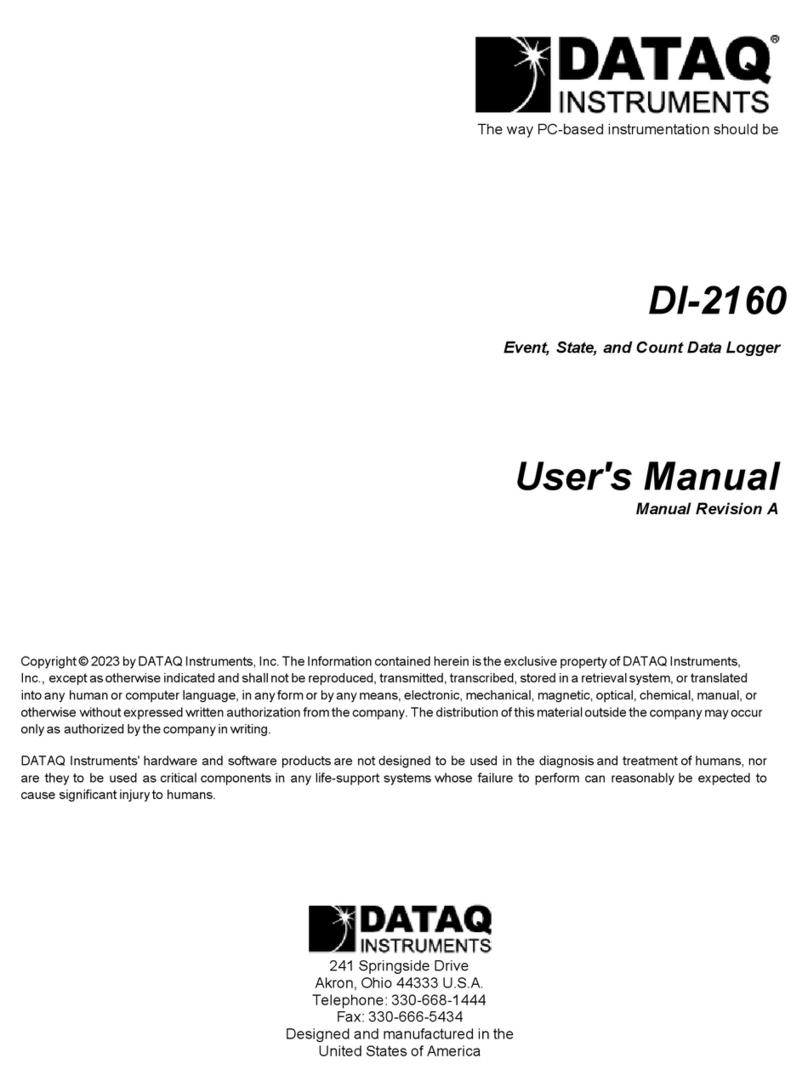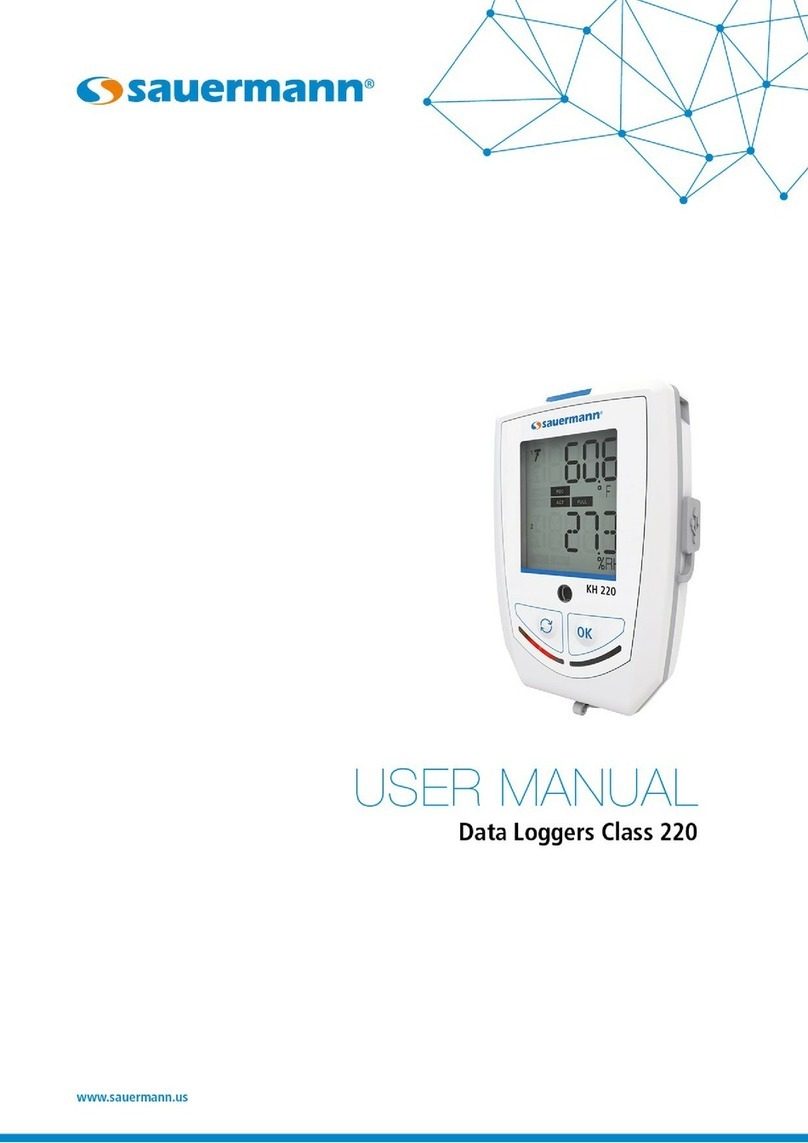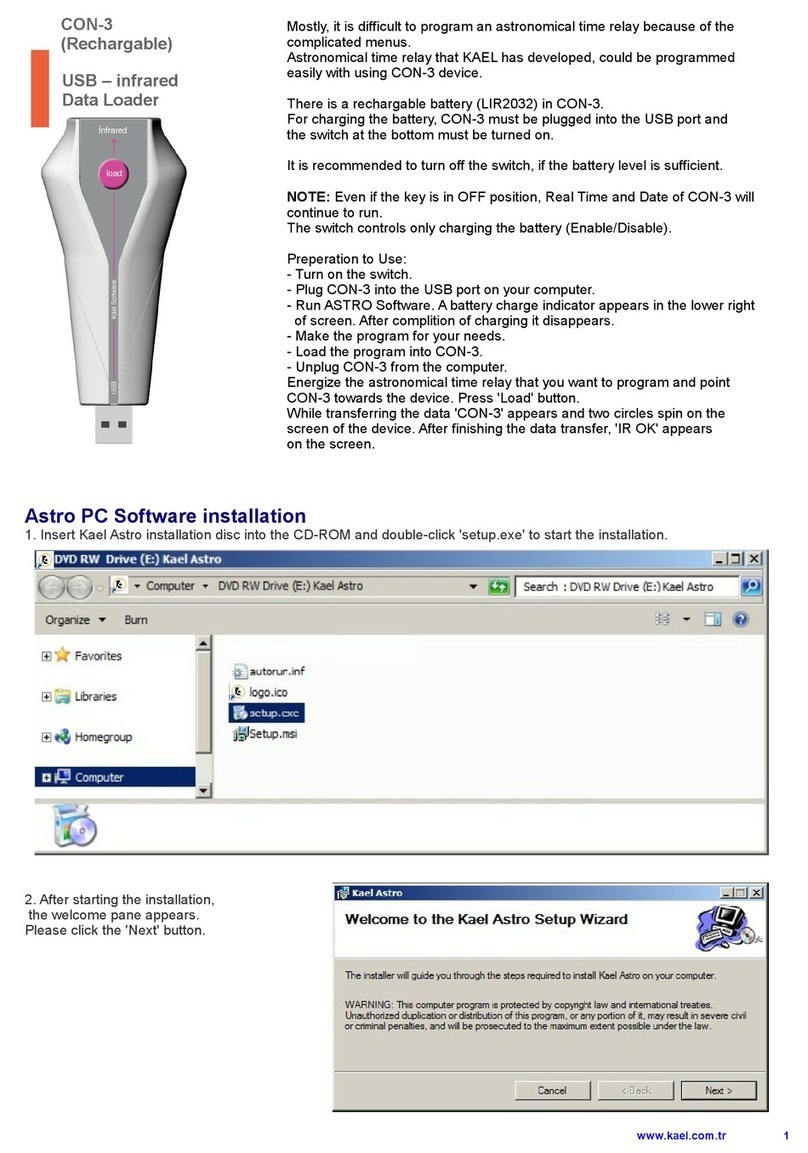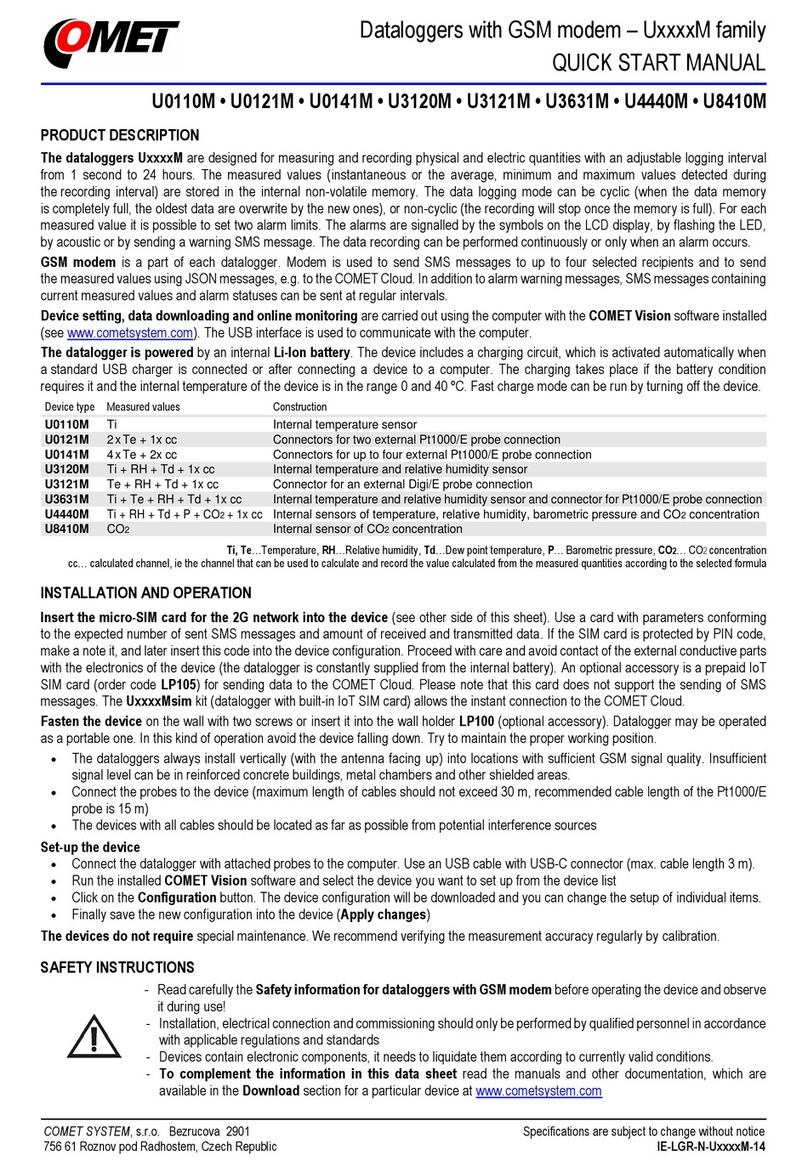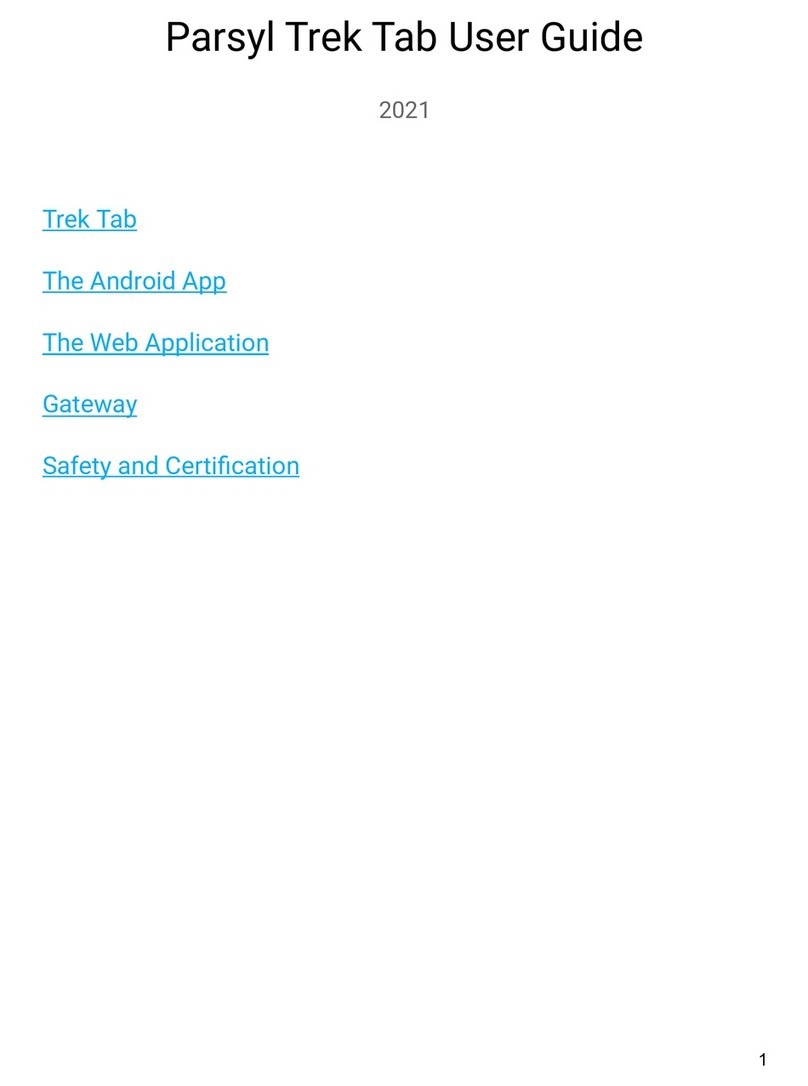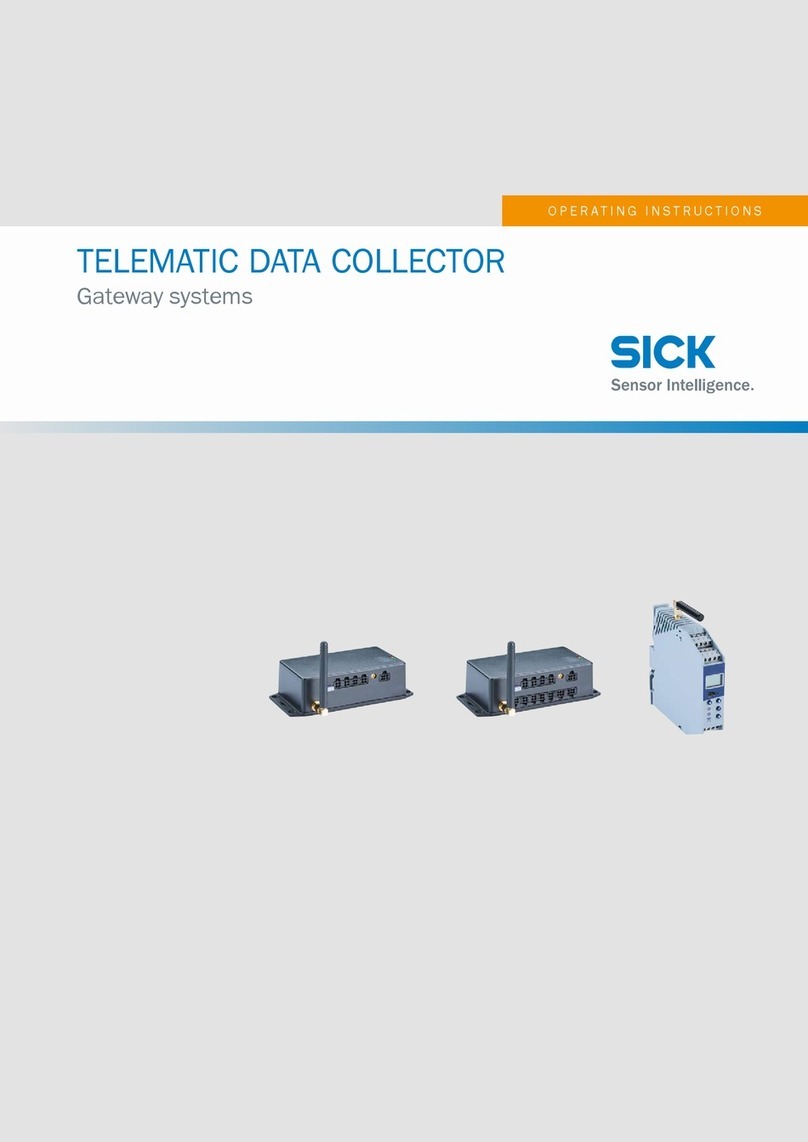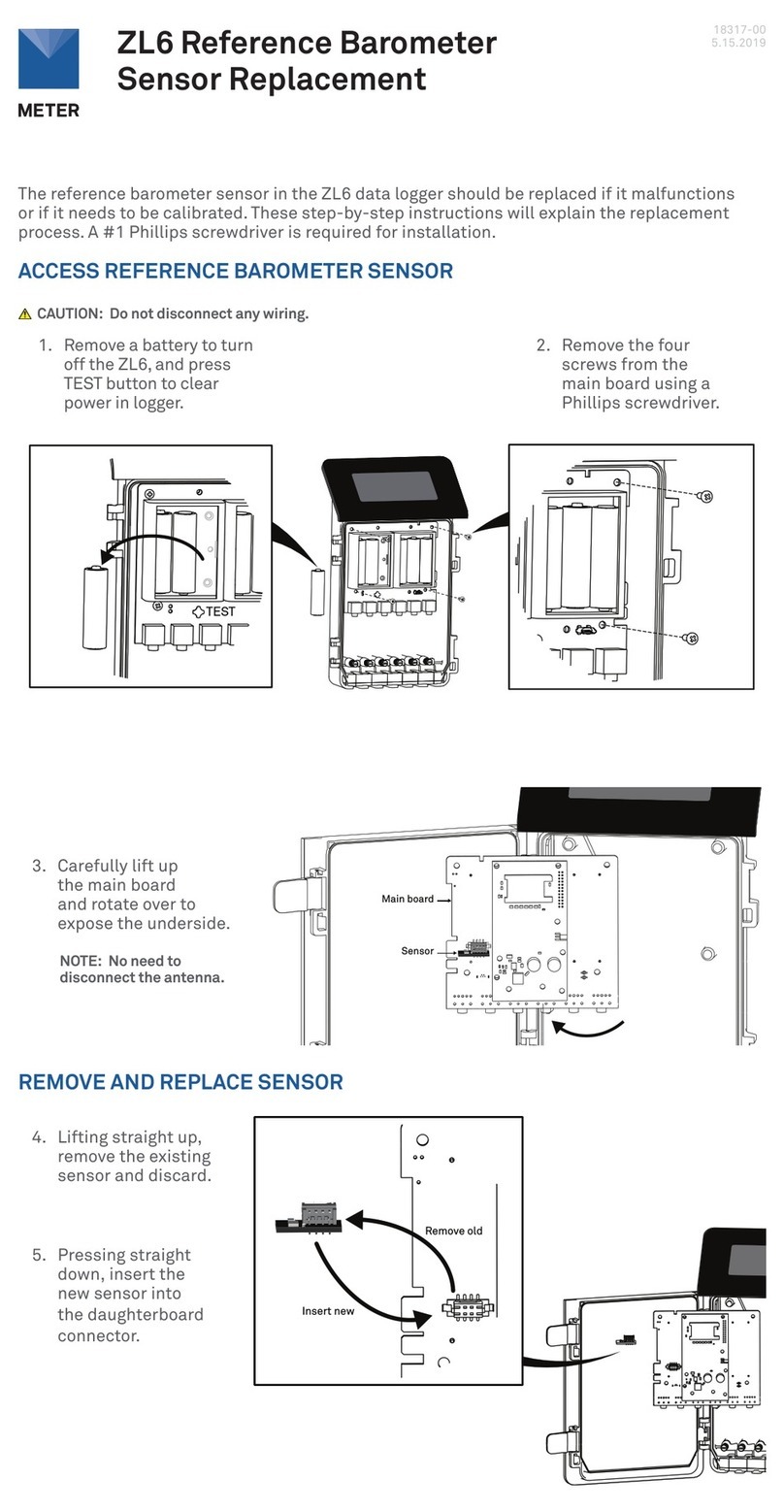Dataq Instruments DI-718B Series User manual

The way PC-based instrumentation should be
DI-718B Series
8 Channel Data Logger with Signal-Conditioned Inputs
DI-718Bx Series
16 Channel Data Logger with Signal-Conditioned Inputs
User's Manual
Manual Revision M
Copyright © 2008 by DATAQ Instruments, Inc. The Information contained herein is the exclusive property of
DATAQ Instruments, Inc., except as otherwise indicated and shall not be reproduced, transmitted, transcribed, stored
in a retrieval system, or translated into any human or computer language, in any form or by any means, electronic,
mechanical, magnetic, optical, chemical, manual, or otherwise without expressed written authorization from the com-
pany. The distribution of this material outside the company may occur only as authorized by the company in writing.
DATAQ Instruments' hardware and software products are not designed to be used in the diagnosis and treatment of
humans, nor are they to be used as critical components in any life-support systems whose failure to perform can rea-
sonably be expected to cause significant injury to humans.
DATAQ, the DATAQ logo, and WINDAQ are registered trademarks of DATAQ Instruments, Inc. All rights reserved.
Designed and manufactured in the
United States of America
M-101018


Warranty and Service Policy
Product Warranty
DATAQ Instruments, Inc. warrants that this hardware will be free from defects in materials and workmanship under
normal use and service for a period of one year from the date of shipment. DATAQ Instruments' obligations under
this warranty shall not arise until the defective material is shipped freight prepaid to DATAQ Instruments. The only
responsibility of DATAQ Instruments under this warranty is to repair or replace, at its discretion and on a free of
charge basis, the defective material.
This warranty does not extend to products that have been repaired or altered by persons other than DATAQ Instru-
ments employees, or products that have been subjected to misuse, neglect, improper installation, or accident.
DATAQ Instruments shall have no liability for incidental or consequential damages of any kind arising out of the sale,
installation, or use of its products.
Service Policy
1. All products returned to DATAQ Instruments for service, regardless of warranty status, must be on a freight-pre-
paid basis.
2. DATAQ Instruments will repair or replace any defective product within 5 days of its receipt.
3. For in-warranty repairs, DATAQ Instruments will return repaired items to the buyer freight prepaid. Out of war-
ranty repairs will be returned with freight prepaid and added to the service invoice.


DI–718B and DI-718Bx Series Hardware Manual
Table of Contents
v
Table of Contents
Warranty and Service Policy ................................................................................................................ iii
1. Introduction ........................................................................................................................................ 1
Features .............................................................................................................................................. 1
Analog Inputs .................................................................................................................................... 1
Digital Inputs ..................................................................................................................................... 1
Software ............................................................................................................................................. 2
WinDaq® Recording and Playback Software ............................................................................ 2
The DATAQ Instruments Hardware Manager ............................................................................ 2
Help ............................................................................................................................................. 2
2. Specifications ...................................................................................................................................... 3
Analog Inputs .................................................................................................................................... 3
A/D Characteristics ............................................................................................................................ 3
Scanning Characteristics .................................................................................................................... 3
Digital I/O .......................................................................................................................................... 3
Calibration ......................................................................................................................................... 4
Ethernet Interface .............................................................................................................................. 4
USB Interface (DI-718B Models only) ............................................................................................. 4
Removable Memory (Stand-alone Models only) .............................................................................. 4
Real Time Clock ................................................................................................................................ 4
Controls (Stand-alone Models only) .................................................................................................. 4
Indicators ........................................................................................................................................... 4
Transfer Rate to PC ........................................................................................................................... 4
General ............................................................................................................................................... 4
3. Installation .......................................................................................................................................... 7
Unpacking .......................................................................................................................................... 7
Installing the Device Drivers (DI-718B USB Models only) ............................................................. 7
Installing an Ethernet Device Directly Connected to your PC or Connected via a Hub or Switch Where
ONLY DI-71x Products are Installed ...................................................................................................... 9
Installing an Ethernet Device via a Distributed Network Without a DHCP Server .......................... 12
Installing an Ethernet Device via a Distributed Network with a DHCP Server ................................ 14
Installing WinDaq Software and the Dataq Instruments Hardware Manager (All Models) ............. 14
Activation of WinDaq/High Speed Option ....................................................................................... 16
Dataq Instruments Hardware Manager .............................................................................................. 16
4. Instrument Controls, Indicators, and Connections ........................................................................ 19
Instrument Front Panel ...................................................................................................................... 19
DI-718B Models ......................................................................................................................... 19
Built-In Remote Control Jack ............................................................................................... 19
DI-718Bx Models ....................................................................................................................... 20
Installing DI-8B Modules .................................................................................................................. 20
Installing DI-8B modules in DI-718B Instruments ..................................................................... 20
Installing DI-8B modules in DI-718Bx Instruments ................................................................... 21
Enabling CJC for Thermocouple Modules ........................................................................................ 23
Enabling CJC in DI-718B Instruments ....................................................................................... 23
Enabling CJC in DI-718Bx Instruments ..................................................................................... 24
Connecting Signals ............................................................................................................................ 25

DI–718B and DI-718Bx Series Hardware Manual
Table of Contents
vi
Instrument Rear Panel ........................................................................................................................ 26
DI-718B Rear Panel .................................................................................................................... 26
Power Input Jack .................................................................................................................. 26
Ground Lug ........................................................................................................................... 26
Interface Port ........................................................................................................................ 26
Control Button (Stand-alone models only) ........................................................................... 26
Mode LED Indicator ............................................................................................................. 26
Removable Storage (MMC) Slot (Stand-alone models only) .............................................. 27
DI-718Bx Rear Panel .................................................................................................................. 27
Ground Lug ........................................................................................................................... 27
Ethernet Port ......................................................................................................................... 27
Control Button (Stand-alone models only) ........................................................................... 27
Mode LED Indicator ............................................................................................................. 27
Removable Storage (SD) Slot (Stand-alone models only) ................................................... 28
Digital I/O and Monitor Out ................................................................................................. 28
Power Input Jack .................................................................................................................. 28
Power Switch ........................................................................................................................ 28
Control Button Operations .......................................................................................................... 28
Start Recording ..................................................................................................................... 28
Stop Recording ..................................................................................................................... 28
Formatting the Memory Card ............................................................................................... 28
Reconfigure Instrument ........................................................................................................ 28
Fix Errors .............................................................................................................................. 29
Mode LED Indicator ................................................................................................................... 29
5. Operation ............................................................................................................................................ 31
Operation for PC-connected Models ................................................................................................. 31
Enabling/Disabling Digital Remote Control ............................................................................... 31
Analog Input Channel Configuration .......................................................................................... 31
Enabling Channels for DI-718B Instruments ....................................................................... 31
Enabling Channels for DI-718Bx Instruments ..................................................................... 32
Channel Calibration (DI-718B and DI-718Bx Instruments) ................................................ 32
High/Low Calibration Method ............................................................................................. 32
Fixed Calibration Method .............................................................................................. 33
Operation for Stand-alone Models ..................................................................................................... 33
PC-connected operation .............................................................................................................. 33
Networked operation as a data acquisition server (DI-718B-ES and DI-718Bx-S models) ....... 34
Stand-alone data logger operation ............................................................................................... 34
The Stand-alone Set Up Panel .............................................................................................. 34
Operation .............................................................................................................................. 34
Troubleshooting .................................................................................................................... 35
If power down occurs unexpectedly while recording to MMC/SD ...................................... 36
WinDaq Waveform Browser for MMC ................................................................................ 37
6. Block Diagram .................................................................................................................................... 39
DI-718B Models ................................................................................................................................ 39
DI-718Bx Models .............................................................................................................................. 40
7. Accessories .......................................................................................................................................... 41
DI-705 (for DI-718Bx models only) .................................................................................................. 41
DI-8B30/31 Analog Voltage Input Modules, 3Hz Bandwidth .......................................................... 42
DI-8B32 Analog Current Input Modules ........................................................................................... 43
DI-8B34 Linearized 2- or 3-Wire RTD Input Modules ..................................................................... 44

DI–718B and DI-718Bx Series Hardware Manual
Table of Contents
vii
DI-8B35 Linearized 4-Wire RTD Input Modules ............................................................................. 45
DI-8B36 Potentiometer Input Modules ............................................................................................. 46
DI-8B38 Strain Gage Input Modules, Narrow & Wide Bandwidth .................................................. 47
DI-8B40/41 Analog Voltage Input Modules, 1kHz Bandwidth ........................................................ 48
DI-8B42 2-Wire Transmitter Interface Modules ............................................................................... 49
DI-8B45 Frequency Input Modules ................................................................................................... 50
DI-8B47 Linearized Thermocouple Input Modules .......................................................................... 51
DI-8B50/51 Analog Voltage Input Modules, 20kHz Bandwidth ...................................................... 52


DI–718B and DI-718Bx Series Hardware Manual
Introduction
1
1. Introduction
Congratulations on your purchase of the DI-718B data logger/data acquisition system or DI-718Bx data logger/data
acquisition system. The DI-718B is designed specifically to accept DI-8B modules — the world’s smallest fully func-
tional isolated analog signal conditioner.
Features
Common features of the DI-718B and the DI-718Bx are:
• 4,800 Hz maximum sampling rate—14,400 Hz when in Stand-alone data logger operating mode.
• 0.048 Hz minimum sampling rate—0.0017 Hz when in Stand-alone data logger operating mode.
• 14-bit A/D converter for high resolution measurement accuracy.
• The Stand-alone option allows the user to configure a recording session through their PC then record data in
the field to an SD card (without being connected to their PC).
The DI-718B has the following additional features:
• Accepts up to 8 DI-8B amplifier modules accommodating virtually any industrial signal.
• USB or Ethernet interface options.
The DI-718Bx has the following additional features:
• Accepts up to 16 DI-8B amplifier modules accommodating virtually any industrial signal.
• Ethernet interface (optional external USB to Ethernet converter available — part number 101014-EA).
Analog Inputs
DI-718B models provide 8 fixed single-ended analog inputs that allow your analog signals to be converted into 14-bit
digital data via an on board A/D converter. Differential input is not supported.
DI-718Bx models provide 16 fixed single-ended analog inputs that allow your analog signals to be converted into 14-
bit digital data via an on board A/D converter. Differential input is not supported.
Digital Inputs
The DI-718B provides two digital input channels for Remote Control Operations (Remote Start/Stop and Remote
Events) that may be accessed using the Built-In Remote Control Jack (see "Built-In Remote Control Jack" on page
19). Remote Control configuration and setup is easily accessible in both WINDAQ Acquisition software and in the
Dataq Instruments Hardware Manager (when configuring the instrument for Stand-alone operation).
The DI-718Bx provides 8 software-programmable digital lines (bits) for input/output operations. These lines provide
an interface for the transfer of data between user memory and a peripheral device connected to the instrument. Digital
inputs can monitor alarms or sensors with TTL outputs, while digital outputs can drive TTL inputs on control or mea-
surement equipment. Remote control can be utilized with bits 0 and 1 and is easily accessed using WINDAQ Acquisi-
tion software or, for stand-alone models, in the stand-alone setup panel. To avoid using an analog input channel for
Digital I/O, Channel 17 may be enabled as the digital channel. To use the Remote Control features in WINDAQ Acqui-
sition software either Channel 1 or Channel 17 must be configured as the Digital Input channel. Access digital I/O
ports from the rear panel of the device. See "Digital I/O and Monitor Out" on page 28. Digital I/O bits are not avail-
able in Stand-alone mode except for Remote Control functions.

DI–718B and DI-718Bx Series Hardware Manual
Introduction
2
Software
All software required to record and playback waveforms is included with the purchase of any DI-718 model including
WINDAQ Acquisition and Playback software and the Dataq Instruments Hardware Manager.
WINDAQ®Recording and Playback Software
WINDAQ Acquisition and WINDAQ Waveform Browser allow you to record and playback data acquired through your
instrument. Whether using a Stand-alone model or a PC-connected instrument, WINDAQ is an invaluable resource for
analyzing data. A special version (see "WinDaq Waveform Browser for MMC" on page 37) of WINDAQ Waveform
Browser (free) is required to read waveform data recorded to a Memory Card but is easily transferred to the standard
version for more analytical features.
WINDAQ Acquisition software can be used to record waveforms directly and continuously to disk while monitoring a
real time display of the waveforms on-screen. It operates and displays waveform signals in real time at the full sample
rate of the instrument being used. There are two versions of WINDAQ Acquisition software available for use with DI-
718 Instruments: WINDAQ/Lite and WINDAQ/High Speed option. WINDAQ/Lite is free but is restricted to recording
throughput rates of 1108 Hz with a DI-718. WINDAQ/High Speed option is an extra-cost option allowing you to
record data at the speed of your data acquisition system. When you install the software, a trial version of WINDAQ/
High Speed is automatically installed allowing you to run the software for a limited time. Activation is required for
continued use to ensure compliance with the Software License Agreement. This software is accessed through the
Dataq Instruments Hardware Manager which can be found in the Start menu under the WINDAQ program group
called Dataq Instruments Hardware Manager.
WINDAQ Waveform Browser playback software (also known as “WWB”) offers an easy way to review and analyze
acquired waveforms. A built-in data file translator allows the user to display multiple waveforms acquired by
WINDAQ Acquisition software or any of a wide range of data acquisition packages. The software’s disk-streaming
design allows data files of any length to be graphically displayed rapidly, in normal or reverse time directions. Seven
standard cursor-based measurements, frequency domain, and statistical analysis functions help simplify waveform
analysis and interpretation. WINDAQ Waveform Browser is free and installed when installing WINDAQ Software.
The DATAQ Instruments Hardware Manager
The DATAQ Instruments Hardware Manager allows you to effectively manage and run multiple instruments installed
and connected to your PC or your Network—or even over the internet. This software can be found in the Start menu
under the WINDAQ program group called Dataq Instruments Hardware Manager. Access WINDAQ Acquisition
software, upload data from your memory card, check the status of your memory card, format your memory card, con-
figure a Stand-alone data acquisition session, and more in this easy-to-use point and click environment. View the
Help files by clicking on View Help in the Help menu or by pressing F1.
Help
All WINDAQ software utilizes context-sensitive help. Help maybe accessed through the Help menu or by pressing the
F1 key with any feature selected. This will take you directly to the Help topic most relevant to that particular function
or feature. Help topics discuss in detail each function available in the software.

DI–718B and DI-718Bx Series Hardware Manual
Specifications
3
2. Specifications
Analog Inputs
Number of Channels: DI-718B: 8 configured for signal conditioned inputs
DI-718Bx: 16 configured for signal conditioned inputs
Channel Configuration: Defined by DI-8B Module
Input Impedance: Defined by DI-8B Module
Input offset voltage: Defined by DI-8B Module
Channel-to-Channel crosstalk rejection: -75db @ 100Ω unbalance
Offset temperature coefficient: 0.25µV/°C
Digital Filtering: PC-connected models: Conditional over-sampling; peak/valley detect,
last point, average, frequency, RMS
Stand-alone models: None
Measurement Range: Defined by DI-8B module on a channel-by-channel basis.
Note: Not all DI-8B amplifier modules support ± excitation, but all
support ± channel inputs.
Accuracy: DI-718B: ±0.25%FSR (1800 S/s, averaging mode)
DI-718Bx: ±.05%FSR ±50µV + 8B module + CJC error (test condi-
tions: 1 channel; 100 S/s; averaging mode)
Resolution: ±1 part in 8,192
Gain (DI-718Bx only): 1, 2, 4, 8 software selectable per channel.
CJC Error: ±1.5°C plus 8B Module (spec measured at 25°C with no air circulation
and Low Current Module configuration only).
A/D Characteristics
Type: Successive Approximation
Resolution: 14-bit
Monotonicity: ±2 LSB
Conversion Time: 69.4µs
Scanning Characteristics
Maximum sample throughput rate: PC-connected: 4,800 Hz
Stand-alone: 14,400 Hz (assumes SD memory latencies of 80ms or less)
Minimum sample throughput rate: PC-connected: 0.0034 Hz; Stand-alone: 0.0017 Hz
Maximum scan list size: DI-718B: 9 entries; DI-718Bx: 18 entries
Sample buffer size: 2kb
Digital I/O
Bits: DI-718B: 2 Inputs (Remote Storage and Remote Event)
DI-718Bx: 8 bi-directional (including Remote Storage/Event)
Input voltage levels: Min. required “1” 2V; Max allowed “0” 0.8V

DI–718B and DI-718Bx Series Hardware Manual
Specifications
4
Calibration
Calibration Cycle: One year
Ethernet Interface (optional USB to Ethernet converter available — part number 101014-EA)
Type: 10/100Base-T
Connector: RJ-45
Protocol: TCP/IP
Server Type: DHCP
USB Interface (DI-718B Models only)
Connector: USB
Protocol: USB 2.0
Removable Memory (Stand-alone Models only)
Type: Secure Digital (SD)
Capacity: 16MB to 2GB
Real Time Clock
Type: Date, hour, minute, second
Resolution: 1 second
Accuracy: 20 ppm
Controls (Stand-alone Models only)
Single push-button: Provides manual control over Record and Standby modes.
Indicators
Stand-alone models: Three color LED indicating Record, Standby, and Error conditions.
PC-connected models: Power LED
Transfer Rate to PC
Real Time: up to 4,800 samples per second
From MMC or SD Memory (Ethernet): up to 3,000 samples per second
General
Panel Indicators: Mode LED
Panel Controls: Control push-button (Stand-alone models)
Panel slots: Accepts MMC/SD-type flash memory

DI–718B and DI-718Bx Series Hardware Manual
Specifications
5
Input connectors: DI-718B: Two, removable sixteen position terminal blocks
DI-781BX: Four, removable sixteen position terminal blocks for signal-
conditioned channels.
Operating Environment: 0°C to 70°C
Enclosure: Aluminum base with steel wrap-around. Aluminum end-panels with plastic
bezels. Aluminum top hatch for access to 8B backplane.
Dimensions: DI-718B: 5.4D × 4.1W × 1.5H in. (13.81D × 10.48W × 3.81H cm.)
DI-718Bx: 7.29W × 9L × 1.52H in. (18.52W × 22.86L × 3.86H cm.)
Weight: DI-718B: 14 oz. (397 grams) + DI-8B Modules
DI-718Bx: 2 lbs. 10 oz. (1.19 kg) + DI-8B Modules
Power Requirements: USB: 9 to 36 VDC, 2 watts + 8B modules
Ethernet: 9 to 36 VDC, 2.5 watts + 8B modules


DI–718B and DI-718Bx Series Hardware Manual
Installation
7
3. Installation
Unpacking
The following items are included with each instrument. Verify that you have the following:
• DI-718B or DI-718Bx Series Instrument.
• DI-8B Module(s) as ordered.
• Communications cable (USB only - Ethernet models do not come with an Ethernet cable).
• Power cable.
• Jumpers to enable CJC (DI-718B only — jumpers for the DI-718Bx are located on the circuit board).
• Two (or four) removable 16 position screw terminal blocks.
• DI-718B models include a 3.5mm stereo phone plug for Remote Control Operations (“Built-In Remote Con-
trol Jack” on page 19).
• The WINDAQ Resource CD-ROM.
• DATAQ screwdriver for connecting signal leads to the screw terminal(s).
• This Hardware Manual.
If an item is missing or damaged, call DATAQ Instruments at 330-668-1444. We will guide you through the appropri-
ate steps for replacing missing or damaged items. Save the original packing material in the unlikely event that your
unit must, for any reason, be sent back to DATAQ Instruments.
Installing the Device Drivers (DI-718B USB Models only)
These USB devices require two drivers to be installed (a Serial Port and a USB driver). Ethernet models do not
require any drivers to be installed (“Installing WinDaq Software and the Dataq Instruments Hardware Manager (All
Models)” on page 14 to install Ethernet products). Please read these instructions completely before installing —
especially Step 5.
1. Plug the appropriate end of the power cable into the instrument (jack labeled Power) and the other end into a
standard outlet. The Mode LED will be on when power is applied.
2. With your computer powered, Windows running, and all other applications closed, plug the appropriate end of
the supplied USB communications cable into the USB port (labeled Interface) on the rear panel of the instru-
ment. Connect the other end of this cable to one of your computer's USB ports.
3. The addition of this new piece of hardware will be “sensed” by Windows and the “Found New Hardware Wiz-
ard” will automatically be launched, anticipating the installation of a device driver for the new hardware. If the
Wizard asks “Can Windows connect to Windows Update to search for software?” select “No, not this time” and
click on the Next button.
4. Insert The WINDAQ Resource CD-ROM into your CD-ROM drive. It contains the device drivers for the DI-718B.
If your Windows auto play feature is enabled, the WINDAQ Software Installation will start. Click on the Exit but-
ton to leave the installation.
5. Click through the defaults of the “Found New Hardware Wizard.” When completed, the “Found New Hardware
Wizard” will run again - and again you should click through the defaults until you exit the Wizard. CRITICAL
INFORMATION: The DI-718B USB models require two drivers to be installed, a Serial Port and a USB
driver. This will look like two instruments are installed when there is only one.

DI–718B and DI-718Bx Series Hardware Manual
Installation
8
Note: If you receive the Microsoft-issued warning that the software “has not passed Windows Logo testing” click
“Continue Anyway” to continue with installation. You will see this warning twice - once for each driver (USB
and Serial Port).
6. After the Drivers are installed, click Finish to close the Found New Hardware Wizard. Windows should prompt
you that the device has been installed properly.
7. Repeat this process for each instrument. After all device drivers have been installed, install WINDAQ software
(see “Installing WinDaq Software and the Dataq Instruments Hardware Manager (All Models)” on page 14).
XP warning
Vista Warning

DI–718B and DI-718Bx Series Hardware Manual
Installation
9
Installing an Ethernet Device Directly Connected to your PC or Connected
via a Hub or Switch Where ONLY DI-71x Products are Installed
Installation of an Ethernet device directly connected to the network card on your computer requires you to change the
IP address of your network card.
Note: When installing an Ethernet device directly connected to your PC you MUST use a crossover cable (provided).
Installation of an Ethernet device via an Ethernet hub/switch containing ONLY DI-71x products also requires you to
change the IP address of your network card.
Note: For hubs that do not have an auto-switching sensor (usually older hubs) you must not use a crossover cable.
1. Find the Network Connections on your computer (usually in the Control Panel).
2. Double-click on the Local Area Connection icon.
3. Click on the Properties button.

DI–718B and DI-718Bx Series Hardware Manual
Installation
10
4. Select Internet Protocol (TCP/IP) in the “This connection uses the following items” window and click on the
Properties button.
5. Click on the General tab.
6. Select the radio button Use the following IP address.
7. Enter 169.254.0.1 in the space provided for the IP address.

DI–718B and DI-718Bx Series Hardware Manual
Installation
11
8. Enter 255.255.0.0 in the space provided for the Subnet mask.
9. Click on the OK button to close the Internet Protocol (TCP/IP) Properties dialog box then click on the OK but-
ton in the Local Area Connection Properties dialog box for the changes to take effect.
10. Install WINDAQ software (see “Installing WinDaq Software and the Dataq Instruments Hardware Manager (All
Models)” on page 14).

DI–718B and DI-718Bx Series Hardware Manual
Installation
12
Installing an Ethernet Device via a Distributed Network Without a DHCP
Server
Installation of an Ethernet device connected to a distributed network that does not have a DHCP server or where the
DHCP server is turned off requires you to obtain an IP address from your system administrator.
Note: In the illustration above, the Hubs could instead be routers with DHCP turned off (i.e., a static IP assigned net-
work). Contact your system administrator for details about your network.
1. Have the system administrator designate an IP address for your device.
2. Plug the device into your network and apply power.
3. Install WinDaq software (see “Installing WinDaq Software and the Dataq Instruments Hardware Manager (All
Models)” on page 14) up to Step 13.
4. At Step 13, the installation software will not see your device. If it is the first Dataq Instruments device installed
to your network, you will see the No Devices Found dialog box.
This manual suits for next models
1
Table of contents
Other Dataq Instruments Data Logger manuals
Popular Data Logger manuals by other brands

Molecular Devices
Molecular Devices Digidata 1550 user guide
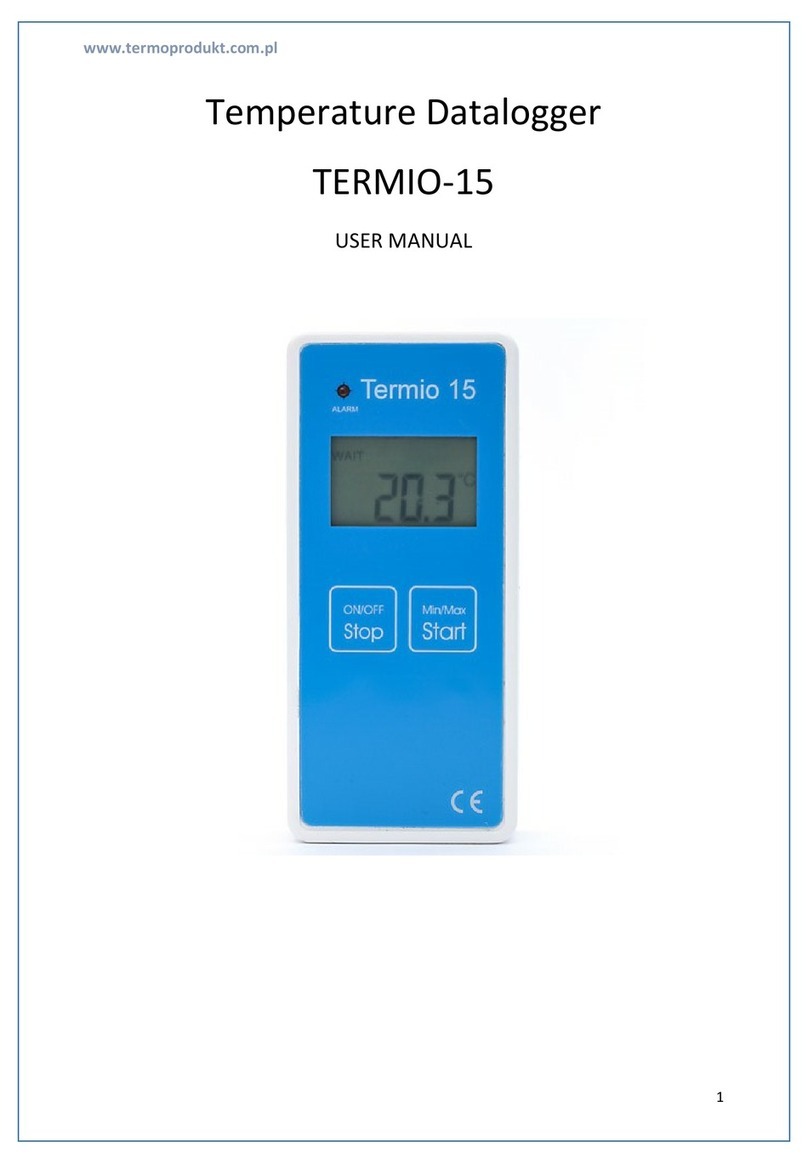
Termoprodukt
Termoprodukt TERMIO-15 user manual

Amit
Amit LoRa IOT400-DL3B1 user manual

Chauvin Arnoux
Chauvin Arnoux PEL 51 manual

MadgeTech
MadgeTech Bridge101A-150 Product Information Card

process-informatik
process-informatik EtherSens Energy Handling-Short Instruction