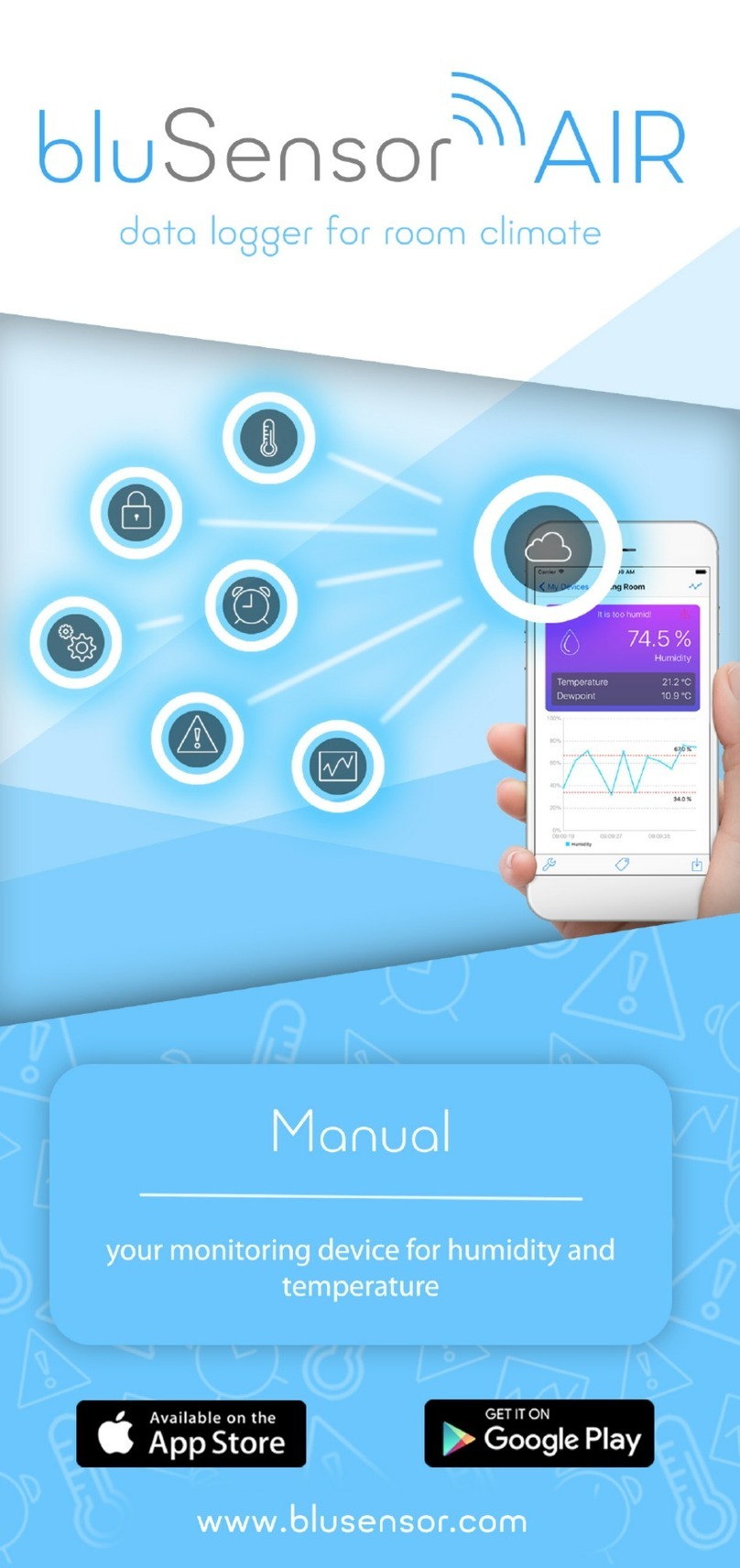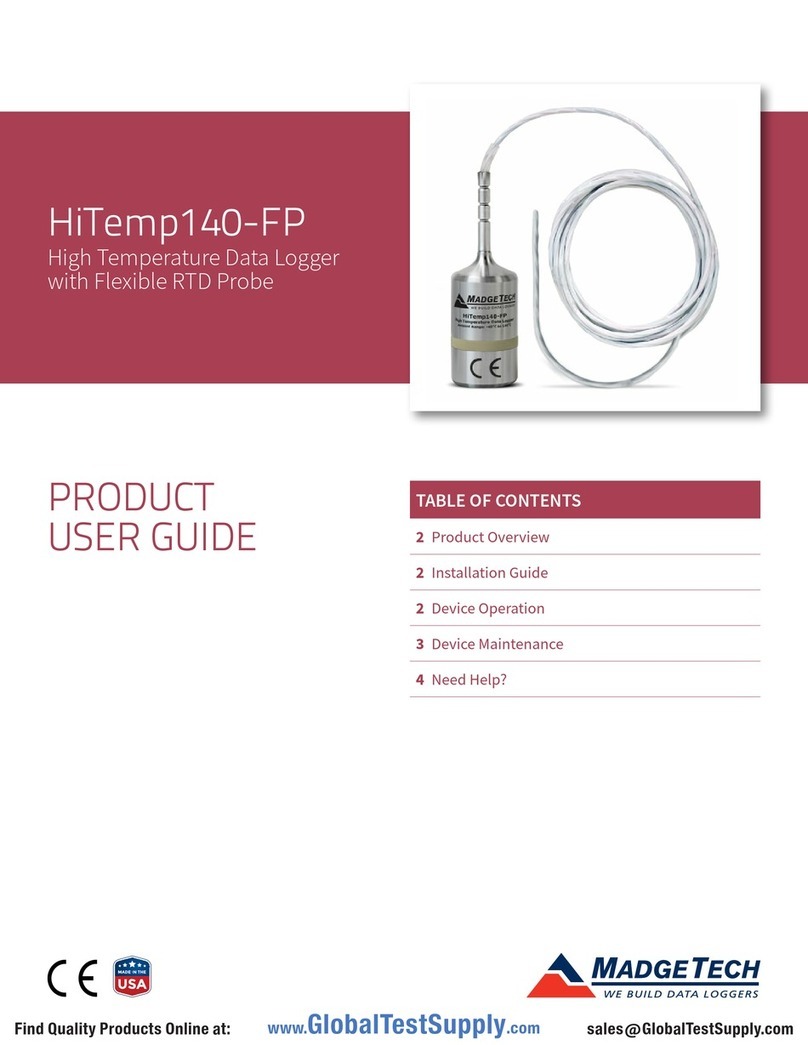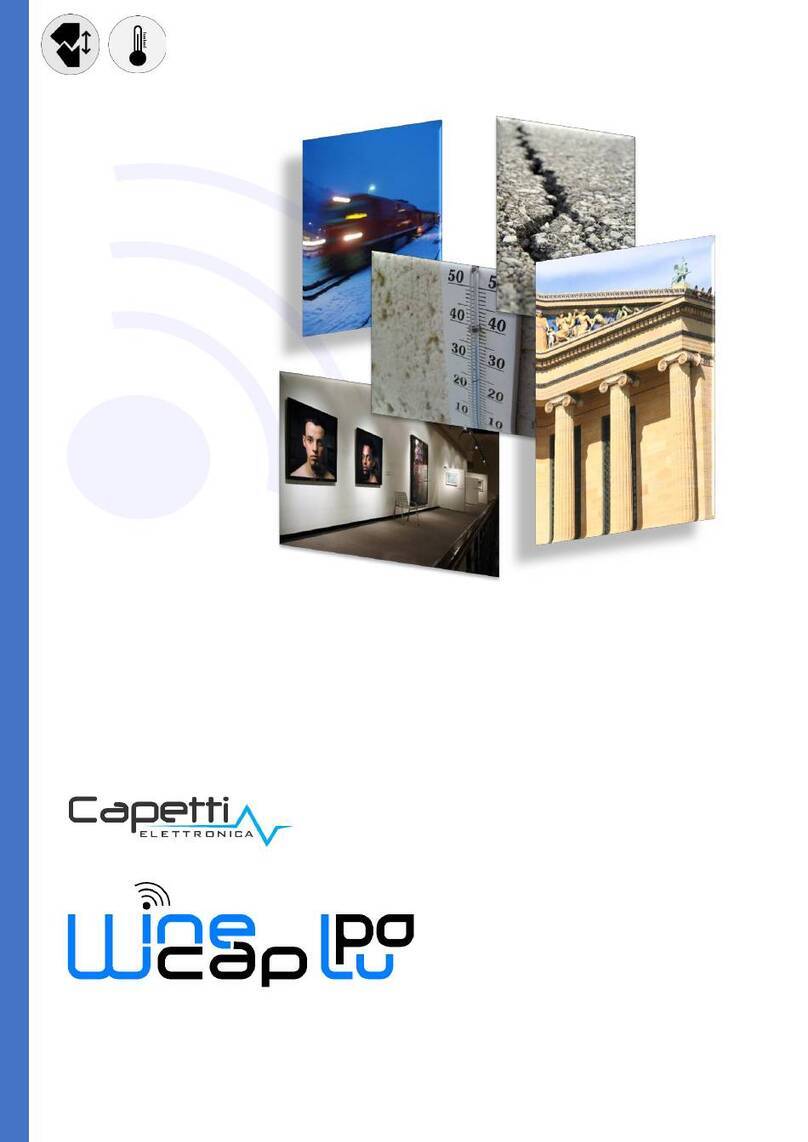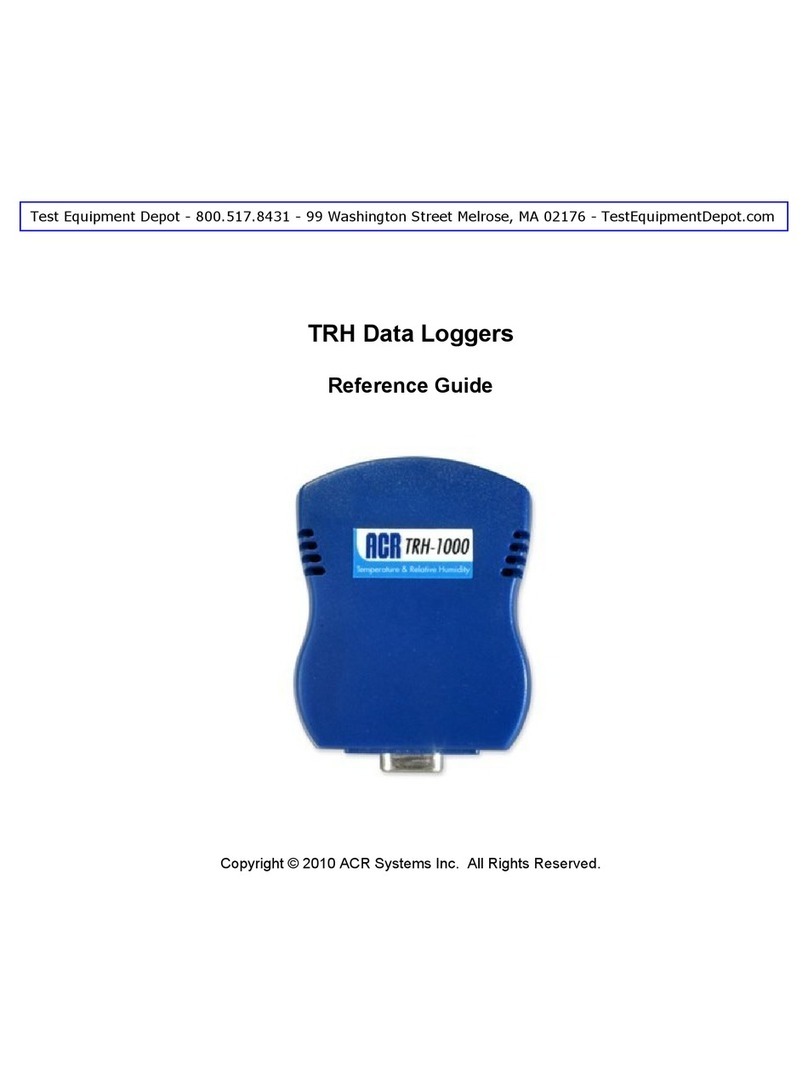Termoprodukt TERMIO-15 User manual

www.termoprodukt.com.pl
1
Temperature Datalogger
TERMIO-15
USER MANUAL

www.termoprodukt.com.pl
2
Table of contents
1. Features & destination ........................................................................................................................3
2. Specifications .......................................................................................................................................4
3. Description...........................................................................................................................................4
4. Installation PC software and starting up ............................................................................................5
5. Main window .......................................................................................................................................5
6. Measurements.....................................................................................................................................7
7. Registration..........................................................................................................................................8
8. Settings.............................................................................................................................................. 11
9. Results (logs)..................................................................................................................................... 12
10. Datalogging ..................................................................................................................................... 15
11. Device's work.................................................................................................................................. 16
12. Battery replacement....................................................................................................................... 17

www.termoprodukt.com.pl
3
1. Features & destination
Features:
temperature registration
measurements in °C
display resolution: 0,1 °C
stored data resolution: 0,01°C
accuracy min: 0,1 °C
storing signalization
red flashing led and arrows on screen while exceeding permissible temperature
switching on by computer or via device's START/STOP button
access to lowest & highest temperature value
low battery signalizing
Temperature Datalogger TERMIO-15 was created to measure and store temperature in range
0d -30°C to 70°C.
Datalogger works with computer by USB reader. With LogSoft programme you can:
set the parameters such as:
-time of switching on
-logging rate
-alert ranges
read and print stored data as a table of results
print or show the results as a graph
save the results as .txt or .pdf format
update the soft of Datalogger TERMIO-15
Logger Termio-15 is equipped with a bootloader to update software of the device.
Storing can be switched on/off directly from the device by pushing a button on the front panel
of the device or from a computer at any time.

www.termoprodukt.com.pl
4
You can place this small-sized device everywhere. It can be easily connected to USB port by
the adapter.
2. Specifications
Temperature range
-30°C to 70°C with external probe
Resolution
0,01°C
Accuracy
-/+0,7°C or better
Display
LCD
Saving frequency
From 1 minute
Memory
32000 savings
Battery lifespan
1000 000 savings
Feed
1/2xAA 3,6V (lithium battery)
Interface
USB
Casing size
45x100x19 mm
Casing protection degree
IP65
Weight
85g
3. Description
The case of the device was made of ABS material protecting Logger from mechanical damage.
It is resistant to dust, dirt and water.
On a small-sized liquid crystal display you can see:
current status (LOG – storing or WAIT – not storing),
current temperature
lowest & highest stored values
arrows if the set temperature limit is exceeded
battery's shape when it is low

www.termoprodukt.com.pl
5
There are two buttons on device's panel to stop storing data (STOP) and to start
storing data (START). At the bottom of casing there is an input to connect the device
to the adapter.
4. Installation PC software and starting up
To install PC software on your computer:
1. Click and install SETUP.EXE file located in TERM15-INSTALL folder
2. Connect reader's plug to USB port
3. Place TERMIO-15 in the reader
5. Main window

www.termoprodukt.com.pl
6
After turning on the LogSoft you will see the main window of the programme. In case the
device is connected, current status of the device will be read automatically. On the main
window one can see basic information about Datalogger.
In the left upper part of the window one can see menu. You can choose one of two functions:
- File:
Orders:
Update software - updating older software
Exit - closing the programme
- Language:
In the upper part of the main window one can also choose one of four tabs:
1. Measurements - basic information about the device
2. Registration - parameters of switching on the measurement and storing data
3. Settings - parameters of exceeded temperature limits
4. Results - reading & presenting stored data
To choose a tab or each function-button use your mouse.
Example of the window while the logger is waiting to run is shown below.

www.termoprodukt.com.pl
7
A bar at the bottom contains information about the connection between the device and
computer. The middle part of the bottom bar shows graphically the current status of the
connection with logger. One can observe if the device is connected to the computer because
reading of the basic data from the logger lasts during the connection. In case TERMIO-15 isn't
connected to the computer, the bar stays still.
6. Measurements
After switching on the programme You can see a first tab "Measurements" which contains a
basic information about current status of the device. Information is divided into a few sections
formed in frames. You can observe such information as:
name of the logger – each Datalogger can be named to identify it, for example Freezer1, a
Car, etc.
current status (if the device is connected to the computer, if it stores the data or if it waits
for being switched on)
the clock (current time of the device)
the temperature (current temperature read from the device and information about set
permissible temperature ranges of lowest and highest temperature)

www.termoprodukt.com.pl
8
If the Datalogger is connected to the computer, one can see an information "Reading Data" in
"Logger status" section. If TERMIO-15 is disconnected, one can see that the "USB interface is
not connected".
In "the Clock" tab we can manage "Current time" to set current date and time to the device.
A window to change the date or time of the device:
7. Registration
A LogSoft window after choosing a Registration tab:
In the tab "Storing" there is a possibility to set such parameters as:
a way of starting the registration
datalogger's task after filling the whole memory
logging rate
Notice: to make any change in device, turn the storing off!

www.termoprodukt.com.pl
9
Remember that each beginning and stopping the storing creates a new file in device's memory.
Beginning of the storing can be set in several ways.
In a "Results" tab You can see 12 files and information about each of them (extension date
and a number of stored measurements).
A "Storing" tab is divided into a few sections. There are three possibilities to start storing:
- using a timer - choose time and click "YES"
- using a button - click "YES" (press the button on keyboard for 3 seconds)
- storing "all the time" - click "YES"
To stop the storing, set the alarm or click the button on device's keyboard.
LogSoft software allows the user to manage storing due to their needs.
There is a possibility to start Datalogger "using a button" but it can be stopped in two ways
- "using a button" or "using a timer".

www.termoprodukt.com.pl
10
It is impossible to stop measuring if the storing is set to "all the time" mode. Each try to
turn it off "using a timer" or "using a button" will cause creating a new file in device's
memory. After that the storing will be continued.
Datalogger can be started or stopped using device's keyboard. To set storing "using a
button", click "YES" near "using a button" in the "Storing" tab both in starting and ending
section. Push the "START" button for 3 seconds on device's keyboard to start storing
measurements and "STOP" to stop storing. You will notice "LOG" on display if the storing
is in progress or "WAIT" if it stops and waits for being started.
"WAIT" statement informs the user that the registration is off.
The user can easily configure the logging rate. It can be set in days, hours, minutes or
seconds. The use of memory depends on set logging rate. For example, if the logging rate is
set to 1 minute (with a standard memory of 32703), storing can last for more than 22 days. If
the memory is full, it is important to set "After filling memory" function. There are two
possibilities:
- choose "Overwrite" to delete stored measurements and start logging new
measurements,
- choose "Stop logging" to save stored data and stop logging the new.

www.termoprodukt.com.pl
11
8. Settings
In a "Settings" tab the user can set alert temperature limits. In case the temperature is
under/over the set limit, the user can notice arrows on screen and red flashing led.
The user can set alarms to "inactive", "always active" or "active while logging".
Remember that flashing led makes the battery life shorter.

www.termoprodukt.com.pl
12
The user can switch on the flashing led in LED DIODE tab:

www.termoprodukt.com.pl
13
9. Results (logs)
Choose the "Results" tab and click "Read" to load all results stored in a logger. It can
take from a few to tens of seconds. To read 32000 data it takes about 40 seconds. Logs are
shown in the table sorted from the oldest to the latest. Use the slide on the right site of the
table to see more results.
As You can see below in the "Results" tab are shown few created files: FILE1, FILE2, etc.
Each process from start to stop logging creates a new file in device's memory.
Choose "Delete" to delete all files at once from the TERMIO-15 memory. The user can't
delete chosen files.
Use "Save to file" button to save all the registrations on a hard drive in PDF or TXT
format. It allows the user to a farther use of stored data, for example in Office Excel.

www.termoprodukt.com.pl
14
Example of the stored data saved in TXT format:
0001 2013-09-02 11:59:14 20,67
0002 2013-09-02 11:59:15 20,66
0003 2013-09-02 11:59:16 20,67
0004 2013-09-02 11:59:17 20,67
0005 2013-09-02 11:59:18 20,68
0006 2013-09-02 11:59:19 20,67
0007 2013-09-02 11:59:20 20,67
0008 2013-09-02 11:59:21 20,67
0009 2013-09-02 11:59:22 20,66
0010 2013-09-02 11:59:23 20,67
0011 2013-09-02 11:59:24 20,67
0012 2013-09-02 11:59:25 20,67
The following columns are: ordinal number, a day, an hour and the temperature.

www.termoprodukt.com.pl
15
Example of the stored data saved in PDF format:
Example of the stored data saved and presented in a graph format:
10. Datalogging
To start the registration:
1. Connect the device to the computer.
2. Turn the computer on and start the LogSoft.
3. Check a timing on the logger and pick the right one if it's incorrect.
4. Enter a name of the device in "Measurements" tab.

www.termoprodukt.com.pl
16
5. Set a method of start in a "Registration" tab, a logging rate and a task
after filling a device's memory. In case of choosing a logging with a
timing, choose a date and time.
6. Set temperature alert ranges in the "Settings" tab.
7. Close the LogSoft, disconnect the device and place it in a desirable
location.
8. In case on setting device's work from the computer or by a keyboard
on the device's panel the device would start storing according to its settings. If one
set the start from the device's keyboard, they have to push a "START" button for a
few seconds. To stop storing with "All the time" option, change it to "NO" in
Settings.
Click and push here for 3 seconds until you see "LOG" on display to start the registration.
"LOG" on display informs the user that the registration was started. To stop the registration
push "STOP" button for 2 seconds until you see "WAIT" on display.
11. Device's work
The first measurement is saved to device's memory after starting the registration. Next
registrations are saved in a logging range set before. The user can observe device's work on
display. If it's working, one can see "LOG" and "WAIT" if it's waiting. The user can also display
one value on screen. Push "MIN/MAX start" button to change displayed value to:

www.termoprodukt.com.pl
17
current temperature value
the lowest stored temperature
the highest stored temperature
When You finish working with Data Logger TERMIO 25, You can switch the device off by
"ON/OFF" button.
Remember that to switch the logger off, You have to stop the registration. It means that you
should see "WAIT" on display.
12. Battery replacement
A shape of battery on TERMIO-15 display signalizes the user that they should replace the
battery. While using the battery, the device is working: it measures the temperature, it saves
it to its memory and it displays exceeded temperature values.
A bigger shape of the battery on the screen alarms that each of device's function were stopped
and TERMIO-15 cannot work any longer. Replace the battery to continue working with the
Datalogger.
What we know from experience is that the battery should be replaced every year if one use
the device rarely.

www.termoprodukt.com.pl
18
If the device works in low temperatures, the battery is low faster that 1000 000 registrations.
A shape of the battery alarms to replace the battery or it would be stopped or stop working
properly.
Battery's replacement makes the battery's shape disappear from the device's screen.
Table of contents
Popular Data Logger manuals by other brands
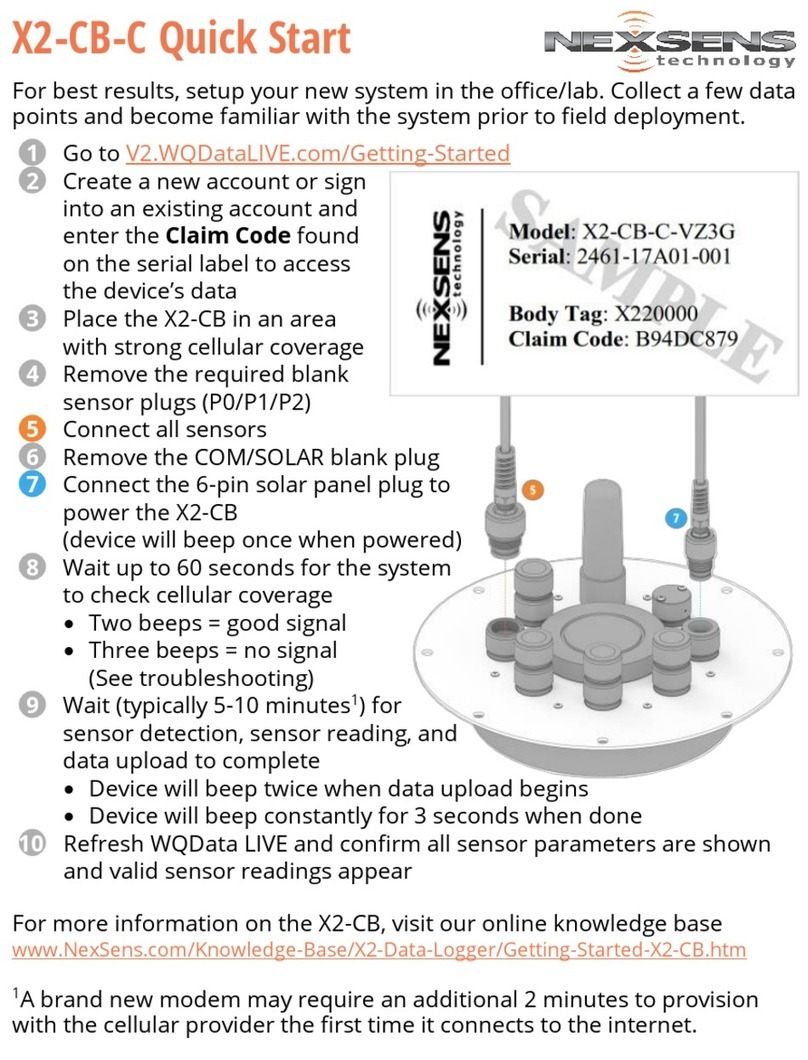
NexSens
NexSens X2-CB-C quick start
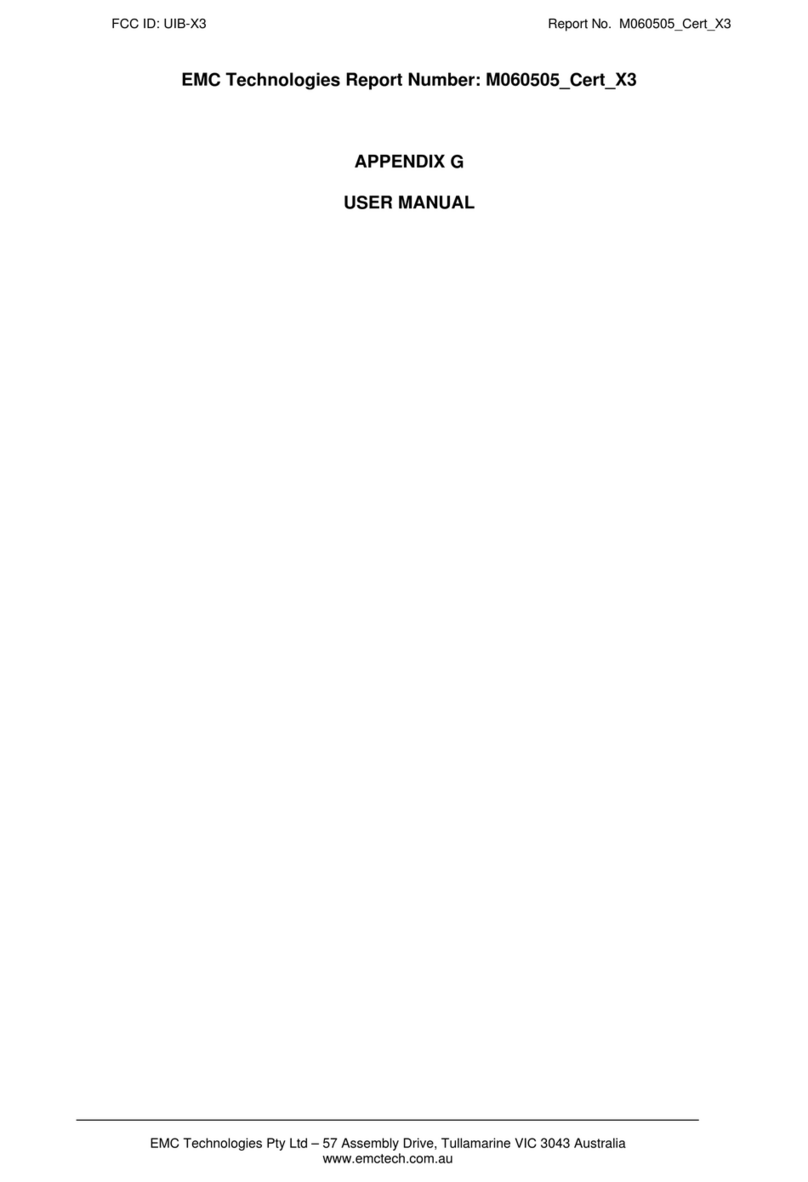
Duncan Solutions
Duncan Solutions AutoCITE X3 Series Training Reference

Geco
Geco G-913-P00 Service & operating manual
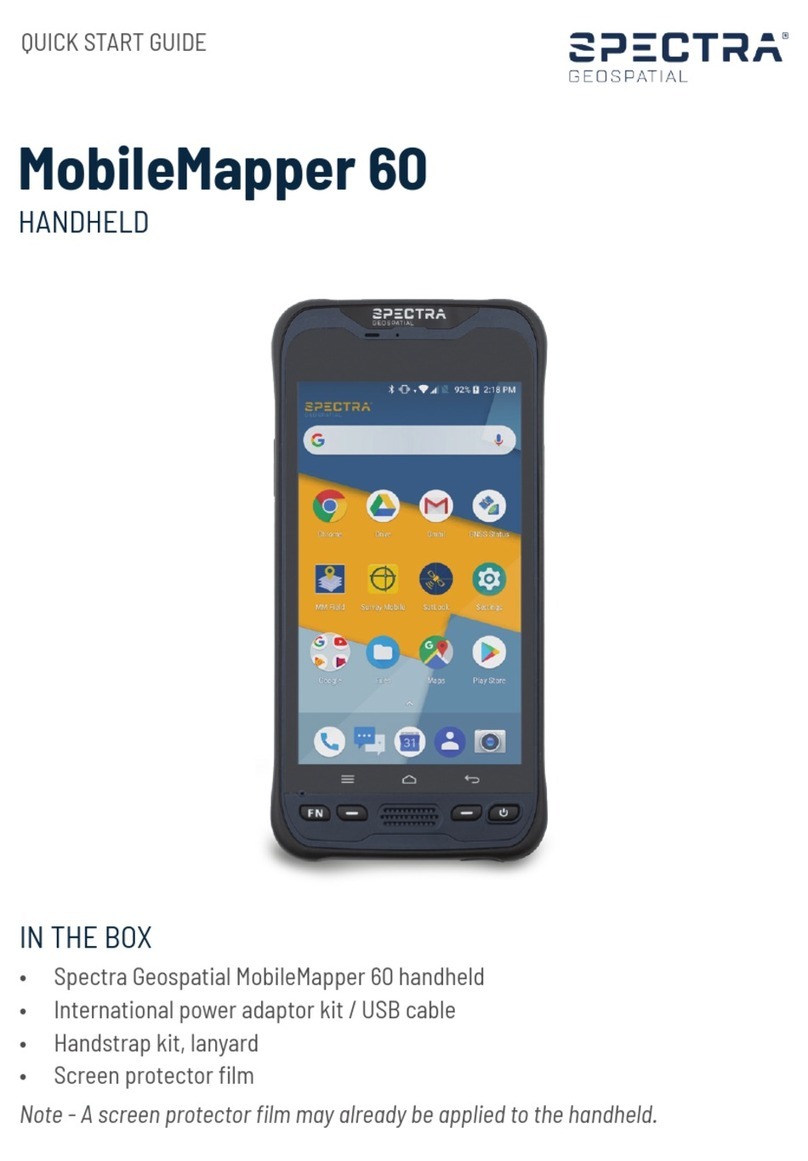
Spectra Geospatial
Spectra Geospatial MobileMapper 60 quick start guide
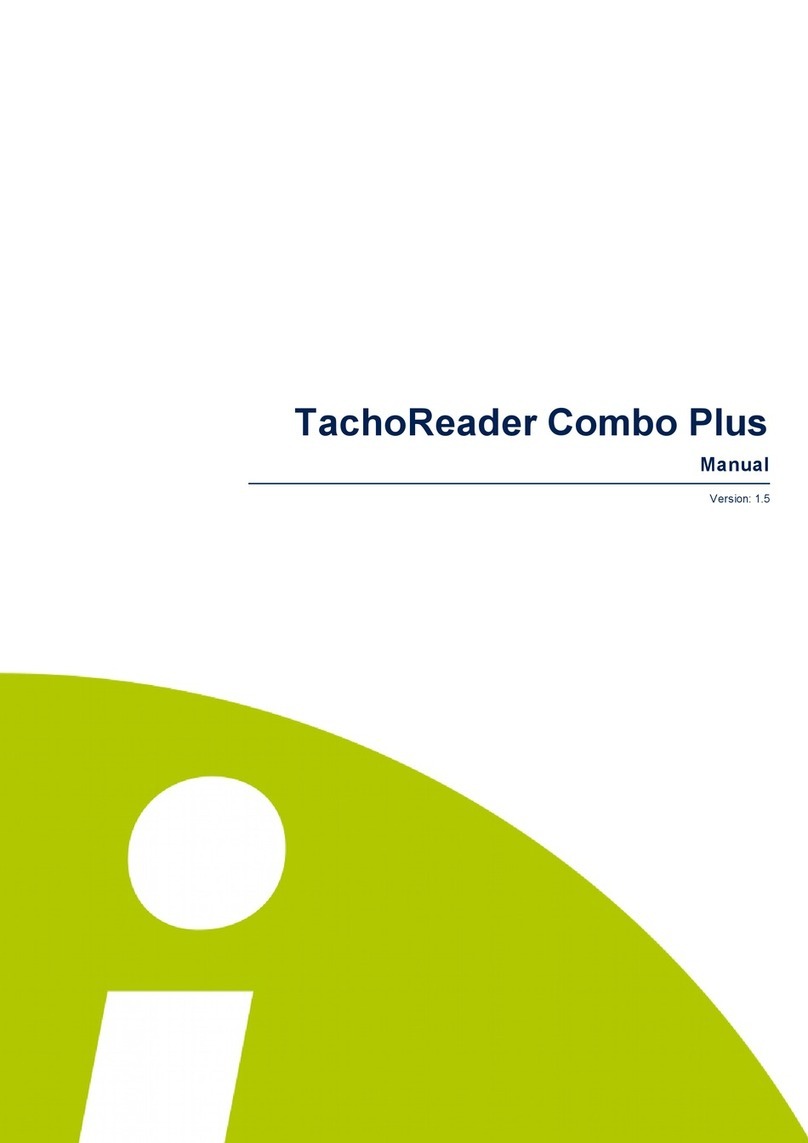
inelo
inelo TachoReader Combo Plus manual

Decagon Devices
Decagon Devices EM50G quick start guide