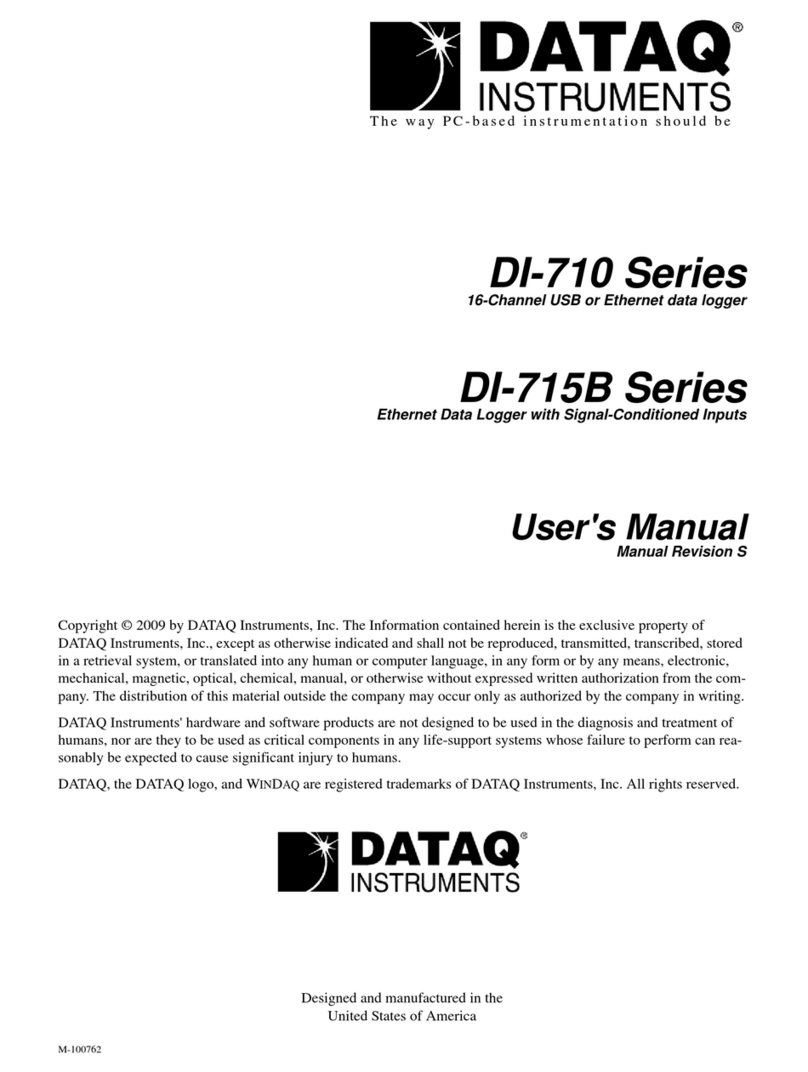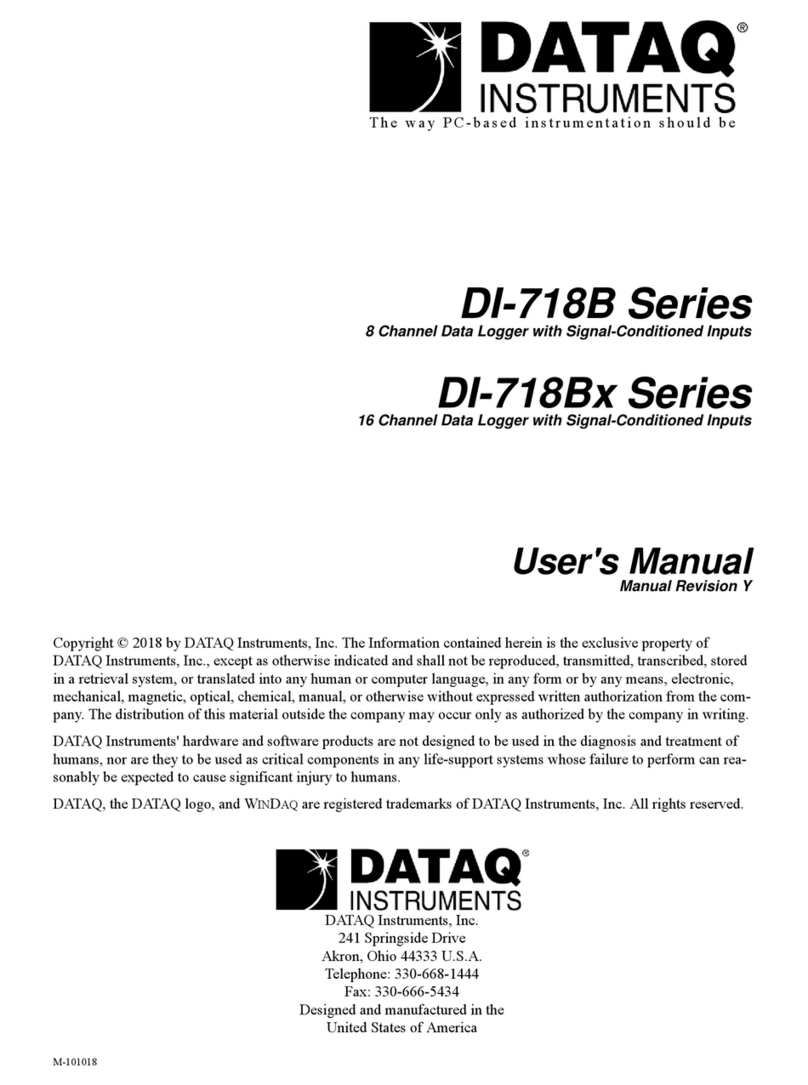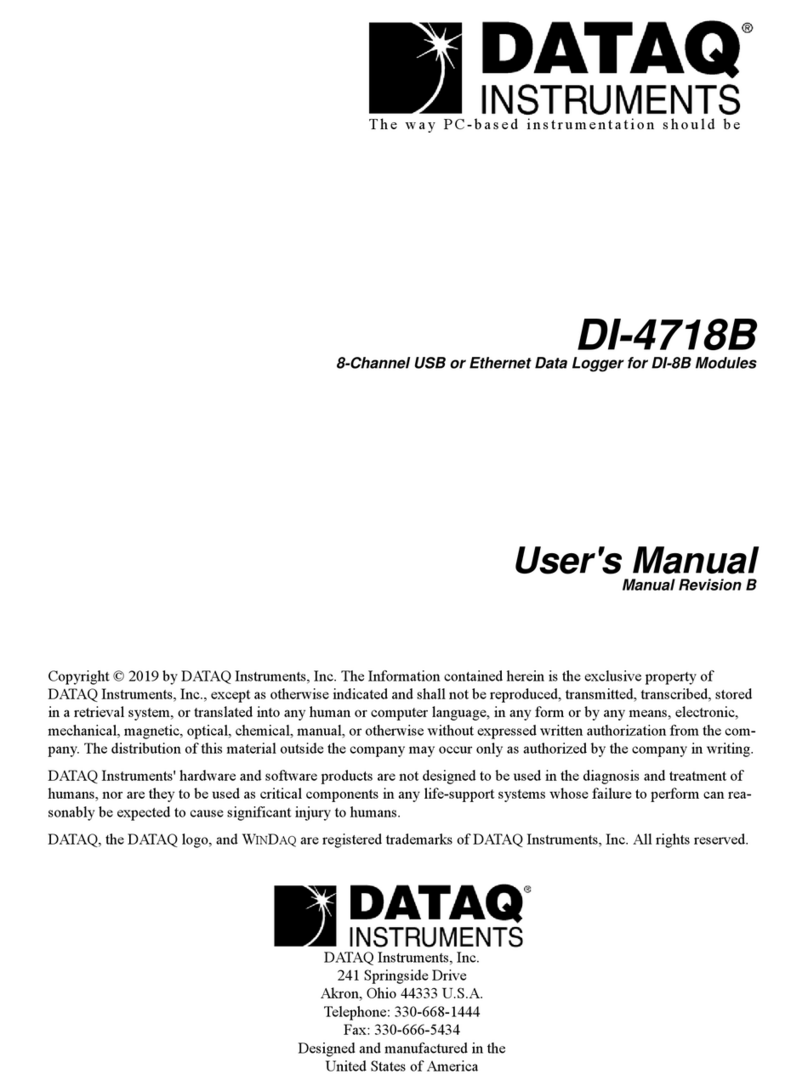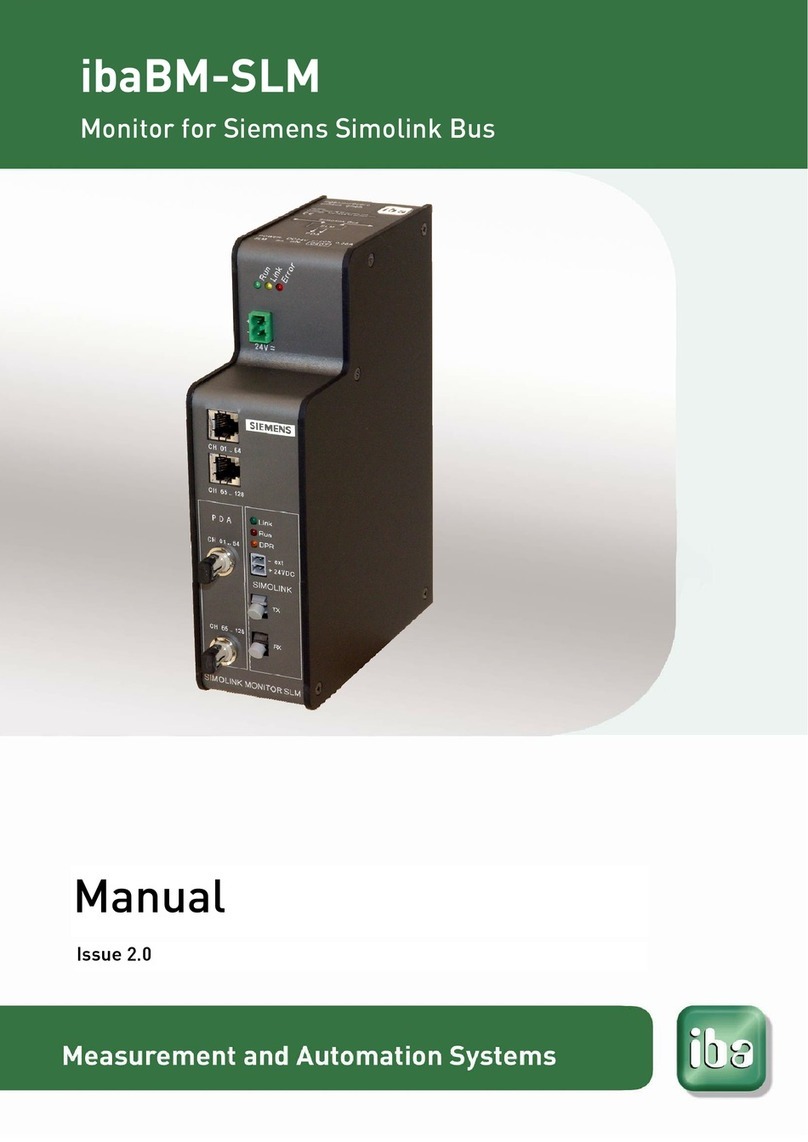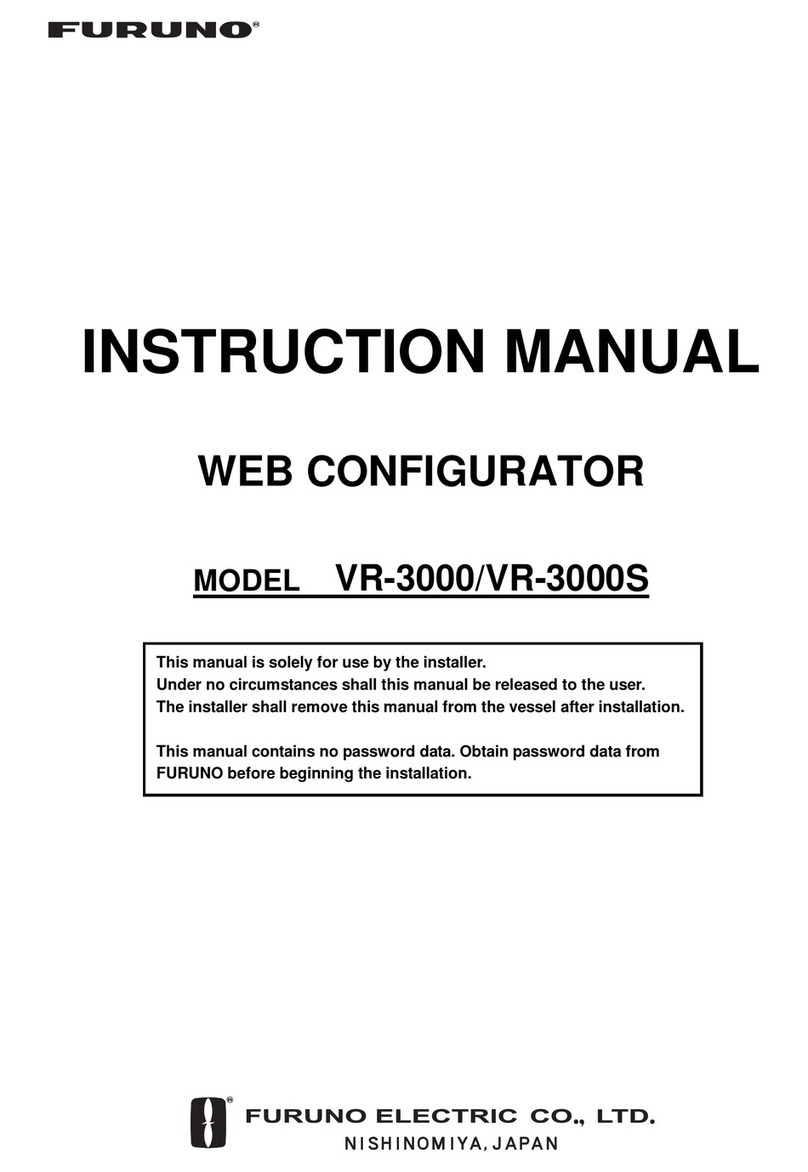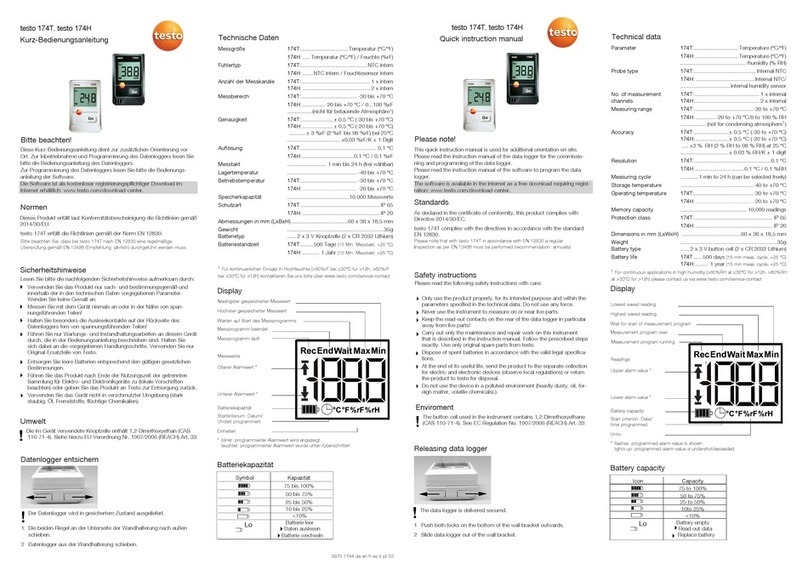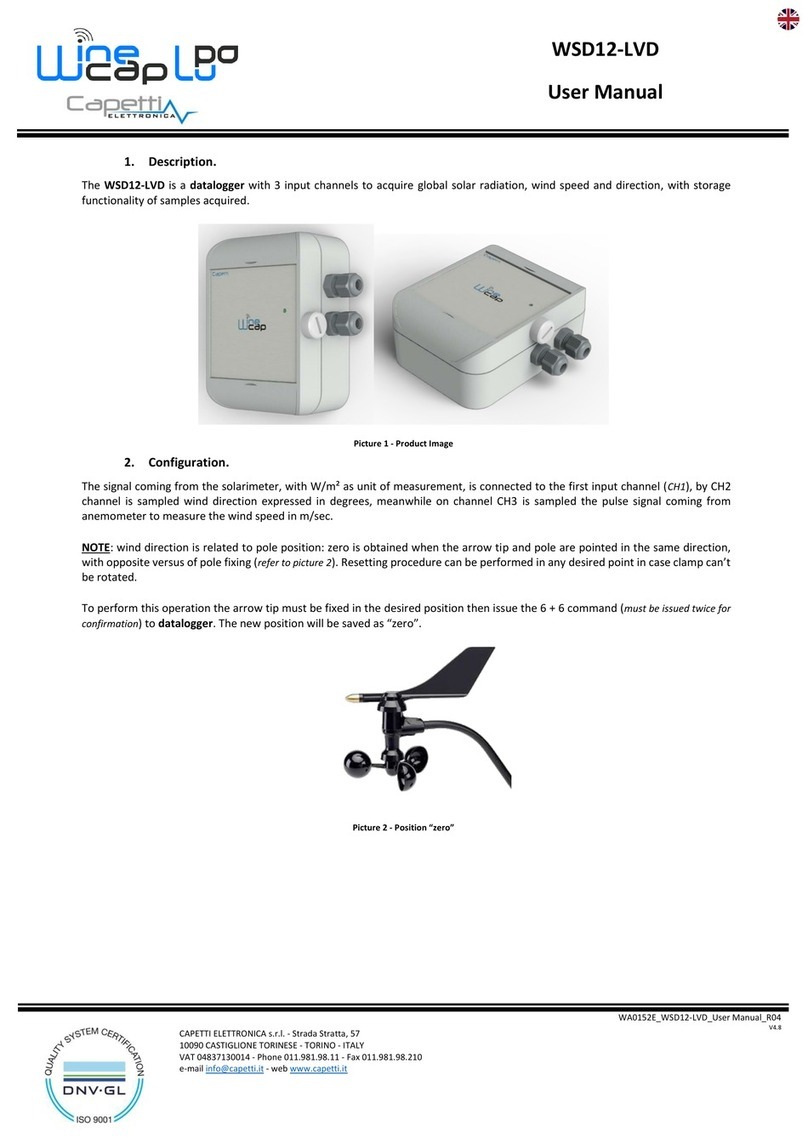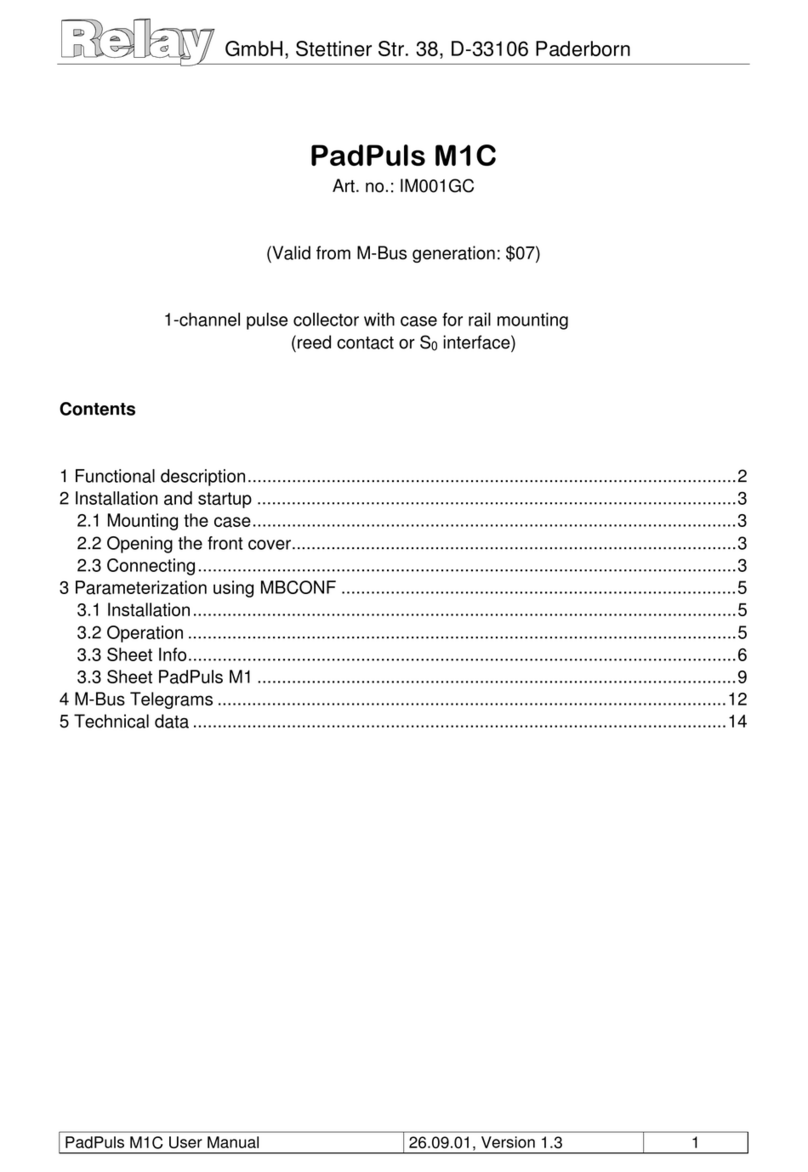Dataq DI-1100 User manual

The way PC-based instrumentation should be
DI-1100
4-Channel USB Data Acquisition Starter Kit
User's Manual
Manual Revision C
Copyright © 2020 by DATAQ Instruments, Inc. The Information contained herein is the exclusive property of
DATAQ Instruments, Inc., except as otherwise indicated and shall not be reproduced, transmitted, transcribed, stored
in a retrieval system, or translated into any human or computer language, in any form or by any means, electronic,
mechanical, magnetic, optical, chemical, manual, or otherwise without expressed written authorization from the com-
pany. The distribution of this material outside the company may occur only as authorized by the company in writing.
DATAQ Instruments' hardware and software products are not designed to be used in the diagnosis and treatment of
humans, nor are they to be used as critical components in any life-support systems whose failure to perform can rea-
sonably be expected to cause significant injury to humans.
DATAQ, the DATAQ logo, and WINDAQ are registered trademarks of DATAQ Instruments, Inc. All rights reserved.
DATAQ Instruments, Inc.
241 Springside Drive
Akron, Ohio 44333 U.S.A.
Telephone: 330-668-1444
Fax: 330-666-5434
Designed and manufactured in the
United States of America


iii
Warranty and Service Policy
Product Warranty
DATAQ Instruments, Inc. warrants that this hardware will be free from defects in materials and workmanship under
normal use and service for a period of 90 days from the date of shipment. DATAQ Instruments' obligations under this
warranty shall not arise until the defective material is shipped freight prepaid to DATAQ Instruments. The only
responsibility of DATAQ Instruments under this warranty is to repair or replace, at its discretion and on a free of
charge basis, the defective material.
This warranty does not extend to products that have been repaired or altered by persons other than DATAQ Instru-
ments employees, or products that have been subjected to misuse, neglect, improper installation, or accident.
DATAQ Instruments shall have no liability for incidental or consequential damages of any kind arising out of the sale,
installation, or use of its products.
Service Policy
1. All products returned to DATAQ Instruments for service, regardless of warranty status, must be on a freight-pre-
paid basis.
2. DATAQ Instruments will repair or replace any defective product within 5 days of its receipt.
3. For in-warranty repairs, DATAQ Instruments will return repaired items to the buyer freight prepaid. Out of war-
ranty repairs will be returned with freight prepaid and added to the service invoice.


DI-1100 Hardware Manual
Table of Contents
v
Table of Contents
Warranty and Service Policy ................................................................................................................ iii
1. Introduction ........................................................................................................................................ 1
Features .............................................................................................................................................. 1
Analog Inputs .................................................................................................................................... 1
Digital Inputs ..................................................................................................................................... 1
Software ............................................................................................................................................. 1
WinDaq Dashboard ..................................................................................................................... 1
WinDaq® Recording and Playback Software ............................................................................ 2
Help ............................................................................................................................................. 2
2. Specifications ...................................................................................................................................... 3
3. Installation .......................................................................................................................................... 5
Installing WinDaq Software .............................................................................................................. 5
Connecting the Instrument to Your Computer .................................................................................. 6
4. Controls, Indicators, and Connections ............................................................................................. 7
Mini-B USB Connection ................................................................................................................... 7
Connect Input Signals ........................................................................................................................ 7
DI-1100 Signal Connections ....................................................................................................... 7
Connect Signal Leads .................................................................................................................. 8
Analog Inputs .............................................................................................................................. 8
WinDaq Remote Controls (Digital Inputs) ................................................................................. 9
WinDaq Remote Events ....................................................................................................... 10
WinDaq Remote Storage (Record) ....................................................................................... 12
4-20mA Current Loop Measurements ............................................................................................... 12
LED Indicators .................................................................................................................................. 13
5. Dimensional Drawing ......................................................................................................................... 15


DI-1100 Hardware Manual
Introduction
1
1. Introduction
This manual contains information designed to familiarize you with the features and functions of the DI-1100 USB
data acquisition starter kit. These high-end Starter kits contain features and functionality normally reserved for more
expensive data acquisition systems.
Features
The DI-1100 data acquisition instrument is a portable data recording module that communicates through your com-
puter's USB port. Power is derived from the interface port so no external power is required. Features include:
• 4 fixed differential analog inputs protected to ±100V (transient).
• Two dedicated digital I/O ports for Remote control protected to ±30V.
• ±10V full scale measurement range.
• 12-bit analog-to-digital resolution.
• 20kHz to 40kHz max sample rate per channel (dependent on number of channels enabled).
• A push-button to tag remote events in WINDAQ software.
• Three status LEDs for easy notification of system status.
• Free WinDaq recording and playback software allowing you to record at the full speed of the instrument.
• Included .Net Class supports programming the DI-1100 under any .Net programming language.
• Fully documented instrument protocol for programming the device in operating systems other than Windows.
Analog Inputs
The DI-1100 features four differential channel inputs located on a single sixteen-position screw terminal block for
easy connection and operation (other terminals used for digital I/O or reserved). Note: The DI-1100 does not support
Gain.
Utilize the functionality of WINDAQ software to experience all the features encased in these small, inexpensive
instruments.
Digital Inputs
The DI-1100 contains two digital lines (bits) for WINDAQ remote control operations (Remote Start/Stop and Remote
Events). Connect switch closures or discrete levels with a maximum input of 30V and a TTL level threshold. The
inputs float at 1 level, about 3.3V relative to the “-” terminal, and require sinking about 50uA to bring them down to
0.8V and guarantee a 0. When no Options Remote are enabled in WINDAQ, the Event input appears inverted in data
bit 0 and the Record input appears inverted in data bit 1 of data for the first enabled channel.
Software
All software required to record and playback waveforms is included with the purchase of any DI-1100 data acquisi-
tion starter kit via download.
WinDaq Dashboard
The WinDaq Dashboard utility allows you to start WinDaq software with your Dataq devices. Units available for syn-
chronized recording using ChannelStretch™ are shown in compatible blocks of devices (the DI-1100 does not sup-
port ChannelStretch or stand-alone data logging).

DI-1100 Hardware Manual
Introduction
2
WINDAQ®Recording and Playback Software
WINDAQ Acquisition and WINDAQ Waveform Browser allow you to record and playback data acquired through your
instrument. WINDAQ software is an invaluable resource to record and analyze your data and is available for free from
our web site (www.dataq.com).
WINDAQ Acquisition software can be used to record waveforms directly and continuously to disk while monitoring a
real time display of the waveforms on-screen. It operates, displays, and records waveform signals in real time at the
full sample rate of the DI-1100.
WINDAQ Waveform Browser playback software (also known as “WWB”) offers an easy way to review and analyze
acquired waveforms. A built-in data file translator allows the user to display multiple waveforms acquired by
WINDAQ Acquisition software or any of a wide range of data acquisition packages. The software’s disk-streaming
design allows data files of any length to be graphically displayed rapidly, in normal or reverse time directions. Seven
standard cursor-based measurements, frequency domain, and statistical analysis functions help simplify waveform
analysis and interpretation. WINDAQ Waveform Browser is free and installed when installing WINDAQ Software.
Help
All WINDAQ software utilizes context-sensitive help. Help may be accessed through the Help menu or by pressing
the F1 key with any pull-down menu item selected. This will take you directly to the Help topic most relevant to that
particular function or feature. Help topics discuss in detail each function available in the software.

DI-1100 Hardware Manual
Specifications
3
2. Specifications
Analog Inputs
Number of Channels: 4
Channel Configuration: Differential
Voltage Measurement Range: ±10V Full Scale fixed
Input Impedance: 1M
Isolation: none
Absolute accuracy:
@ 25°C, excluding common mode error
±12.5 mV
Absolute maximum input without damage: ±75 V peak, continuous
±100 V peak, one minute or less
System noise: 7.8 mV rms
Maximum common mode voltage: ± 10 V
Common mode rejection ratio: 40 dB (dc - 60 Hz)
Channel-to-channel crosstalk rejection: -80 dB
Digital Inputs
Number of ports: 2 (reserved)
Type: MOSFET switch
Threshold levels: TTL-compatible
Absolute maximum applied voltage (V): ±30 V dc
Reserved Inputs (Digital Inputs)
Digital In 0: WINDAQ remote events
Digital In 1: WINDAQ remote start/stop
ADC Characteristics
Resolution: 12-bit
Above zero ADC counts: 2,047
Below zero ADC counts: 2,048
Maximum sample rate per channel: 40 kHz, 1 enabled channel
30 kHz, 2 enabled channels
24 kHz, 3 enabled channels
20 kHz, 4 enabled channels
Min. sample throughput rate: 915.5 Hz (0.0006104 Hz with WinDaq software)
Sample rate timing accuracy: 50 ppm
Indicators and Connections
Interface: USB 2.0 (mini-B style connector)
Indicators (LED): 3 LEDs, (2) Green, (1) RGB

DI-1100 Hardware Manual
Specifications
4
Input Connections: One 16-position terminal strip
Power
Power Consumption: <1.0 Watt, via USB interface
Environmental
Operating Temperature: 0°C to 50°C (32°F to 122°F)
Operating Humidity: 0 to 90% non-condensing
Storage Temperature: -20°C to 60°C (-4°F to 140°F)
Storage Humidity: 0 to 90% non-condensing
Physical Characteristics
Enclosure: Hardened Plastic
Mounting: Desktop; bulkhead
Dimensions: 2.625D × 5.5W × 1.53H in.
(6.67D × 13.97W × 3.89H cm.)
Weight: 3.6 oz.
Software Support
WINDAQ software: OS support: Check Online at https://www.dataq.com/products/
windaq/windows-compatibility/
Programming: DATAQ .NET Class, Instrument protocol, ActiveX Control

DI-1100 Hardware Manual
Installation
5
3. Installation
The following items are included with each WINDAQ Starter Kit. Verify that you have the following:
• A DI-1100 USB data acquisition instrument.
• USB cable.
• A DATAQ Instruments screwdriver for signal lead connections.
If an item is missing or damaged, call DATAQ Instruments at 330-668-1444. We will guide you through the appropri-
ate steps for replacing missing or damaged items. Save the original packing material in the unlikely event that your
unit must, for any reason, be sent back to DATAQ Instruments.
Installing WINDAQ Software
All software for the DI-1100 can be installed via a downloadable executable directly from the DATAQ Instruments
web site. No CD is shipped with the device. You may burn the executable onto a CD or flash drive to transport the
software to a computer with no internet connection.
1. Disconnect all DATAQ Instruments USB devices from your Computer.
2. Download software at run.dataq.com.
3. Save the executable (Dataq Software Suite Web Setup.exe) to your local hard drive.
4. Double-click on the executable to extract the program and begin software installation.
5. Follow the on-screen prompts and enter all required information.
6. Software installation is complete - you will now see a “Successful Installation” box - click OK to exit WINDAQ
Installation.

DI-1100 Hardware Manual
Installation
6
You can now plug the device(s) into your PC. Click on the “WinDaq Dashboard” shortcut to access WINDAQ soft-
ware.
Connecting the Instrument to Your Computer
DI-1100 instruments can be connected to your computer’s USB port using the provided USB cable. No external
power is required. Connect one end of the communications cable to the instrument port and the other to your PC’s
port. Only one device may be connected at a time when using WinDaq.
Note: Use a powered USB hub or a USB port on your PC. Non-powered USB hubs may not have sufficient power to
run the instrument.

DI-1100 Hardware Manual
Controls, Indicators, and Connections
7
4. Controls, Indicators, and
Connections
Please note: The SD card slot is not used in the DI-1100. Allowing foreign materials to enter the device through the
SD card slot may result in damage to the instrument.
Mini-B USB Connection
Use the supplied USB cable to connect and power the instrument through your computer’s USB port.
Connect Input Signals
Make input signal connections to the 16-port screw terminals. Each terminal is labeled directly on the instrument
case.
DI-1100 Signal Connections
Refer to the following for screw terminal port identification.
Ch#: Analog channels 1-4 (±10VFS, ±100V transient Max.)
Remote Control Event: Digital Input bit 0—Remote Event Marker
Remote Control Record: Digital Input bit 1—Remote Start/Stop
Reserved NC: No connection—reserved.
www.dataq.com
Analog In
Channels 1-4
Reserved
(no connection)
Digital In
Channels
Power, Active, and
Remote LEDs
Event Marker
Push Button
Mini-B
USB Connection
SD Card Slot
(not used in DI-1100)
Bulkhead Mounting
Ear Bulkhead Mounting Ear
Power
Remote
Active
-
+
Ch1
-
+
Ch2
-
+
Ch3
-
+
Ch4
Model DI-1100
Data Acquisition Starter Kit
ReservedAnalog Inputs (±10 VFS, ±100 V max.)
++
--
Event Record
Remote Control
Event
Download software
at run.dataq.com
www.dataq.com
Power
Remote
Active
-
+
Ch1
-
+
Ch2
-
+
Ch3
-
+
Ch4
Model DI-1100
Data Acquisition Starter Kit
ReservedAnalog Inputs (±10 VFS, ±100 V max.)
++
--
Event Record
Remote Control
Event
Download software
at run.dataq.com

DI-1100 Hardware Manual
Controls, Indicators, and Connections
8
Connect Signal Leads
Connect signal leads to the DI-1100:
1. Insert the stripped end of a signal lead into the desired terminal directly under the screw.
2. Tighten the pressure flap by rotating the screw clockwise with a small screwdriver. Make sure that the pressure
flap tightens only against the signal wire and not the wire insulation. Do not over-tighten.
3. Tug gently on the signal lead to ensure that it is firmly secured.
When an input signal is connected and WINDAQ Acquisition software is run, WINDAQ’s real time display immedi-
ately reveals the input waveform on your computer’s monitor.
Analog Inputs
Four differential analog inputs measure ±10 Volts. Designed to withstand ±100V.
10K
1M
1M
10K
Ref
AIN
AIN

DI-1100 Hardware Manual
Controls, Indicators, and Connections
9
Use the following diagram to connect Analog Input Channel 1.
WINDAQ Remote Controls (Digital Inputs)
The DI-1100 contains 2 digital inputs designated for WINDAQ Remote Events (inserts an Event Marker) and Remote
Storage (Record data).
www.dataq.com
Signal + Signal -
Power
Remote
Active
-
+
Ch1
-
+
Ch2
-
+
Ch3
-
+
Ch4
Model DI-1100
Data Acquisition Starter Kit
ReservedAnalog Inputs (±10 VFS, ±100 V max.)
++
--
Event Record
Remote Control
Event
Download software
at run.dataq.com
1M
20K
+3.3V
1M
10K
+1.5V
10K
Digital In

DI-1100 Hardware Manual
Controls, Indicators, and Connections
10
Valid remote record and event signals are switch closures or discrete levels with a maximum input of 30 V and a TTL
level threshold.
WINDAQ Remote Events
To use a switch closure or TTL signal to record WINDAQ Event Markers, connect signal leads to the appropriate
Remote Control Event terminals on the DI-1100 as shown below.
Once the switch closure or TTL signal is connected, activate Remote Events through WINDAQ Acquisition Software.
Events may be automatically placed on the rising or falling edge of the trigger signal. Use the menu command
Options > Remote Events + to set WINDAQ to place event markers on low-to-high transitions of the Event input.
Use the menu command Options > Remote Events - to set WINDAQ to place event markers on high-to-low transi-
tions of the Event input.
Switch Closure
TTL
0V
25V Max
TTL Threshold
www.dataq.com
Signal + Signal -
Power
Remote
Active
-
+
Ch1
-
+
Ch2
-
+
Ch3
-
+
Ch4
Model DI-1100
Data Acquisition Starter Kit
ReservedAnalog Inputs (±10 VFS, ±100 V max.)
++
--
Event Record
Remote Control
Event
Download software
at run.dataq.com

DI-1100 Hardware Manual
Controls, Indicators, and Connections
11
Event markers may also be placed in your data file manually by pressing the push button on the DI-1100 Instrument.
You must enable Remote Events in WINDAQ to use the button (use the menu command Options > Remote Events
+or Options > Remote Events -).
An example event marker in a WINDAQ data file is shown below.
*Please Note: Event Markers do not display in the real-time WINDAQ acquisition software - they only display in the
WINDAQ playback software (WWB).
www.dataq.com
Power
Remote
Active
-
+
Ch1
-
+
Ch2
-
+
Ch3
-
+
Ch4
Model DI-1100
Data Acquisition Starter Kit
ReservedAnalog Inputs (±10 VFS, ±100 V max.)
++
--
Event Record
Remote Control
Event
Download software
at run.dataq.com

DI-1100 Hardware Manual
Controls, Indicators, and Connections
12
WINDAQ Remote Storage (Record)
To use a switch closure or TTL signal to begin recording data remotely, connect signal leads to the appropriate
Remote Control Record terminals on the DI-1100 as shown below.
Once the switch closure or TTL signal is connected, activate Remote Storage (Record) through WINDAQ Acquisition
Software. Storage to Disk may be automatically placed on the rising or falling edge of the trigger signal. Use the
menu command Options > Remote Storage 1 to set WINDAQ to begin recording on low-to-high transitions of the
Record input. Use the menu command Options > Remote Storage 0 to set WINDAQ to begin recording on high-to-
low transitions of the Record input.
4-20mA Current Loop Measurements
Use the following diagram for 4-20mA current loop measurement connections.
Signal + Signal -
www.dataq.com
Power
Remote
Active
-
+
Ch1
-
+
Ch2
-
+
Ch3
-
+
Ch4
Model DI-1100
Data Acquisition Starter Kit
ReservedAnalog Inputs (±10 VFS, ±100 V max.)
++
--
Event Record
Remote Control
Event
Download software
at run.dataq.com
www.dataq.com
Power
Remote
Active
-
+
Ch1
-
+
Ch2
-
+
Ch3
-
+
Ch4
Model DI-1100
Data Acquisition Starter Kit
ReservedAnalog Inputs (±10 VFS, ±100 V max.)
++ --
Event Record
Remote Control
Event
Download software
at run.dataq.com
Shunt
Resistor
Model
R250
+
-

DI-1100 Hardware Manual
Controls, Indicators, and Connections
13
The shunt resistor should be placed on the low side of the circuit as shown below:
Set the engineering units as desired and define upper/lower levels in WINDAQ as 1V = 4mA for the low value and 5V
= 20mA for the high value. For example, when using WINDAQ Acquisition software, in the EU Settings dialog box:
Enter the following values:
You can also associate these values to a physical measurement such as pressure, load, flow, torque, etc. Read the Help
files for more information regarding Engineering Units Settings.
LED Indicators
The DI-1100 provides three LEDs for instrument status and notification.
Power: Green LED indicates power is applied via the USB cable.
Active: Indicates the device is in use either by WINDAQ Acquisition Software or a custom user-developed program.
Remote: Green LED indicates when the Event Button is pushed or the Event terminals are connected via a relay con-
tact or digital input.
Vol
t
EU EU Tag
Upper Level 520
mA
Lower Level 14
Shunt Resistor
I
4-20mA
Current Loop
Transmitter
Loop Power
Supply
To DI-1100
Analog Input Channel
+-

Table of contents
Other Dataq Data Logger manuals
Popular Data Logger manuals by other brands

LogTag Recorders
LogTag Recorders UTREL30-16-WIFI Product user guide

GHM Greisinger
GHM Greisinger EASYLOG 80NS Series Installation and operating manual
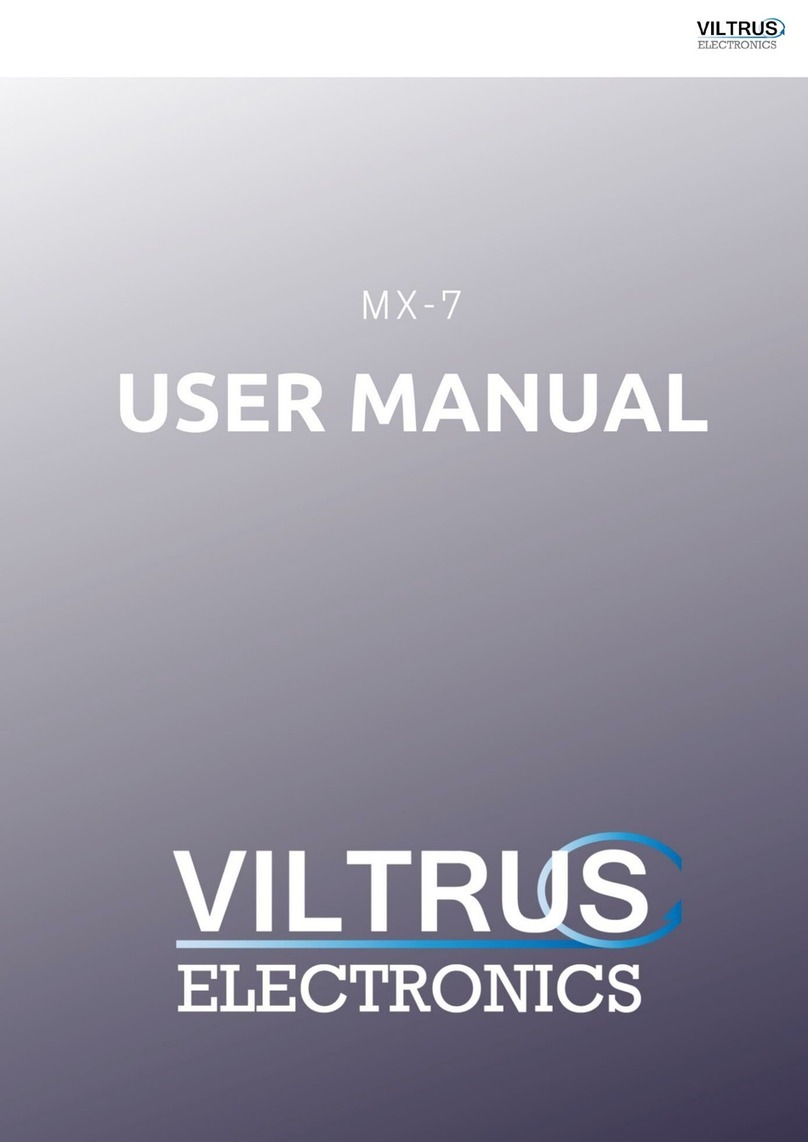
Viltrus Electronics
Viltrus Electronics MX-7 user manual
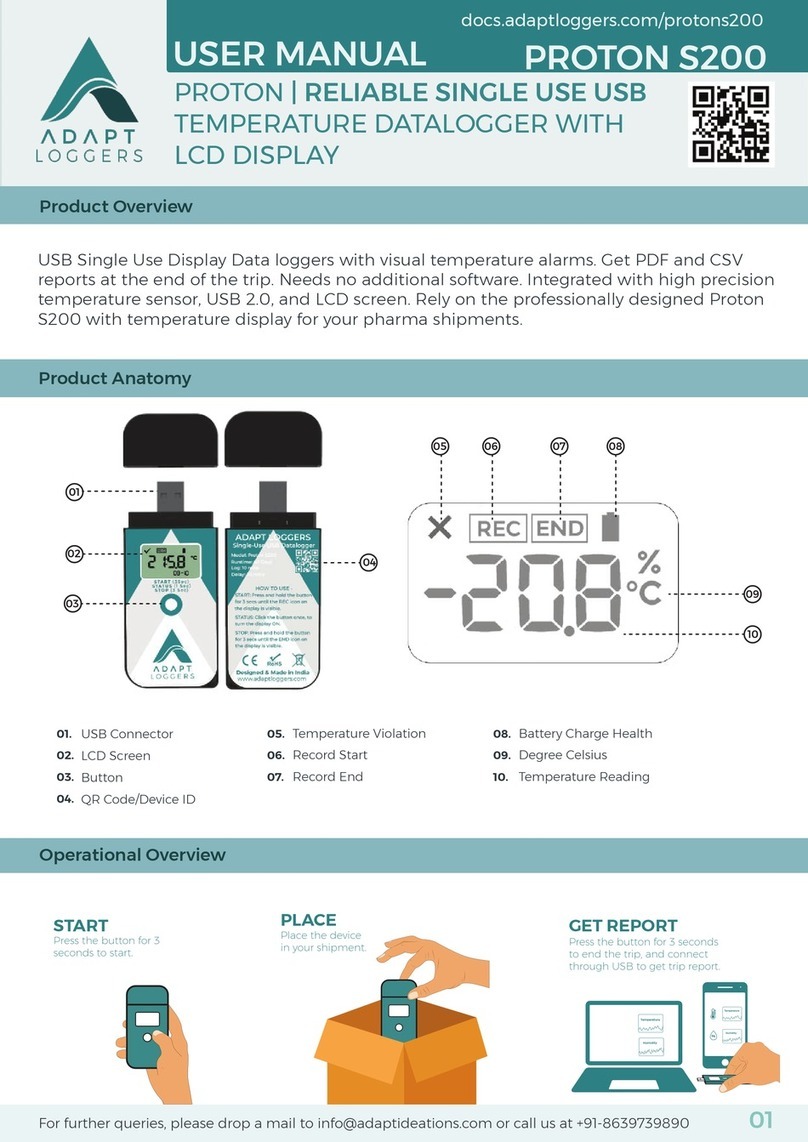
ADAPT LOGGERS
ADAPT LOGGERS PROTON S200 user manual

Ahlborn
Ahlborn ALMEMO 500 Supplementary instructions manual

TempSen
TempSen Tempod 30 user manual