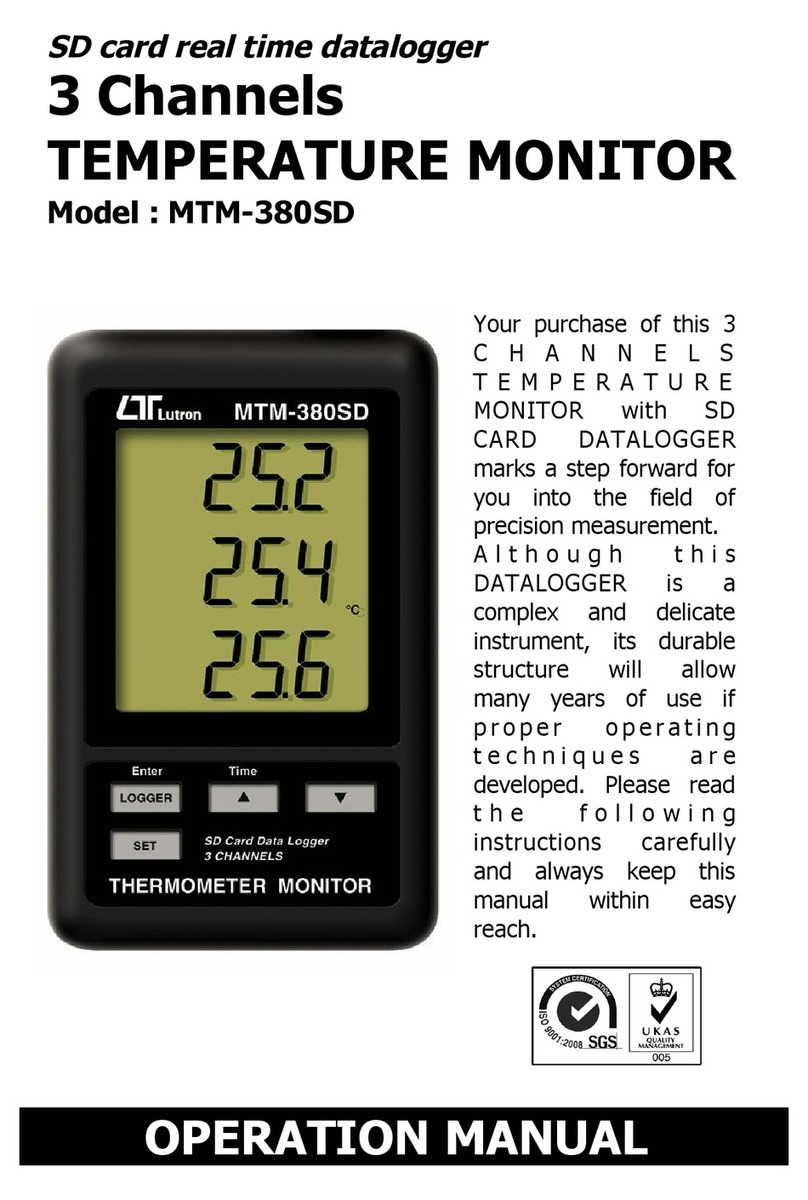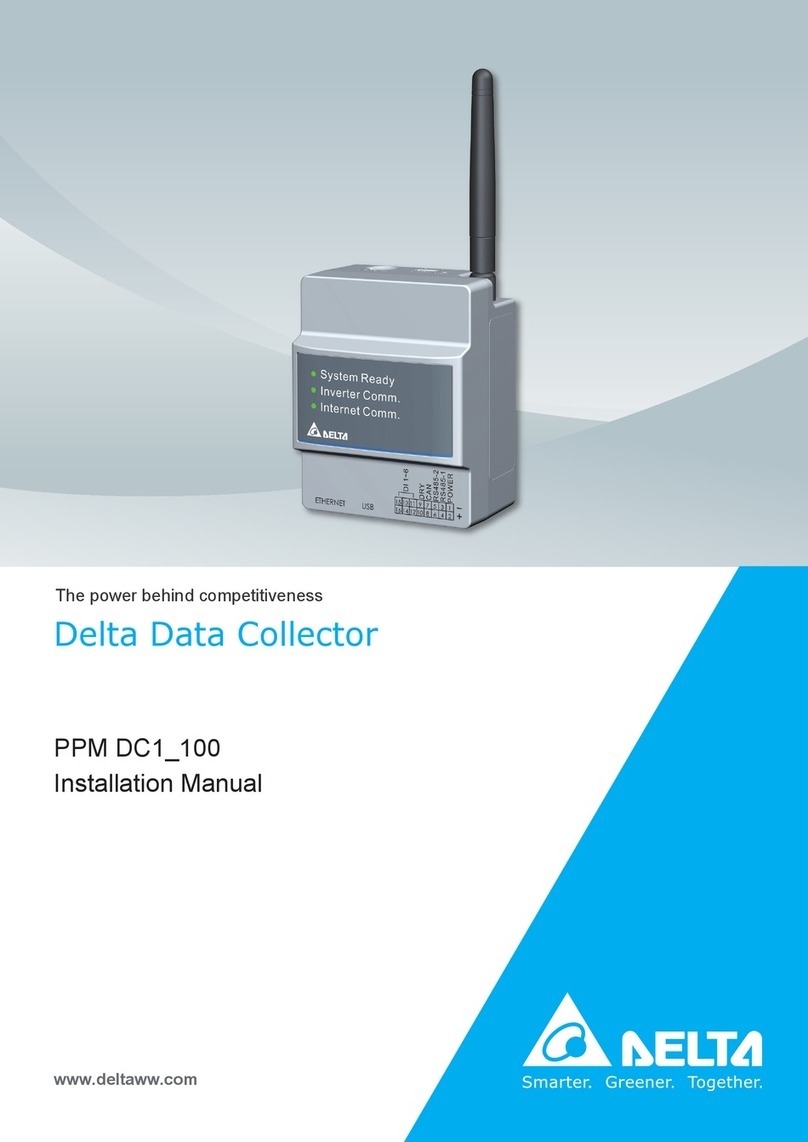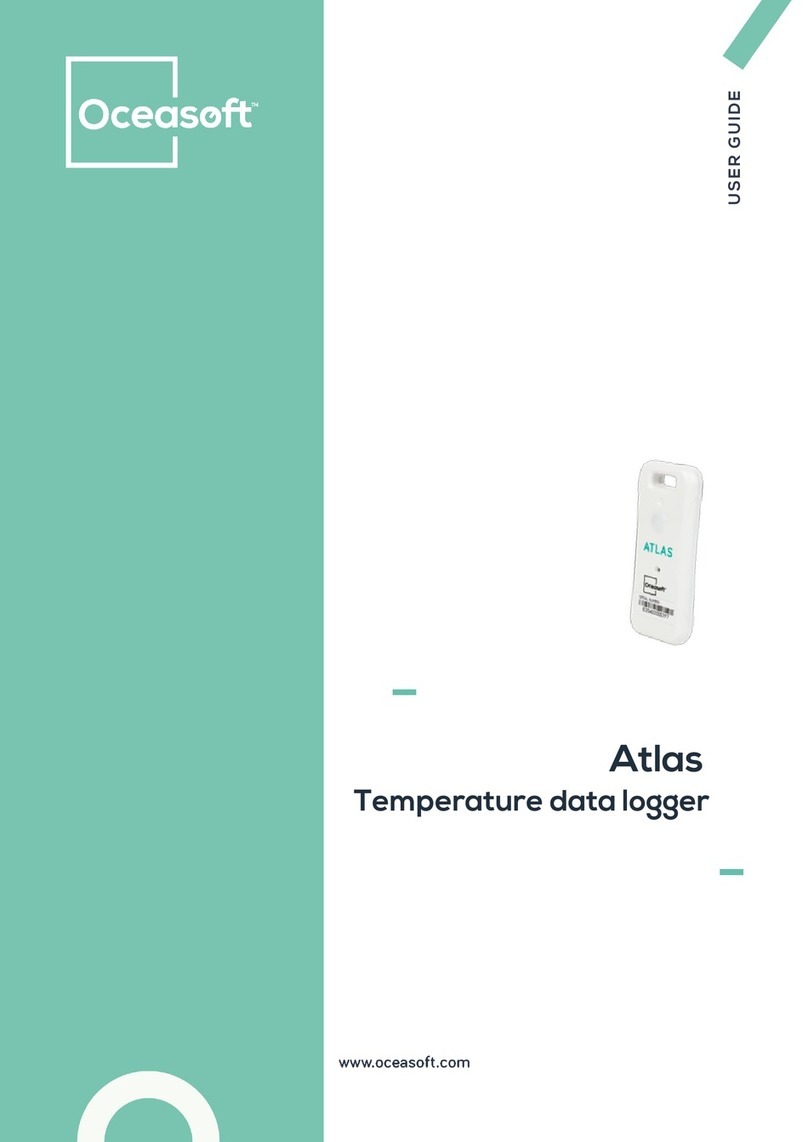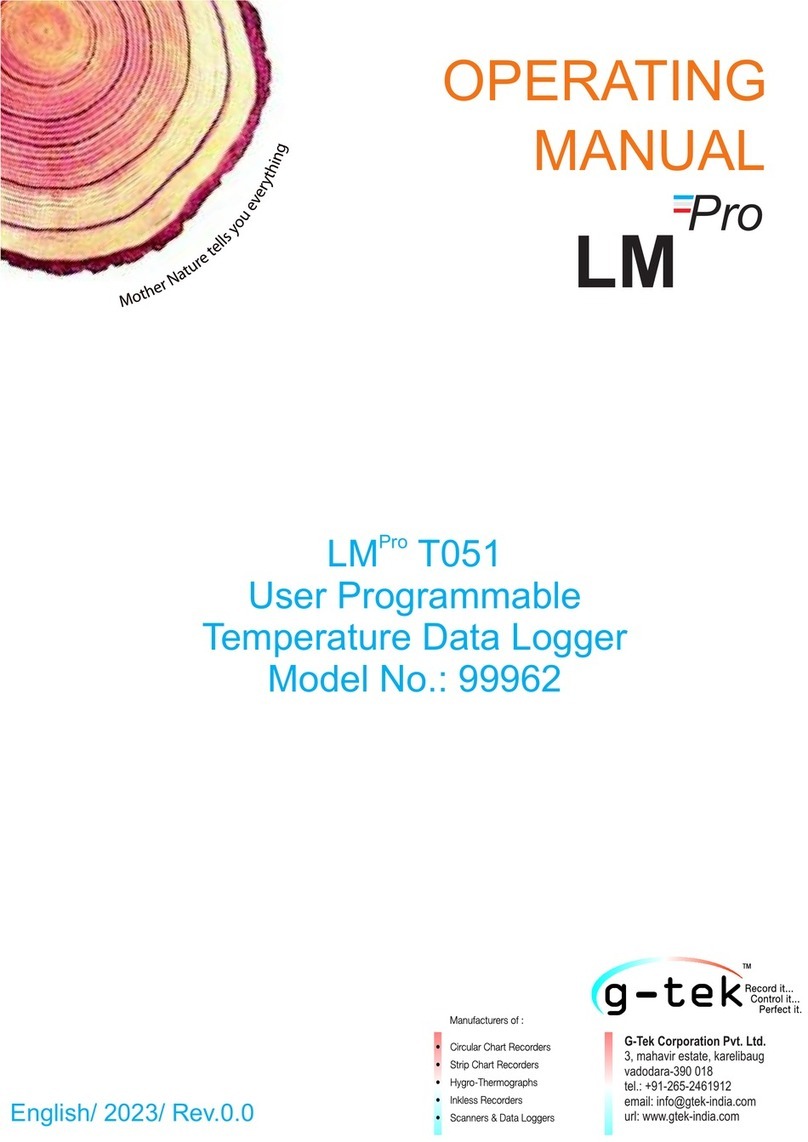dataTaker DT800 User manual

UM-0071-A0

UM-0071-A0

UM-0071-A0
dataTaker
is a registered trademark of
dataTaker Pty Ltd.
All other brand and product names are trademarks or registered trademarks of their respective holders.
Copyright © 2000
dataTaker Pty Ltd
Getting Started
with
DT800
dataTaker
UM-0071-A0

4
Getting Started with DT800
dataTaker
UM-0071-A0
About this User’s Guide
Welcome to
Getting Started with DT800 dataTaker.
This quick-start user’s guide is a tutorial that uses step-
by-step instructions, simple explanations and simple
examples to get you up-and-running with your
dataTaker
DT800 data logging and acquisition system.
If You Never Read Manuals
If you’re new to
dataTaker
, this user’s guide is one
manual you must read.
It won’t take you long and, just like any good
investment, the time you spend working through the
information provided here will be repaid to you many
times over as you use your
dataTaker
.
Which User Are You?
This guide is primarily designed for
new
dataTaker
users. If you work through all the steps in the order in
which they’re presented, you can be confident that
you’ll learn enough about data acquisition and
logging, your DT800 data logger, and the software
you use to communicate with it to satisfy your needs for
a very long time.
If you’re an
experienced
dataTaker
user, you can skim
through this guide noting only the major instruction
steps. These are designated by the arrow icon shown
in the example immediately below. Instructions tagged
in this way form a quick guide to prompt experienced
users.
➲
This is an example of a major instruction
step. Instructions tagged like this summarize
what follows, and experienced users may need
to read only these.
If you’re an experienced
dataTaker
and computer user
in a hurry, you can go directly to the
DT800 dataTaker
User’s Manual
supplied with your DT800.
Extras
All readers will benefit from the “Extras”
included with many of the topics. Extras
are additional information intended to
supplement each topic. You don’t need to
read the Extras to be able to work through this guide,
although we do recommend you read them at some
time because they contain valuable background
information that will enhance your “big picture” of
data acquisition, data logging and the DT800
dataTaker
system.
More Information
Your DT800 is capable of extremely sophisticated data
acquisition and logging. So if you want more
information than this guide provides, refer to the
DT800 dataTaker User’s Manual
supplied with each
new DT800, or other DT800 documentation available
separately (ask your
dataTaker
distributor, or visit
www.datataker.com).
In any case, at your leisure, we recommend that you
browse through the
DT800 dataTaker User’s Manual
to
get an overview of everything your DT800 is capable
of.
This Guide Assumes…
• Microsoft
®
Windows
®
95, Windows
®
98,
Windows
®
2000 or Windows NT
®
is correctly
installed on your computer and works reliably.
• You are familiar with basic Microsoft Windows
operations and the concepts of COM ports and
Windows communications.
If you are inexperienced with Windows, refer to
Microsoft publications such as
Microsoft Windows
User’s Guide
and
Getting Started with Microsoft
Windows
, or any of the many third-party
Windows reference books available.
What Now?
Go to “Contents” on page 5 for a bird’s-eye-view of
what’s in store, then begin working through this tutorial
starting with Chapter 1 “Acquisition? Logging?…” on
page 6.

Contents
5
UM-0071-A0
Contents
About this User’s Guide......................... 4
Contents................................................ 5
CHAPTER 1
A
CQUISITION
? L
OGGING
?…
1-1 Important Concepts.........................................6
1-2 Important Terminology ..................................11
CHAPTER 2
S
ET
U
P
THE
H
ARDWARE
2-1 Checklist .....................................................13
2-2 Power the DT800 .........................................14
2-3 Make the Hardware Connection ....................14
2-4 Attach a Sensor............................................15
CHAPTER 3
S
ET
U
P
THE
D
E
L
OGGER
S
OFTWARE
3-1 Install DeLogger............................................16
3-2 Start DeLogger .............................................18
3-3 Make the Software Connection ......................19
3-4 Verify the Connection....................................20
CHAPTER 4
A Q
UICK
O
VERVIEW
OF
D
E
L
OGGER
4-1 The Big Pictures............................................22
4-2 DeLogger’s Main Toolbar ..............................26
4-3 DeLogger’s Menus........................................27
4-4 More Important Concepts and Terminology .....28
CHAPTER 5
Y
OUR
F
IRST
P
ROGRAM
5-1 DeLogger’s Program Builder Window .............31
5-2 Create a Program.........................................33
5-3 See What You’ll Send...................................36
5-4 Send the Program.........................................36
CHAPTER 6
S
EE
Y
OUR
D
ATA
— F
ORM
W
INDOW
6-1 DeLogger’s Form Window.............................38
6-2 View the Returned Data.................................41
6-3 Set the DT800’s Date and Time......................42
CHAPTER 7
S
EE
Y
OUR
D
ATA
— C
HART
WINDOW
7-1 DeLogger’s Chart Window ............................43
7-2 Chart the Returned Data................................48
CHAPTER 8
SEE YOUR DATA — MIMIC WINDOW
8-1 DeLogger’s Mimic Window........................... 49
8-2 Display Returned Data in a Meter .................. 50
8-3 Replay a File to a Meter................................ 51
8-4 Add a Graphic............................................ 52
8-5 Disconnect .................................................. 53
CHAPTER 9
EXTEND YOUR PROGRAM
9-1 Reconnect ................................................... 54
9-2 Change Schedule A’s Rate............................ 55
9-3 Add a Channel Label ................................... 55
9-4 Add More Channels to Schedule A ................ 56
9-5 Re-Send the Program .................................... 59
9-6 Reassign the Form, Chart and Mimic Windows 59
9-7 DeLogger’s Text Window.............................. 60
9-8 Return Data to the Text Window .................... 61
9-9 Add an Alarm ............................................. 63
9-10 Add Schedule B to the Program ..................... 64
CHAPTER 10
OTHER THINGS YOU CAN DOWITH
DELOGGER
10-1 Unload Logged Data .................................... 66
10-2 DeLogger’s Spreadsheet Window .................. 68
10-3 Load Data into a Spreadsheet........................ 69
10-4 Finish Off.................................................... 69
10-5 What’s Next?.............................................. 69
Index ..................................................70

6Getting Started with DT800
dataTaker
UM-0071-A0
CHAPTER 1
A
CQUISITION
? L
OGGING
?…
You really can’t avoid it — there’s just no way you can
afford to short-cut this chapter.
It’s quick to read, and it will make you comfortable
with some fundamental
dataTaker
data acquisition and
logging concepts, terminology and conventions.
So read on…
1-1
IMPORTANT
CONCEPTS
Your first job as you work through this tutorial-in-the-
form-of-a-user’s-guide is to familiarize yourself with the
following concepts.
Data Acquisition versus Data Logging
Data acquisition and data logging are NOT the same.
Traditionally, data
acquisition
has been defined as the
regular collection of data — scanning sensors, making
instantaneous measurements, then feeding these to a
recorder or computer.
Data
logging
has two possible definitions:
• It’s considered by some to be simply making a
permanent record of data that has been collected:
printing or plotting it, writing it on a sheet of paper,
or storing it on a computer’s hard disk or in
electronic memory.
• Others perceive data logging as the total operation
of collecting data and making a permanent record
of it. Therefore, they see data acquisition as part of
data logging.
Now, with
dataTaker
, any distinction between these
two terms has become even more blurred because the
dataTaker
DT800 combines acquisition and logging
(and much more) in a single instrument about the size
of a house brick.
So, when using your DT800, it’s important that you
treat acquisition and logging as two separate
functions.
dataTaker
’s Acquisition Function
One of the DT800’s two basic functions is to read
sensors (that is, to measure, sample or scan sensors)
and present the values to you on a computer screen or
other display (Figure 1).
Although these readings can be used, say, to trigger
an alarm, they are temporary: the DT800 has not
recorded, stored or remembered them anywhere —

CHAPTER 1ACQUISITION? LOGGING?…: Important Concepts 7
UM-0071-A0
that is, the data has not yet been logged by the
DT800.
dataTaker
’s Logging Function
The second of the DT800’s two basic functions is to log
data
— that is, to record or store data (Figure 2).
Once you’ve instructed the DT800 to acquire data,
you must then issue the LOGON command (explained
later) if you want it to store the data.
The DT800
The
dataTaker
DT800 is an instrument for intelligently
acquiring data from sensors connected to it, recording
(logging) the data for later reference and analysis, and
taking action (like raising alarms or altering its
operation) based on the values it measures or
calculates.
What It Can Do
More specifically, your DT800 can perform any or all
of the following tasks:
•
acquire
data (scan sensors, make instantaneous
measurements and forward them to a computer)
•
log
data (that is, store measurements in its own
internal memory and/or its removable memory
card)
•
convert
measurements according to your
requirements (voltages to ºC or ºF, for example)
• carry out calculations on the measurements
(average, standard deviation, maximum,
minimum,…)
• log the converted measurements and the results of
calculations to its internal memory and/or a
removable memory card, or transfer them to a
computer
• display all of this on a computer screen
• return data directly to a computer in
real time
(that
is, as each measurement is made) as well as, or
instead of, logging it
• raise
alarms
when data is outside specified ranges.
Alarms can trigger outside events (turn on a
warning light or siren, for example), or make the
DT800 carry out additional tasks (scan more
frequently, stop logging, or scan and log additional
sensors, for example).
You’re the Boss
Being microprocessor-based, you send instructions
(“commands” — see the Extras panel “Sending
Commands” on page 8) to the DT800 from a
computer running DT800-compatible software such as
DeLogger
(used later in this guide). These instructions
tell the DT800
• which sensors to read
• how often to read them
• what to do with the data.
Then you sit back and let the DT800 do the work.
DT800
scans
sensors DT800
displays data
Alarms, actions
FIGURE 1Data acquisition
DT800 saves data to
• its internal memory
• a removable memory card
• the host computer.
DT800
displays data
Alarms, actions
FIGURE 2Data logging

8Getting Started with DT800
dataTaker
UM-0071-A0
Look, No Hands
Once you’ve set the DT800 running you can
disconnect the computer if you wish — the DT800
continues to operate as programmed because the
software which controls the logger is inside the logger
itself. This is called
stand-alone
operation.
Input Types
The DT800 lets you monitor, record and raise alarms
for readings from many types of sensors and
transducers — temperature (thermocouples,
thermistors, RTDs and solid-state sensors), pressure,
flow, strain, digital state (high or low, off or on), count,
frequency, period, voltage, current, resistance and so
on.
You can connect many sensors — each one different
— to a single DT800 and have them scanned
whenever you choose.
Meaningful Quantities
Whatever the sensor, its raw output will be either
voltage, current, resistance, frequency, time, counts or
digital state. For example, the output from a
thermocouple is a voltage that varies according to the
temperature being measured: the thermocouple’s raw
output is volts (under 100 millivolts, actually), not
degrees Centigrade or Fahrenheit.
Then the raw output must be converted to a meaningful
quantity (to a temperature value in this example).
Depending on the type of sensor, this conversion
involves
linearization
and possibly
compensation
,
terms which are beyond the scope of this guide. Just
be aware that raw measurements usually have to be
converted before they become the meaningful
quantities that are useful to you (Figure 3).
One of the features of the DT800 is that it
automatically performs these conversions for you. All
you have to do is tell the logger what
type
the sensor is
(a type T thermocouple, for example) and the
microprocessor inside the logger performs the
appropriate linearization and compensation, turning
the raw sensor output into a quantity with meaningful
units.
The DT800 measures these fundamental
parameters, from which all others are derived:
voltage
resistance
frequency
time
counts (pulses)
thermocouple reference temperature
Sending Commands
There are three ways you can send commands to
the DT800:
• from a computer connected to the DT800
• from a removable memory card — commands
loaded into a memory card can be transferred to
the DT800 and acted upon the moment the card is
inserted into the DT800’s memory card socket (this
is a handy way of configuring and programming
a remote DT800)
• using alarms (see the
DT800 dataTaker User’s
Manual
).
This means that the DT800 supports many types of
inputs. For example:
voltage
resistance
current (including 4–20mA loops)
thermocouples
thermistors
RTDs (Resistance Temperature Detectors)
solid-state temperature sensors
bridges (strain gauges)
frequency
time
counts
pressure sensors
flow sensors
load cells
digital state (on/off, high/low)

CHAPTER 1ACQUISITION? LOGGING?…: Important Concepts 9
UM-0071-A0
In addition, the DT800 allows you to
• define your own linearization characteristics for any
unusual sensor that is not directly supported by the
DT800
• carry out statistical operations on the measurements,
only returning the statistical results you want
(average, standard deviation, maximum,
minimum,…)
• apply other calculations or expressions you define
to process the collected data.
Time and Date Stamps
Because you’ll often want to know the time and date
each measurement was made, the DT800
automatically keeps this information along with the
measurements. This facility ensures that every reading
from every sensor can be
time-stamped
and
date-
stamped
.
Data Format, Display and Storage
Your DT800 is extremely powerful and flexible in the
ways it allows you to format, view and store data.
Data Format
You can format (layout, arrange) the data provided by
your DT800 to best suit the way you want to use it,
and the DT800 has two modes for doing this: free-
format mode and fixed-format mode.
In
free-format mode
, you’re free to format the data
any way you want. For example, you can make it easy
and meaningful to read, like
or comma-separated ready for direct importing into a
software spreadsheet, like
or with the time of each reading included, like
In
fixed-format mode
, the DT800 returns data in a
predictable, repeatable, comprehensive format ready
to be imported into spreadsheets and other data
analysis software.
Real-time data can be returned in either free- or fixed-
format mode, but logged data is always returned in
fixed-format mode. These two modes are discussed in
“Format of Returned Data" in Part A of the
DT800
dataTaker User’s Manual
.
Data Display
You can connect the DT800 to any computer and,
using appropriate software, data can be viewed on
the computer screen as it is acquired.
Data Storage
Data can be stored in the DT800’s own internal
memory, in a removable memory card, or you can
transfer it to a computer.
Once in the computer, you can save the data file for
later reference, or bring it into one of many
spreadsheet or plotting programs for analysis. For
example, you can use Microsoft®Excel to create a
printed report (including graphs), or
dataTaker
’s
CONVERSION
BY DT800
DT800
automatically performs
linearization
and
compensation
Raw
thermocouple
output
(volts)
Meaningful
quantity
(degrees
Centigrade)
FIGURE 3One of the DT800’s many automatic
conversion routines
Example
Me
Dat
Measurement 3
Date 3 Time 3
Measurement 2
Date 2 Time 2
Measurement 1
Date 1 Time 1
5/6
162.1°C
5/6/00 9:16:00
163.7°C
5/6/00 9:15:00
163.4°C
5/6/00 9:14:00
FIGURE 4Your DT800 produces a series of
information “chunks”.
Boiler temperature 123.4 Deg C
123.4,123.7,123.1,123.6
123.3,123.7,124.2,124.5
124.2,124.6,124.8,125.1
00:00:00,24.8
00:00:02,24.9
00:00:04,24.5
00:00:06,24.2
00:00:08,24.0

10 Getting Started with DT800
dataTaker
UM-0071-A0
DeLogger or DeLogger Pro to plot graphs of your data
versus time directly on the computer screen.
Communication
The most common method of supervising your DT800
is to send commands to it directly from a computer.
(There are other methods — see the Extras panel
“Sending Commands” on page 8.)
To do this, and for the DT800 to return data to the
computer,
• your computer must be running one of
dataTaker
’s
DT800-friendly software packages such as
DeLogger, DeLogger Pro, or DeTransfer
• the computer’s communications port must be
connected to one of the DT800’s communications
ports by any of the methods described in the Extras
panel “Communications Links”.
Power
You can power the DT800 from three sources:
A mains adaptor and 12 volt internal battery are
supplied with your DT800. This 12V battery is known
as the
internal main battery
to distinguish it from the
DT800’s other internal battery, the
internal memory-
backup battery
(next topic).
NOTE
The DT800 is shipped with its internal main
battery disconnected. Although you don’t need it to
work through this user’s guide (because we instruct you
to power the logger from its mains adaptor), it’s a
good idea to connect the internal main battery in the
near future so that it can be fully charged — see “Main
Battery is Disconnected for Shipping” in Part C of the
DT800 dataTaker User’s Manual
supplied with your
DT800.
Good Power Practice
The recommended method of working with the DT800
is — while you are programming it “back at base” —
to power it from the mains using a mains adaptor. The
mains adaptor supplies the logger and charges the
main internal battery.
When you’ve finished programming and are ready to
use the logger “in the field”, you disconnect it from
both the computer and the mains adaptor and it
continues to operate from the freshly-charged main
battery. The amount of power consumed by the DT800
depends on the program running.
Communications Links
With appropriate software, the DT800 and the host
computer can communicate with each other by
means of
• a communications cable (called a “direct”
connection) — for distances of up to 50 meters / 55
yards (a
dataTaker
communications cable, product
code IBM-6, is supplied with your DT800)
• a communications cable fitted with line drivers —
for distances of up to 5000 meters / 5500 yards
• telephone or radio modems, or satellite links — for
much longer distances (you’ll need to upgrade to
DeLogger Pro if you want to use modems)
• an Ethernet network — the DT800 supports
10BaseT Ethernet.
Internal The DT800’s internal main battery
External A mains adaptor (11 to 28 volts DC)
External External batteries, solar panels, vehicle
power supplies and other DC sources
(11 to 28 volts DC)
DT800 Mains Adaptor
Sometimes called a plug pack.
Converts mains power (that is,
power from a wall outlet) to a
voltage suitable for the DT800
(11–28Vdc).

CHAPTER 1ACQUISITION? LOGGING?…: Important Terminology 11
UM-0071-A0
Internal Memory-Backup Battery
In addition to the main internal battery, the DT800
contains a small 3.6V lithium
internal memory-backup
battery
that ensures your data, real-time clock and
primary settings are not lost if power to the logger is
interrupted. The backup battery can maintain this
information for up to 12 months if necessary.
Sleep Mode
To conserve battery power, the DT800 “goes to sleep”
if it has no measurements to do and there has been no
communication for a period of 30 seconds.
This applies only if the logger is powered by its internal
battery. If it’s powered from an external source, the
DT800 never goes to sleep (unless you override this
default behaviour).
In sleep mode, most of the internal electronics shuts
down. The current drain drops from 400mA when
awake to a tiny 250µA when asleep; just 0.07% of the
awake value.
Auto-Sleep in the Event of Power
Supply Failure
If the power supply to the DT800 drops below 9.5
volts, the logger automatically attempts to minimize its
power requirements and maintain any logged data
and settings by going to sleep. When the supply is
restored, the logger senses this and automatically
returns to its previous mode of operation.
1-2
IMPORTANT
TERMINOLOGY
This section introduces you to some data acquisition
and logging terms you’ll need right away. Others are
explained as they arise.
Sensors and Transducers
Origins of data in a data acquisition and logging
system.
Sensors
are the raw, basic devices that detect variable
quantities (temperature, pressure, flow,…) and convert
them into electrical signals. Sensors see, hear, taste,
sniff or feel the environment and tell the DT800 (in
electrical terms) what’s going on.
If electronic components are added to a sensor, the
result is sometimes called a
transducer
. The electronics
may be added to excite, amplify, compensate,
linearize, filter or interface to other equipment.
If the electronics include a software-controlled
microprocessor, the result is a
smart sensor
.
Power-up
Applying power to a previously un-powered device.
Format
With
dataTaker
, you can “format” data in a variety of
ways. That is, you can arrange the physical
appearance and layout of data as it comes from the
DT800 so that it best suits the way you want to use it.
Host Computer
The computer you use for supervising the DT800.
Host Software
The software you run on the host computer to supervise
the DT800 (
DeLogger
,
DeLogger Pro
and
DeTransfer
,
for example). See the Extras panel “DT800 Host
Software” on page 16.
PC Card
A plug-in card meeting the PCMCIA standard
(Personal Computer Memory Card International
Association). It can be a storage card such as an ATA
Flash card, or a communications device such as a
PSTN modem card or GSM modem card.

12 Getting Started with DT800
dataTaker
UM-0071-A0
Male and Female Connectors
Male connectors (plugs) have protruding pins,
whereas female connectors (sockets) have holes to
receive the pins. See the “Connectors, Adaptors”
Extras panel.
Communications Ports
The DT800 has three communications ports:
•a
Host RS-232
port
• a 10BaseT
Ethernet
port
•a
USB
port
They are located on the DT800’s left side panel.
The communications connector(s) on the back of your
computer are also known as “COM ports” (or “serial
ports”). Most computers have one or more COM ports,
named COM1, COM2 and so on, and may also have
other connectors for Ethernet and USB.
Comms Cable
An abbreviation of “communications cable”.
Many types of comms cables exist. But, because the
DT800’s Host RS-232 port is a standard DTE device,
you only need a standard null-modem serial cable —
also known as a “crossover cable” — to connect this
port to the host computer.
In fact, the Host RS-232 port on the DT800 is exactly
the same in form and function as the serial port on
your PC. This means that you can connect a modem or
other serial device to the DT800 using standard serial
cables intended for connecting the modem to a
computer.
NOTE
The comms cable supplied with your DT800
is not the same as that supplied with
dataTaker
DT50
and DT500/600 Series data loggers.
Serial Channel
The DT800 has a serial port for smart sensors, located
on the DT800’s front panel and labelled
Serial
Channel
. This port can be configured as RS-232,
RS-422, RS-485 or SDI-12.
The DT800’s Serial Channel is not a standard, serial
COM port.
Characters
Things you type. The generic name for numbers (0, 1,
2, 3,…), letters (A, b, c, D,…) and symbols ($, %, &,
+,…).
Connectors, Adaptors
The connectors on the communications cable
supplied with your DT800 are of the “DE” female
type. This is a 9-pin D-shaped connector, as shown
below.
Another common comms connector is the “DB”
type, which is also D-shaped but has 25 pins. If
your computer’s COM port has one of these, you’ll
need to add a 9-pin to 25-pin adaptor to the end of
your DT800 comms cable.
Pin 1
DE-9 MaleDE-9 Female
DB-25 MaleDB-25 Female
Pin 1
FIGURE 5Typical comms connectors

CHAPTER 2SET UPTHE HARDWARE: Checklist 13
UM-0071-A0
CHAPTER 2
S
ET
U
P
THE
H
ARDWARE
In this chapter, you get the DT800 hardware up-and-
running.
You firstly check that you have everything, then you
power the DT800 from the mains adaptor and connect
the computer to the DT800.
2-1
CHECKLIST
Make sure you have everything you’ll need to
successfully work through this user’s guide.
➲ Check that you have the following items:
a) From your DT800 shipping box:
• a DT800 data logger
• a mains adaptor
• a communications cable (“comms cable”; DE-9
female to DE-9 female) to connect between the
DT800 and the host computer
• a pair of cage-clamp tools to open the terminal
cage clamps for sensor wiring
• a potentiometer (variable resistance) mounted in
a child’s building block
• a thermocouple
• a DT800 CD (contains software and manuals)
•a
DT800 dataTaker User’s Manual
• the document you’re reading now (
Getting
Started with DT800 dataTaker
)
If anything is missing, contact your supplier
immediately.
b) You also need a PC running Windows 95, 98,
2000 or NT with
• a CD-ROM drive
• a 200MHz Pentium®II processor or better
• at least
•64MB of RAM (“memory”) for Windows 95
or 98
•128MB of RAM for Windows 2000 or NT
(NT also requires Service Pack 4 or later)
• 40MB of free space on the hard disk for
installing
dataTaker
’s DeLogger software
(installed DeLogger occupies 25MB).
Mains adaptor
Comms cable
Cage-clamp tools
Potentiometer
Thermocouple
CD containing
software
and manuals
User’s manual
FIGURE 7Accessories supplied with your DT800 (plus
the user’s guide you’re reading now)

14 Getting Started with DT800
dataTaker
UM-0071-A0
2-2
POWER THE
DT800
There are several ways of providing power to your
DT800, which are covered in “Powering the DT800”
in Part C of the
DT800 dataTaker User’s Manual
. In
particular, be sure to read “Main Battery is
Disconnected for Shipping”.
For this tutorial, you’ll simply use the mains adaptor.
➲ Provide external power to the DT800 using
the mains adaptor supplied.
To do this…
a) Plug the coaxial connector of the mains adaptor into
the coaxial
11–28Vdc
socket on the left side of the
DT800.
b) Plug the mains adaptor into a wall outlet and, while
watching the DT800’s front panel, switch on at the
wall.
If the DT800’s internal main battery is not connected
(we’re assuming yours is not), the five red LED (light-
emitting diode) indicators on the front panel flash
rapidly four times. Then the Acquiring LED begins its
“heartbeat” flash — every three seconds. (The
functions of these LEDs are described in “Indicator
LEDs” in Part B of the
DT800 dataTaker User’s
Manual
supplied with your DT800.)
2-3
MAKE THE
HARDWARE
CONNECTION
For the computer to talk to the DT800, and the DT800
to return data to the computer, you must establish a
communications link between the two.
You can use any of the links described in the Extras
panel “Communications Links”, but in this guide we’ll
use the simplest of all, the comms cable supplied with
the DT800. You’ll connect it between the DT800’s Host
RS-232 port and a COM port on your computer.
➲ Locate and identify your computer’s COM1
serial port then connect the comms cable to it.
To do this…
a) On the rear of your computer, locate the COM1
port and remove anything plugged into it (a
modem, for example).
If you find several likely connectors and don’t know
which is COM1, just choose any one. Later, if
communication with the DT800 is unsuccessful,
simply change to a different connector (we’ll remind
you about this in the next chapter).
b) Plug either end of the comms cable supplied with
the DT800 into the computer’s COM1 port.
➲ Connect the comms cable to the DT800.
To do this…
a) On the left side panel of the DT800, plug the other
end of the comms cable into the connector labelled
Host RS-232
.
11–28Vdc
FIGURE 8Powering the DT800 from a mains
adaptor

CHAPTER 2SET UPTHE HARDWARE: Attach a Sensor 15
UM-0071-A0
2-4
ATTACH A
SENSOR
Now use the potentiometer supplied with your DT800
(see Figure 7 on page 13) to simulate a resistive
sensor.
Firstly, you attach this “sensor” to your DT800.
➲ Attach the potentiometer supplied to analog
channel 1 of your DT800 as shown in Figure 9.
To do this…
a) Locate the potentiometer (variable resistance)
supplied with your DT800.
It’s the child’s building block with a knob on top and
four wires.
b) Connect the potentiometer’s yellow and white wires
to the
+
and
–
terminals of analog channel 1 on the
front panel of the DT800, as shown in Figure 9.
To open the terminals, we recommend that you use
one of the cage-clamp tools supplied — refer to
“Connecting Sensors to Channel Terminals” in Part
B of the
DT800 dataTaker User’s Manual
.
Analog Channel 1
Yellow and white potentiometer
wires: one wire to the +terminal,
the other to the –terminal
(polarity is not important for this
type of “sensor”).
FIGURE 9Connecting the potentiometer

16 Getting Started with DT800
dataTaker
UM-0071-A0
CHAPTER 3
S
ET
U
P
THE
D
E
L
OGGER
S
OFTWARE
Host Software
You communicate with, supervise, and transfer data
from a DT800 by sending commands to it from the
host computer using host software.
DeLogger
host software is a powerful Windows
application designed to make this communication,
supervision and data return as simple yet fully-featured
as possible.
As you work through this chapter, you’ll become
familiar with DeLogger and some basic DT800
operations.
3-1
INSTALL
DELOGGER
Follow the steps in this section to install DeLogger from
the CD supplied with your DT800 to your computer’s
hard disk. The process requires about 40MB of free
space on the hard disk (installed DeLogger occupies
25MB) and takes less than five minutes.
If you already have DeLogger or DeLogger Pro
installed on your computer, see the Extras panel
“Re-Installing and Project Compatibility”.
DeLogger Serial Number
DeLogger is free to use and requires no serial number.
(But you do need one for DeLogger Pro — see the
“Enabling DeLogger Pro” Extras panel on page 18.)
DT800 Host Software
Although you can use any terminal software to
communicate with your logger, you’ll find that
DT800-friendly software packages incorporate
productivity features specific to data acquisition,
data logging and the DT800 that make it pointless
to use anything else.
•
DeLogger
(used predominately throughout this
guide) has a totally graphical interface, which
means that knowledge of the
dataTaker
programming language is not required. Instead,
you supervise the DT800 just by clicking on icons
and making selections from menus and dialog
boxes. And, in addition to standard text output,
you can display and print real-time and logged
data in dynamic table, chart and mimic (needle
meter) views, load data into a fully-featured
spreadsheet, and replay saved data to any of the
dynamic views.
•
DeLogger Pro
is the big brother of DeLogger. It has
the added features of modem support, a database
data storage option, the ability to connect to more
than one data site at a time, enhanced mimic
screens, and additional spreadsheet/graphical
analysis tools.
•
DeTransfer
(included on the CD provided with
your DT800) is the easiest non-graphical host
software to use with the DT800 programming
language. It provides complete access to all of the
DT800’s capabilities, and has separate send and
receive windows, which are the basis of its
exceptional and unique functionality. If you prefer
command-line interfaces, DeTransfer is for you.

CHAPTER 3SET UPTHE DELOGGER SOFTWARE: Install DeLogger 17
UM-0071-A0
➲ Run the DeLogger installer Setup.exe,
which is located in the DeLogger folder on the
CD supplied (
Software
> DeLogger > Setup.exe
).
You do not need a serial number for this
installation of DeLogger.
To do this…
a) Place the CD supplied with your DT800 into your
computer’s CD drive.
b) Follow the numbered steps in Figure 10.
You are returned to the Run dialog box, which now
contains the path to DeLogger’s Setup.exe.
c) In the Run dialog box, click
OK
.
The DeLogger installer starts.
d) Follow the on-screen instructions.
e) After clicking
Finish
in the Setup Complete dialog
box, restart the computer (
Start
menu >
Shut Down…
> select
Restart
>
OK
).
f) When the computer has restarted, notice that the
Start
>
Programs
menu now contains a
DeLogger
folder
(Figure 11), from which you can launch
•
DeLogger
— the main application
• On-Line Help
•
Schedule
— for DeLogger Pro users; a utility that
automatically runs DeLogger Pro events at pre-
determined times (for example, dial a data site
at 6:00pm every day, unload data on the
second Tuesday of every month, or run Job3
every 15 minutes between 11am and 3pm
every Friday)
•
SiteAdmin
— a utility that allows you to clear
DeLogger’s error and alarm logs
•
Uninstall DeLogger
— use to remove DeLogger
from the hard disk.
Re-Installing and Project Compatibility
Earlier Versions
If an earlier version (that is,
pre-version 4) of DeLogger already exists on the
computer, you can do one of the following:
•
Clean Install
Remove the existing version (use
Windows’ Add/Remove Programs control panel)
then install the new version.
•
Have Both
Install the new version to a different
directory from the old one (both version 3 and
version 4 can co-exist on your computer, but not
in the same location).
Project Compatibility
Project files from earlier
versions (that is, pre-version 4) of DeLogger or
DeLogger Pro can not be used with this version
(version 4) of DeLogger (or DeLogger Pro). You’ll
need to re-create your version 3 projects using the
new version of DeLogger.
DeLogger and DeLogger Pro Together
Do
not install DeLogger 4 and DeLogger Pro 4 together
on a computer.
➊On the Windows taskbar, click the
Start button and select Run….
➋Click the
Browse…
button.
➌Double-click in order:
My Computer,
dataTaker (the current CD),
the Software folder,
the DeLogger folder,
and finally
Setup or Setup.exe (may
appear in uppercase).
FIGURE 10 Starting the DeLogger installer
FIGURE 11 Typical Programs menu after installation

18 Getting Started with DT800
dataTaker
UM-0071-A0
3-2
START DELOGGER
➲ Start your new installation of DeLogger for
the first time.
To do this…
a) On the
Start
menu>
Programs
>
DeLogger
menu,
click
DeLogger
— see Figure 11.
DeLogger starts and presents you with its Serial
Number Entry dialog box (Figure 12).
b) In the Serial Number Entry dialog box, leave the
field empty and click
OK
.
The Welcome dialog box opens.
For more information about serial numbers and
upgrading see the “Enabling DeLogger Pro” Extras
panel.
c) In the Welcome dialog box, click
Start New Project
(Figure 13).
d) In the New Project dialog box that opens, type
Project99
(or whatever you like) and click
OK
(Figure 13).
Project99’s windows open within DeLogger’s main
window. Your screen should look like Figure 18
(page 25).
e) Notice that two windows are open in DeLogger’s
workspace (labelled
Prog1.dlp
and
Prog1.dl8
in
their title bars) and five windows are minimized at
the bottom of the workspace (
Mimic1.dlm
,
Form1.dlf
,
Text1.dlt
,
Chart1.dlc
and
Spread1.dls
).
Prog1.dlp
is the program builder for DT500/600
series
dataTaker
s, and
Prog1.dl8
is for your DT800.
f) Click
Prog1.dlp
’s minimize button ( in its title
bar).
You’re not using the DT500/600 program builder
in this tutorial.
Enabling DeLogger Pro
If you purchase DeLogger Pro, or purchase an
upgrade from DeLogger to DeLogger Pro, you’ll
receive a serial number that you use as follows:
•
If you’ve purchased DeLogger Pro
Install and
start DeLogger exactly as described in topics 3-1
and 3-2 beginning on page 16 but, when the
Serial Number Entry dialog box opens
(Figure 12), enter your DeLogger Pro serial
number.
•
If you’ve purchased an upgrade from DeLogger to
DeLogger Pro
With DeLogger running, choose
Register Product…
from DeLogger’s File menu. In
the dialog box that opens (Figure 12), replace
0000-0000 in the field with your Pro serial
number and click
OK
. (0000-0000 is the default
serial number that enables basic DeLogger.) The
next dialog box offers you the choice of quitting
then restarting the program with the new
functionality either now or later.
Leave the field empty (unless you’re upgrading
to DeLogger Pro and have purchased a Pro
serial number) and click OK.
FIGURE 12 No serial number for DeLogger
Click.
Then click OK.
Type a
name
for your
new
project.
FIGURE 13 Creating a new DeLogger project

CHAPTER 3SET UPTHE DELOGGER SOFTWARE: Make the Software Connection 19
UM-0071-A0
g) In DeLogger’s File menu, choose
Save Project
.
This saves the change you just made to the window
view (minimizing Prog1.dlp).
We’ll introduce you to the things you can see in the
DeLogger window in the next chapter. For now,
continue with “Make the Software Connection”.
3-3
MAKE THE
SOFTWARE
CONNECTION
Your computer is physically connected to the DT800
(you did this in the previous chapter). Now you
complete the communications link by making the
software connection between DeLogger and the DT800.
From now on in this guide we use the term
“Connection” — note the uppercase C — to mean
“software connection” (see also page 28).
The “dt800 Com1” Connection
Although you can create your own Connections, in this
tutorial you’ll use one already provided with DeLogger.
It’s called
dt800 Com1
and contains instructions that tell
DeLogger
• that the
dataTaker
at the other end of the
communications link is a
DT800
• to detect the DT800’s communications baud rate
and match the computer’s baud rate to it
• to use software flow control when communicating
with the DT800 (see the “Flow Control” Extras
panel).
In addition, this Connection specifies that the DT800 is
directly connected to the computer’s COM1 serial port.
So, if you chose to plug the comms cable into a serial
port other than COM1 on the back of your computer,
modify the dt800 Com1
Connection in DeLogger now
(
Connections
menu >
Properties…
).
Connection Troubleshooting
If DeLogger responds with an “Error connecting
to…” message, try the following:
• Check that the comms cable’s connectors are
firmly plugged into their sockets, then repeat
“Make the Software Connection” above.
• If the computer has more than one COM port,
swap the comms cable to the other port, then
repeat “Make the Software Connection” above.
• Perform a hardware reset on the DT800
(described in “Resetting the DT800” in Part H of
the
DT800 dataTaker User’s Manual
), then repeat
“Make the Software Connection” above.
• Make sure there is no software configured to
access the computer’s COM port you’re using for
the DT800 (COM1 if you’re following this tutorial
“to the letter”). If there is such software, you can
• re-configure it to use a different COM port, or
• quit it while you use DeLogger (you’ll have to
do this every time), or
• remove it (use Windows’ Add/Remove
Programs control panel).
Then repeat “Make the Software Connection” above.
• Change the serial port specification in the
DeLogger software Connection (
Connections
menu
>
Properties
) to, say, COM2. Then repeat “Make
the Software Connection” above.

20 Getting Started with DT800
dataTaker
UM-0071-A0
➲ Connect to the DT800 using dt800 Com1.
To do this…
a) In DeLogger’s Connections menu (fourth from the
left), choose
Connect…
.
b) In the Connect dialog box that opens, highlight (one
click)
dt800 Com1
and click
OK
.
Two progress bar dialog boxes open, then close
automatically to indicate that you’ve successfully
connected to the DT800.
If a dialog box opens asking if you want to upgrade
to a later version of the
dataTaker
firmware, click
No
. (You can do this at another time.)
If DeLogger is unable to connect (you’ll see an
“Error connecting to…” message), go to the Extras
panel “Connection Troubleshooting”.
3-4
VERIFY THE
CONNECTION
Now carry out some simple communication with the
DT800.
➲ Get the
dataTaker
’s status.
To do this…
a) From DeLogger’s
dataTaker
menu (sixth from the
left), choose
Status…
.
DeLogger communicates with the DT800, retrieves
information about what’s currently happening in the
DT800, and presents the information to you in the
large dialog box that opens (Figure 15).
You can do this anytime you’re connected to a
DT800. In fact, as well as using this command to
find out which schedules (see page 33) and alarms
(see page 63) are currently running in the DT800,
how much data storage (memory) is used and free
in the DT800 and so on, you can send this
command simply to confirm that you’re connected
to the DT800.
b) Look through the Status dialog box tabs to
familiarize yourself with the information you can get
from it, then click
OK
.
Flow Control
Flow control is a communications feature that allows
communicating devices to control each other’s
transmission of information.
DeLogger and the DT800 support two types of flow
control:
•
Hardware Flow Control (HWFC)
Flow control
signals are sent between the communicating
devices by means of RTS and CTS control wires in
the cable.
•
Software Flow Control (SWFC)
Flow control
commands XOFF and XON are sent between the
communicating devices by means of the
data wires in the cable.
Setting Flow Control
You must set the same
type of flow control at each end of a
communications link. For example, for this tutorial,
both the DT800 and your DeLogger Connection
must be set for software flow control.
This Tutorial
We recommend that you use
software
flow control for this tutorial. This is the
default/factory setting for a new DT800 and for
DeLogger’s
dt800 Com1
Connection. (If you’re using
a DT800 that has previously been set to hardware
flow control, you must either change the DeLogger
Connection to hardware flow control also, or change
the DT800 to software flow control.)
FIGURE 14 Connect dialog box
Other manuals for DT800
1
Table of contents
Other dataTaker Data Logger manuals
Popular Data Logger manuals by other brands
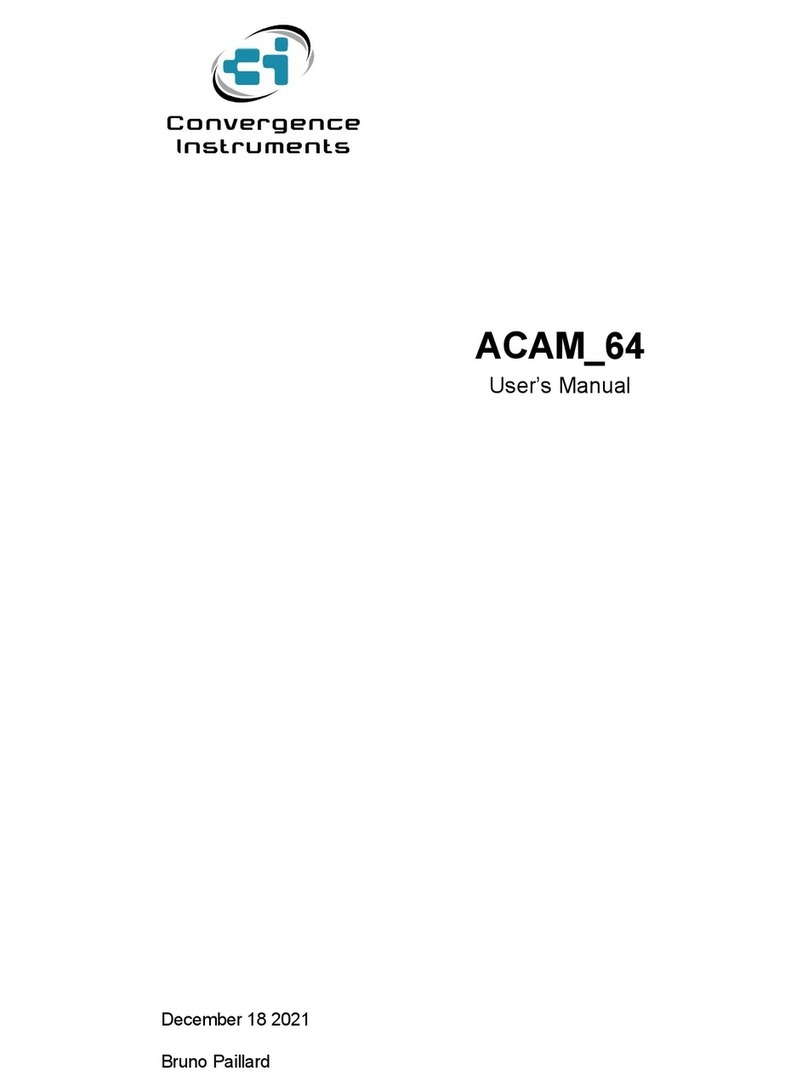
Convergence Instruments
Convergence Instruments ACAM 64 user manual

METER
METER ZL6 quick start

GHM
GHM GREISINGER EB-Logg 80K Series Installation and operating manual

Omega
Omega OM-EL-WiFi-TP user guide
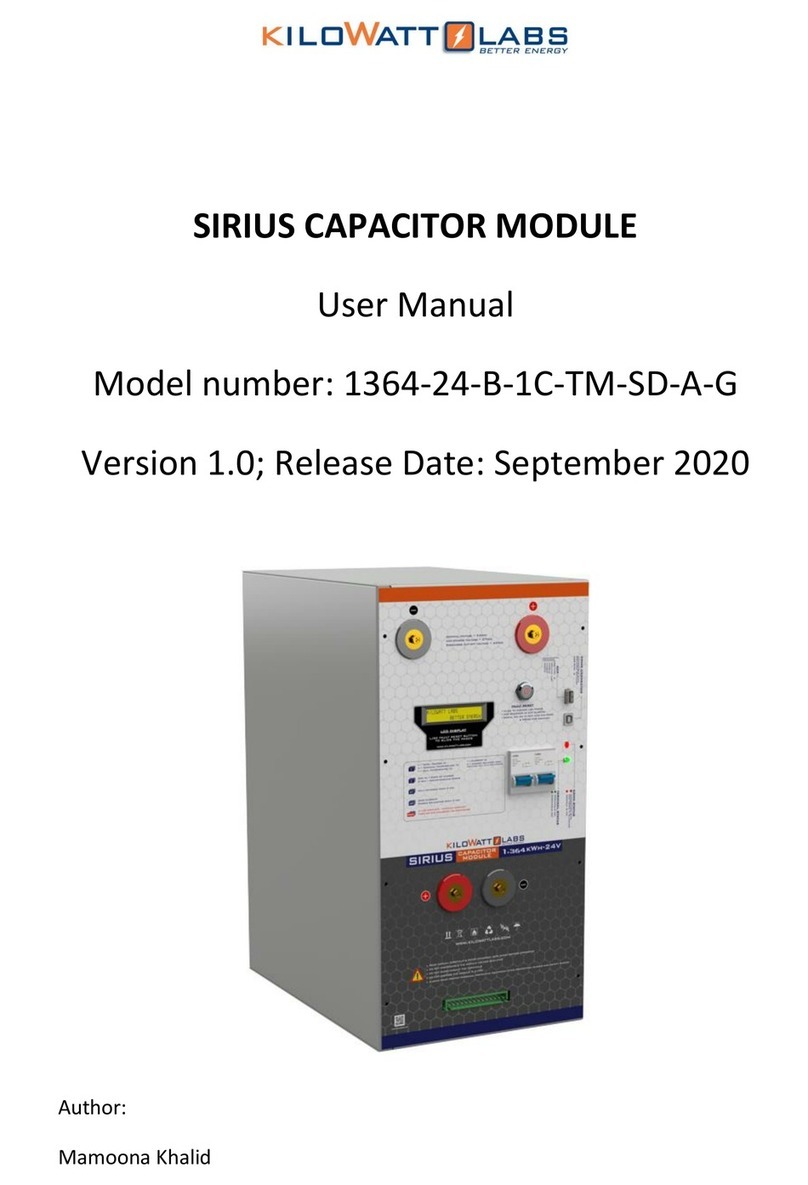
Kilowatt Labs
Kilowatt Labs SIRIUS 1364-24-B-1C-TM-SD-A-G user manual

PCE Instruments
PCE Instruments PCE-SDL1 user manual
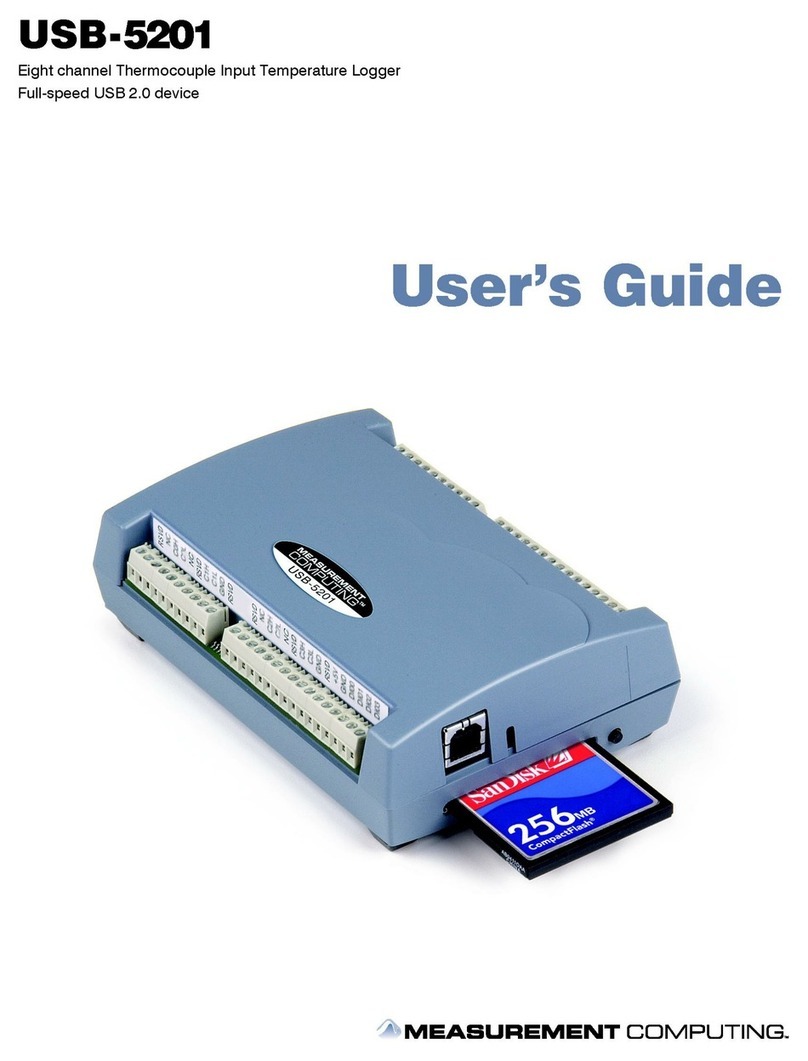
Measurement Computing
Measurement Computing USB-5201 user guide

Extech Instruments
Extech Instruments 42275 user guide
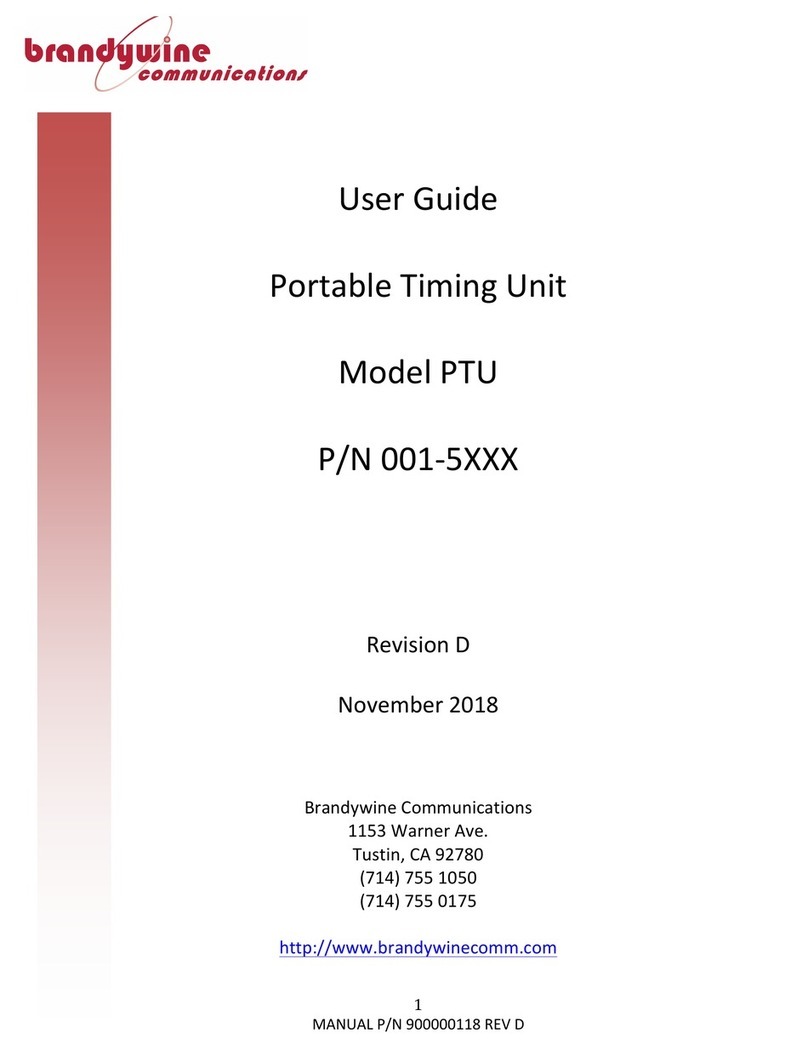
Brandywine
Brandywine Portable Timing Unit user guide

LogTag Recorders
LogTag Recorders USRIC-8 quick start guide
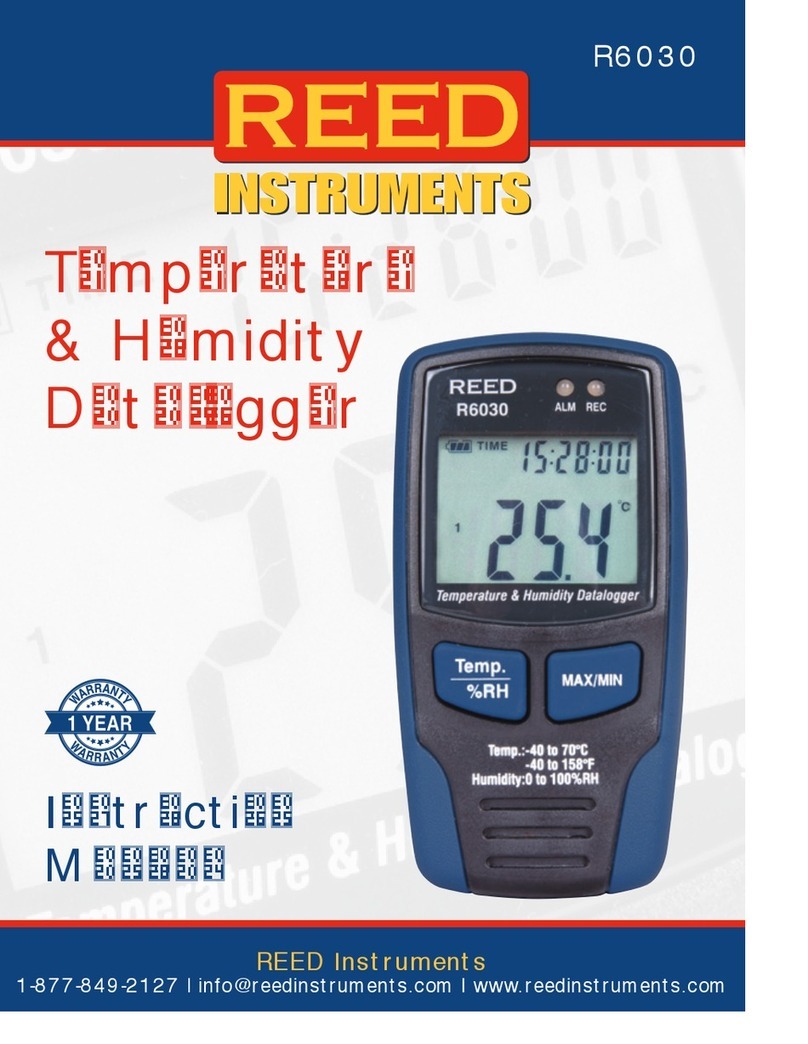
Reed Instruments
Reed Instruments R6030 manual

Datalogic
Datalogic Dragon Reference manual