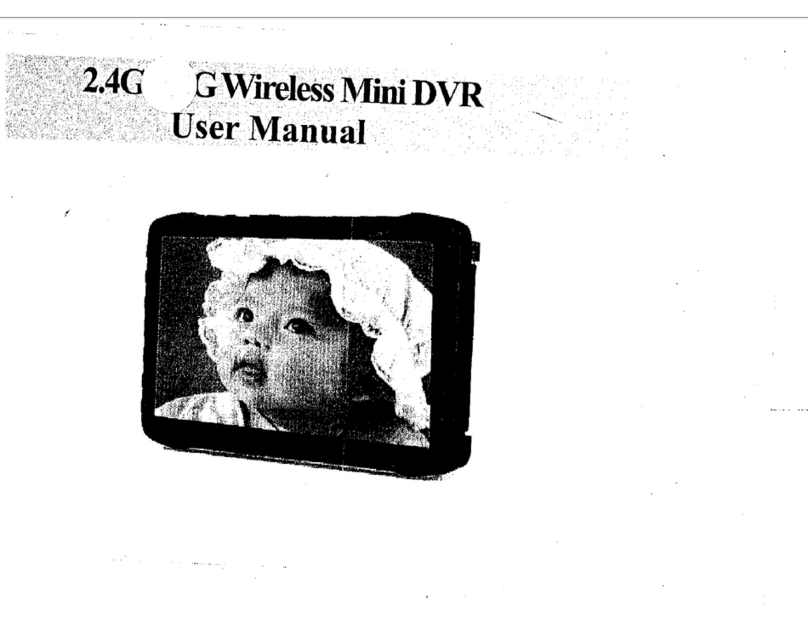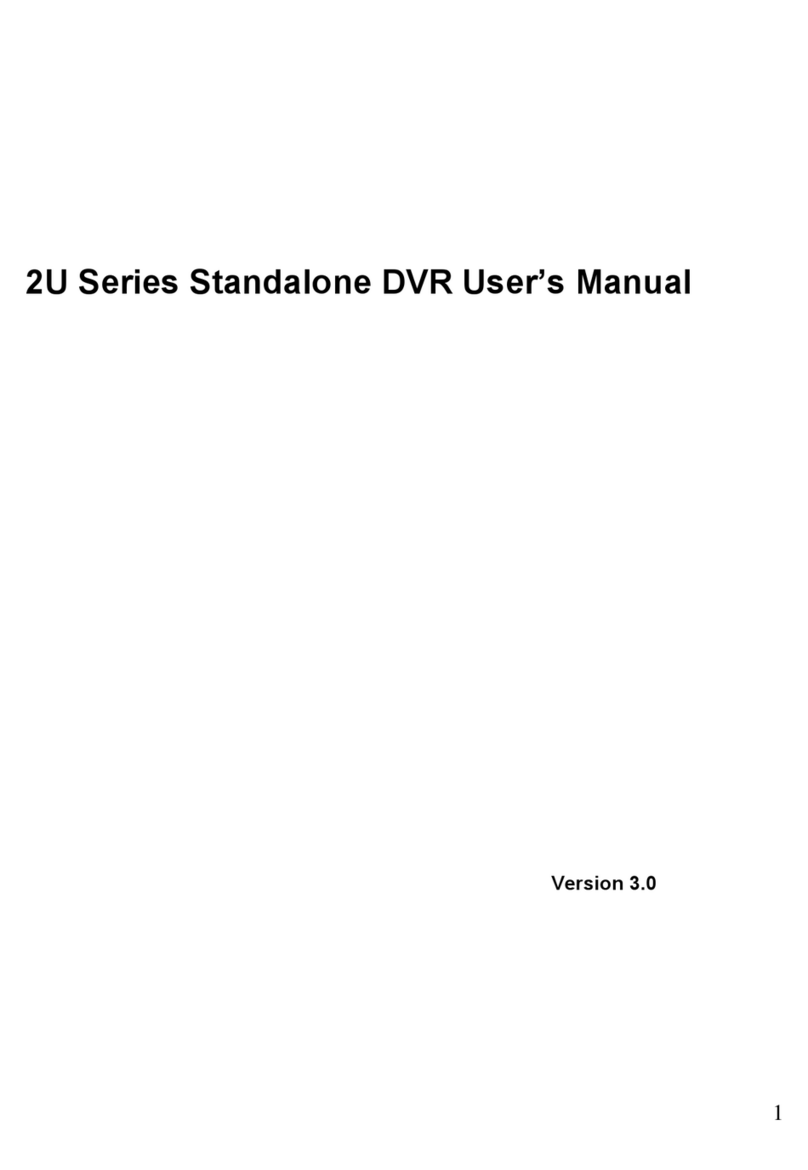Datatoys XM-DVR Pro User manual

XM-DVR Pro Dual Channel DVR Page 1 of 32
December 2009 Manual Rev 3.05
Datatoys XM-DVR Pro
Dual Channel Recorder
Proudly Made in Milwaukee, WI
User Manual
XM-DVR Pro Dual Channel DVR Page 2 of 32
December 2009 Manual Rev 3.05
Introduction .............................. 3
Warning Cautions and Notes ... 3
Define. 3
Warnings .. 3
System Overview 4
Packing List . 4
unctional Overview .. 5
Component Overview 6
Recorder .. 6
Power Supply .. 7
DVI Harness 7
Installation 8
Connections . 8
DVR Connections .... 9
DVI Connections .. 10
Recorder Installation ... 11
Power Supply Installation ... 12
Camera Installation . 13
Cable Installation . 13
Usin the System 14
Before you begin . 14
Recording .. 14
Reviewing Events
.................... 15
DVR Playback 15
Connecting a Monitor. 15
Event Playback .. 16
PC Playback .. 17
Transferring Events .. 17
Playing Events ... 18
Editing Events ... 18
Menu and Settin s .. 19
Remote Control 19
On-Screen Display .. 20
Setup .. 21
A dio/Video 22
Alarm ... 23
Clock 24
Zones .. 24
Storage 25
Password 25
OSD . 26
System . 26
Factory Defa lt .. 26
Playback . 27
Plan . 27
About .. 27
Camera Settings 28
Troubleshootin ...29
Accessories .. 30
Warranty 31
Contact ... 31

XM-DVR Pro Dual Channel DVR Page 3 of 32
December 2009 Manual Rev 3.05
Introduction
Congratulations on your purchase of the Datatoys XM-DVR Pro! The XM-DVR
Pro the highest quality MPEG2 recorder available, with an advanced encoding
algorithm and one of the highest bit rates. The XM-DVR Pro is used world wide in
film, aviation, military, motorsports and many other applications.
This manual will guide you through the set-up, use, and care, of your XM-DVR
Pro and its’ many accessories.
XM-DVR Pro kits come with everything you need to get started, less a compact
flash memory card. Due to the large data-rate of the XM-DVR Pro, we recommend
using EXCLUSIVELY the RiData 300X compact flash cards. It is strongly
recommended that you purchase these cards directly from Datatoys or an authorized
RiData dealer.
Warnin s, Cautions, and Notes
Define
• WARNING Proced res, techniq es, etc, which co ld res lt in personal
inj ry or death if not caref lly followed
• CAUTION Proced res, techniq es, etc, which co ld res lt in damage to
eq ipment if not caref lly followed.
• NOTE Proced res, techniq es, etc, which shall receive special
emphasis.
• WARNING All components m st be positively mo nted to withstand high g-load,
shock, and vibration. In the event of high g-load, improperly mo nted
components may become detached ca sing serio s inj ry or death. All
components m st be checked for safe and sec re mo nting before each se.
• WARNING Before connecting the XM-DVR Pro to a power so rce, all batteries
and power s pplies m st be disconnected. All engines and alternators m st be
t rned off and yo m st ens re there is no live power r nning thro gh the circ it
to which yo are connecting.
• WARNING All wires, cables, and connections m st be adeq ate and rated to
s pply at least 32VDC at 10AMPS. Using nderrated or improper cabling and
connections co ld res lt in a fire.
XM-DVR Pro Dual Channel DVR Page 4 of 32
December 2009 Manual Rev 3.05
System Overview
Packing List
The XM-DVR Pro is available in four variants:
DT-XMDVR-DIY (DIY)
DT-XMDVR-BASE (Base)
DT-XMDVR-PLUS (Single Cam)
DT-XMDVR-PLUS2 (Dual Cam)
DT-XMDVR-DIY
1 – DT-XMDVR-PRO XM-DVR Pro Recorder
1 – DT-XMDVR-USB2 USB 2.0 Cable
1 – DT-XMDVR-DOCS Software and Documentation
DT-XMDVR-BASE
1 – DT-XMDVR-DIY XM-DVR Pro DIY Kit
1 – DT-XMDVR-2CH Two Channel DVI Harness
1 – DT-XMDVR-DCDC DC to DC Power Supply
1 – DT-CABLE-7 RCA AV-OUT Cable
1 – DT-XMDVR-RMOTE IR Remote Control
DT-XMDVR-PLUS
1 – DT-XMDVR-BASE XM-DVR Pro Base Kit
1 – DT-CAM-E580 Sony 580 Line Bullet Camera
1 – DT-MNT-SPRCMP SuperClamp Mount
1 – DT-MNT-UNI Universal Mount
1 – DT-MNT-CLICK Click Mount Adapter
1 – DT-CABLE-2M 2 Meter Extension Cable
DT-XMDVR-PLUS2
1 – DT-XMDVR-PLUS XM-DVR Pro Plus Kit
1 – DT-CAM-E580 Sony 580 Line Bullet Camera
1 – DT-MNT-SPRCMP SuperClamp Mount
1 – DT-MNT-UNI Universal Mount
1 – DT-MNT-CLICK Click Mount Adapter
1 – DT-CABLE-2M 2 Meter Extension Cable

XM-DVR Pro Dual Channel DVR Page 5 of 32
December 2009 Manual Rev 3.05
Functional Overview
• The XM-DVR Pro is a dual channel digital video recorder which can record two
composite video signals and two stereo audio signals simultaneously to one or
two compact flash cards, hard drives or solid state drives. Video signal can be
supplied from any camera with a standard composite video output.
• The XM-DVR Pro can begin recording by one of four methods; on power up,
controlled via an external switch, via RS232, or by the IR remote control.
• The XM-DVR Pro records the video and audio files to media in a secure format
which can be transferred to a PC via the DVR2PC software. Once transferred the
files can be viewed with any MPEG2 media player or burned to a DVD. The XM-
DVR Pro can also playback all files through the standard RCA AV-OUT using the
infrared remote control.
• The XM-DVR Pro configuration and setup is performed through the menu that is
accessible through the AV-OUT. The menu will appear on screen and settings
can be changed via the infrared remote control.
XM-DVR Pro Dual Channel DVR Page 6 of 32
December 2009 Manual Rev 3.05
Com onent Overview
XM-DVR Pro Recorder
• DVI Connector: Mates with DVI Harness to connect all external devices to the
XM-DVR Pro.
• Power Connector: Mates with power s pply to provide power to the recorder,
cameras, and accessories.
• CF Slot 1 & 2: House master and slave (optional) C cards. Slave can be set to
overflow or dedicated to channel 2.
• USB 2.0: Mates with USB 2.0 cable for file transfer.
• IR Sensor: Receives infra-red signal from remote control for programming and
playback functions.
• Active Light: Indicates record and ready activity.
o Ready: Slow Blink, 1500ms/
o Recording: ast Blink, 500ms/

XM-DVR Pro Dual Channel DVR Page 7 of 32
December 2009 Manual Rev 3.05
Power S pply
• Power: Mates with Power Connection on the
XM-DVR Pro. Supplies 5VDC for recorder
and 12VDC for cameras and accessories.
• +VDC: Connects to +10 to 32VDC power
connection rated at a minimum of 30 watts.
• GND: Connects to ground associated with
+VDC circuit.
DVI Harness
• DVI: Mates with DVI Connector on the XM-DVR Pro
• AV-OUT: Mates with AV-OUT cable or monitor.
• SWTCH: Mates with patch cable or record stop/start switch.
• CAM-2: Mates with patch cable, video input cable, or camera.
• CAM-1: Mates with patch cable, video input cable, or camera
• MIC-1: Mates with patch cable, audio input cable, or microphone
• MIC-2: Mates with patch cable, audio input cable, or microphone
XM-DVR Pro Dual Channel DVR Page of 32
December 2009 Manual Rev 3.05
Installation
CAUTION: Safe and proper installation is the responsibility of the owner and ser.
Please follow the connection and installation instr ctions to ins re proper f nction and
performance.
Before you begin installation, please check that all items were included per the
packing list on page 4. Lay out all components on a large open surface and
familiarize yourself with the items and their connections.
Connections
Please refer to diagram below for proper connection of your XM-DVR Pro and its
components. All connections are indexed and should be hand tightened. Extension
cables can be added to any Datatoys 4-PIN connection.

XM-DVR Pro Dual Channel DVR Page 9 of 32
December 2009 Manual Rev 3.05
DVR Connections
Power Connector: The power supply connects to the
power connector on the back of the recorder and should
be screwed hand tight. This power connection will supply
the XM-DVR Pro, cameras, microphones and auxiliary
devices with power.
Main DVI Connection: All other external devices are
connected to the recorder through the DVI Harness.
This allows for quick and easy removal of the DVR from
the vehicle. The DVI harness should be secured to the
recorder by fastening both thumbscrews, by hand, into
the back of the recorder.
XM-DVR Pro Dual Channel DVR Page 10 of 32
December 2009 Manual Rev 3.05
DVI Harness Connections
Video Connections: Two (2) composite video
connections can be found on the DVI Harness in the
form of a female 4-PIN connector. This connection
mates with Datatoys cameras and extension cables.
Adapter cables are available at www.datatoys.com for
use with non-Datatoys cameras.
A dio Connections: Two (2) Line level stereo audio
connections can be found on the DVI Harness in the form
of a male 4-PIN connector. This connection mates with
Datatoys microphones, audio cables, and extension
cables. Adapter cables are available at www.datatoys.com
for various audio inputs.
A dio Video O tp t Connection: One (1) AV-OUT
connection can be found on the DVI-Harness in the form
of a male 4-PIN connector. This connection mates with the
AV-OUT cable or Datatoys monitor and supplies a
composite video and stereo audio to an external screen.
Switch Connection: One (1) Switch connection can be
found on the DVI-Harness in the form of a male 4-PIN
connector. This connection mates with the record
stop/start switch to control recordings. An event can be
triggered by connecting TRG 1,2, or 3, to ground.

XM-DVR Pro Dual Channel DVR Page 11 of 32
December 2009 Manual Rev 3.05
Once you are familiar with the components and their respective connections it is
time to select the best location to install the system on the vehicle.
• The XM-DVR Pro recorder should be mounted such that it is shielded from
the elements and near a power source in an orientation that allows access to
the media bays.
• The power supply should be mounted close to the recorder and near a high
current power source. The power supply should also be shielded from the
elements.
• E580 bullet cameras can be mounted virtually anywhere on the vehicle
affixed to a solid base. E580 cameras are waterproof, shielded, and
hardened for harsh environments.
• Cabling should be routed in such a way that avoids R and EMI
interference. To avoid interference, cabling should be routed such that it is
shielded from communication devices by a ground plane. If cabling must
cross a communications cable it is recommended you cross perpendicular to
the interfering cable and at no point run along a cable capable of producing
interference.
Recorder Installation
WARNING All components m st be positively mo nted to withstand high g-load,
shock, and vibration. In the event of an accident, improperly mo nted components
may become detached ca sing serio s inj ry or death. All components m st be
checked for safe and sec re mo nting before each se.
CAUTION The XM-DVR Pro recorder m st mo nted in a dry area, expos re to water
may damage components and will void the warranty.
The XM-DVR Pro is designed to be mounted with 10-24 or 10-32 bolts through
the four mounting holes in the front and rear plates of the DVR. The XM-DVR Pro can
be mounted in any orientation while maintaining access to the media bays and
clearance for connections.
XM-DVR Pro Dual Channel DVR Page 12 of 32
December 2009 Manual Rev 3.05
Power Su ly Installation
WARNING All components m st be positively mo nted to withstand high g-load,
shock, and vibration. In the event of high g-load, improperly mo nted components
may become detached ca sing serio s inj ry or death. All components m st be
checked for safe and sec re mo nting before each se.
WARNING Before connecting the XM-DVR Pro to a power so rce, all batteries and
power s pplies m st be disconnected. All engines and alternators m st be t rned off
and yo m st ens re there is no live power r nning thro gh the circ it to which yo
are connecting.
WARNING All wires, cables, and connections m st be adeq ate and rated to s pply
at least 32VDC at 10AMPS. Using nderrated or improper cabling and connections
co ld res lt in a fire.
CAUTION The XM-DVR Pro Power S pply m st be mo nted in a dry area as
expos re to water may damage components and will void the warranty.
CAUTION: Do not apply power to the power s pply ntil installation is complete and
there are no loose or nsec re connections.
The XM-DVR Pro Power Supply should be positively mounted near the XM-DVR
Pro such that the appropriate power connections may mate with out excessive
tension in the line. Suggested mounting methods include, tie wraps, high strength
Velcro, or metal fasteners.
The power supply is equipped with two flying leads; red and black opposite the
power connector. The red lead m st be connected to +VDC from a source capable of
supplying 10-32VDC and at least 30 watts. The black lead must be connected to –
VDC (ground). When connecting the power supply to a power source, it is
recommended you use a 5A fuse on the +VDC (RED) line. All connections m st be
properly insulated to avoid electrical shorts.

XM-DVR Pro Dual Channel DVR Page 13 of 32
December 2009 Manual Rev 3.05
Camera Installation
WARNING All components m st be positively mo nted to withstand high g-load,
shock, and vibration. In the event of high g-load, improperly mo nted components
may become detached ca sing serio s inj ry or death. All components m st be
checked for safe and sec re mo nting before each se.
Cameras can be mounted virtually anywhere on the vehicle. Datatoys bullet
cameras are waterproof, shielded, and completely potted for vibration resistance. It is
recommended you mount the cameras in a central mounting position help with image
stabilization.
Cable Installation
WARNING All components m st be positively mo nted to withstand high g-load,
shock, and vibration. In the event of high g-load, improperly mo nted components
may become detached ca sing serio s inj ry or death. All components m st be
checked for safe and sec re mo nting before each se.
CAUTION All connections m st be hand tightened. Over tightening of connections
may damage the internal water seal of the connector.
CAUTION Sharp edges of zip ties or cable wraps may sever or create a short in the
cabling. Zip ties and cable wraps m st not be over tightened.
All Datatoys cabling features a 4-PIN, waterproof, positive locking, male or
female connection. Patch cables may be used to extend any Datatoys 4-PIN
connections. Please refer to the table below to ensure cabling is routed in the proper
orientation.
Device Gender to mate with
DVI harness
Gender to mate
with device
Camera Male emale
Micro hone emale Male
AV-Out emale Male
Switch emale Male
Cabling should be attached to a solid structure with zip ties, or cable wrap. At no
point should Datatoys cabling route in parallel with cabling or devices emitting EMI/R
interference. When cabling must cross an EMI/R emitting line their intersection
should perpendicular to one another.
Once cabling and all other components are installed, connect the system per the
connection instructions on page 8.
XM-DVR Pro Dual Channel DVR Page 14 of 32
December 2009 Manual Rev 3.05
Usin the System
Before You Begin
Before you begin using the XM-DVR Pro please complete the following check
list.
Using a RiData 300X card purchased from an authorized dealer.
Recorder is installed per the installation instructions.
Power supply is installed per the installation instructions.
Cameras are installed per the installation instructions.
Cabling is installed per the installation instructions.
Connections are made per the installation instructions.
All WARNINGS, CAUTIONS, and NOTES have been reviewed and followed.
Once the checklist is completed you may insert the memory card into C -1 and
apply power to the system. After booting the system it is recommended you connect a
small monitor to the AV-OUT using the AV-OUT adapter cable which will allow you to
configure the on-screen menus and align cameras. See page 15 for instructions.
Recording
CAUTION Never insert or remove a memory card from the XM-DVR Pro while power
is being s pplied to the nit. This may damage eq ipment and render yo r recordings
seless.
NOTE Yo will lose 0-30 seconds of the end of yo r recording if yo sh t off power
while the nit is recording.
After powering on the system the unit will take 20-30 seconds to boot. Once
booted unit will then enter one of two states indicated by the amber active light;
• Ready: Slow Blink, 1500ms/
• Recording: ast Blink, 500ms/
The state is dependant upon the switch
input and alarm settings in the DVR menu. To
configure switch settings please see page 23.
If your DVR is configured to record on power up, the unit should automatically
begin recording when no switch is connected. To stop the recording you may simply
cut power to the XM-DVR Pro. When power is cut the unit will automatically close the
file from the last archive point.

XM-DVR Pro Dual Channel DVR Page 15 of 32
December 2009 Manual Rev 3.05
If your DVR is configured to record from the command of a stop/start switch the
unit will start recording based on the state of the switch. If the switch is in the on
(closed) position upon boot the unit will automatically begin recording. To stop the
recording, simply flip the switch to the off (open) position.
Reviewing Events
CAUTION Never insert or remove a memory card from the XM-DVR Pro while power
is being s pplied to the nit. This may damage eq ipment and render yo r recordings
seless.
You may review events using one of two methods, DVR Playback or PC
Playback.
• DVR playback allows you to view your recordings on a monitor or television.
• PC playback allows you to watch your recordings on your PC or burn them
to a DVD.
DVR Playback
Connecting a Monitor
To playback your recordings using the DVR you must first connect a monitor or
television to the AV-OUT on the DVR. If you are using a Datatoys monitor please
follow the setup instructions included with the monitor and skip to the next step. If you
are connecting to your own television or monitor follow the instructions below.
Included with your kit is the AV-OUT cable which
converts the Datatoys 4-PIN connection to a universal
RCA type connection. irst connect the 4-PIN
connection of the AV-OUT cable to the AV-OUT
connection on the DVI harness. The AV-OUT lead is
located on the DVI harness which connects to the
back of the DVR as seen on page 9.
Then connect the appropriate RCA connections to the
video input on your television or monitor. This may
require the use of an RCA extension cable which is
available at any electronics store.
XM-DVR Pro Dual Channel DVR Page 16 of 32
December 2009 Manual Rev 3.05
Event Playback
NOTE To boot, the DVR m st be powered by a 10-32VDC s pply capable of
s pplying at least 3A at 12VDC.
NOTE For playback, it is recommended yo disconnect all cameras to; halt
recordings, red ce power draw, and red ce processing load on the DVR.
Once a monitor is connected, insert the compact flash card, and boot the DVR.
The DVR will take 20-30 seconds to boot and you will see the splash screen appear
on the monitor. Use the IR remote included with your system and press Men twice to
evoke the main menu.
Navigate to Playback. Scroll to Show Event List and press the right arrow to
execute. Events will be listed in chronological order. The dark blue bar at the bottom
of the menu will display Zone, Channel, Type and Event length.
To select a recording press Enter. Then press PLAY to initiate playback. Use the
remote instruction on page 19 to perform all basic playback functions such as; fast
forward, rewind, stop, and pause. To exit, press Men , or Cancel.

XM-DVR Pro Dual Channel DVR Page 17 of 32
December 2009 Manual Rev 3.05
PC Playback
You can also playback files using your PC. This can be done by connecting the
DVR or C card to your PC, transferring the files, and then playing in an appropriate
media player or burning a DVD.
Transferring Events
CAUTION Never insert or remove a memory card from the XM-DVR Pro while power
is being s pplied to the nit. This may damage eq ipment and render yo r recordings
seless.
CAUTION Never explore or tamper with the CF drive o tside of the DVR2PC
application. This may corr pt recordings, destroy set p files, and render the drive
seless.
NOTE For best download res lts se a USB2.0 port located on the back of yo r PC.
Before you can transfer video events to your PC, you must first install the
DVR2PC file transfer application. This is available at datatoys.com/s pport.php and
can also be found on the software disk that was included with your system. Please
see the DVR2PC install video or PD guide for more information on the installation of
this program.
NOTE To boot, the DVR m st be powered by a 10-32VDC s pply capable of
s pplying at least 3A at 12VDC.
Once DVR2PC is installed you must connect the DVR or C card to your PC. If
you have a compact flash card reader simply insert the card into the reader and
connect the reader to your PC. Your PC should automatically recognize the drive.
If you are downloading directly from the DVR you must insert the compact flash
card and boot the DVR. Once the DVR is fully booted and in Ready Mode you may
connect the DVR to your PC using the included USB2.0 cable. Your PC should
automatically recognize the drive.
Once the C card or DVR is successfully connected to your PC you may begin
the download process. or instructions please review the DVR2PC file transfer
customer assistance video available at datatoys.com/s pport.php and on the software
disk that was included with your system. You can also reference the DVR2PC Guide
included in the documentation packet.
XM-DVR Pro Dual Channel DVR Page 1 of 32
December 2009 Manual Rev 3.05
Playing Events
Once events are downloaded they may be opened with any media player
capable of playing MPEG2 type files. We recommend downloading VLC free media
player at http://www.videolan.org/vlc/download-windows.html .
or optimal playback it is recommended you deinterlace files while viewing. In
VLC this can be done by clicking Video>Deinterlace>Blend
Editing Events
DVR video events can be edited using nearly any video editing program. Please
refer to the following list for recommended programs.
• Quick ile Cutting
o MPEG2CUT2 - http://rocketjet4.tripod.com/Mpg2Cut2.htm (free)
• Video Encoding
o TMPGEnc 4.0 - http://tmpgenc.pegasys-
inc.com/en/download/index.html ($99.95)
• General Editing/DVD Burning
o Sony Vegas
http://www.sonycreativesoftware.com/products/vegasfamily.asp
($54.95-$599.95)
o Pinnacle Studio
http://www.pinnaclesys.com/PublicSite/us/Products/Consumer+Pro
ducts/Home+Video/Studio+ amily/Studio.html ($49.99-$129.99)
o Roxio Creator 2009
http://www.roxio.com/enu/products/creator/suite/overview.html
($79.99)

XM-DVR Pro Dual Channel DVR Page 19 of 32
December 2009 Manual Rev 3.05
Menu and Settin s
Remote Control
Button Function:
Menu / Save &
Exit
Enter OSD.
When in OSD: exit and save
setting
ast Rewind Rewind video, fast mode:
2X / 4X / 8X / 16X
Slow Motion
Rewind
Slow backward.
Zoom Enlarge displayed image
unction Activate function buttons
Stop playback Stop file debriefing
Cancel Exit OSD without saving
Play Play selected file
ast orward orward video, fast mode:
2X / 4X / 8X / 16X
Slow Motion
orward
Slow forward
Jump to end Go to end of displayed section
Enter Bookmark
B /Pause rame by frame or Pause
PIP Mode irst press turns on PIP
function, Second press switch
between channels or cameras.
Video Channel 1
& 2
Press CHNL button to Switch
full screen view between the two
channels or cameras.
or the following buttons require pressing the
F nction key then the appropriate button.
Button Function:
*Enter Capture JPEG/Bookmarks
BWD (JMP)
or 1
Jump 5 minutes back in current
video
WD (JMP)
or 3
Jump 5 minutes forward in current
video
REC Activate a manual alarm event.
A Camera #1 Settings
B Camera #2 Settings
*does not require the use of the function key
.
XM-DVR Pro Dual Channel DVR Page 20 of 32
December 2009 Manual Rev 3.05
On-Screen Dis lay
All settings for the XM-DVR Pro are configured through the on-screen display. To
view the on-screen display you m st connect a monitor per the instructions on page
15.
Once the DVR boots you notice a blue info bar at the bottom of the screen.
This info bar will display:
• C rrent Time and Date – displayed in DD/MM/YY HH:MM:SS format
• System Mode – Recording Mode
o RDY – Ready to Record
o TRG – Recording ( lashing)
o STBY – Stand By
o VCR – (in VCR mode only)
o OFF – (in VCR mode only)
• Camera Stat s – (Channel 1 – Right, Channel 2 - Left)
o Red – Offline
o Bl e - Online
• Record Space Available – displayed in HH:MM format

XM-DVR Pro Dual Channel DVR Page 21 of 32
December 2009 Manual Rev 3.05
To enter the menu, simply press the menu button on the remote control.
The menu consists on the following tabs:
• Set p – provides access to settings menu.
• Playback – provides access to recorded files
• Plan - enables operation of schedule setting.
• Abo t – displays software information
Navigate between menus using arrow buttons and then select the required menu by
using the right arrow key. After setting changes are completed, press the Men button
to save settings and Cancel to exit without saving.
Setu
The Setup Tab contains sub-menus shown below. Navigate between menus using
Arrow keys. To select required menu item, press Right Arrow key.
• A dio/Video - Audio/Video quality setting and video type selection.
• Alarm - system response to alarm setting.
• Clock - time and date setting.
• Zones - camera/area name setting.
• Storage - provides hard disk properties and setting of data
overwriting mode.
• Password -operator password setting
• OSD - On Screen Display properties setting.
• System – system settings (record mode, device etc.).
• Factory Defa lt - resets factory defaults
XM-DVR Pro Dual Channel DVR Page 22 of 32
December 2009 Manual Rev 3.05
A dio/Video
This menu contains the audio video quality settings. Press CHNL to switch
between channels.
• Video Q ality – Video compression setting
o Low – 1.5Mbps
o Medium – 3Mbps
o High – 5Mbps (DVD Quality)
o Custom – 1 to 12Mbps
• A dio Q ality – Audio compression setting
o Low – 64Kbps
o Medium – 128Kbps
o High – 256Kbps
Video Quality Audio Quality Record time per 8GB
per camera in HH:MM
1Mbps Medium 14:53
2 Medium 07:53
3 Medium 05:22
4 Medium 04:04
5 Medium 03:16
6 Medium 02:44
7 Medium 02:22
8 Medium 02:03
9 Medium 01:50
10 Medium 01:39
• Video Timeo t - upon loss of video signal, this is the amount of time the
system waits before closing the file.

XM-DVR Pro Dual Channel DVR Page 23 of 32
December 2009 Manual Rev 3.05
Continuos
Recording
Alarm Triggers
Pre Alarm Post Alarm
Event 001 Event 002
Alarm Triggers
Alarm
This menu contains the switch settings for stopping and starting recordings.
• Pre Alarm – Recording length committed to memory prior to an event being
triggered. This will be saved as a separate video file on the media.
o 0-20 minutes
• Post Alarm – Recording length committed to memory after an event is
triggered.
o 0-Infinite (set time)
o Switch (determined by switch)
• Discrete – Settings that determine the type and function of the switch.
o 100ms to 1 sec (momentary switch setting)
o Switch (discrete switch)
o N/O (normally open, events are triggered when switch is
closed)
o N/C (normally closed, events are triggered when switch is
open)
• Trigger 1-4 – assigns individual triggers to specific channels
XM-DVR Pro Dual Channel DVR Page 24 of 32
December 2009 Manual Rev 3.05
NOTE To set the XM-DVR Pro to start recording on power up with out a switch the
following settings are recommended.
• Pre Alarm – 0
• Post Alarm – Inf
• Discrete – Switch – N/C
• Trigger 1 – Channel 1
• Trigger 2 – Channel 2
• Trigger 3 – Channel 1
• Trigger 4 – Channel 2
NOTE To set the XM-DVR Pro to start recording with a discrete toggle or rocker
switch the following settings are recommended.
• Pre Alarm – 0
• Post Alarm – By Switch
• Discrete – Switch – N/O
• Trigger 1 – Channel 1
• Trigger 2 – Channel 2
• Trigger 3 – Channel 1
• Trigger 4 – Channel 2
Clock
Real Time Clock (RTC) parameters are set in this menu.
NOTE Settings are saved by scrolling to Set Clock Now and pressing the right arrow.
Zones
Real Time Clock (RTC) parameters are set in this menu.

XM-DVR Pro Dual Channel DVR Page 25 of 32
December 2009 Manual Rev 3.05
Storage
Storage menu shows the amount of available recording time, allows for cyclical
recording configuration, and allows the user to erase storage media.
• A to Erase Events – sets recording method
o Yes – Enables cyclic recording of video files. When media is
full the oldest recordings are replaced by new ones.
o No – When media is full file recording is suspended.
• Erase Disk – formats media (deletes all video files)
o MS – erases master and slave (C -1, C -2)
o ML – erases master only (C -1)
o SL – erases slave only (C -2)
o Quick – quick erase (recommended)
o SEC – erases all data (supported media only)
• Total Recording Time – maximum recording time, based on audio/video
quality and media size.
Password
Allows for the setup of operator and administrator passwords, each being (4)
characters long. Two authorization levels can be set.
• High – All functions
• Normal – All functions except
o Restore factory defaults
o Erase disk
o Change password
NOTE Settings are saved by scrolling to Save and pressing the right arrow.
XM-DVR Pro Dual Channel DVR Page 26 of 32
December 2009 Manual Rev 3.05
OSD (On-Screen Display)
On-screen display appearance settings.
• Transparency – sets transparency level.
• A to Hide – hides lower and upper status bars.
• Title Enable – enables display of zone name on status bar.
• Lang age – select OSD language (at the present time, only English is
available)
System
unctionality and methodology of the DVR
• D al Media – assigns channel recordings and media
o Combined – both channels record to C -1 until full then record
to C -2 if it exists
o Separate – channel 1 records to C -1, channel 2 records to
C -2.
o Backup – reserved for OEM applications.
• System Record Mode – configures recording methodology
o Security – enables trigger recording, disables remote control
recording.
o VCR – enables remote control recording, disables trigger
recording.
• Recording – sets recording device
o HDD – default for C , HDD, or SSD
o DVD – reserved for OEM applications
o Query – reserved for OEM applications
• Record Mode – record mode for pre-alarm recordings only
o ull frame – pre-alarm recordings are recorded at the full frame
rate.
o Time lapse – pre-alarm recordings are recorded at a reduced
frame rate.
Factory Defa lts
This option restores factory defaults, use right arrow to execute.

XM-DVR Pro Dual Channel DVR Page 27 of 32
December 2009 Manual Rev 3.05
Playback
All video playback functions are evoked through the playback menu.
• Show Event List – enables playback from a list of recorded events.
o View all – use default date setting
o View specific events – select a specific date range
• Burn DVD – reserved for OEM applications.
• Play Event – enables playback of an event according to a specific channel,
date and time.
• Play Current Cyc – enables playing a current cyclic file of the selected
channel. (When Pre-Alarm = 0)
• Show Cyc List – Lists all cyclic files by channel, date and time.
or playback controls see page 19.
Plan
This feature allows the ability to schedule recordings based on a specific time.
Press CHNL to switch between channels.
About
Displays firmware and related information, such as version and date.
XM-DVR Pro Dual Channel DVR Page 2 of 32
December 2009 Manual Rev 3.05
Camera Settings
This menu allows user to change the video input attributes.
To enter the menu, exit the standard menu and press F nction followed by A or
B. A corresponds to channel 1 and B corresponds to channel 2. To save changes
press the menu button.
• Brightness - 0 to 100
• Contrast - 0 to 100
• Hue - 0 to 100
• Color - 0 to 100
• Sharpness - 0 or 100
• actory Default – restore settings to their factory-preset values

XM-DVR Pro Dual Channel DVR Page 29 of 32
December 2009 Manual Rev 3.05
Trouble Shootin
The DVR is equipped with three
status lights:
• Power – Green
• ault – Red
• Active – Amber
o Ready: Slow Blink, 1500ms/
o Recording: ast Blink, 500ms/
These status lights will indicate DVR status and function.
• Indication – No lights are lit.
o Problem – Inadequate power is being supplied to the DVR
Possible solutions
• Make sure power supply is on
• Check ground and power connection
• Check cabling for shorts
• Indication – Only the Green Power light it lit.
o Problem – Unit is not booting
Possible Solutions
• Ensure the DVR is being supplied adequate
power
• Power down and re-insert card
• Remove and format C Card
• Replace C card
• Indication – The Red Fa lt light is lit.
o Problem – Time has been reset
Possible Solutions
• Set time through on screen menu. Power on unit
for ~14 hours to charge clock battery
o Problem – Memory is full
Possible Solutions
• Delete Video Events
o Problem – Media is not properly formatted/inserted
Possible Solutions
• ormat media to AT32
• Re-insert media
• Indication – Amber Active light continues to blink slowly
o Problem – DVR is not recording
Possible Solutions
• Connect Cameras
• Connect Switch
• Change Switch Settings
XM-DVR Pro Dual Channel DVR Page 30 of 32
December 2009 Manual Rev 3.05
Accessories
Datatoys offers a wide variety of accessories that can be added to your DVR.
Monitors
Several monitors are available that can be added to
your DVR system. Please see www.datatoys.com for more
information.
Camera Switchers
Datatoys offers a four-camera switcher that will allow you to seamlessly switch
between two to four cameras. Please see www.datatoys.com for more information.
Picture-in-Picture Processors
The Multi-View Quattro-b Picture-in-Picture processor
and overlay unit was specifically designed to be paired with
the DVR system. This unit can overlay speed, altitude,
accelerometer and GPS coordinates. Please see
www.datatoys.com for more information.
Cabling
Datatoys offers a wide variety of cabling from double
shielded extensions to adapter cables. Audio adapter cables
are available for nearly every communications system and
standard video adapter cables are available as well. Datatoys
also makes custom adapters for virtually any application.
Please see www.datatoys.com for more information.
Mounts
Mounts are available for nearly any application. Please see www.datatoys.com
for more information.

XM-DVR Pro Dual Channel DVR Page 31 of 32
December 2009 Manual Rev 3.05
Warranty
Motorsports-Exchange.com LLC (Datatoys) warrants that each new XM-DVR Pro
will be free of defective materials and workmanship for a period of one (1) year from
the date of original purchase. Motorsports-Exchange.com LLC will remedy and such
defect by repair or replacement (at our option) of the unit, provided the unit is
delivered to the address listed above, intact, with all transportation charges prepaid,
and accompanied by a copy of the original receipt and return authorization number.
The provisions of the warranty shall not apply to any unit that has been subject to
misuse, water exposure, neglect, incorrect installation, unauthorized modification,
accident, or has been repaired or altered outside of our factory.
The express warranty contained herein is in lieu of all other warranties,
expressed, or implied, or statutory, including without limitation any warranty of
merchantability or fitness for a particular use. In no event will Motorsports-
Exchange.com LLC be liable to the buyer and/or user for any damages, including
special, incidental, indirect, or consequential.
or return merchandise authorization contact Datatoys.com at (414) 294-8017
Contact
Datatoys W: www.Datatoys.com
Milwaukee, WI 53217 P: +1-414-294-8017
XM-DVR Pro Dual Channel DVR Page 32 of 32
December 2009 Manual Rev 3.05
Datatoys
XM-DVR Pro
www.datatoys.com
Milwa kee, WI
001 (414) 294-8017
Other manuals for XM-DVR Pro
1
This manual suits for next models
4
Table of contents
Popular DVR manuals by other brands

Cisco
Cisco Explorer 4700 user guide

Honeywell
Honeywell Rapid Eye Hybrid LT installation guide

Godrej Appliances
Godrej Appliances eyetrace elite ET-4D12E user manual

Avermedia
Avermedia AVerDiGi EB1304 MPEG4+ Operation manual
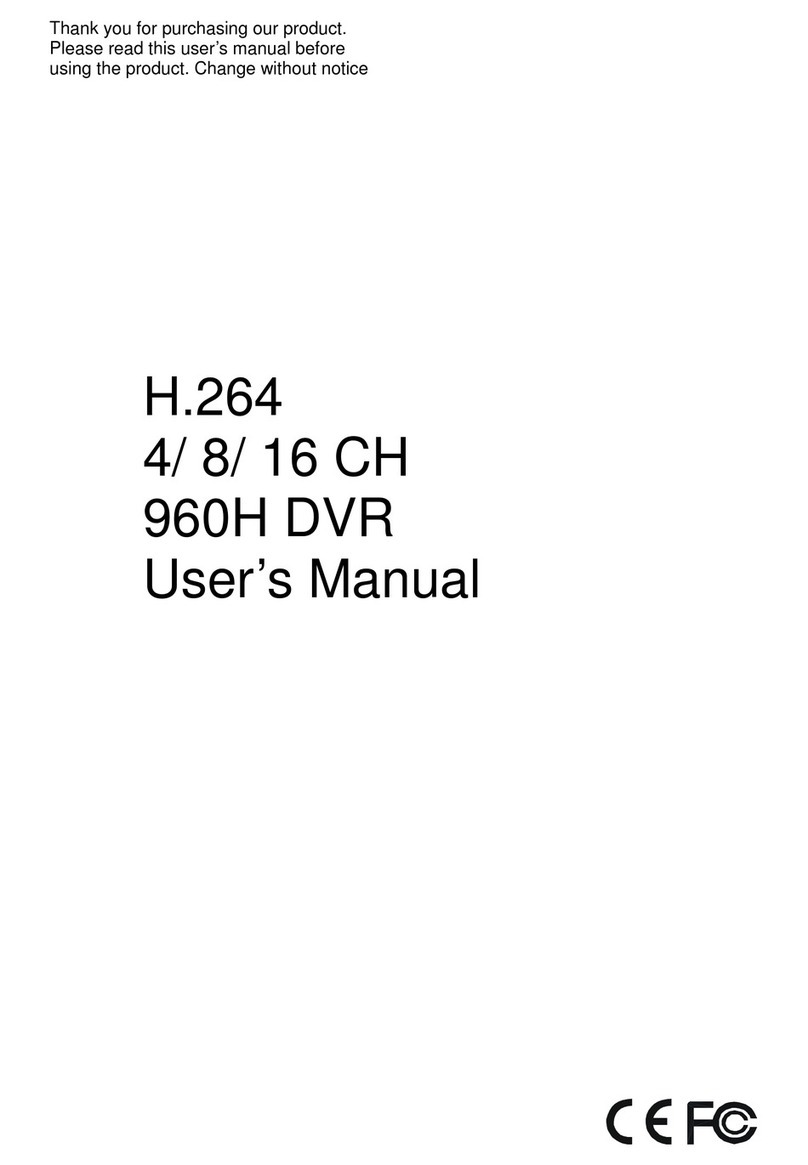
Dahua
Dahua General 960H Mini 1U series user manual

Mitsubishi Electric
Mitsubishi Electric DX-TL4516E series Installer manual
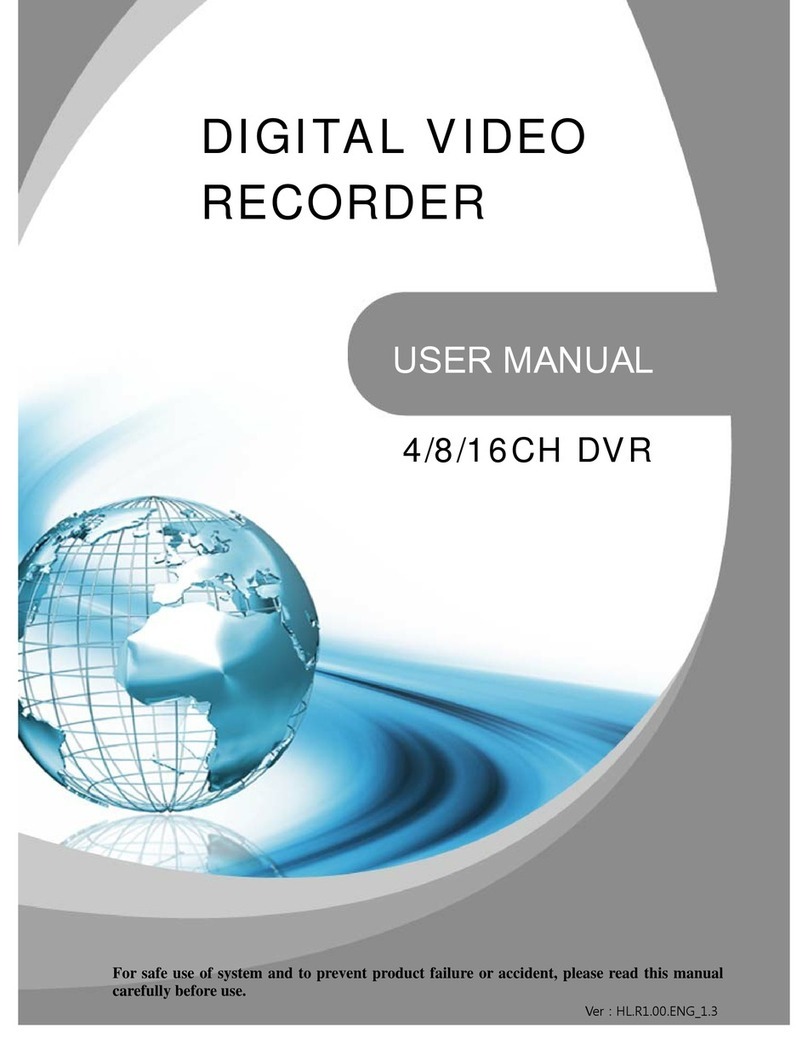
4NSYS
4NSYS 4CH user manual

Four-Faith
Four-Faith F-NVR100 user manual

Radio Engineering Industries
Radio Engineering Industries HD6-600 Hardware user manual

Hanwha Techwin
Hanwha Techwin wisenet SRD-476D Quick manual

Euro Video
Euro Video MPEG-4CH Installation & operation

HIK VISION
HIK VISION DS-MP7608H quick start guide