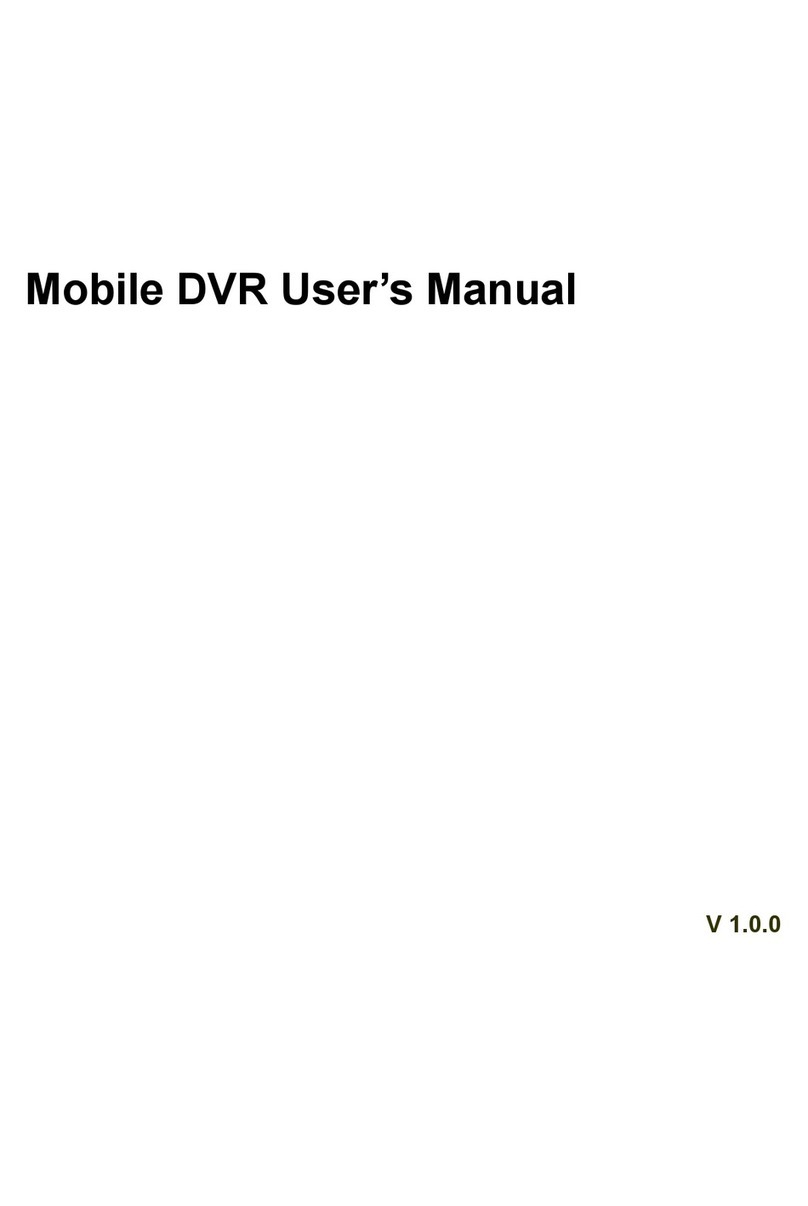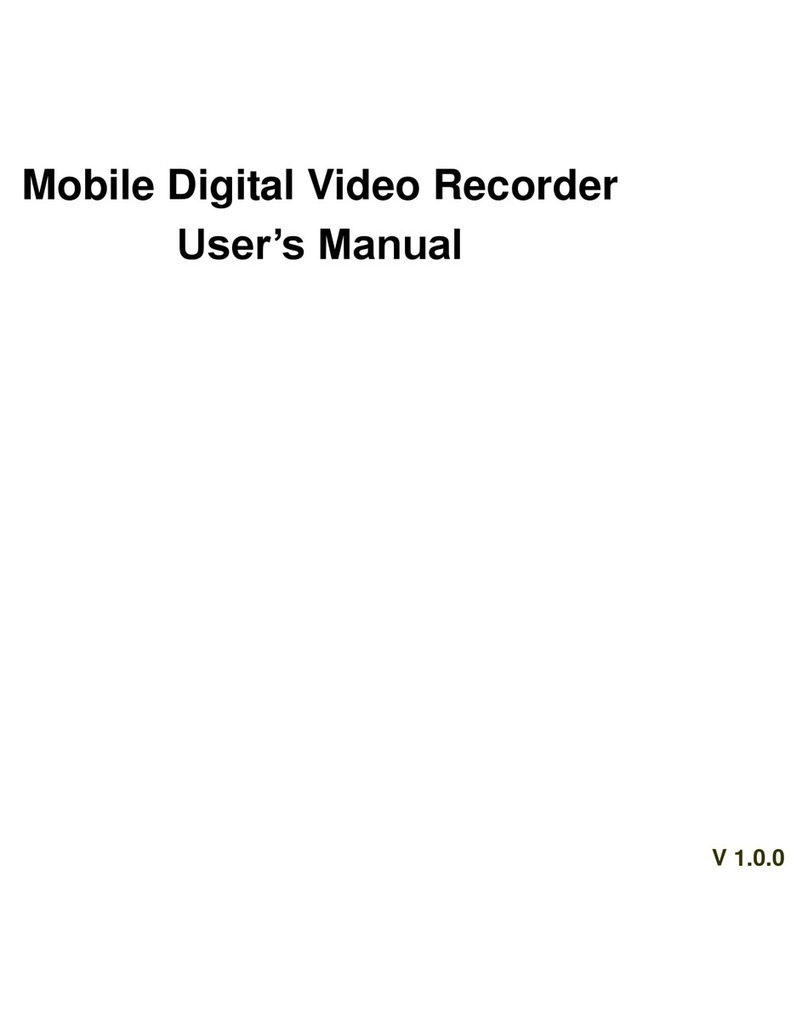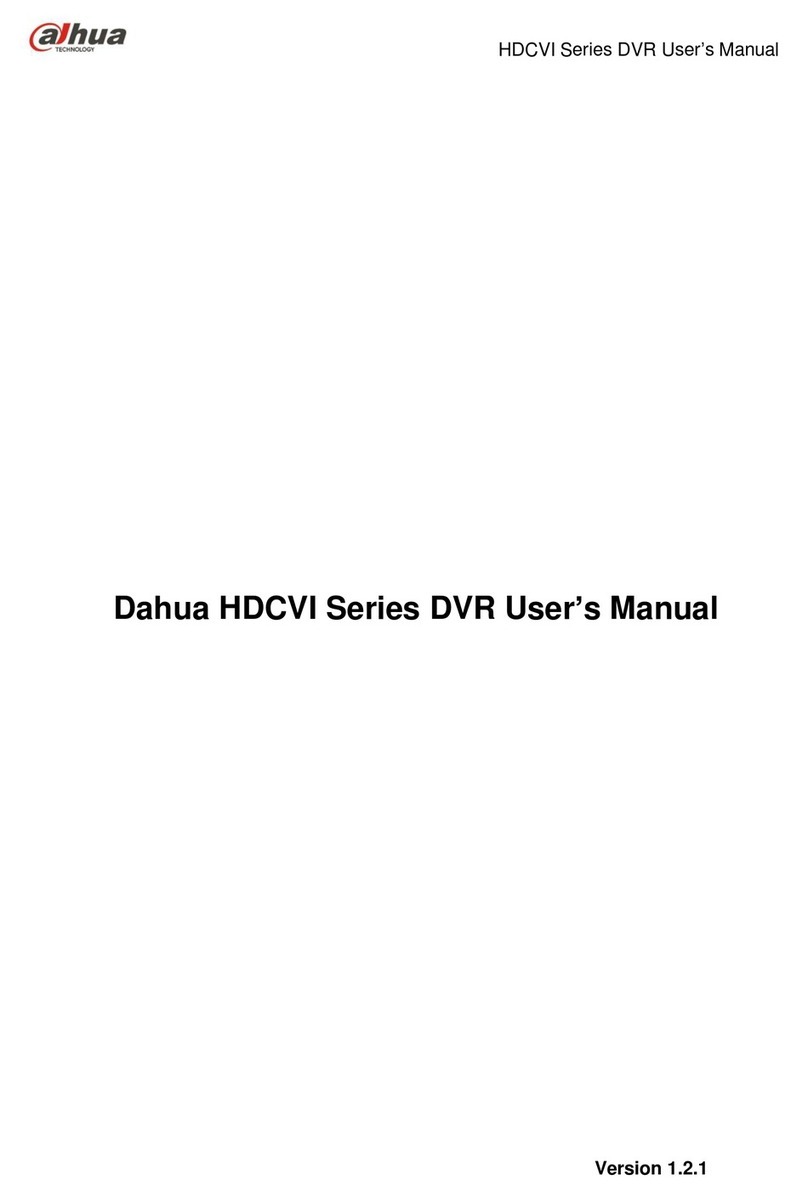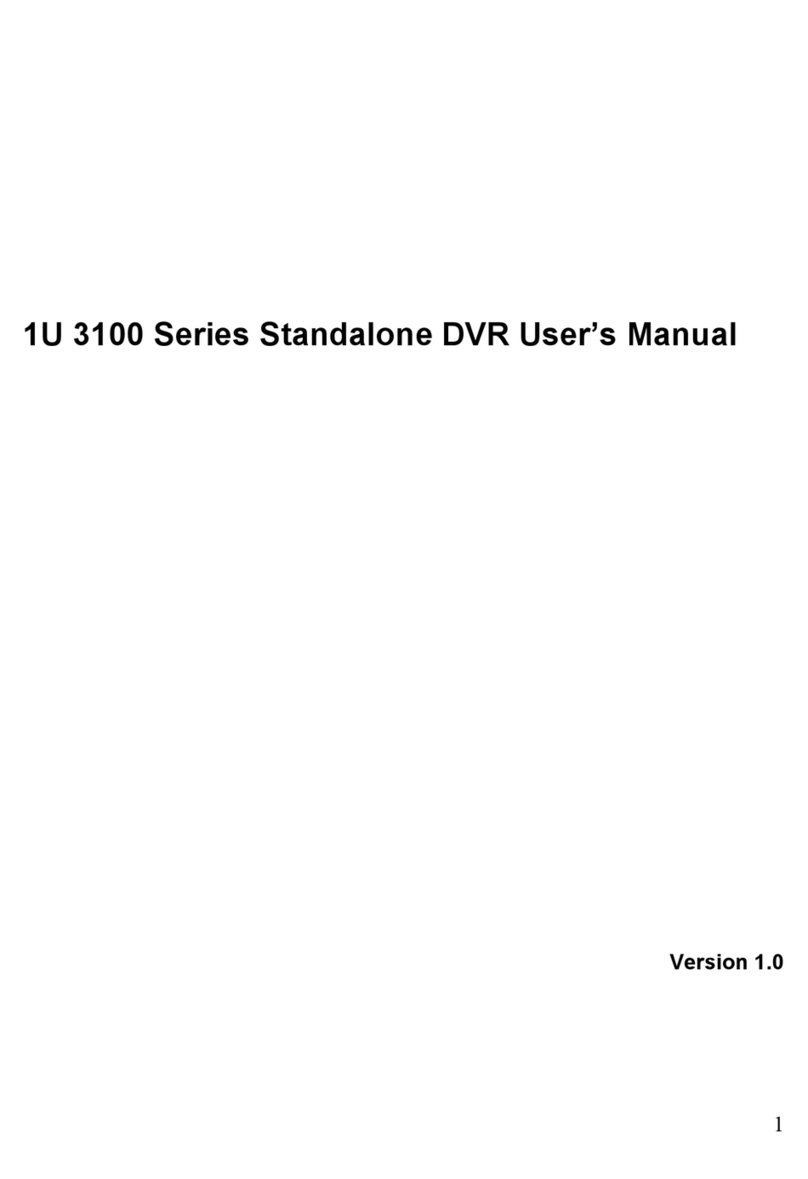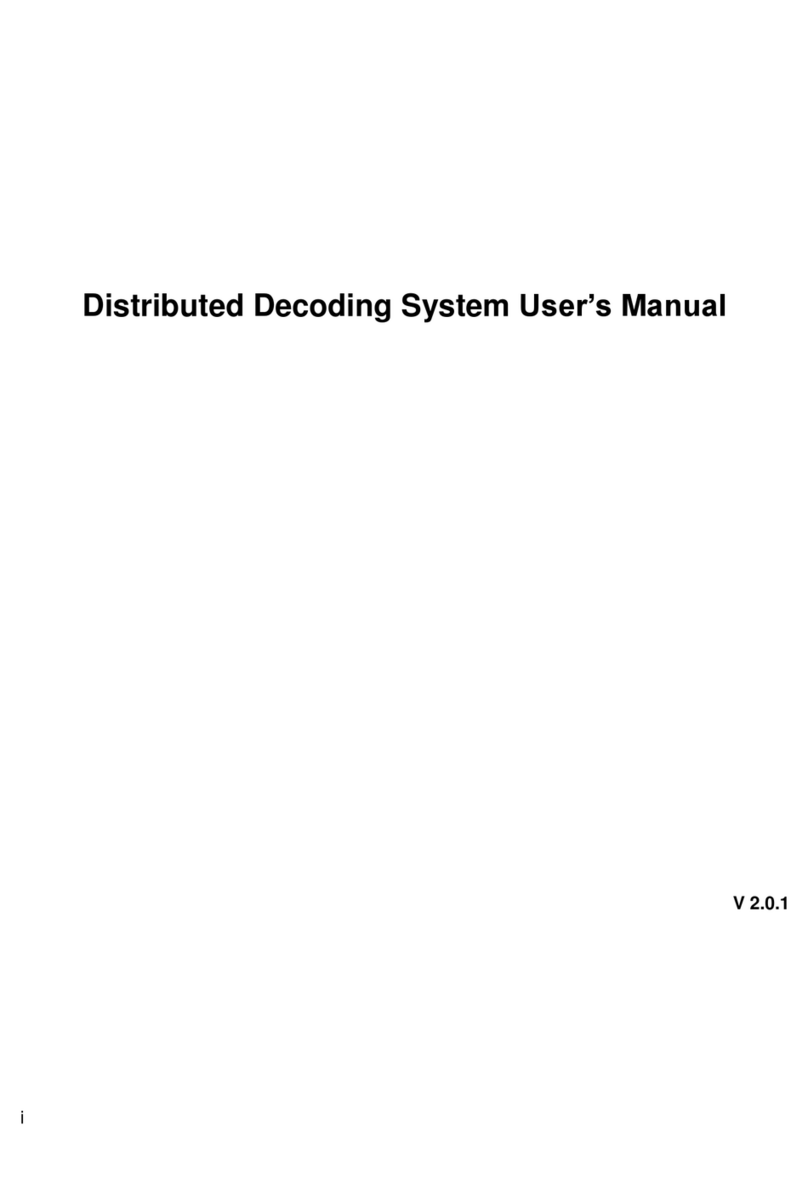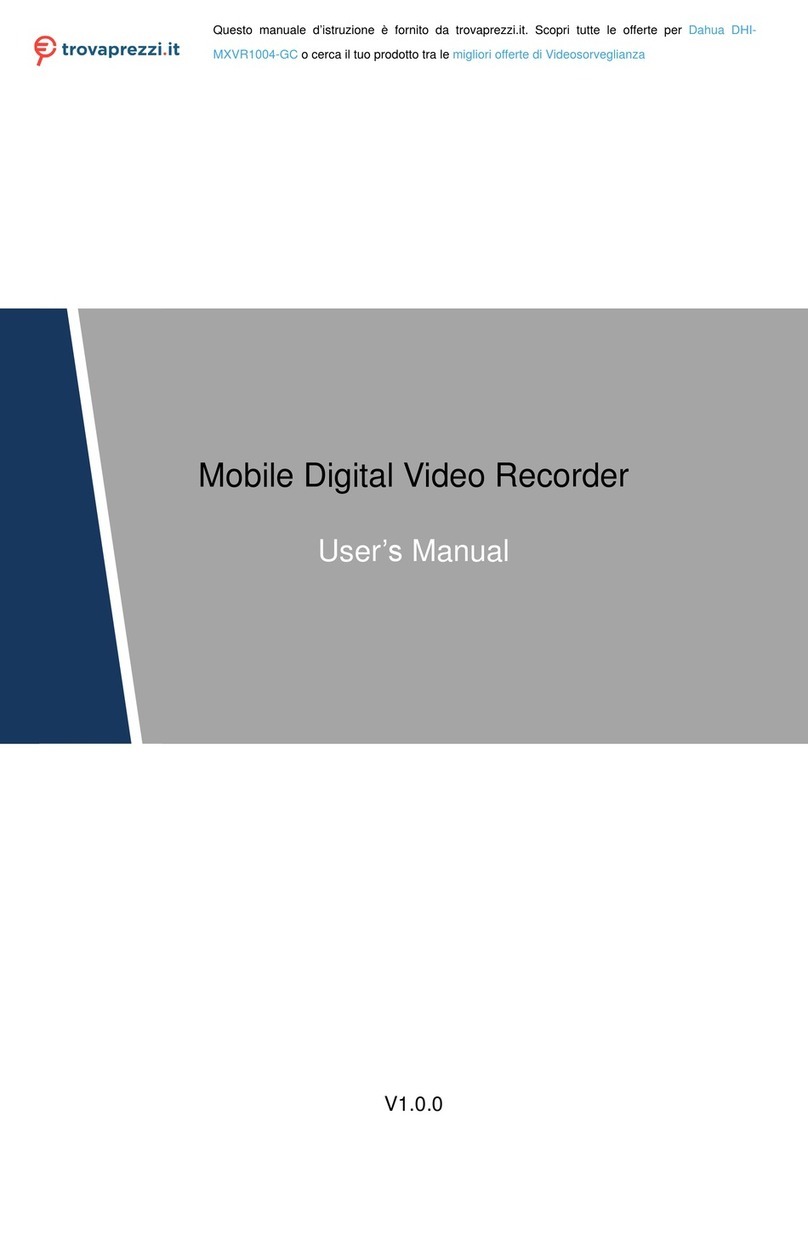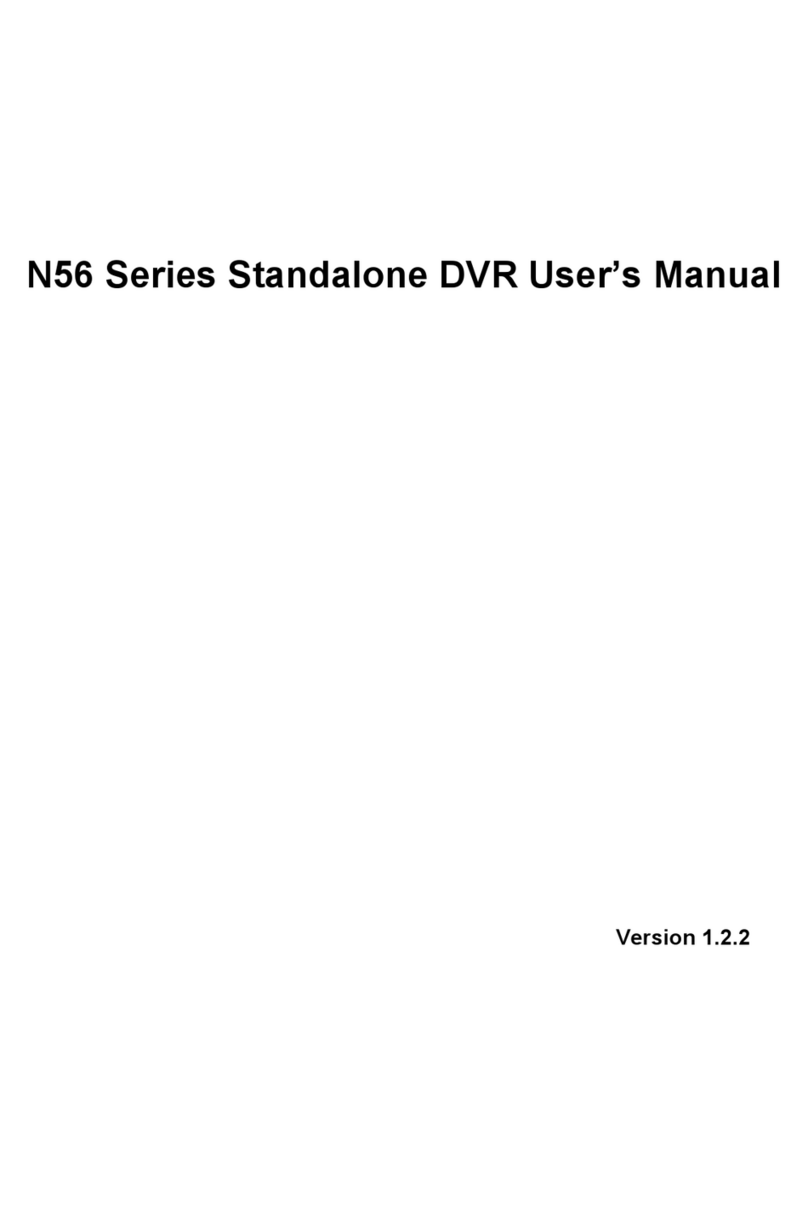1.1 Main Features
COMPRESSION FORMAT
Standard H.264 compression with low bit rate and better image quality
LIVE SURVEILLANCE
Supports HDMI/ VGA/BNC output
Supports channel security by hiding live display
Display the local record state and basic information
Supports USB to make full control
RECORD MEDIA
Supports one SATA HDD to record for a longer time without any limitation
BACKUP
Supports USB 2.0 devices to backup
Supports saving recorded files with AVI standard format to a remote computer through internet
RECORD & PLAYBACK
Record modes: Manual, Schedule, Motion detection and Sensor alarm recording
Supports recycle after HDD full
Resolution, frame rate and picture quality are adjustable
4CH DVR supports 4 CH 960H real-time recording
8CH DVR supports 960H @12/15frame recording or 8CH full D1/CIF real-time recording.
16CH DVR supports 960H @6/7frame recording
Three record search modes: time search, event search and image search
4/8/16-CH screen playback simultaneously
Supports deleting and locking the recorded files one by one
Supports remote playback in Network Client through LAN or internet
ALARM(for 4 and 8 CH DVR only)
Supports schedule for motion detection and sensor alarm
Supports pre-recording and post recording
Supports linked channels recording once motion or alarm triggered on certain channel
Supports linked PTZ preset ,auto cruise and track of the corresponding channel
PTZ CONTROL
Supports various PTZ protocols
Supports 128 PTZ presets and 8 auto cruise tracks
Supports remote PTZ control through internet
SECURITY
Customize user right: log search, system setup, two way audio, file management, disk
management, remote login, live view, manual record, playback, PTZ control and remote live
view
Supports 1 administrator and 63 users.
Supports event log recording and checking, events unlimited
NETWORK
Supports TCP/IP, DHCP, PPPOE, DDNS protocol
Supports IE browser to do remote view
Supports setup client connection amount
Supports dual stream. Network stream is adjustable independently to fit the network bandwidth
and environment.
Supports picture snap and color adjustment in remote live
Supports remote time and event search, and channel playback with picture snap
Supports remote PTZ control with preset and auto cruise
Supports remote full menu setup, changing all the DVR parameters remotely
Supports mobile surveillance by phones with iPhone/Android/
Supports CMS to manage multi devices on internet