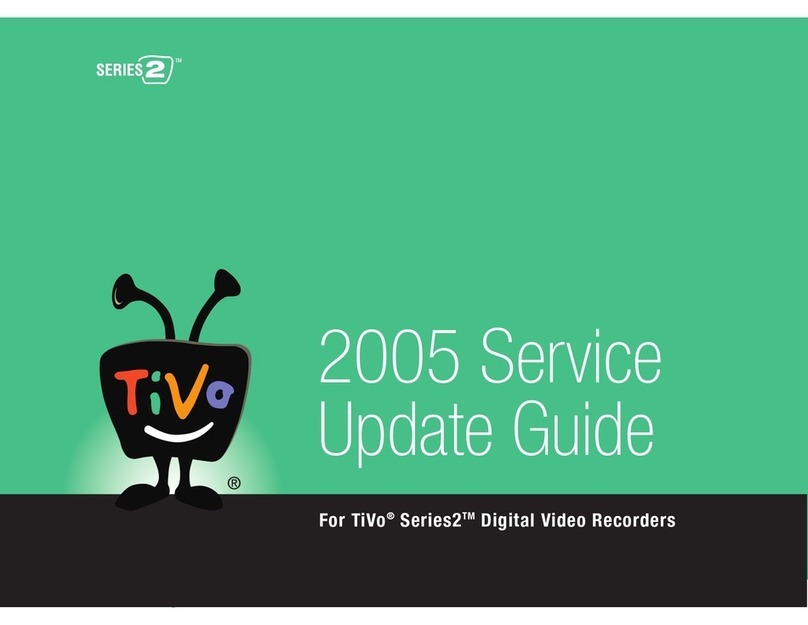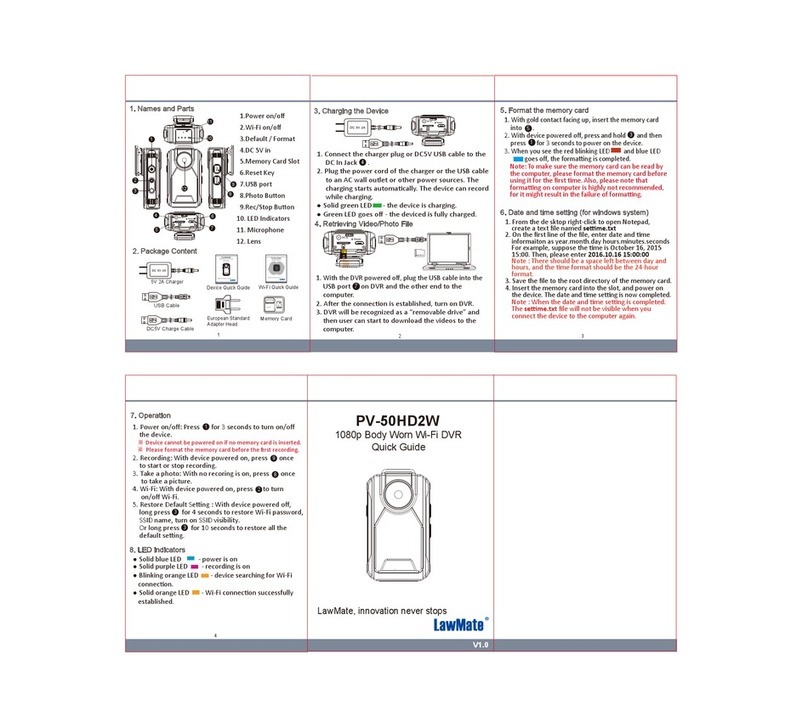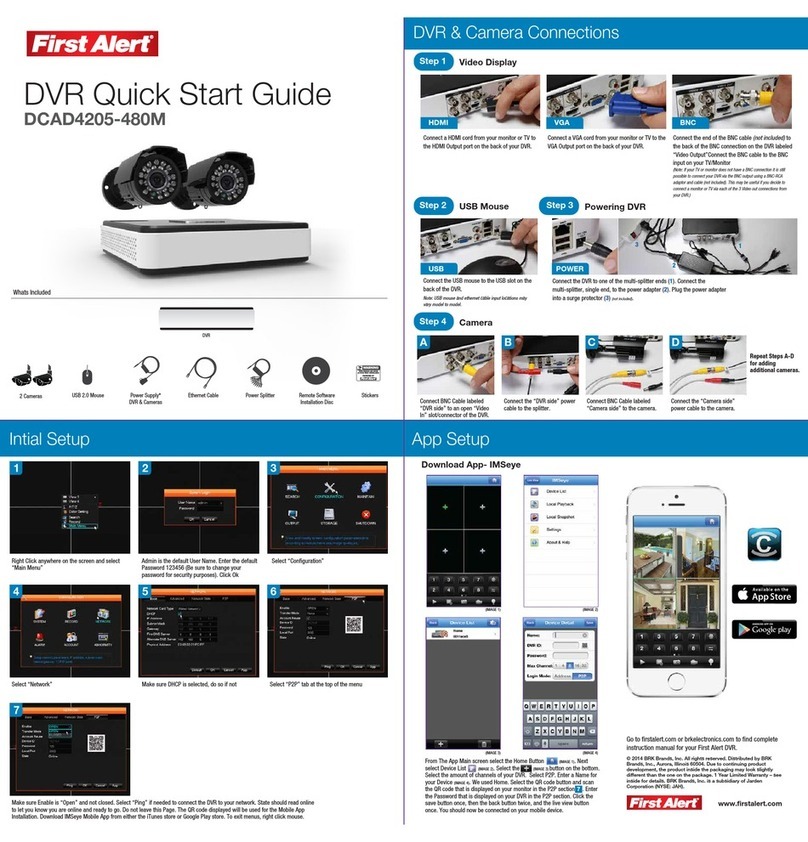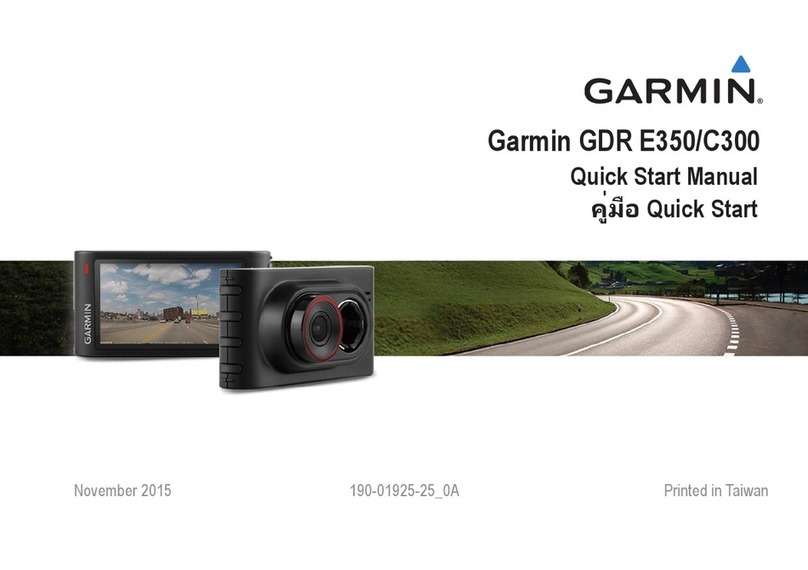Hanwha Techwin wisenet SRD-476D Installation guide

SRD-476D
4 CHANNEL DVR
Quick Manual

2_ English
Before starting
Please take note of the followings before using this product.
• Do not use the product outdoor.
• Do not spill water or liquid in the connection part of the product.
• Do not impose the system to excessive shock or force.
• Do not pull out the power plug forcefully.
• Do not disassemble the product on your own.
• Do not exceed the rated input/output range.
• Use a certified power cord only.
• For the product with an input ground, use a grounded power plug.
Package Contents
Please unwrap the product, and place the product on a flat place or in the place to be installed.
Check if the main unit and all the following accessories are included in the product package.
DVDRECORDER
DVR Adapter / Power Cable
Mouse Quick Manual (optional) Remote Control /
Remote Control Battery (AAA)
Network Viewer Software /
User Manual CD Terminal Block (12 pin)
Any changes or modifications in construction of this device which are not expressly approved by the party responsible for compliance could
void the user’s authority to operate the equipment.
This device complies with part 15 of the FCC Rules. Operation is subject to the following two conditions: (1) This device may not cause
harmful interference, and (2) this device must accept any interference received, including interference that may cause undesired operation.
This equipment has been tested and found to comply with the limits for a Class A digital device, pursuant to part 15 of the FCC Rules.
These limits are designed to provide reasonable protection against harmful interference when the equipment is operated in a commercial
environment.
This equipment generates, uses, and can radiate radio frequency energy and, if not installed and used in accordance with the instruction
manual, may cause harmful interference to radio communications. Operation of this equipment in a residential area is likely to cause
harmful interference in which case the user will be required to correct the interference at his own expense.

English _3
Wiring diagram for external devices
Recording Schedule
1. Press the [MENU] button on the remote control.
2. Use the left/right button (
_ +
) to select <Record>.
Record menu is selected.
3. Use the up/down buttons (
▲▼
) to move to <Recording
Schedule>, and press [ENTER] button.
4. Select <Recording Schedule>.
A window of scheduled recording setup appears.
5. Use direction buttons (
▲▼_ +
) to move to a desired item, and
set the value.
• Apply to All CH : If selected <Apply to All CH>, “Apply to All CH”
window appears.
Press <OK> to apply the setup to all channels.
6. When the recording schedule setup is done, press <OK>.
Record
Logout Return
Recording Schedule
Event Record Duration
REC Quality & Resolution
Record Option
All 00 01 02 03 04 05 06 07 08 09 10 11 12 13 14 15 16 17 18 19 20 21 22 23
Sun
Mon
Tue
Wed
Thu
Fri
Sat
Hol
No Recording Continuous
Event Both(Cont&Evnt)
Apply to All CH
OK Cancel
Recording Schedule
CH1
RS485
ALARM IN ALARM OUT
1 1
2 2
DC 12V
NETWORK
USBHDMICONSOLESERIALVGA
CH1 CH2
CH3 CH4
3 4 G
COM
COMNCNO
NO
1 2 3 4
AUDIO IN
AUDIO OUT LOOP OUT
VIDEO IN
SPOT 1
SPOT 2
VIDEO OUT
(VGA)
VIDEO IN
AUDIO OUT
AUDIO IN
HDMI
AC 100-240V~IN
SPOT

4_ English
Event Record Duration
1. Use the up/down buttons (
▲▼
) in <Record> window to move to
<Event Record Duration>, and press [ENTER] button.
2. Use direction buttons (
▲▼_ +
) to move to a desired item, and
set the value.
•
Pre Event : The recording of an event will start at a pre-determined time
prior to the actual occurrence of the event.
If it is set to 5 seconds, the recording begins from 5 seconds before
the event.
• POST Event : The recording will continue for a pre-determined time
after the actual end of an event.
If it is set to 5 seconds, the recording ends in 5 seconds after an
event.
3. When the event recording duration setup is done, press <OK>.
Setting the Backup
1. Press the [MENU] button on the remote control.
2. Use the left/right button (
_ +
) to select <Backup>.
Backup menu is selected.
3. Press the [ENTER] button.
A backup window appears.
You can directly access it from the “Live screen menu”.
4. Use direction buttons (
▲▼_ +
) to move to a desired item, and
set the value.
5. When the backup setup is done, press <OK>.
`If no available device is recognized for backup, <OK> button is not activated.
Backup
1. Select a data item and click <Play> in the Search menu.
The selected data is played and the play launcher appears on the
screen.
2. Click < > to set the current time to the start time of backup;
you can specify a backup area using the mouse (yellow triangle).
3. Click < > again to set the current time to the end time of the
backup and the “Backup Range” window appears.
4.
If you want to return to the Live screen in Play mode, click <
>
in the launcher menu or press the [
@
] button on the remote control.
OK Cancel
Backup Range
Start 2015-01-01 00:01:06 End 2015-01-01 01:10:25
Device Internal CD/... Type SEC
Folder /20150101/ File Name 0001
Backup :
Used :
Free :
Change
Check capacity
Event Record Duration
OK Cancel
CH Pre Event POST Event
1 OFF 1 min
2 OFF 1 min
3 OFF 1 min
4 OFF 1 min
Backup :
Used :
Free :
Check capacity
OK Cancel
Backup
Start 2015-01-01 00:01:06 End 2015-01-01 08:25:45
Overlap List0
Device Internal CD/... Type SEC
Folder /20150101/ File Name 0001
1 2 3 4
All
Change
2015-01-01 01:10:25
REC

English _5
Network Connection
Port forwarding
1. Check the “Default Gateway” from the network properties of the
PC connected through the router.
2. From <Network> - <Connection Mode>, select <Connection>.
A window of connection mode setup appears.
3. Use direction buttons (
▲▼_ +
) to move to a desired item, and
set the value.
4. Enter the gateway address found in step 1 into the browser’s
address field to display the router settings.
5. Select the “Advanced” tab in the “Virtual Server” menu, enter the
IP address and port and click the <Apply> button.
M `Above instructions are based on D-LINK DI-624 router. Port forwarding
setup may differ from the router’s manufacturer.
RS485
ALARM IN ALARM OUT
1 1
2 2 DC 12V
NETWORK
USBHDMICONSOLESERIALVGA
CH1 CH2
CH3 CH4
1 2 3 4
34G
COM
COMNCNO
NO
AUDIO IN
AUDIO OUT LOOP OUT
VIDEO IN
SPOT 1
SPOT 2
Broadband Modem
Remote PC
Internet
Broadband
Router or HUB
Local PC
Connection Mode
Interface Port Alarm
IP Type Static
Transfer Bandwidth 2Mbps
OK Cancel
IP Address 192.168.1.200
Gateway 192.168.1.1
Subnet Mask 255.255.255.0
DNS Manual 168.126.63.1

6_ English
DDNS
1. Use the up/down buttons (
▲▼
) in <Network> window to move to
<DDNS>, and press [ENTER] button.
2. Use virtual keyboard to enter user inputs.
`If selected <OFF> input fields are deactivated.
`If selected <iPOLiS>, the server name field is disabled.
3. When the DDNS setup is done, press <OK>.
Connecting to the web viewer
1. Open your web browser and type the IP address or URL of DVR
into the URL address box.
2. Set the Admin ID and password same to those of the DVR Admin.
For general users, enter the DVR user ID and password.
J `The initial administrator ID is “admin” and the password should be set
when logging in for the first time.
`Set password for your wireless network if you use the product with a
wireless router. Being not protected with password or using the default wireless router password may expose your video data to
potential threat.
`Please change your password every three months to safely protect personal information and to prevent the damage of the
information theft.
Please, take note that it’s a user’s responsibility for the security and any other problems caused by mismanaging a password.
`If there are more than one LAN cards for the PC, you can use a LAN card with a smaller interface matrix.
3. Click <Install ActiveX Control…>.
4. When the installation confirm message appear, click [Yes] button.
All windows will be closed(IE).
OK Cancel
DDNS
DDNS Site iPOLiS
Server Name www.samsungipolis.com
Product ID
Quick Connect Not Used Use
DDNS Host Address http://www.samsungipolis.com/

5. When a program installation wizard window appears, press the
[Install] button to install the program.
6. When the program is installed, open the web viewer again to login.
Live Viewer’s main screen appears when you log in successfully
after installing the program.
Correct Disposal of This Product (Waste Electrical & Electronic Equipment)
(Applicable in the European Union and other European countries with separate collection systems)
This marking on the product, accessories or literature indicates that the product and its electronic accessories (e.g. charger, headset, USB
cable) should not be disposed of with other household waste at the end of their working life. To prevent possible harm to the environment
or human health from uncontrolled waste disposal, please separate these items from other types of waste and recycle them responsibly
to promote the sustainable reuse of material resources.
Household users should contact either the retailer where they purchased this product, or their local government office, for details of
where and how they can take these items for environmentally safe recycling.
Business users should contact their supplier and check the terms and conditions of the purchase contract. This product and its electronic
accessories should not be mixed with other commercial wastes for disposal.
Correct disposal of batteries in this product
(Applicable in the European Union and other European countries with separate battery return systems.)
This marking on the battery, manual or packaging indicates that the batteries in this product should not be disposed of with other household waste at the end of their
working life. Where marked, the chemical symbols Hg, Cd or Pb indicate that the battery contains mercury, cadmium or lead above the reference levels in EC Directive
2006/66. If batteries are not properly disposed of, these substances can cause harm to human health or the environment.
To protect natural resources and to promote material reuse, please separate batteries from other types of waste and recycle them through your local, free battery
return system.
Hanwha Techwin cares for the environment at all product manufacturing stages, and is taking measures to provide customers with more
environmentally friendly products.
The Eco mark represents Hanwha Techwin’s devotion to creating environmentally friendly products, and indicates that the product
satisfies the EU RoHS Directive.

Head Oce
6, Pangyo-ro 319 beon-gil, Bundang-gu, Seongnam-si,
Gyeonggi-do, 463-400 Rep. of KOREA
Tel : +82.70.7147.8753 Fax : +82.31.8018.3740
www.hanwha-security.com
Hanwha Techwin America
500 Frank W. Burr Blvd. Suite 43 Teaneck, NJ 07666
Toll Free +1.877.213.1222 Direct +1.201.325.6920
Fax +1.201.373.0124
www.hanwha-security.com
Hanwha Techwin Europe
Heriot House, Heriot Road, Chertsey, Surrey, KT16 9DT, United Kingdom
Tel +44.1932.57.8100 Fax +44.1932.57.8101
www.hanwha-security.eu
Hanwha Techwin(Tianjin) Co.Ltd
No.11, Weiliu Rd., Micro-Electronic Industrial Park, Jingang Road Tianjin 300385, China
Tel : +86.22.2388.7788
www.hanwha-security.cn
Hanwha Techwin Middle East FZE
JAFZA View 18, 20th oor, o ce 2001, 2002, 2003, Downtown Jebel Ali,
Dubai, United Arab Emirates
http://hanwha-security.com
Table of contents
Other Hanwha Techwin DVR manuals
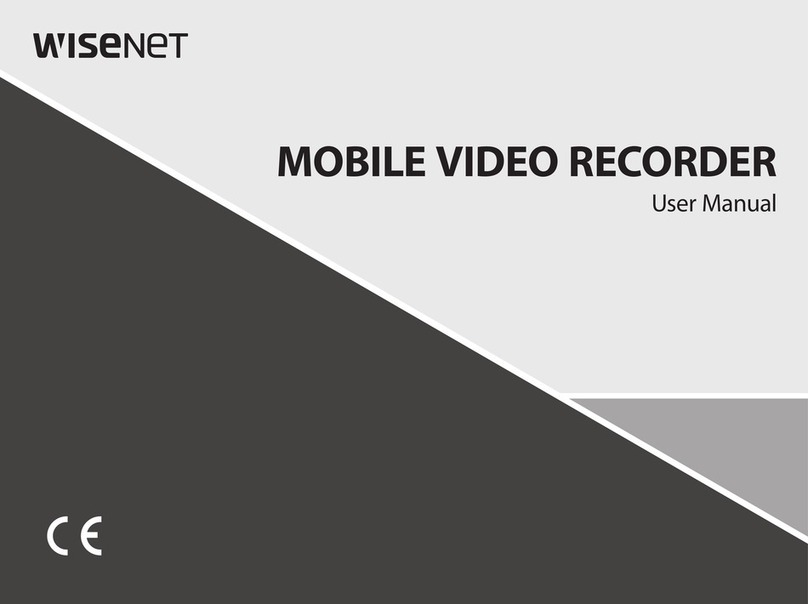
Hanwha Techwin
Hanwha Techwin WISENET TRM-810S-1TB User manual

Hanwha Techwin
Hanwha Techwin WRR-5301 User manual

Hanwha Techwin
Hanwha Techwin Wisenet HRD-442 Installation guide

Hanwha Techwin
Hanwha Techwin WRR-5301 User manual
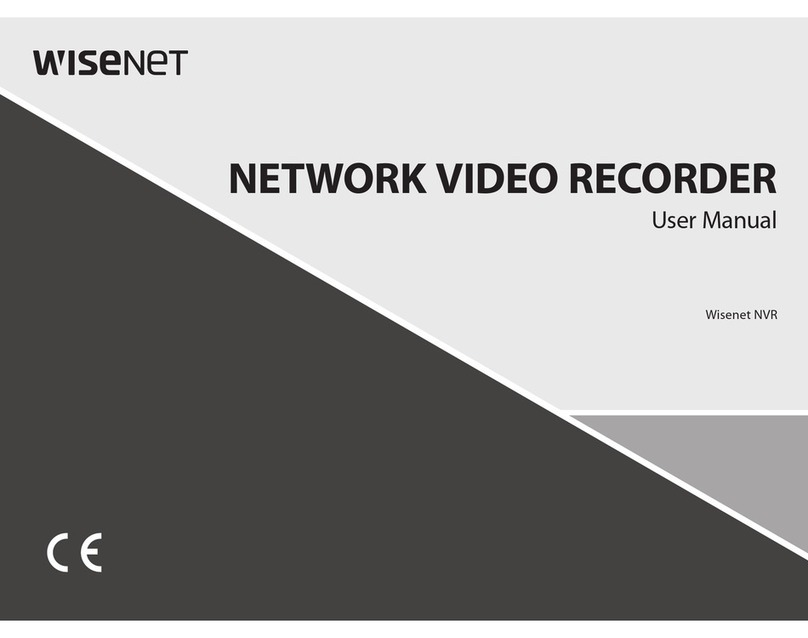
Hanwha Techwin
Hanwha Techwin Wisenet Series User manual
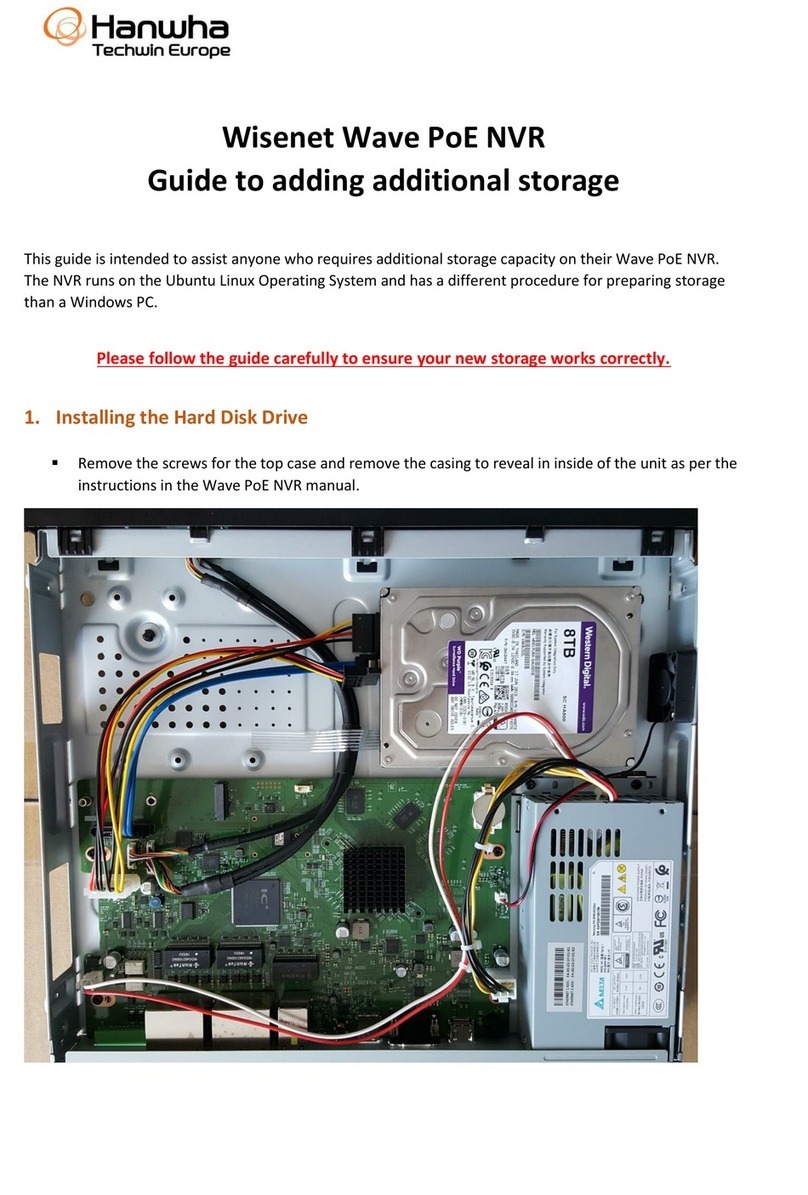
Hanwha Techwin
Hanwha Techwin WRN-810S User manual

Hanwha Techwin
Hanwha Techwin Wisenet HRX-1634 Installation instructions

Hanwha Techwin
Hanwha Techwin Wisenet TRM-1610M Installation guide