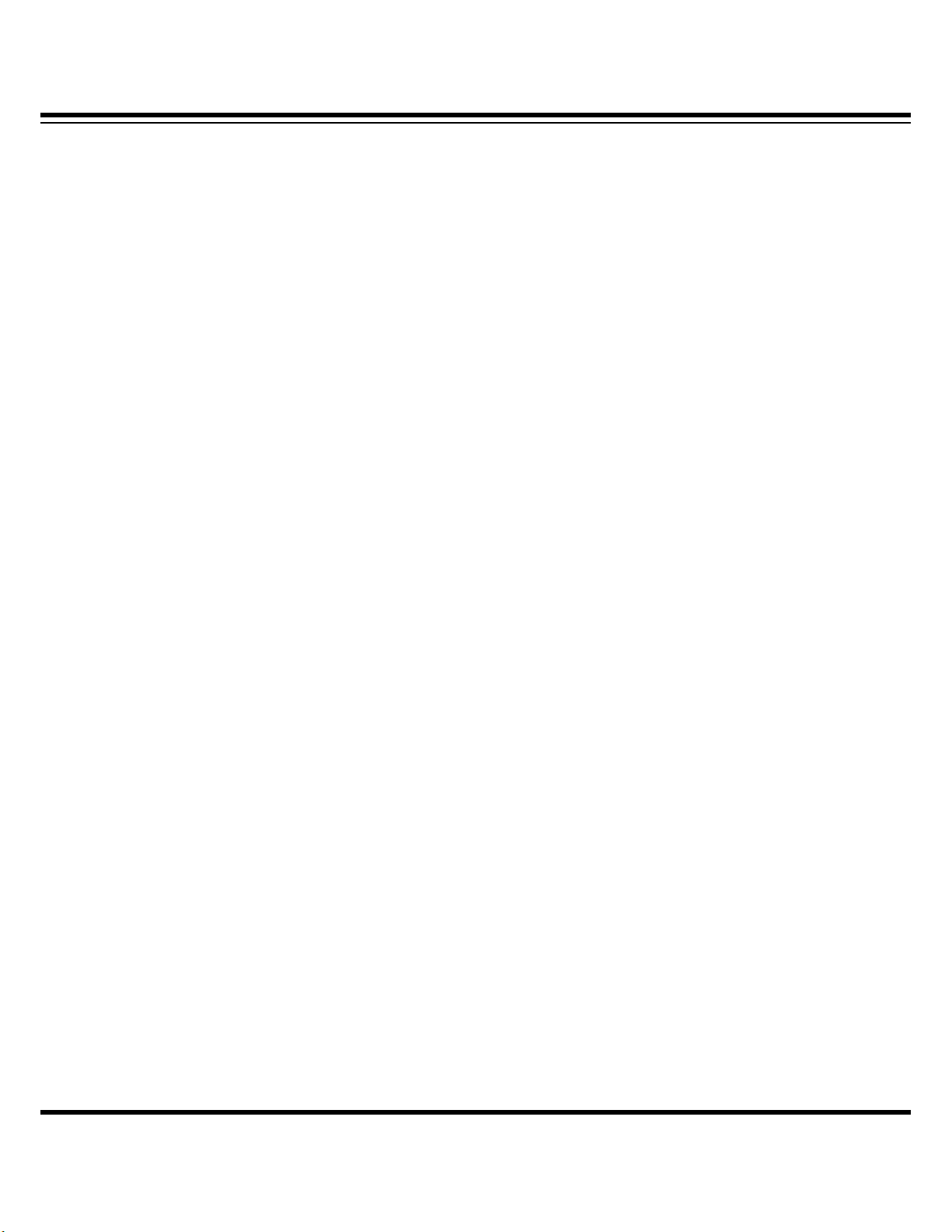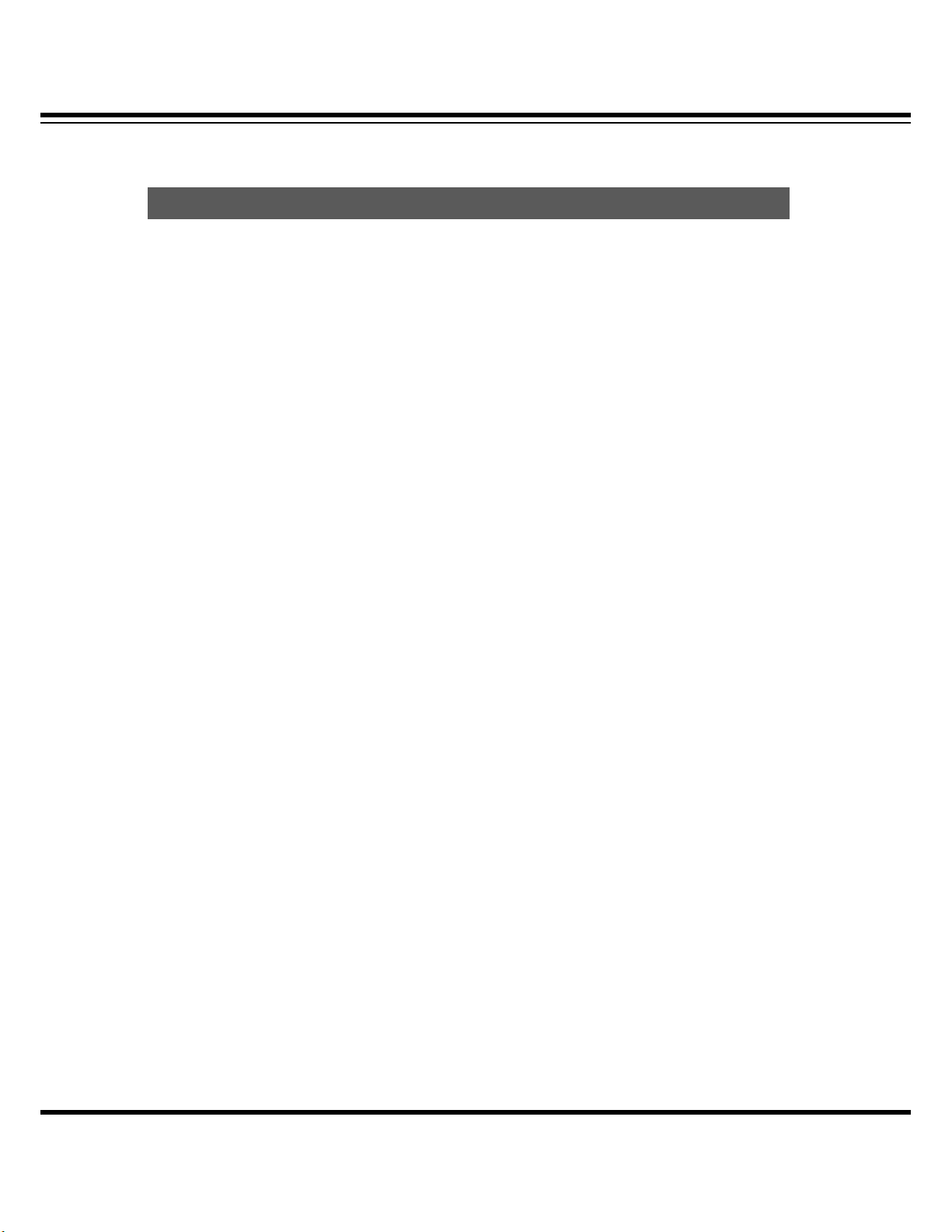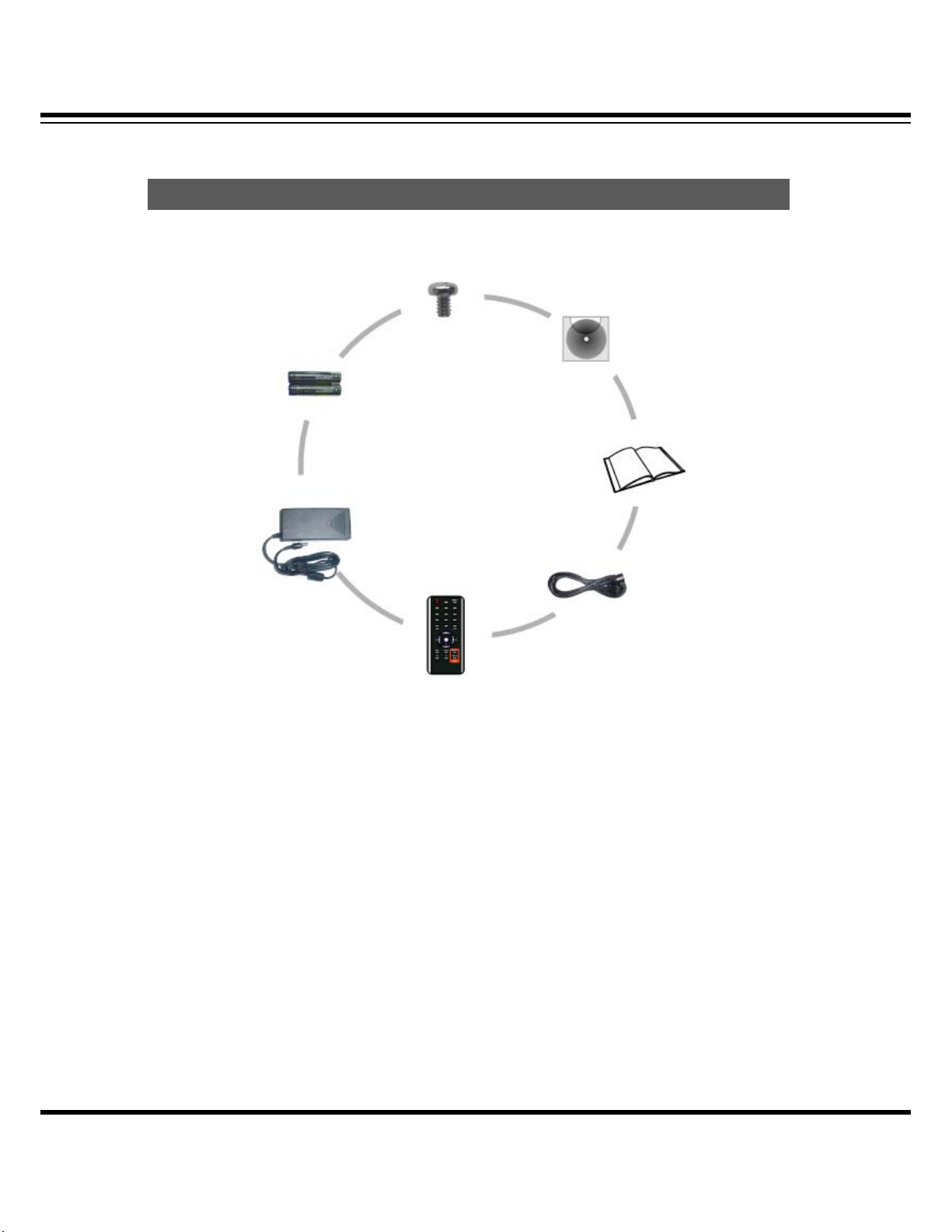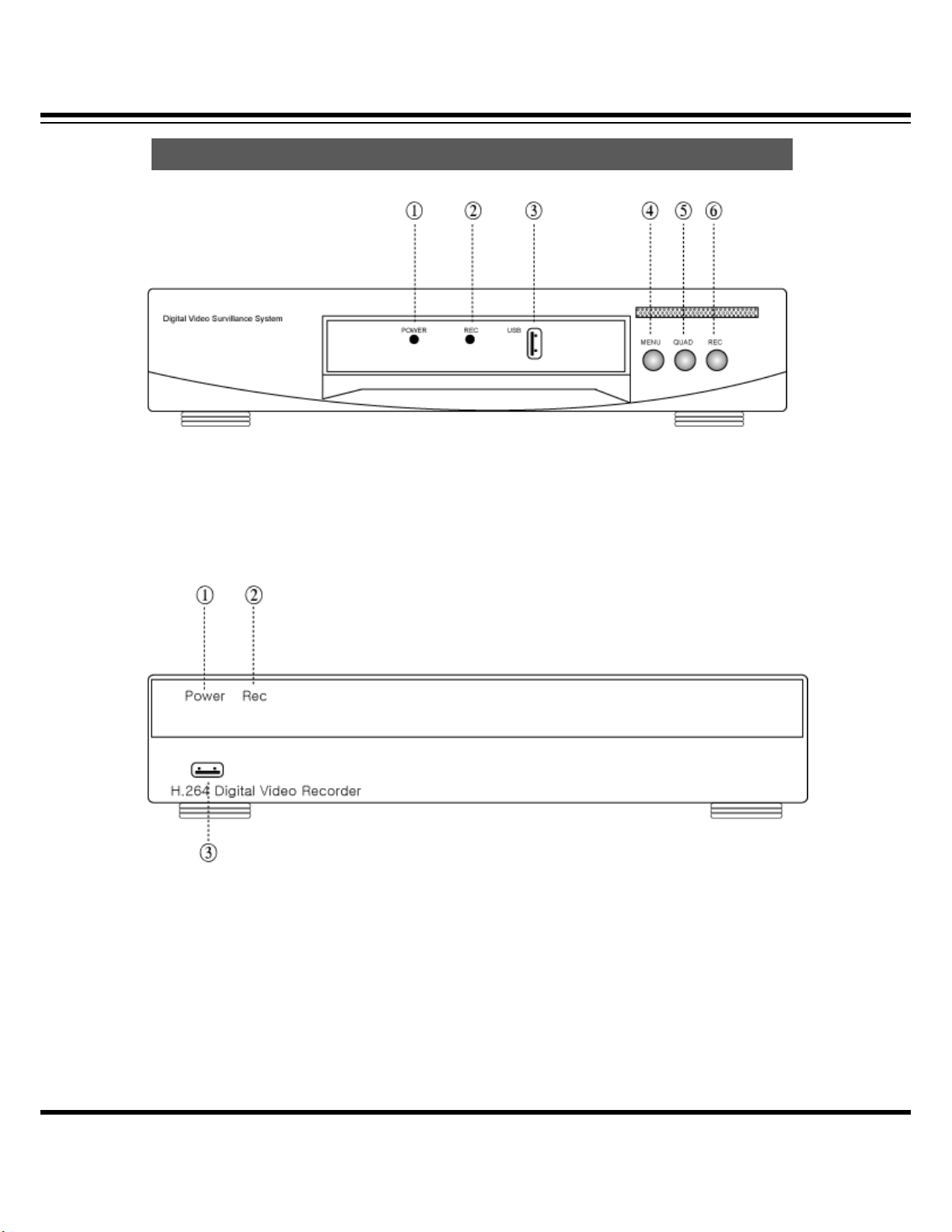DIGITAL VIDEO RECORDER MANUAL
DIGITAL VIDEO RECODER MANUAL
3
Note of Caution
Warning
Check if the power is switched off before
installation. Don’t plug in at the same time.
Otherwise it may be set on fire or put you at
the risk of electrocution or damage.
Check if the power is switched off before
installation or additional repair. Never plug in
while the device is in operation. Otherwise it
might be set on fire or put you at the risk of
fire, electrocution and damage.
Keep the cables at least 15 centimeters away
from the wall and at least five centimeters away
from the side so that the cables, including
power line and video cable, may not be
disfigured. Otherwise it might put you at the
risk of fire, electrocution and damage.
Never uplift the cover, break down, repair and
maintain at your disposal. Otherwise it might
put you at the risk of fire, electrocution and
damage.
.
Keep the device environment always clean
before and after installation of the device. Use
dry cloth to clean the device. Never use any
organic solvent. Otherwise it might be the
cause of electrocution or mechanic disorder.
Input voltage of the device should come within
the range of 10 percent of specified voltage.
Use separate wall power to keep heating
appliances, including hair dryer, iron and
refrigerator. Otherwise it might be the cause of
fire and electrocution.