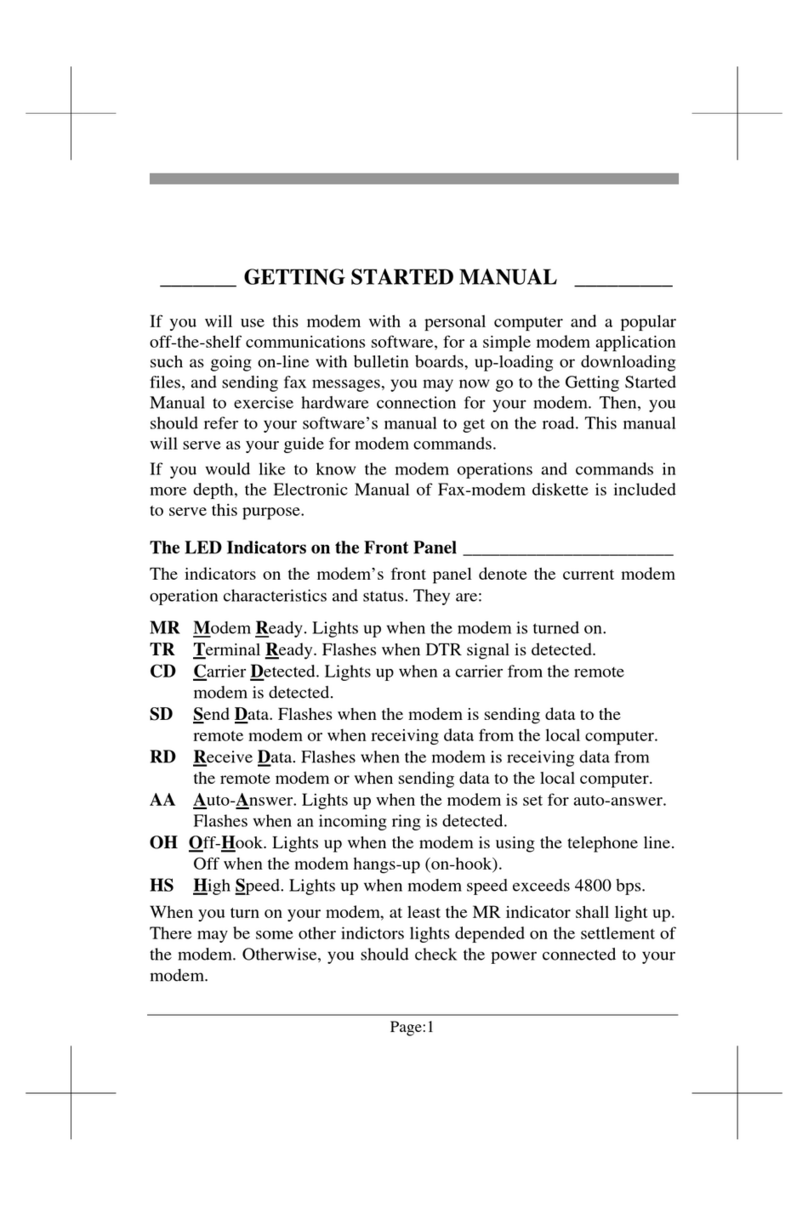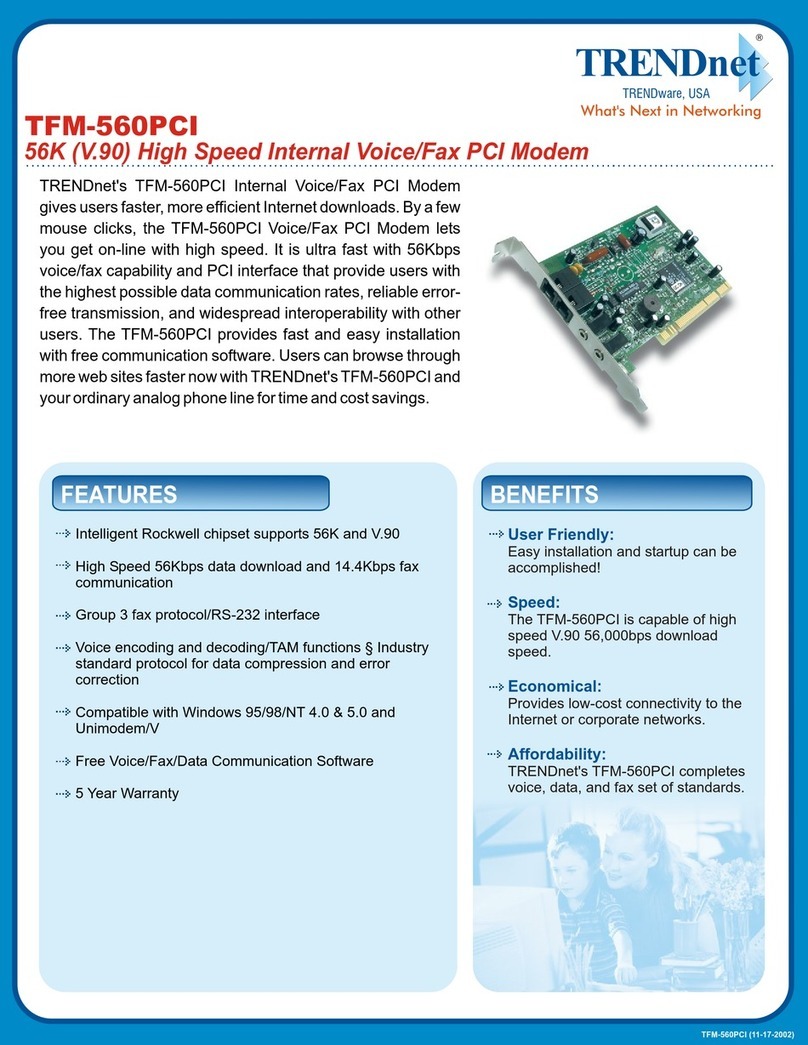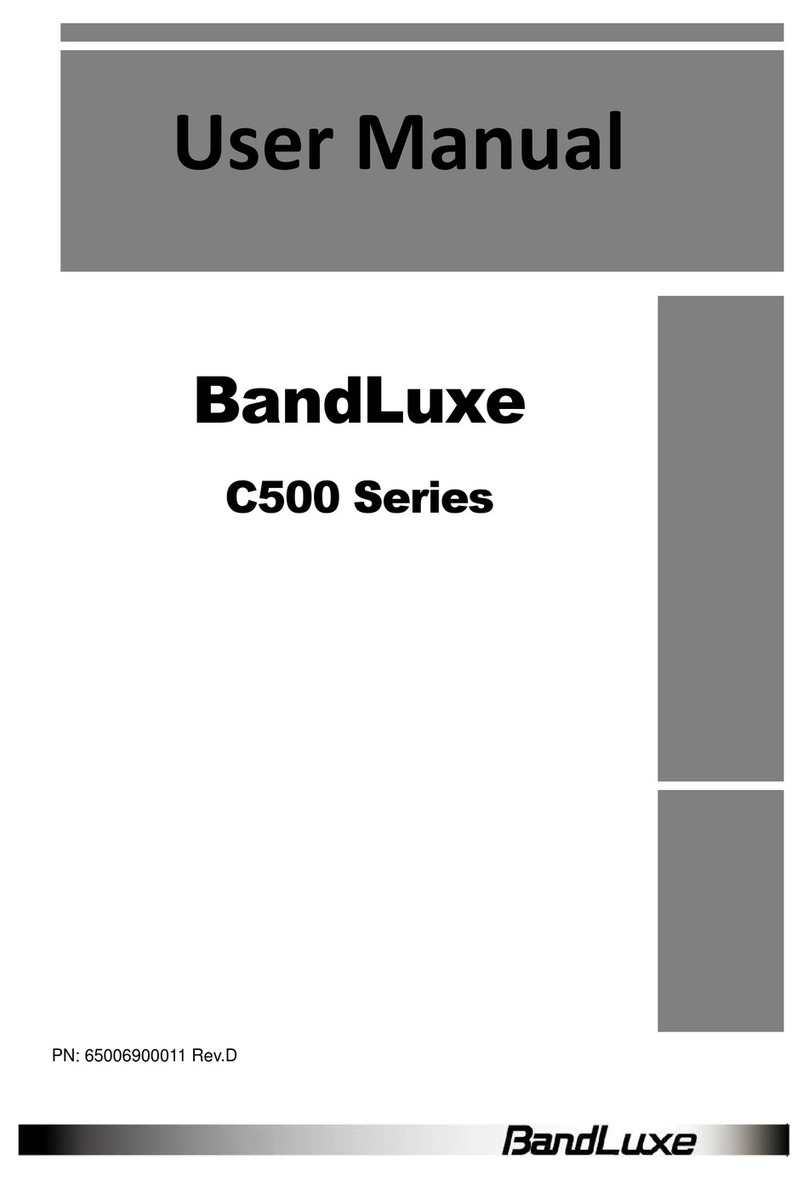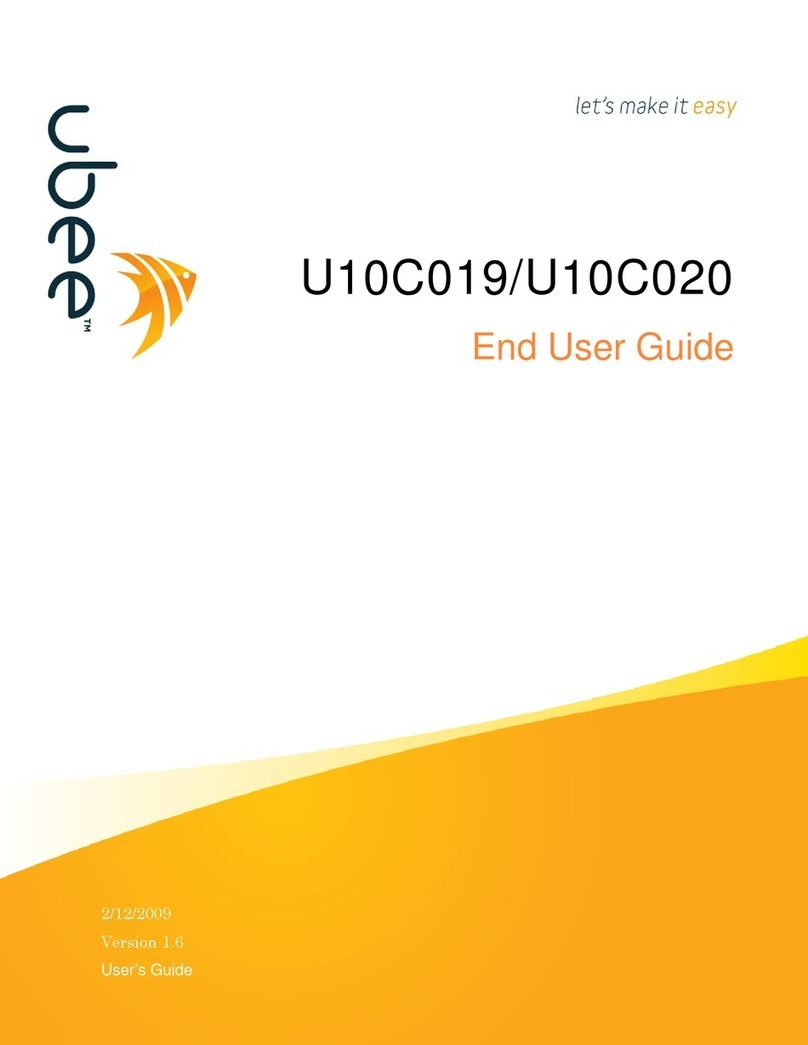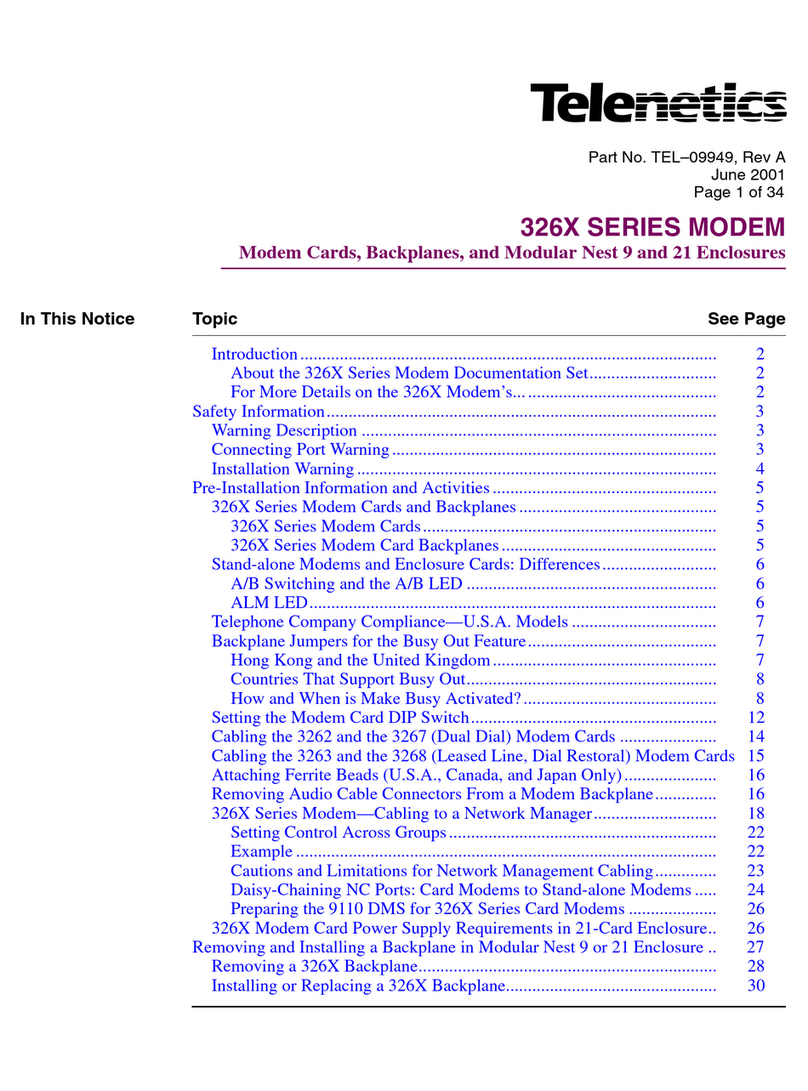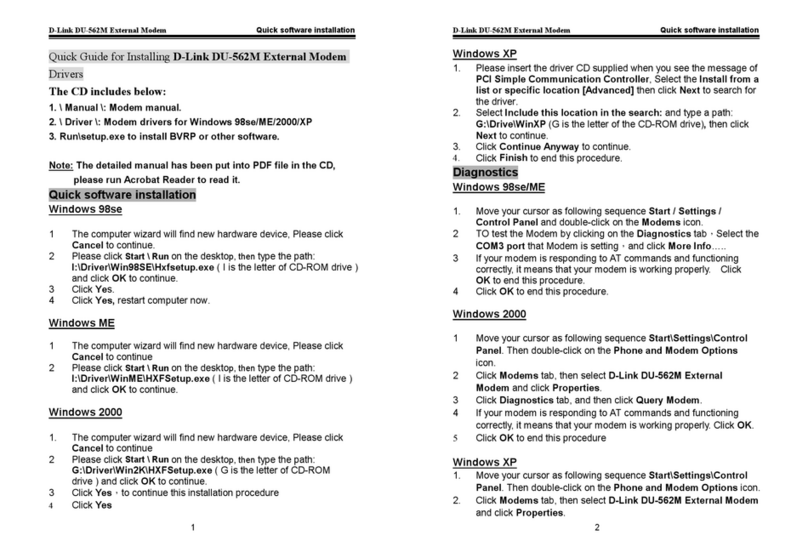Datatronics 3314LC User manual

Chapter 1
UNPACKING AND INSTALLATION
This chapter describes the procedures for unpacking and installing
your modem. Chapter 1 is designed to have normal PC users on-line
quickly.
1.1 Unpacking the Modem
The complete Discovery LCD Fax/Audio modem package includes:
1. Discovery LCD Faxmodem unit
2. User's manual
3. Power supply unit
4. Data and fax communication software
5. RJ-11 to RJ-11 cable
6. RJ-45 to Y terminal cable
7. 6 by 2 terminal block
Carefully inspect the contents of the package for shipping damage. If
there is damage, immediately repack the modem in the original
packing material and contact your dealer.
1.2 Modem Front Panel and LED Indicators
Located on the modem front panel are the LCD, LCD configuration
buttons, LCD Panel Lock switch, the Voice/Data switch, and the LED
indicators. The modem LCD, LCD configuration buttons, Panel Lock
switch and Voice/Data switch are described in Chapter 2. The LED
indicators display current modem operation and status, as explained
below:
MR Modem Ready
Lit when modem is turned on. Flashes when modem is in test
mode.
TR Terminal Ready
Lit when the computer or terminal is ready.
Page: 1

RTS Request To Send
Lit when local computer (DTE) requests to send data to local
modem for transmission.
CTS Clear To Send
Lit when local modem is ready to receive data from local
computer (DTE) for transmission.
AA Auto Answer
Lit when modem is set for auto-answer. Flashes when
incoming rings are detected.
RL Reliable Link
Lit when error correction mode is enabled. Flashes when an
error is detected.
RD Receive Data
Flashes when modem is receiving data from a remote modem
or when sending data to the local computer.
SD Send Data
Flashes when the modem is sending data to a remote modem or
when receiving data from the local computer.
CD Carrier Detected
Lit when a remote modem carrier is detected.
OH Off Hook
Lit when the modem is using the telephone line (off hook). Off
when the modem is not using the line (on hook).
1.3 Modem Rear Panel
Located on the modem rear panel are the power switch, power socket,
volume control, RS-232 connector, and two modular jacks, as shown
in the schematic.
The power socket is labelled 9V or 12V AC (optional) and corresponds
with the power supply unit packaged with your modem. Never use a
non-specified power supply unit, as it might damage your modem.
To turn on the modem, toggle the power switch to ON. Likewise, to
turn off the modem, toggle the power switch to OFF. Always turn your
computer on prior to turning on your modem and turn off your modem
prior to turning off your computer.
Page: 2

The RS-232 connector on the modem rear panel corresponds to the
RS-232 cable and connects the local computer to the modem. It is a
DB25F (female) and a RS-232 cable in pin assignment and electronic
standards. See the following section for more information about the
RS-232 cable.
Two modular jacks are also on the modem rear panel (RJ-11 and RJ-
45). The jack labelled LINE is for an incoming telephone line (RJ-11)
and the jack labeled PHONE LEASED is for a telephone set or an
incoming leased line(RJ-45). If you do not wish to use a telephone set
with your modem, leave the PHONE jack unconnected.
1.4 Serial Port and RS-232 Cable
Fig 1-1 Modem Rear Panel
RJ11/RJ11 Cable
To OTE (Computer)
Power Adaptor
Dialup Line
ON VOL
9V.AC RS-232 PHONE
LEASE LINE
Your computer requires an industry standard RS-232 serial port in
order to use this modem or any other external modem. If you do not
have a standard RS-232 serial port, consult your dealer to acquire a
RS-232 interface card for your computer.
You also need a serial cable between your modem and your computer's
serial port. A proper cable for your modem includes:
Page: 3

1) DB25M (male) connector at one end to match the modem conn-
ector.
2) A connector that corresponds to your computer's serial port at the
other end. For PC users, a standard serial port card has either a
DB25M or DB9M connector, and your cable must possess one of
these two connectors.
3) A correct pin-to-pin cable connection. Your modem complies
with industry standard pin assignments, and most standard
modem cables should fit. However, refer to Appendix B in this
manual for more information concerning the pin assignment for
your modem connector.
If you have any problem acquiring the appropriate RS-232 cable,
consult your modem distributor or computer dealer.
1.5 Telephone Line Test and Phone Cable
Telephone line quality significantly affects the reliability of data
communications. Make sure that both the telephone system and
telephone line are in good order before the modem is connected.
First, test the line condition by lifting the telephone handset, listening
for a clear dial tone, and then placing a few calls. If the calls do not go
through well or are not loud and clear, you may have a poor quality
telephone line. If this is the case, find a better quality line for your
modem to ensure reliable data communications.
Connect your modem directly to an outside telephone line. Do not
connect the modem to a private branch exchange (PBX) telephone
system unless the system is proven to perform well in data
transmission applications.
You need a phone cable to connect the incoming telephone line to the
modem. The cable must have an RJ-11 plug at one end and a connector
which fits the telephone line wall outlet at the other end. If the cable
included with your modem does not fit your wall outlet, acquire an
appropriate cable.
1.6 Modem Installation
Page: 4

The distance between the computer and modem is determined by the
length of the RS-232 cable. However, a RS-232 cable should not be
longer than fifty feet, as signal distortion and interference might occur.
A suitable location for your modem includes:
1) A reliable AC power source and a good quality telephone outlet
that are not too far away from the computer.
2) A location where the LED indicators and LCD are easy to
monitor, and where the LCD buttons on the front panel and the
power switch on the rear panel are easy to reach.
Once you have chosen a proper location for your modem, follow the
procedures below to connect the hardware:
1) Make sure both the modem and the computer are turned off.
2) Connect the modem to the computer by plugging the DB-25M
end of the RS-232 cable into the modem and plugging the other
end of the cable into your computer's serial port. Secure all the
connector screws.
NOTE:
Verify and write down which serial port (COM1 to COM4)
connects your modem to the computer, as the port number is
required during communications software installation. Refer to
the manual for your serial interface card or your terminal to find
out how the port is set or configured.
3) Using an appropriate cable, connect the modem to the incoming
telephone line through the LINE jack on the modem rear panel.
Be sure you tested the line quality as described in the previous
section.
4) Insert the cable-plug end of the power adaptor into the power jack
marked AC9V or AC12V (optional) on the modem rear panel,
and then plug the adaptor into a reliable power outlet. Be sure to
only use the adaptor that came with your modem. Also check that
the power source voltage is correct before plugging in the adaptor.
1.7 Communication Software Installation
Page: 5

Since your modem has a standard modem command set, most popular
communication software packages are compatible. To install the
software, turn on your computer and modem and then follow the
software manual instructions.
Unfortunately, we are unable to describe software configuration
procedures in detail, as the procedures vary with each software
package, computer, and application. Refer to the software manual with
your modem package for more information. If you experience any
difficulty regarding use of the software package, please contact the
software publisher or us.
However, pay particular attention to the following parameter settings,
as an unsuccessful modem installation is probably due to an incorrect
setting.
1) The serial port number is set from COM1 to COM4.
2) The communications protocol is either ITU-T or Bell.
3) The data is formatted correctly, including: data bit, parity, and
stop bit (8N1 or another valid format).
A serial port can accept only one peripheral device, and vice-versa.
The serial port number specified in the communications software must
be consistent with the computer's serial port to which the modem is
actually connected.
The selection of a serial port is done on the serial port card. The ports
are usually denoted as COM1 to COM4. Refer to the serial port card's
manual for details.
In order to communicate successfully, the protocol and data format of
the two on-line modems must be the same. For example, if the bulletin
board you are going to dial supports ITU-T standard (8 data bits, no
parity, 1 stop bit), you should specify exactly the same. Otherwise, the
connection will not be established or the data received will be
unreadable (garbled).
1.8 Software Configuration Tips
Many popular communications software packages allow users to
Page: 6

specify a command string which is sent to the modem prior to a dialing
session. This string is usually called the Dialing Prefix or Dialing
String, and it instructs the modem prior to dialing and going on-line.
Listed below are common commands which are helpful for setting the
software Dialing Prefix/Dialing String.
ATS0=3 Instructs the modem to auto answer an incoming
call on the third ring by setting register S0 to 3.
ATX4DT9W Instructs the modem to tone dial the number 9 and
hold it until a dial tone is detected. This string also
selects the X4 response set.
ATS6=10DP Instructs the modem to wait for 10 seconds and
then use pulse dial the call.
ATM2L3DT The modem monitoring speaker is always on, with
high volume, and tone dials the call.
ATB0DT Instructs the modem to use ITU-T protocol to
establish a connection with the remote modem and
tone dial the call.
AT&P1DP Pulse dials with a make/break ratio of 33/67 (for
most European countries).
AT&P0DP Pulse dials with a make/break ratio of 39/61 (for
USA).
AT\N1 Instructs the modem to operate in direct mode and
function as an ordinary non-MNP/V42 modem.
Configuring the modem for ECDC operation with error correction and
data compression enabled will result in better performance and higher
speeds from your modem.
Page: 7

The following two examples set the modem to auto reliable mode, use
CTS/RTS flow control, and enable ECDC extended response code sets
without baud rate adjustment:
AT\J0\N3\Q3\V4%C1 Error correction and Data compressinare
both enabled.
AT\J0\N3\Q3\V4%C0 Error correction enabled but Data
compression disabled.
For general PC users in normal applications, the recommended Dialing
Prefix is:
AT\J0\N3\Q3\V4%C1
To set the modem to auto reliable mode with a carriage return (ASCII
13) as the fallback character, the Dialing Prefix is:
AT\C2\N3\Q3\V4%A13
To set the modem to operate in MNP reliable mode and hang up when
a MNP reliable link cannot be established, the Dialing Prefixes are:
AT\J0\N2\Q3\V0%C1 Data compression enabled.
AT\J0\N2\Q3\V0%C0 Data compression disabled.
1.9 Getting Started
Now you are ready to dial a bulletin board, data base, or remote
computer, and your modem will automatically establish a connection.
As soon as a connection is established, you can:
1. Read or send electronic mail.
2. View the most up-to-date news or information.
3. Upload or download computer programs.
4. Transmit or receive text messages or spread sheet data.
5. Play interactive games with remote uses.
Or, you can establish whatever kind of on-line data communication
link you wish.
Page: 8

Chapter 2
LCD OPERATION AND FUNCTIONS
This chapter describes the operation and functions of the modem LCD
control panel. Instructions for LCD control panel operation as well as
the LCD main menu, directories, subdirectories, and their contents are
provided. This chapter is designed to minimize the time required to
learn the LCD control panel operation and get the modem on-line.
2.1 LCD Control Panel Operation
The LCD control panel has four configuration buttons: ESC (escape),
Left Arrow, Right Arrow, and ENTER. These configuration buttons
are used to enter, view, configure, and reconfigure the modem main
menu, directories, subdirectories, and their contents.
The modem LCD main menu is divided into four areas: STATUS,
SETUP, PROFILE, and EXECUTE. Moreover, the four main menu
areas contain directories, and some contain subdirectories as well.
Follow the directions below to enter the LCD main menu, directories,
subdirectories, and their contents.
1. Using the power switch located on the modem rear panel, turn the
modem on. After the power has been turned on, the LCD displays:
POWER ON
INITIAL
Then the modem immediately displays the current specified
modem configuration status. For example, the LCD might display:
AUTO ASY V.42bis
DL ORI IDLE
This means that the modem is currently in auto, asynchronous,
V.42bis mode, on a dedicated line, being the originating modem,
and currently idle (no connection).
Page: 9

You can press the ESC button to view factory EPROM version,
LCD will display such as:
DATATRONICS
341-008-137
2. Press the ENTER button to view the LCD Main Menu. The LCD
will display:
<MAIN MENU>
STATUS
Remember that STATUS is the first possible directory users can
view. However, you can not configure the contents of STATUS.
3. Pressing either the left or right arrow buttons on the LCD control
panel allows users to choose either the STATUS, SETUP,
PROFILE or EXECUTE Directories.
4. After choosing a directory, first press ENTER, then use LIFT,
RIGHT and ENTER button to view either that directory's contents,
subdirectory, or both. Continue to use the LEFT, RIGHT or
ENTER button to choose directory contents or subdirectory
contents for configuration. Once users are in a particular directory
or subdirectory and viewing its contents, pressing the ENTER
button will assign configurations to the modem for operation. At
this point users should be able to hear a "beep" from the modem
and see an asterisk (*) next to the configuration, representing that
the configuration is now enabled.
5. Once you enter any particular directory, subdirectory, or the
contents of either, use the left and right arrow buttons to begin
modem configuration. In general, if the contents of any directory
or subdirectory are standard (not modifiable by users and
permanently entered in the modems NVRAM), use either the left
or right arrow buttons to go forward or backward to view the
contents before pressing ENTER and enabling a configuration. In
contrast, if the contents of a directory or subdirectory include user
modifiable configurations, such as passwords, telephone numbers,
speeds, or times, which may amount to a long string of characters,
modem configuration is slightly different. Pressing the right
Page: 10

arrow button allows users to move along the character string to
any particular point in the sting. Pressing the left arrow button
then allows users to select the possible characters for that point in
the string. When all the characters in the particular string are
shown on the LCD as desired, pressing ENTER will enable the
configuration for use.
6. Pressing the ESCAPE button allows you to exit any particular
directory, subdirectory or the contents of either. Continuing to
press the ESCAPE button will retrace your steps and eventually
bring users back to the main menu and then to the modem's
current operational status.
7. Now you are ready to begin modem operation and configuration.
2.2 LCD Panel Lock Switch
The Panel Lock switch located on the modem control panel secures the
LCD panel buttons from unauthorized use and protects your
communications and configurations from interruption due to accidental
panel button operation.
To use the Panel Lock switch, press and hold the Panel Lock switch
and the LCD will display PANEL LOCKING with a cursor crossing
the LCD below the message, until the panel is locked. The LCD will
then display DATATRONICS PANEL LOCKED. Remove your
finger from the Panel Lock switch and the LCD displays the original
status message.
To unlock the panel, press and hold the Panel Lock switch and the
LCD will display PANEL UNLOCKING with a cursor crossing the
LCD below the message, until the panel is unlocked. The LCD will
then display DATATRONICS PANEL UNLOCKED. Remove your
finger from the Panel Lock switch and the LCD displays the original
status message.
Page: 11

2.3 Voice/Data Switch
The Voice/Data switch on the modem control panel lets you switch
between data link and voice link while on-line, without breaking on-
line status. In data link you can transmit or receive data through the
modem. In voice link you can talk to the other party.
To use the Voice/Data feature, both modems need a telephone set
connection. To switch a call from data link to voice link:
1. Request a talk link by typing a message on your keyboard such as
“Request for voice link, pick up your phone.”
2. Lift your telephone handset and press your modem‘s Voice/Data
switch to VOICE.
You can now talk to the other party on the telephone connected to your
modem as soon as they pick up their telephone handset connected to
their modem.
As soon as the link is switched to talk link, your modem will issue a
NO CARRIER message on the screen and the connection is bypassed
to the telephone handset connected to your modem. If the handset is
not picked up before flipping the switch to VOICE, the call is
disconnected.
When the conversation ends, follow the procedures below to resume
data link:
1. Inform the other party of your request to resume data link.
2. Press the Voice/Data switch to DATA and hang up your
telephone handset.
3. Have the other party press their Voice/Data switch to DATA and
hang up their handset upon hearing a high-pitched tone from their
modem.
If the remote modem does not have the same Voice/Data function as
your modem, the other party should issue command ATX1D to force
their modem to go into dialing mode and then hang up their handset.
Page: 12

You may also use the modem as an auto dialing device. First, instruct
the modem to dial the desired telephone number. When you hear the
remote party answer your call, pick up your telephone handset, press
the Voice/Data switch to VOICE and then talk to the other party.
2.4 Main Menu and Directories
The Modem Main Menu has four directories. The directories are:
STATUS, SETUP, PROFILE, and EXECUTE. Refer to the following
descriptions of the directories and their contents for moden status,
functions, and control. All modem commands and modem registers for
any particular setting are indicated by bold type.
2.5 STATUS Main Menu
STATUS in the Main Menu is set up to provide a quick reference for
the operation status of the modem.
QUALITY (line quality): GOOD, MEDIUM, BAD
S/N RATIO: xx dB
RX LEVEL: -xx dBm
TX LEVEL: -xx dBm
RETRAINS: xxxxx
RLSD LOSS: xxxxx
DTE: xxxxx xxx xx
TX&RX THROUGHPUT: xxxxxx xxxxxx
DISCONNECT MESSAGE: NONE, ATH DISC, DTR OFF,
VOICE/DATA DISC,
CARRIER
LOSS,NOANSWER,V42
FRAME ERROR, NO MATCH,
USER KEY ABORT
Page: 13

2.6 SETUP Main Menu
SETUP in the Main Menu contains the following directories: DTE,
DCE, COMMAND, LINE, PROTOCOL, CALL BACK,REMOTE
ACCESS and MISC. SETUP in the Main Menu provides most of the
directories needed for setting and monitoring basic modem functions.
2.7 SETUP Main Menu: DTE Directory
The DTE directory contains the following settings:
DTE SPEED: AUTO, 110, 300, 600, 1200, 2400,
4800, 7200, 9600, 14400, 19200,
28800, 38400, 57600, 115200
DATA BITS: 7, 8
PARITY: NONE, SPACE, EVEN, ODD
STOP BIT: 1, 2
FLOW CONTROL (\Q): NONE, XON/XOFF, CTS ONLY,
RTS/CTS
DTR CONTROL (&D): IGNORE DTR, COMMAND
STATE, DISCONNECT, RESET
DTR DROP TIME (S25): xx 10ms
DTR RISE TIME: xx 10ms
RTS CONTROL (&R): CTS TRACK RTS, IGNORE RTS
RTS/CTS DELAY (S26): xx 10ms
DSR CONTROL (&S): FORCE ON, FOLLOW DTE
DCD CONTROL (&C): FORCE ON, TRACK CARRIER
Page: 14

2.8 SETUP Main Menu: DCE Directory
The DCE directory contains the following settings:
DCE SPEED (%B): AUTO, 300, 1200, 2400, 4800, 7200,
9600, 12000, 14400, 16800,
19200, 21600, 24000, 26400, 28800
PROTOCOL TYPE (-V): V.34 AUTO, V.FC AUTO, V.32BIS
AUTO, V.34/V.FC/V.32BIS, V.FC/
V.32BIS, V.34 ONLY, V.FC ONLY,
V.32BIS ONLY
SYN MODE (&M): ASYN, SYN1, SYN2, SYN3
CNG TONE: DISABLE, ENABLE
TX CLOCK (&X): INTERNAL, FROM DTE, FROM
REMOTE
DCD ON TIME (S9): xxx 100ms
DCD OFF TIME (S10): xxx 100ms
GUARD TONE (&G): DISABLE, 550Hz, 1800Hz
RLSD LEVEL : -43/-48dBm, -33/-38dBm, -26/-31dBm,
-16/-21dBm
AUTO RETRAIN (%E): DISABLE, ENABLE, WITH SPEED
DISCONNECT (Y): NORMAL, LONG SPACE, CLEAR
DOWN
2.9 SETUP Main Menu: COMMAND Directory
The COMMAND directory contains the following settings:
MODE SELECT: AT, V25BIS, DUMB
DATA FORMAT: ASYNC, HDLC, BISYNC,
MONOSYNC
Page: 15

DATA BITS: 5,6,7,8
PARITY: NONE, EVEN, ODD, SPACE
STOP BIT: 1, 2
COMMAND ECHO (E): ON, OFF
RESULT CODE (Q): ON, OFF
RESULT FORM (V): SHORT, LONG
ESCAPE CHAR (S2): xxx
ESCAPE GUARD (S12): xxx 20ms
CR CHAR (S3): xxx
LF CHAR (S4): xxx
BS CHAR (S5): xxx
2.10 SETUP Main Menu: LINE Directory
The LINE directory contains the following settings:
TYPE SELECT (&L): DIAL LINE, 2W LEASED, 4W
LEASED
DIAL METHOD(@Y) : NORMAL DIAL, DL SIMU LL, LL
BACKUP DL
BACKUP TIMER (S15): xxx min (1-255)
BACKUP TIMES (S13): xxx (0-225)
BACKUP RETRY (-B): xx (0-15)
RI OFF TIME: xx sec (0-15)
PULSE M/B (&P): US, UK
Page: 16

2.11 SETUP Main Menu: PROTOCOL Directory
The PROTOCOL directory contains the following settings:
LINK MODE (\N): NORMAL,DIRECT MNP RELIABLE,
V42/MNP AUTO, V42 RELIABLE
COMPRESSION (%C): ON, OFF
MNP BLOCK (\A): 64, 128, 192, 256
SEND ADP/ODP: ON, OFF
BREAK CTL (\K): x (0-5)
DCE FLOW CTL (\G): ON, OFF
XON/XOFF PASS (\X): ON, OFF
CONNECT CODE (\V): DCE SPEED, DTE/EC, DCE/EC,
DTE EC/COMP, DCE EC/COMP
QUICK RESET: NORMAL ATZ AT&F, QUICK ATZ,
QUICK AT&F, QUICK ATZ AT&F
2.12 SETUP Main Menu: CALL BACK Directory
The CALL BACK directory contains the following settings:
CB ACTIVE (@A): ENABLE, DISABLE
CB TIME (@D): xxx sec
SET CLOSE MSG (@G): xx characters
SET OPEN MSG (@O): xx characters
SET PASSWORD (@Wn=): #0 - #9, xx characters or letters
SET PHONE NO (@Zn=): #0 - #9, xx characters
VIEW PASSWORD (@V0): #0 - #9
VIEW PHONE NO (@V1): #0 - #9
2.13 SETUP Main Menu: REMOTE ACCESS Directory
Page: 17

The REMOTE ACCESS directory contains the following settings:
RA SEC CHANNEL: ON, OFF
RA PASSWORD (*P): xxxxxxxxx
2.14 SETUP Main Menu: MISC Directory
The MISC directory contains the following settings:
FB THRESHOLD: 26400, 24000, 21600, 19200, 16800,14400,
12000, 9600, 7200, 4800, 2400 (not available
yet)
SECURITY :
DTMF CONNECT (@E): ENABLE, DISABLE
SET DTMF (@P): xxxxxxx
WAIT DTMF:(S48): x sec
SET VAR A (@S0): xxxxxxxxxxxxxxx
CHECK VAR A(@C0): xxxxxxxxxxxxxxxxx
SPK CONTROL (M): DISABLE, OFF UNTIL CD
ON, ALWAYS ON, OFF
WHEN DIAL
SPK VOLUME (L): OFF, LOW, MEDIUM,
HIGH
DL TX LEVEL (K0): -xx dBm
LL TX LEVEL (K0): -xx dBm
Page: 18

2.15 PROFILE Main Menu
The PROFILE Main Menu contains the following settings:
LOAD DEFAULT (&F): 0. ASY-D-AT-V42BIS
1. ASY-A-AT-V42BIS
2. ASY-D-AT-DIRECT
3. ASY-A-AT-DIRECT
4. ASY-D-AT-NORMAL
5. ASY-A-AT-NORMAL
6. SYN-D-AT-DIRECT
7. SYN-A-AT-DIRECT
8. ASY-V25BIS
9. SYN-BSC-V25BIS
10. SYN-HDLC-V25BIS
11. PWR-2W-LEASED
12. PWR-4W-LEASED
SET S REG: Sxx=xxx
LOAD PROFILE (Z): #1, #2, #3, #4
SAVE PROFILE (&W): #1, #2, #3, #4
MAJOR DEFINE (&Y): #1, #2, #3, #4
2.16 EXECUTE Main Menu:
DIAL、ANSWER、TEST and HANG UP Directories
(1) The DIAL directory contains the following settings:
DIAL A TEL# (D): xxxxxxxxxxxxxxxx
POWER ON DIAL (&An):#0, #1, #2, #3, #4, #5, #6, #7, #8, #9,
Page: 19

#99(OFF)
EDIT A TEL# (&Zn=): #0, #1, #2, #3, #4, #5, #6, #7, #8, #9
DIAL STORED (DS=): #0, #1, #2, #3, #4, #5, #6, #7, #8, #9
MULTI PHONE(-M): ON, OFF
REDIAL ORDER(-Z=): xxxxxxxxxx
TONE CHECK (X): NONE, DIAL TONE, BUSY TONE,
DIAL + BUSY TONE
WAIT FOR DIAL (S6): xxx sec
PAUSE TIME (S8): xxx sec
CALL TIME (S7): xxx sec
REDIAL DELAY(N5=): xxx 2sec
REDIAL TIMES (N=): xx
DIAL TYPE: TONE, PULSE
DTMF DURING (S11): xxx ms
(2) The ANSWER directory, contains the following settings:
MANUAL ANSWER (A): ON, OFF
RING TIMES (S0): xxx
(3) The TEST directory, contains the following settings:
CLEAR TEST (&T0): ON, OFF
LAL (&T1): ON, OFF
LDL (&T3): ON, OFF
RDL (&T6): ON, OFF
RDLST (&T7): ON, OFF
LALST (&T8): ON, OFF
GRANT RDL: ON (&T4), OFF (&T5)
PATTERN: 511
Page: 20
Table of contents
Other Datatronics Modem manuals
Popular Modem manuals by other brands
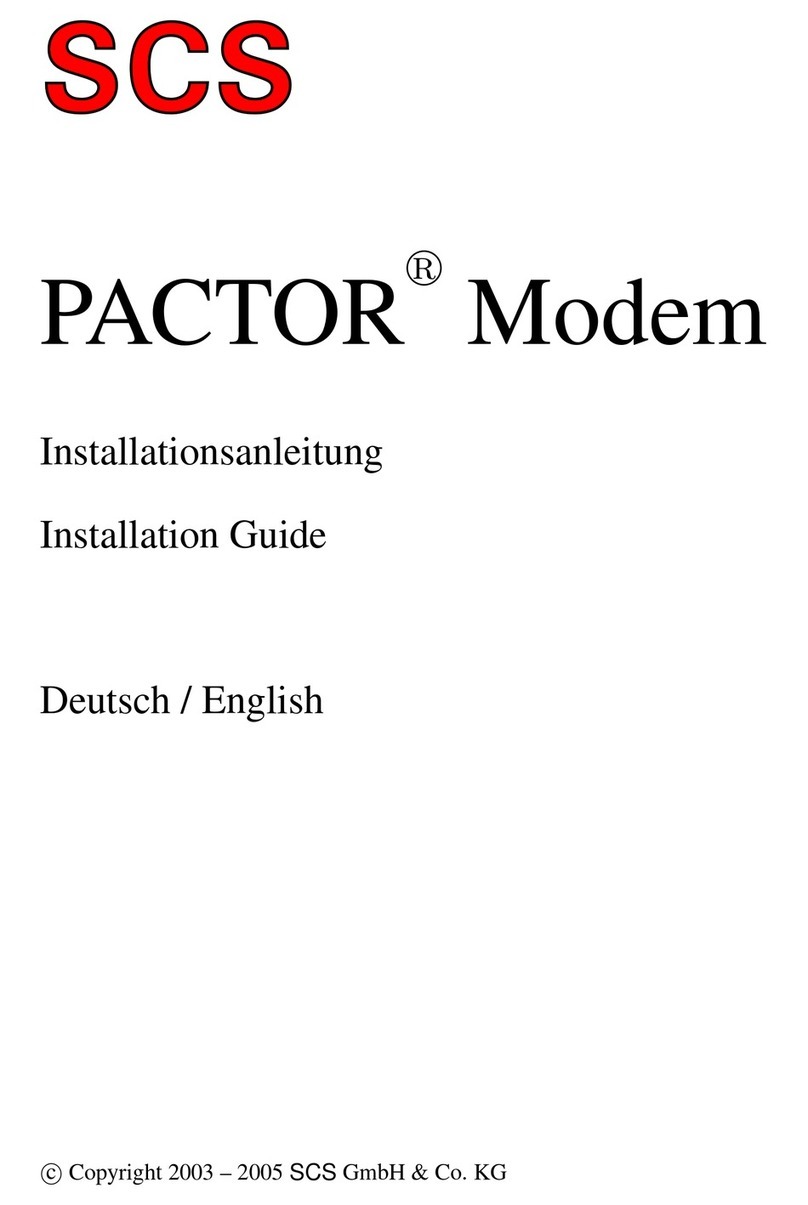
SCS
SCS Pactor installation guide
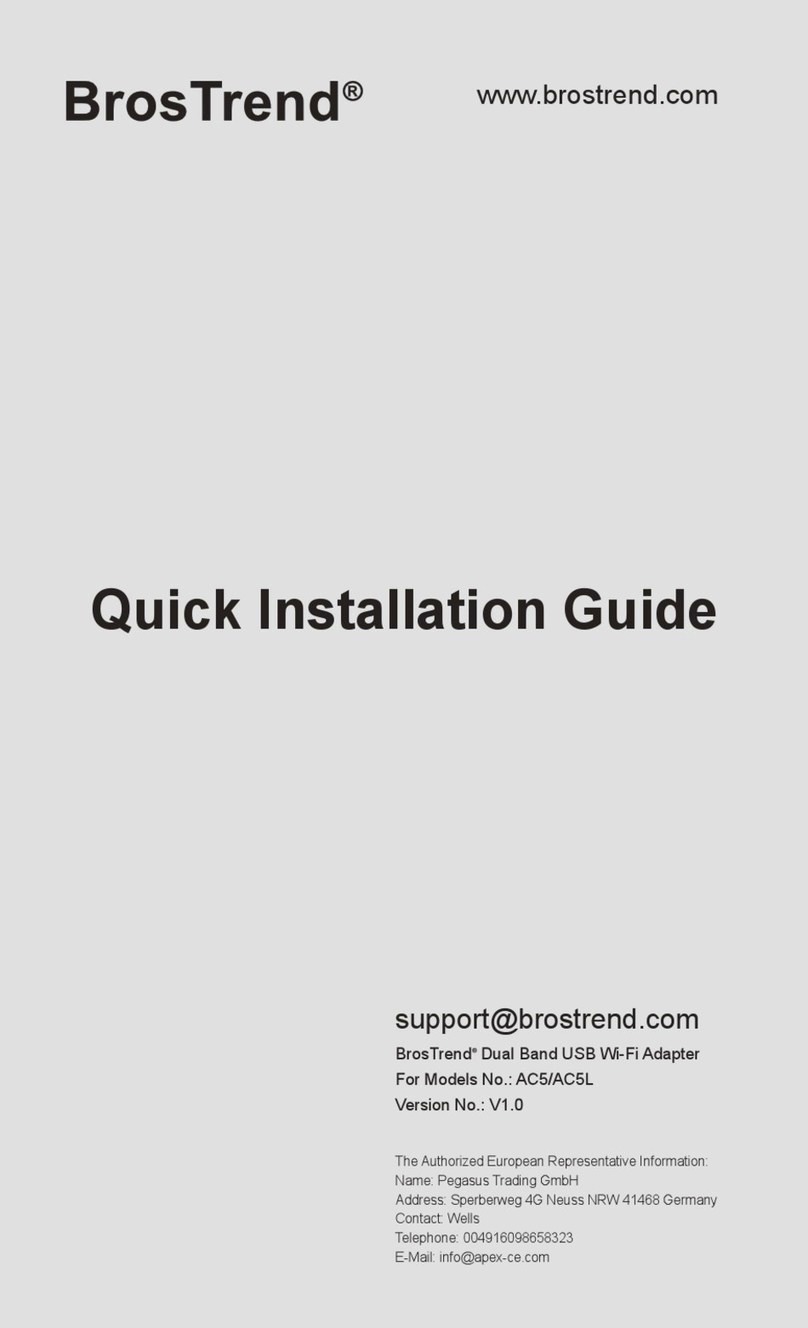
BROSTREND
BROSTREND AC5L Quick installation guide
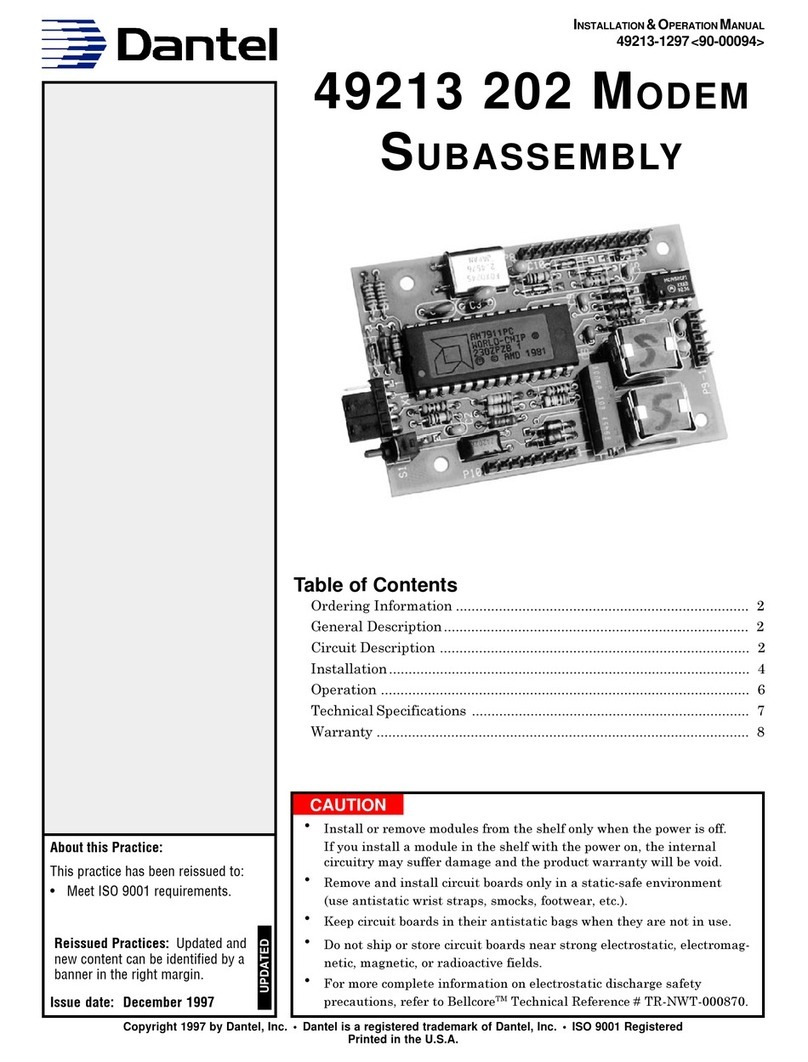
Dantel
Dantel 49213 Installation & operation manual

Scientific Atlanta
Scientific Atlanta WebSTAR DPX100 user guide
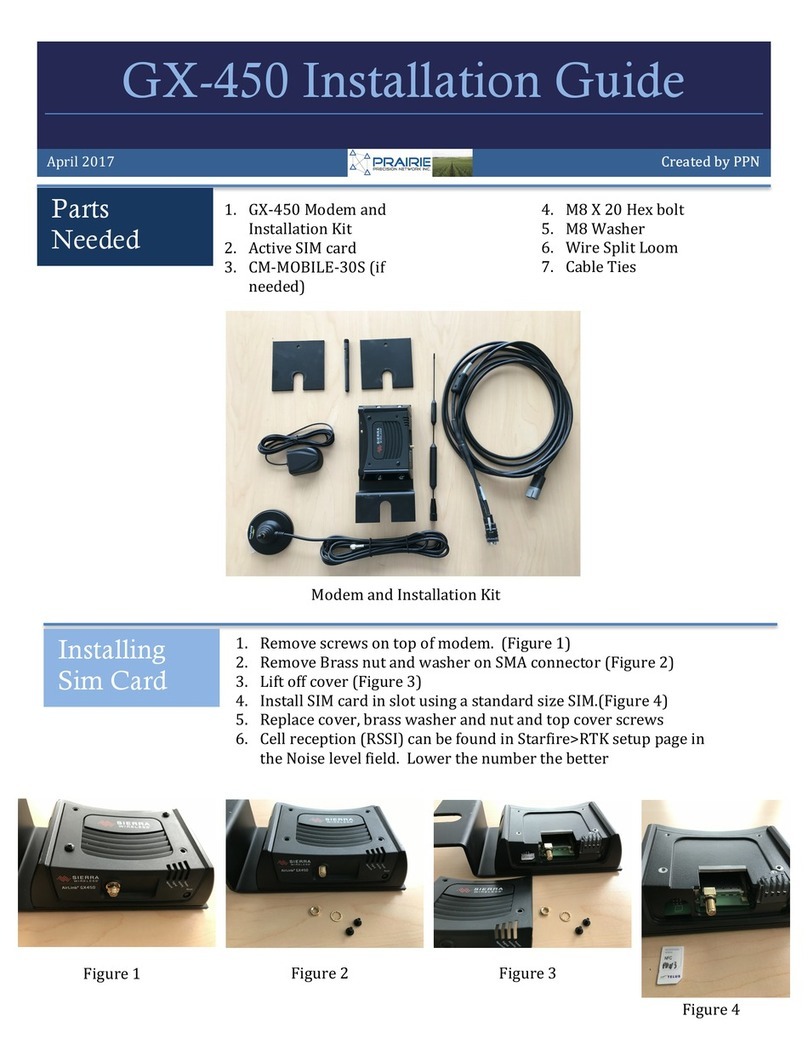
Prairie
Prairie GX-450 installation guide

Westell Technologies
Westell Technologies ADSL Modem 36R515 installation guide