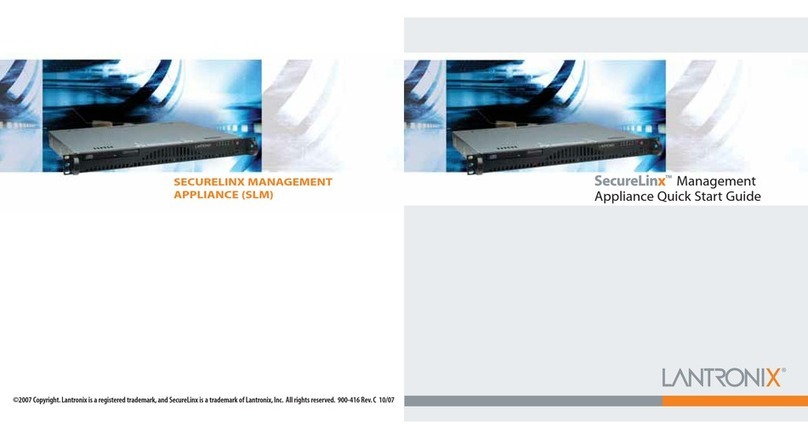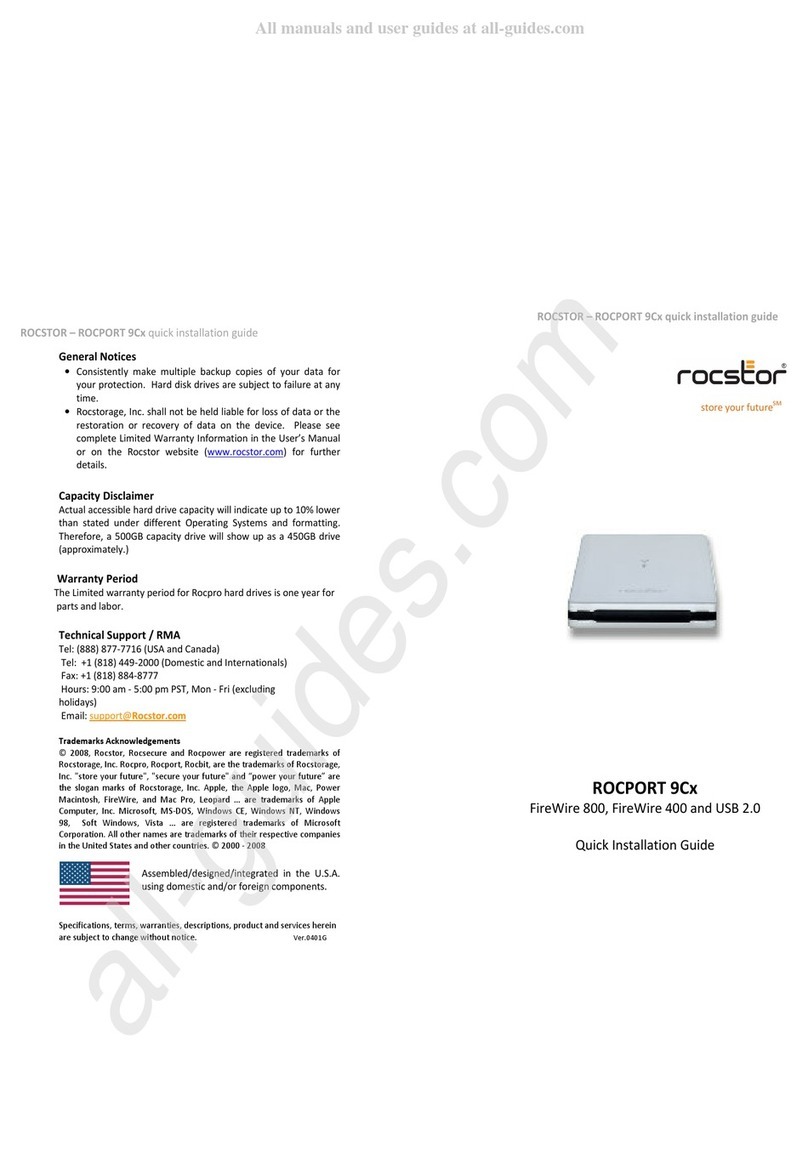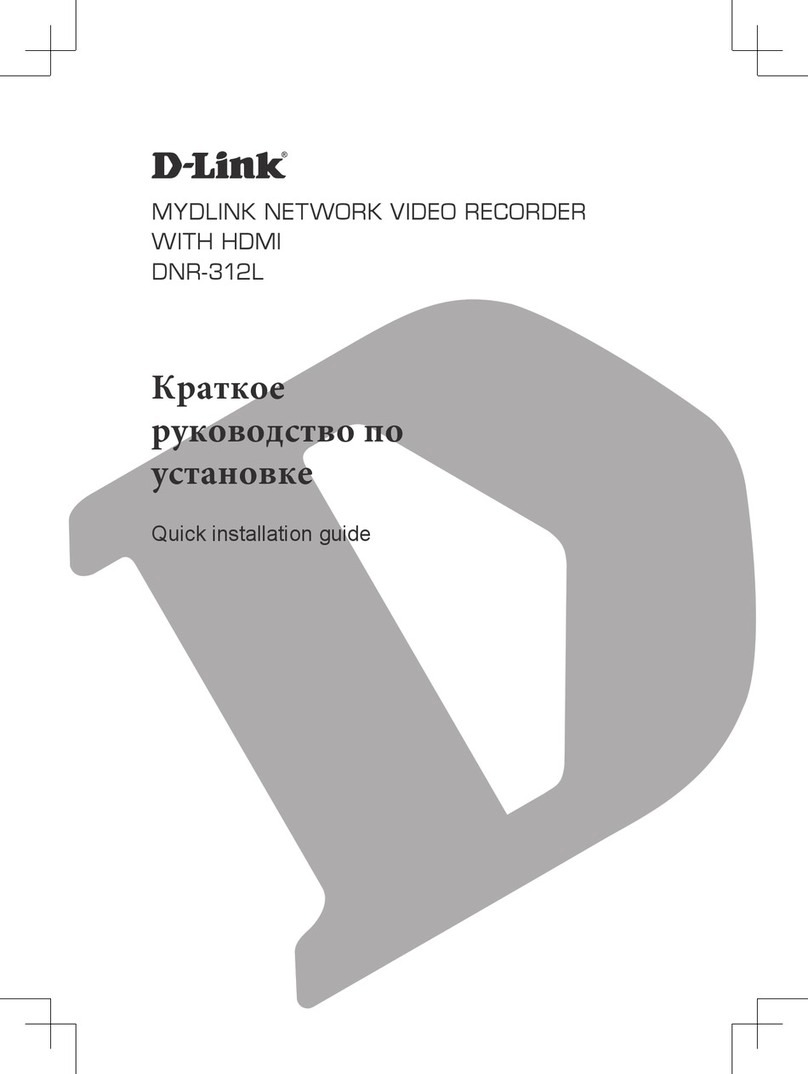Datawave R02 User manual

Wireless Bridge Analog & Digital
I/O
USERS MANUAL
R02

ADIO WIRELESS BRIDGE USER’S MANAUL REV. 02 2
Contents
Overview ....................................................................................................................................................... 3
Specifications ................................................................................................................................................ 3
Absolute Maxi u Ratings ...................................................................................................................... 3
Reco ended Operating Conditions ...................................................................................................... 3
Perfor ance ............................................................................................................................................. 4
Power Require ents ................................................................................................................................ 4
Mechanical ................................................................................................................................................ 5
Pinout and Wiring ..................................................................................................................................... 5
Operation ...................................................................................................................................................... 6
Standard Operation .................................................................................................................................. 6
LED Indication ....................................................................................................................................... 7
Data For ats and Baud Rates ............................................................................................................... 7
Co unicating with the Wireless Bridge .................................................................................................... 8
Co on Configurations and Use Cases ..................................................................................................... 10
Analog Signal Bridge ............................................................................................................................... 10
Digital Signal Bridge ................................................................................................................................ 12
Wireless Data Collector ........................................................................................................................... 12
ADIO Co and Reference Table ........................................................................................................... 14
Changing the Baud Rate .......................................................................................................................... 16
Configuring the XBee Module ................................................................................................................. 17
Antennas ..................................................................................................................................................... 18
Part Nu bers and Co patibility ................................................................................................................ 18
Certifications ............................................................................................................................................... 19

ADIO WIRELESS BRIDGE USER’S MANAUL REV. 02 3
Overview
The ADIO Wireless Bridge is configurable Analog or Digital input and output wireless trans ission
device. It is designed easure and replicate Analog or Digital I/O signals and wirelessly trans it those
signals to a second ADIO Wireless Bridge device. Alternatively, it can be used in conjunction with the RS-
232, RS-485 or USB Wireless Bridges to easure and trans it data back to a serial host device. In this
ode it can act as a ediu to be a wireless data logger.
The ADIO Wireless Bridge has a five pin screw ter inal block for the four channels and a icro USB port
for radio and device configuration specific to the ADIO Wireless Bridge. Data is also available on the
icro USB port. By default, the ADIO Wireless Bridge is configured to easure up to four 0-10V Analog
inputs. Inputs can also be configured for Digital inputs (3.3V and 5V tolerant) or for 4-20 A inputs. The
four channels can also be configured as 0-10V Analog outputs or as Digital signal outputs.
Specifications
Absolute Maximum Ratings
MIN MAX UNIT
VDC Supply Voltage 6.5 36 V
V
I
Input Voltage on any I/O -0.3 10.5 V
I
O
Output Current 1 mA
I
IN
4-20mA Input current 0 21 mA
Recommended Operating Conditions
MIN MAX UNIT
VDC Supply Voltage 7 30 V
V
IH
Digital High-level input voltage V 2.1 V
V
IL
Digital Low-level input voltage V 0.8 V
I
IN
Current Loop input 0 20 mA
A
IN
Analog input voltage range 0 10.1 V
Accuracy Input to Output accuracy over temperature 0.50 %
Tsample Signal Sample rate 30 min 50ms

ADIO WIRELESS BRIDGE USER’S MANAUL REV. 02 4
Performance
24LP 24HP 09SX
OVER
-
THE
-
AIR
DATA RATE
250 Kbps
250 Kbp
s
Low: 10Kbps
Mid: 110Kbps
High: 250Kbps
INDOOR/URBAN
RANGE
Up to 200ft.
Up to 300ft.
Up to 1000ft.
OUTDOOR/ RF LINE
-
OF-SITE RANGE
Up to 4000ft.
Up to 2 iles
Up to 10 iles
TRANSMIT POWER
6.3 W
63 W
1 Watt
RECEIVE SENSITIVITY
-
101 dB
-
101 dB
Low:
-
113 dB
Mid: -106 dB
High: -103 dB
Tab e 1. Genera Performance Specifications
Power Requirements
24LP 24HP 09SX
INPUT VOLTAGE
7
-
30VDC
7
-
30VDC
7
-
30VDC
TRANSMIT CURRENT
12 A @ 12V
40 A @ 12V
270 A @ 12V
RECEIVE CURRENT
12 A @ 12V
12 A @ 12V
1
7 A @ 12V
Tab e 2. Power Requirements

ADIO WIRELESS BRIDGE USER’S MANAUL REV. 02 5
Mechanical
Fig. 1 Mechanica Dimensions
The echanical di ensions for the Wireless Bridge are shown in Figure 1. The echanical di ensions
are shown with the optional DIN rail ount bracket which is not included with the standard part
nu ber. Mechanical data for the antenna is not shown.
Pinout and Wiring
The uses a five pin screw ter inal for I/O signals. Pin 5 is ground. Figures 2 & 3 show the connectors and
pinout for the ADIO Wireless Bridge.

ADIO WIRELESS BRIDGE USER’S MANAUL REV. 02 6
SCREW TERMINAL ADIO PINOUT
PIN Na e Direction
1 Channel 1 Default Input
2 Channel 2 Default Input
3 Channel 3 Default Input
4 Channel 4 Default Input
5 Ground (GND) Signal Ground
Fig 2. Screw Termina Pinout
Fig 3. Wire ess Bridge Connectors and Pins
Operation
Standard Operation
The ADIO Wireless Bridge is intended to easure Analog or Digital Input data lines and wirelessly
trans it those signal levels to a second ADIO Wireless Bridge to output the easured signal levels. By
default, any data sent into one device is broadcast and received by all other Wireless Bridge devices
within range. The ADIO uses channel tokens to control which devices respond to the data. Additional
addressing can be used to isolate co unication between specific devices or to create unique
networks.
The Wireless Bridge device is equipped with a icro USB connector. When the icro USB connector is
plugged into a USB host device such as a co puter, the Wireless Bridge enu erates as two standard
serial COM ports. One port is a data port and can send and receive data. The second COM port is the
device’s infor ation port.
The Wireless Bridge uses standard co posite device drivers are preinstalled in Windows 10 and MAC
co puters. Drivers will need to be installed for Windows 7 achines. While not every achine will

ADIO WIRELESS BRIDGE USER’S MANAUL REV. 02 7
enu erate exactly the sa e, as a general rule the lower nu bered COM port is for Wireless Bridge
configuration. The higher nu bered COM port can be used to trans it or receive data over the USB
port.
ED Indication
The wireless bridge has four LEDS for indication. The Blue Power LED is lit any ti e the Wireless Bridge is
properly powered. A green TX LED and a yellow RX LEDs indicate activity on the serial port of the device.
They do not necessarily reflect all activity that ay be occurring over the air as they will only blink when
a properly addressed data packet is received. The Special function LED is lit when the USB port is in use.
Data Formats and Baud Rates
Since the ADIO Wireless Bridge only co unicates with a co puter through the icro USB COM port,
baud rate is not a para eter that needs changed for ost use cases. The default baud rate and data
for at is 9600 baud, 8 data bits, no parity and one stop bit. The baud rate and data for at can be
adjusted by adjusting the BD and NB para eter of the radio odule (See the Changing the Baud Rate
section). Baud rates can be set fro 1200 to 115200 bps. If the data of the sending or receiving devices
do not correspond with the data settings of the Wireless Bridge then the output data will be appear
garbled.

ADIO WIRELESS BRIDGE USER’S MANAUL REV. 02 8
Communicating with the Wireless Bridge
The Wireless Bridge device can be connected to a co puter through the icro USB port. Figure 4 shows
the device anager view of an exa ple connected device. Note that a single device shows up as two
separate COM ports. In Figure 6, the COM ports are COM43 & COM44. The COM port nu bers will vary
fro achine to achine depending on what COM port device drivers have been previously installed.
Fig. 4 Examp e COM port Device Manager View
COM ports can be opened with any ter inal progra . Putty, Tera ter and X-CTU ay all be used to
send data and co unicate with the Wireless Bridge. Links to so e ter inal progra s can be found on
the Datawave website.
Once a COM port has been opened, pressing the ENTER key can deter ine which port is the data
ter inal and which port is the in ormation ter inal. If a co and pro pt appears, than that port is the
in ormation ter inal. The co and pro pt for the ADIO Wireless Bridge indicates the Wireless Bridge
type and appears si ilar to the text below.
ADIO>
Typing ‘help’ at the co and pro pt will display the list of available co ands as shown in Figure 5.
Any data typed into the data ter inal window will result in the data being trans itted. This can be
confir ed by watching the TX LED blink when data is sent.

ADIO WIRELESS BRIDGE USER’S MANAUL REV. 02 9
Fig. 5 Data and Information Termina s

ADIO WIRELESS BRIDGE USER’S MANAUL REV. 02 10
Common Configurations and Use Cases
Analog Signal Bridge
Fig. 6 Typica 4 Channe Ana og input to Ana og Output Signa Bridge
A co on configuration for the ADIO Wireless Bridge is as an Analog signal bridge. By default the ADIO
Wireless Bridge is configured to accept 0-10V analog inputs. By configuring a second Wireless Bridge for
Analog outputs the analog input voltages on the trans itting radio will appear at the outputs on the
receiving radio. Not all channels need to be the sa e type. Each channel can be configured as an analog
input, analog output, 4-20 A input, Digital input or a Digital output. For si plicity, Figure 6 shows one
radio with all Analog inputs and a second device with all Analog outputs.
Devices use channel tokens to deter ine if signals should be replicated and output. For I/O line passing
to occur, one channel ust be an input and the corresponding channel ust be set to be an output. The
channel token values ust also atch. It is possible to have a single input driving the signal outputs on
ultiple radios.
To set up the Wireless Bridge for Analog I/O line passing:
For any radio with Analog inputs:
1. Set the channel token value for each channel that will be used. This value can be different for
each channel or it can be the sa e, but a value set in channel 1 will not enable a different
channel. To set a channel token at the co and pro pt type:
ADIO> set ch.X.token YYYY where “X” is the channel nu ber 1-4 and “YYY” is any value fro 0
up to 4 illion.
2. Set the io.txrate value in illiseconds.
3. Use set store to save the configuration.

ADIO WIRELESS BRIDGE USER’S MANAUL REV. 02 11
For the radio with Analog outputs:
1. Set the channel type
2. Set the channel token value to atch the value of the input channel token.
3. Set pkts.en para eter to 1.
4. Optional: Use set store to save the configuration
Exa ple:
Figure 7 shows a setup for two radios. COM44 is the infor ation COM port of Radio A and COM57 is the
infor ation COM port of Radio B. In this exa ple, Radio A is the input radio and Radio B is the output
radio. The sa e value was used for the channel tokens on all channels in this exa ple. The channel
types on Radio B were set to analog outputs (type 2) and the pkts.en co and was set to 1.
Fig. 7 Typica 4 Channe Ana og input to Ana og Output Signa Bridge

ADIO WIRELESS BRIDGE USER’S MANAUL REV. 02 12
Digital Signal Bridge
This is si ilar to the analog signal bridge except that the outputs will transition when the inputs cross
logic voltage thresholds. The High input voltage threshold is 2.1V and the low threshold is 0.8V. By
default the high output voltage is 3.3V but this can be adjusted with the
chX.lvl.
dovolts co and. See
the ADIO co and reference table for details. For digital I/O line passing the following setup should
occur. Optional para eters are noted.
Input radio:
1.
Set the ch.X.type to 3
2.
Set the ch.X.token value
3.
Optional: Set ch.chX.cd if you want the radio to trans it only on an input signal change. Also set
cd.rate if this para eter is used.
4.
Set the io.txrate para eter if change detect is not used
5.
Optional: Use set store to save settings to non-volatile e ory.
Output radio:
1.
Set the ch.X.type to 4
2.
Set the ch.X.token value
3.
Set the pkts.en co and to 1.
4.
Optional: set default starting voltage, ti eout and output voltage level if desired.
5.
Optional: Use set store to save settings to non-volatile e ory.
Wireless Data Collector
Fig. 8 Wire ess Ana og Data Co ector
The other Datawave Wireless Bridge products can receive and process data fro the ADIO Wireless
Bridge. Figure 8 shows the typical architecture for this scenario. The ADIO Wireless Bridge can trans it
the status of the Input channels at an interval specified by the io.txrate co and. With the pkts.en
co and set to 1, the receiving radios output the data in JSON (default) or si ple text for at. Figure 9
shows an exa ple output packet. In Figure 9, the na e field is blank and all the channels of the
trans itting radio are set to analog inputs (AIN). The voltage value of each channel is shown in
illivolts.

ADIO WIRELESS BRIDGE USER’S MANAUL REV. 02 13
Fig. 9 Examp e JSON Packet Output

ADIO WIRELESS BRIDGE USER’S MANAUL REV. 02 14
ADIO Command Reference Table
Main
command
Function Command
Name Command Description Default
Value Value Range
help
Displays list of main commands NA No parameters
info
Displays device serial number NA No parameters
sample Outputs sample inputs in mV to the
information port NA No parameters
set & get chX.lvl.dovolts
Determines the Digital output voltage
level. Parameter is in millivolts. ch.1,
ch.2, ch.3 & ch.4
3300(3.3V) 0-10000 mV
ch.X.lvl.def
Determines the starting default
voltage level as well as the return
level for signal timeout.
0 0-10000 mV
ch.X.lvl.tmo
If a radio packet is not received, the
output channel will return to the value
set in ch.X.lvl.def. The io.txrate should
be set shorter than this timeout value
if used.
0 0-1800000ms
ch.X.token
Sets the channel communications
token. In order for I/O line passing,
channel tokens must match for a
specific channel to be set for I/O line
passing.
ch.1, ch.2, ch.3 & ch.4
Example: set ch.1.token 6
0 (Not
enabled) 0 – 4 million
ch.X.type
Sets the IO function type
ch.1, ch.2, ch.3, ch.4
0 = off
1 = Analog input 0-10V
2 = Analog output 0-10V
3 = Digital Input
4 = Digital ouput
5 = 4-20mA input
Example set ch.2.type 3 (sets channel
2 to a digital input).
1 0-5
ch.X.cd
Change detect parameter. When
enabled with a value of 1, 2 or 3 the
Wireless Bridge will send a
transmission when a change on a
Digital input is detected. 50ms
maximum rate.
0 = off
1 = rising edge
2 = falling edge
3 = both
0 0-3
cd.rate
Change detect sampling rate. Sets the
timing for the samples to be detected.
Only used for digital inputs.
0 50 –
1800000ms
defaults Restores factory default settings. NA No parameters

ADIO WIRELESS BRIDGE USER’S MANAUL REV. 02 15
Main
command
Function Command
Name Command Description Default
Value Value Range
io.txrate
Sets the sample and RF transmission
rate. This command must be enabled
for I/O line passing
0 50 – 1800000
ms
io.dataout
Sets the output data format to either
text or JSON format.
Text = 0, JSON = 1.
1 0 or 1
io.name
Allows for a user settable string of up
to 20 characters. Zeros are sent for all
characters that are not set
0 Any 20
characters
pkts.en
Enables JSON output format when
used with an ADIO Wireless Bridge
when en = 1
0 0 or 1
store Stores settings to non-volatile
memory. NA No parameters
uart.rate
Changes the host to internal radio
baud rate. This command should be
used in conjunction with changing the
radio baud rate.
9600 1200 - 115200
ver Displays loaded firmware version NA No parameters
Fig 10. List of ADIO Wire ess Bridge Commands
Figure 10 shows a list of co ands available to set with the ADIO Wireless Bridge. As with other
Wireless Bridge devices, networking odes can be set by using the co ands available on the internal
Digi XBee radio odule. Channel tokens can isolate I/O line passing, but additional network co ands
can be used to further isolate different networks of devices. Co on Networking co ands are listed
below.
ID – Controls the network identification nu ber
CH – Channel (Frequency) of the XBee radio.
DH & DL – Sets the destination address. For point-to-point ode DH & DL on Radio A should be set to
the SH & SL values of Radio B and vice versa.
See the XBee S2C anual and X-CTU progra for co plete details.
XBee S2C Users Manua
https://www.digi.co /pdf/ds_xbee-s2c-802-15-4.pdf
X-CTU Program – Digi’s XBee Configuration and Test Uti ity
https://www.digi.co /products/xbee-rf-solutions/xctu-software/xctu

ADIO WIRELESS BRIDGE USER’S MANAUL REV. 02 16
Changing the Baud Rate
The Wireless Bridge device is ade up of two ain co ponents:
1. The host processor
2. XBee radio odule
The host processor anages the USB interface, the infor ation enu and co unication to and fro
the XBee radio odule. Changing the device’s baud rate is a two-step process. In order to change the
baud rate successfully, the following steps ust be followed in order.
1. Change the baud rate on the XBee odule through the data COM port using AT co ands or
the X-CTU progra . Write the para eter to non-volatile e ory.
2. Change the Wireless Bridge device baud rate through the information COM port using the set
uart.rate co and. Write to non-volatile e ory using the set store co and.
Exa ple:
Changing the baud rate fro the default 9600 to 115200 bps.
Step 1: Using the X-CTU progra , the XBee radio odule is discovered on the data port – in this case
COM43. The baud rate is changed to 115200. The “Write” button is used to store the setting.
Fig. 11 X-CTU Baud Rate Setting

ADIO WIRELESS BRIDGE USER’S MANAUL REV. 02 17
Step 2: On the Wireless Bridge infor ation ter inal – COM44 in this exa ple, the set uart.rate 115200
is issued followed by set store.
Fig. 12 Uart Rate Setting Examp e
Configuring the XBee Module
The ADIO wireless bridge utilizes the Digi XBee odule. Consequently, all radio settings can be read or
set with Digi AT co ands or The Digi X-CTU software. As a general rule the only co ands that ight
need be set are the Networking and Serial Interfacing co ands. Any I/O co ands or other features
are not used. See Digi’s website at www.digi.co and the XBee user anual and discussion foru s for
ore infor ation.

ADIO WIRELESS BRIDGE USER’S MANAUL REV. 02 18
Antennas
The Wireless Bridge uses an RP-SMA Fe ale connector. The Wireless Bridge is approved to be used with
any 2.1dBi RP-SMA Male antennas that are frequency co patible. Datawave antenna part nu bers
include
Part Nu ber: ANT-2400-RP-2-A (2.4 GHz for the 24LP & 24HP variants)
Part Nu ber: ANT-900-RP-2-A (900 MHz for the 09SX variant)
Part Numbers and Compatibility
The RS-485 Wireless Bridge co es with three basic options depending on range require ents. The 24LP
and 24HP operate at 2.4 GHz and the 09SX operates in the 902-928MHz band. Any 24xx device can
trans it and receive data fro an 24xx RS-232, USB or ADIO Wireless Bridge. Likewise for the 09SX
fa ilies.
Orderable Part Nu bers Description
WB-ADIO-24LP-A 2.4 GHz 6.3 W Wireless Bridge RS-485
WB-ADIO-24HP-A 2.4 GHz 63 W Wireless Bridge RS-485
WB-ADIO-09SC-A 900 MHz 1W power Wireless Bridge 485

ADIO WIRELESS BRIDGE USER’S MANAUL REV. 02 19
Certifications
United States (FCC)
The Datawave Wireless Bridges co ply with Part 15 of the FCC rules and regulations.
Co pliance with the labeling require ents, FCC notices and antenna usage guidelines is required.
FCC notices
IMPORTANT: The RF device has been certified for re ote and base radio applications.
This equip ent has been tested and found to co ply with the li its for a Class B digital device,
pursuant to Part 15 of the FCC Rules. These li its are designed to provide reasonable protection against
har ful interference in a residential installation. This equip ent generates, uses and can radiate radio
frequency energy and, if not installed and used in accordance with the instructions, ay cause har ful
interference to radio co unications. However, there is no guarantee that interference will not occur
in a particular installation.
If this equip ent does cause har ful interference to radio or television reception, which can be
deter ined by turning the equip ent off and on, the user is encouraged to try to correct the
interference by one or ore of the following easures: Re-orient or relocate the receiving antenna,
Increase the separation between the equip ent and receiver, Connect equip ent and receiver to
outlets on different circuits, or consult the dealer or an experienced radio/TV technician for help.
Parts anufactured by Datawave Wireless eet the specific require ents of the EU directive (Directive
2011/65/EU of the European Parlia ent and of the Council of 8 June 2011 on the restriction of the use
of certain hazardous substances in electrical and electronic equip ent) for the following banned
substances:
Cad iu (Cd)
Mercury (Hg)
Polybro inated Biphenyl (PBB)
Lead (Pb) (per exe ption 6)
Hexavalent Chro iu
Polybro inated Diphenyl ether (PBDE)
Other Datawave Network Hardware manuals
Popular Network Hardware manuals by other brands

Comm Net Systems
Comm Net Systems GMT 125 Fuse Panel Setup and operation manual
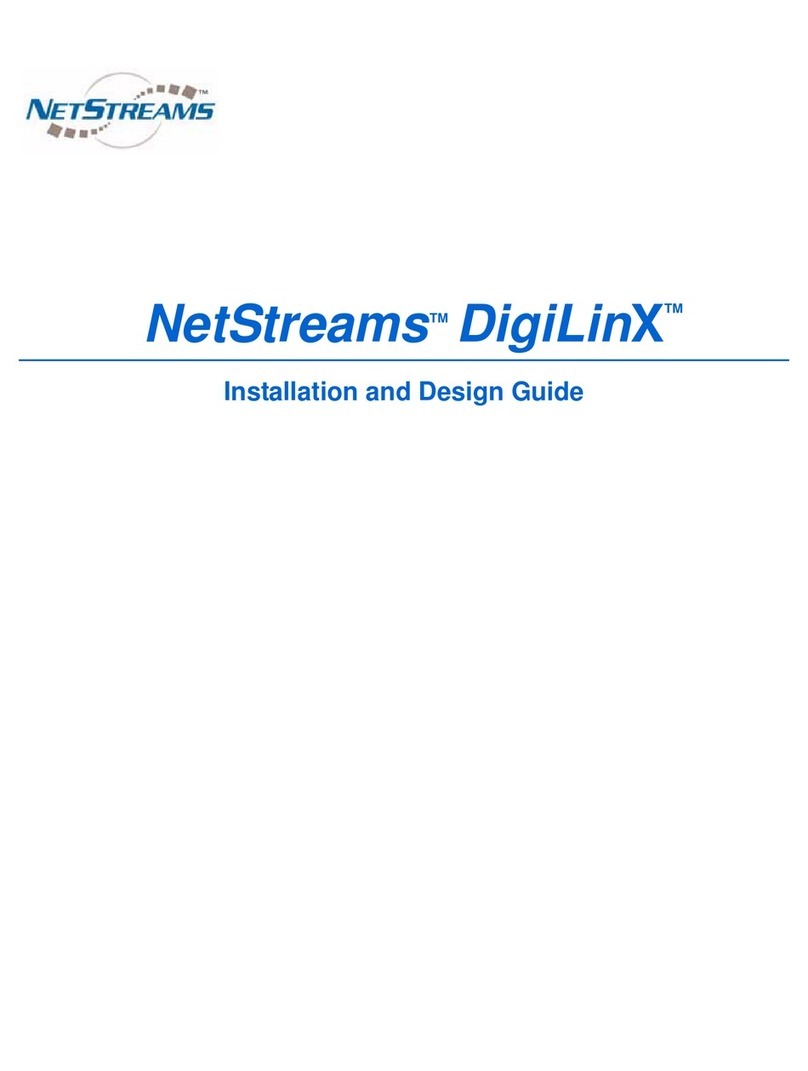
Netstreams
Netstreams DigiLinX Installation and design guide

Datalogic
Datalogic CBX500 installation manual

Honeywell
Honeywell MAXPRO NVR SE Series Quick install guide
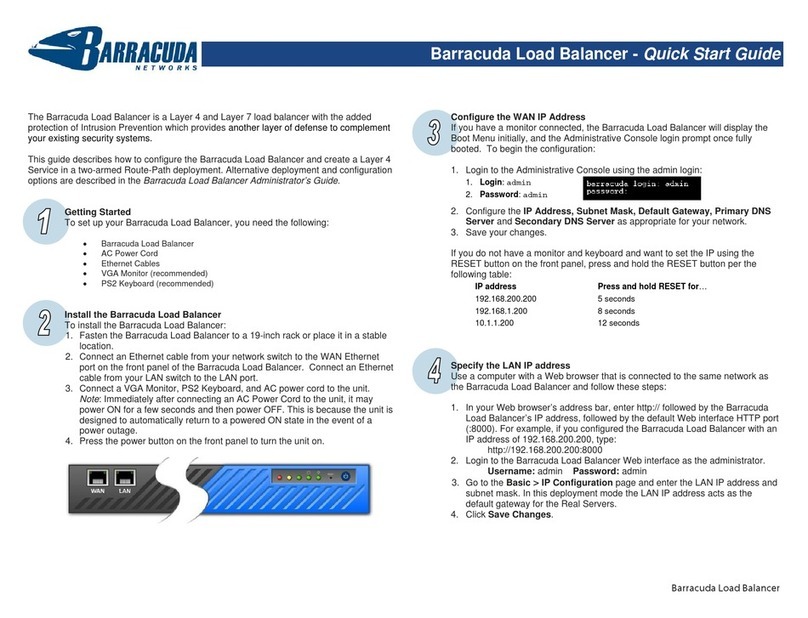
Barracuda Networks
Barracuda Networks Load Balancer quick start guide
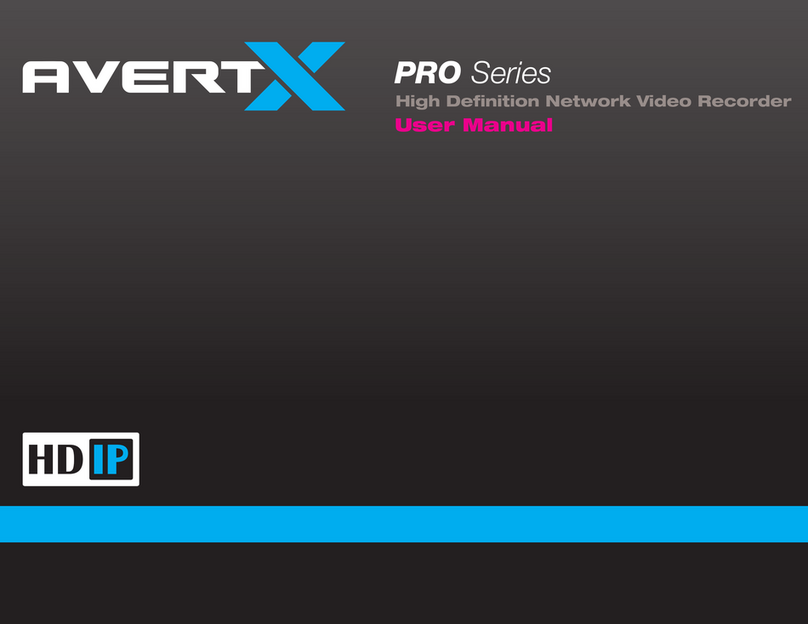
avertX
avertX PRO Series user manual
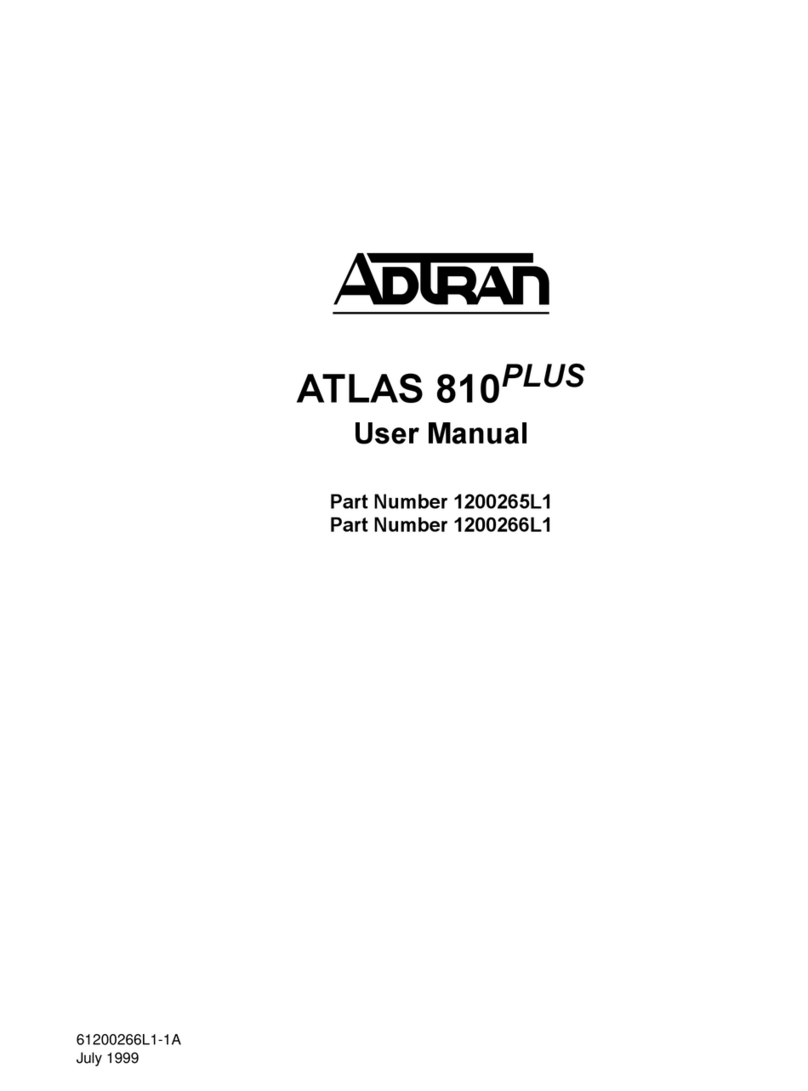
ADTRAN
ADTRAN ATLAS 810 Plus user manual

Burg Wächter
Burg Wächter BURGcam REC 3510 Quick installation guide
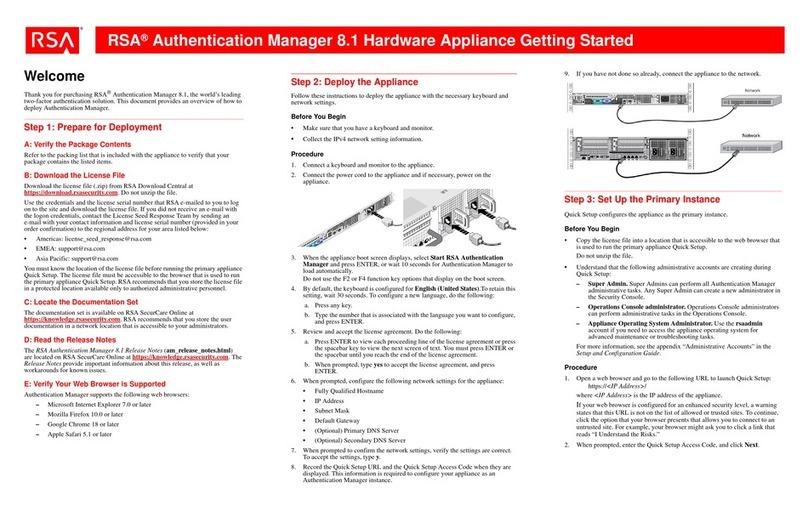
RSA
RSA Authentication Manager 8.1 Getting started
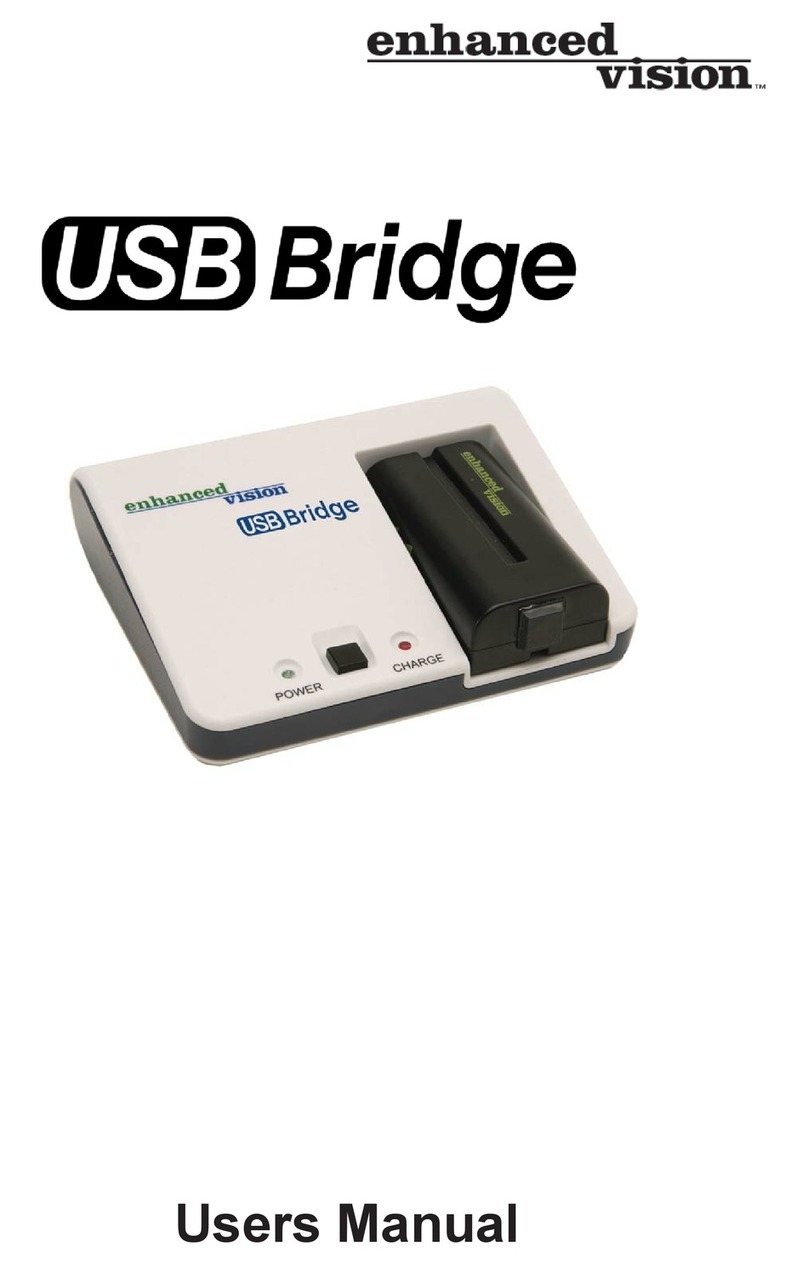
ENHANCED VISION
ENHANCED VISION USB Bridge user manual
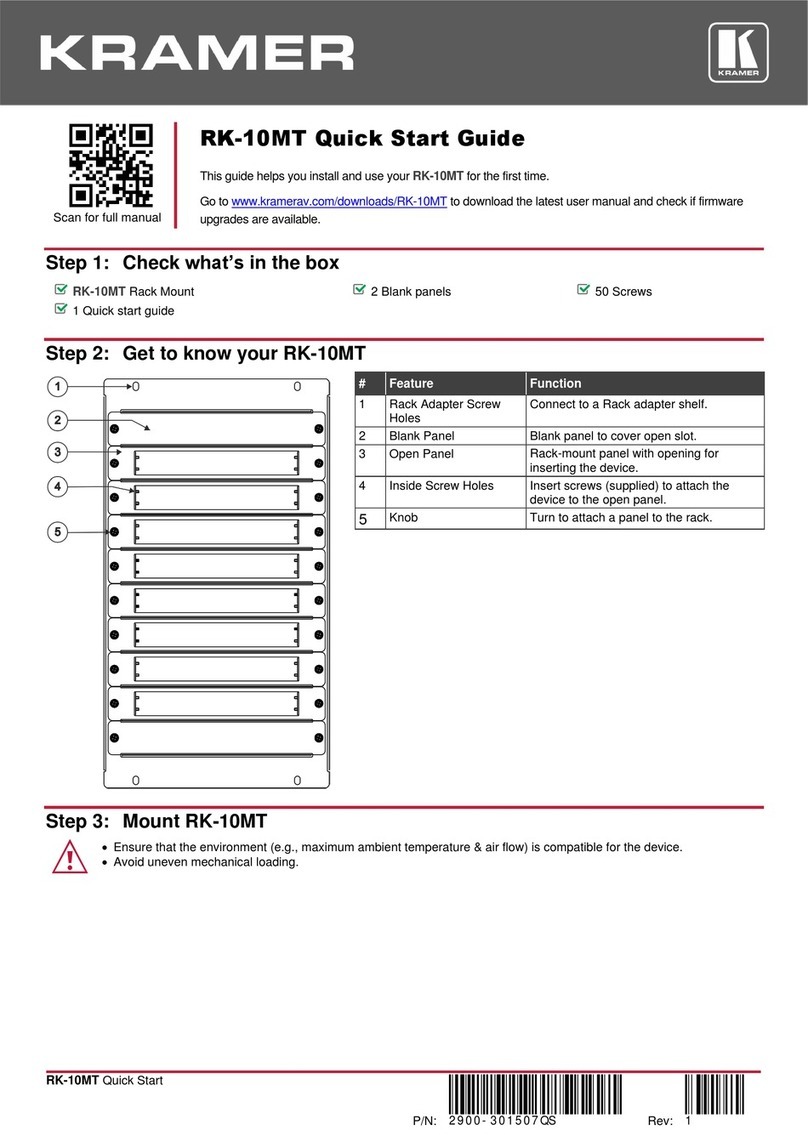
Kramer
Kramer RK-10MT quick start guide

Siemens
Siemens SIMATIC NET SCALANCE W774-1 operating instructions