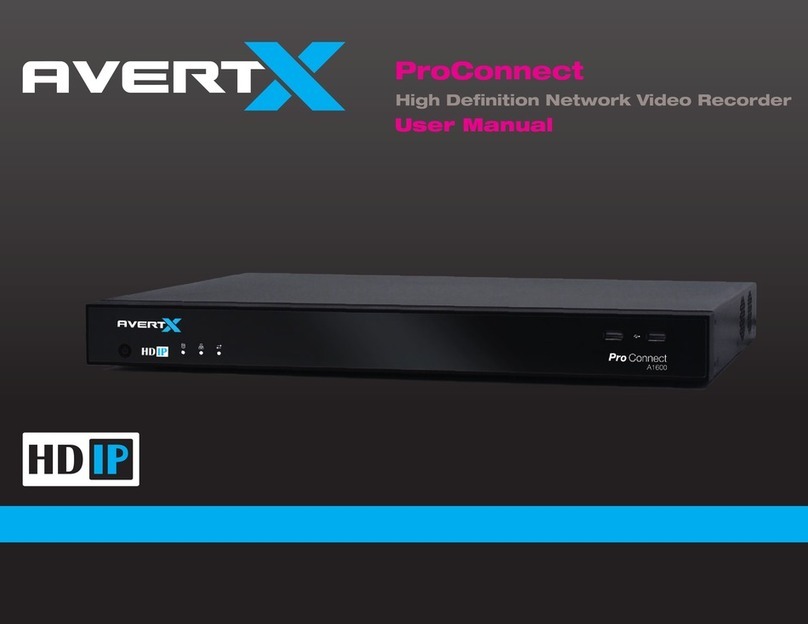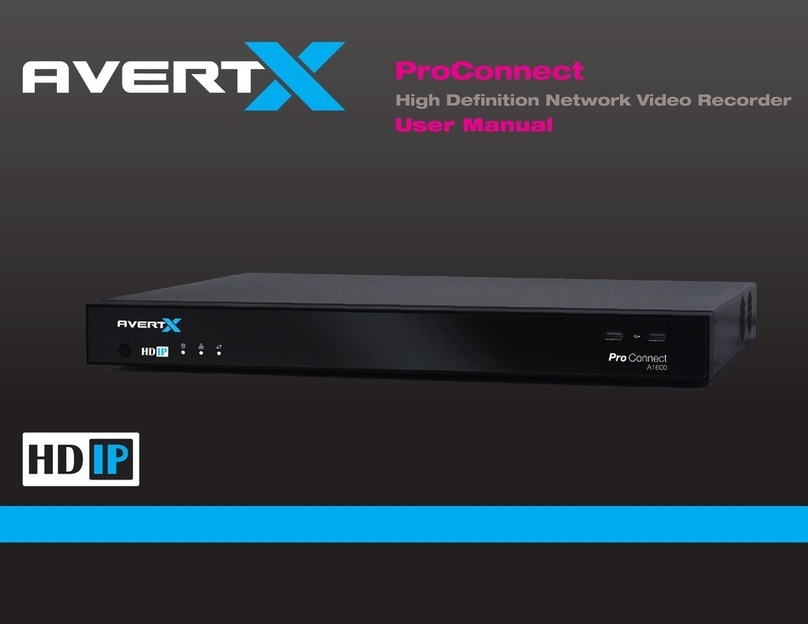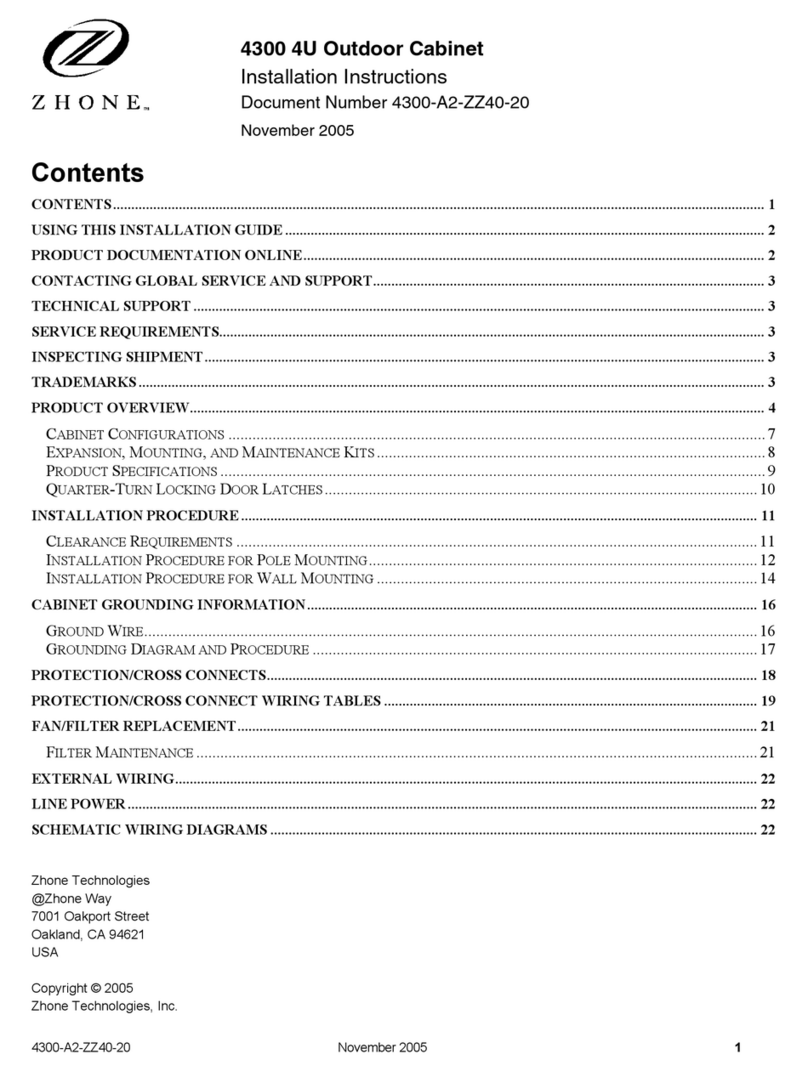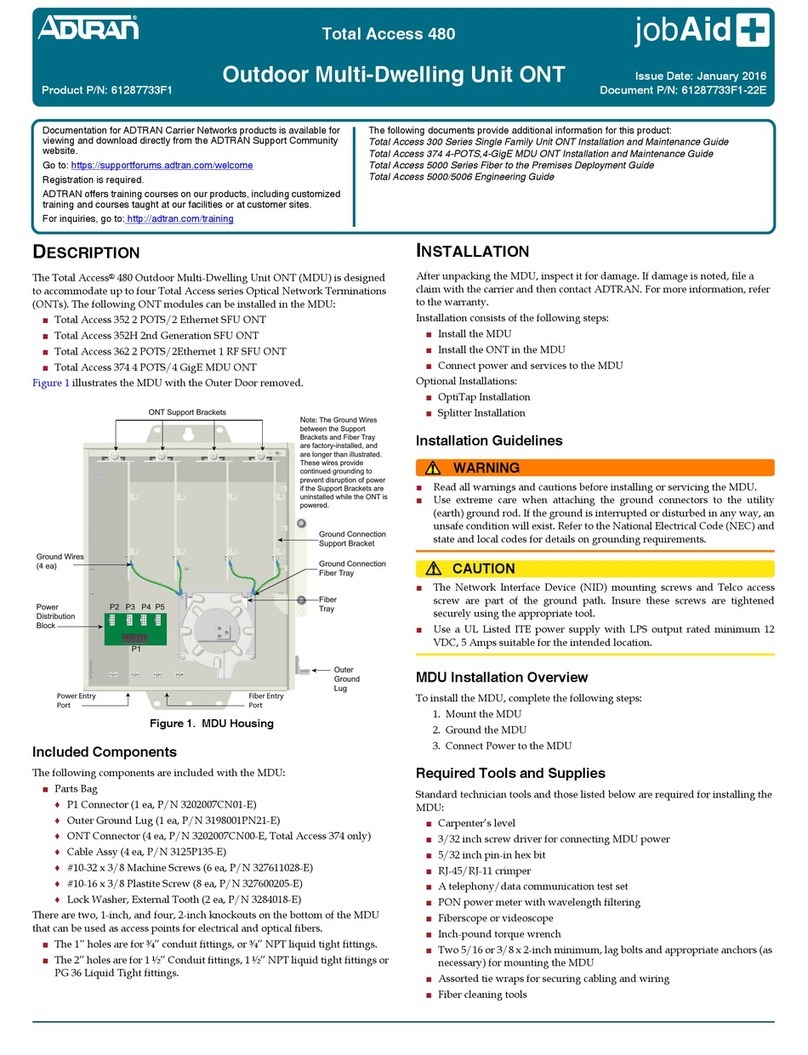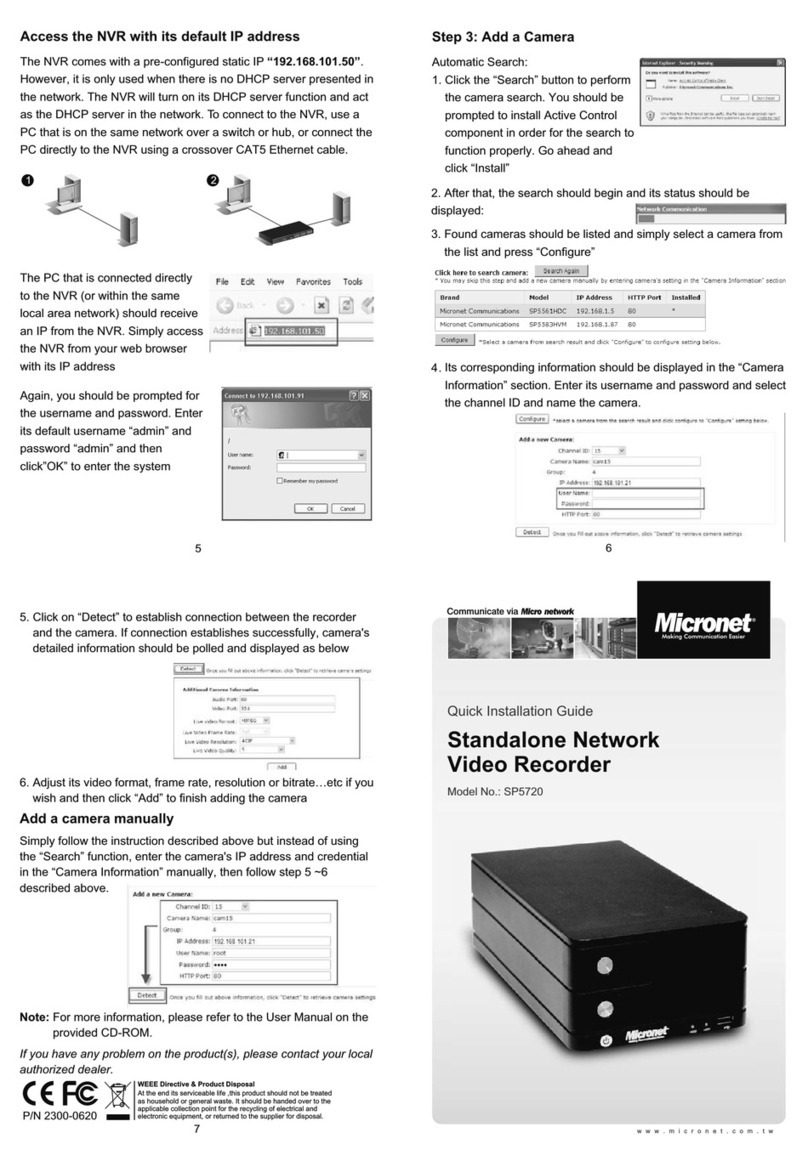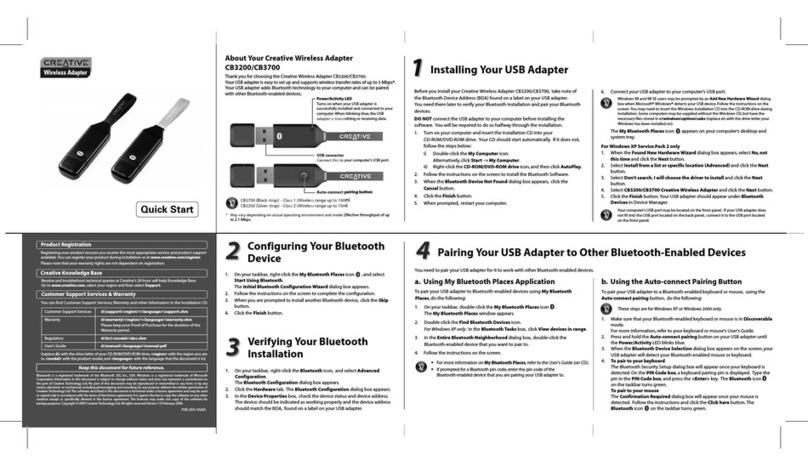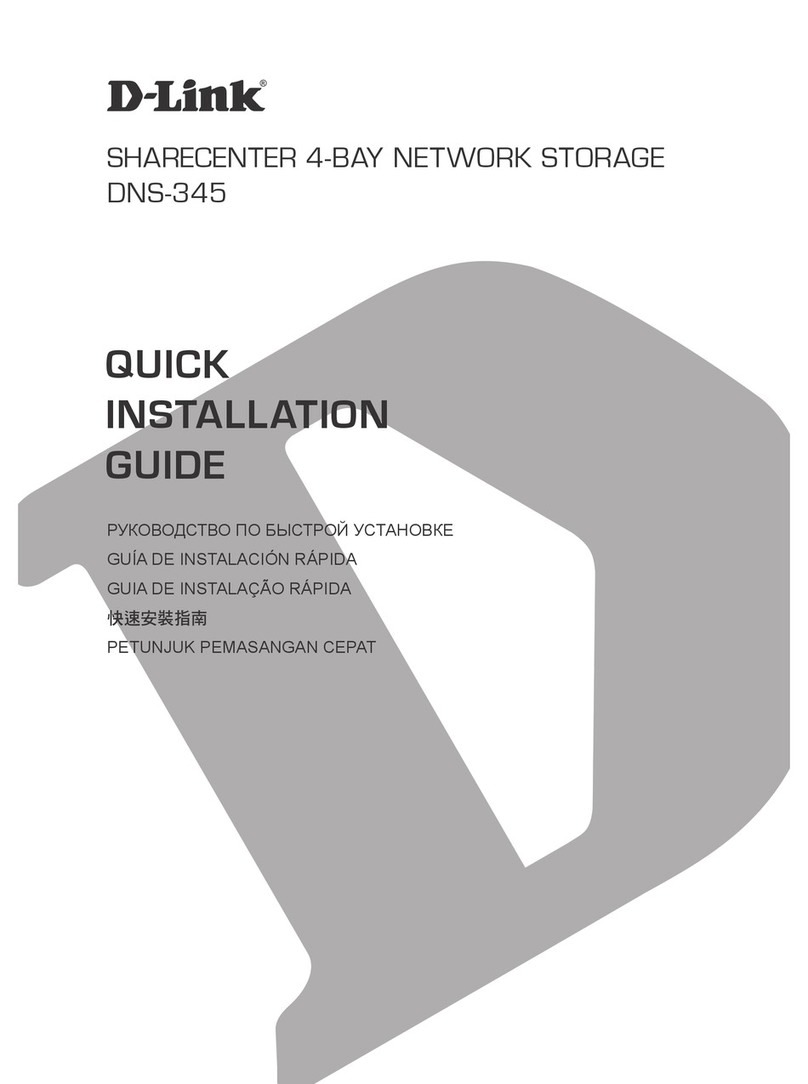avertX PRO Series User manual

High Definition Network Video Recorder
PRO Series
User Manual

2
AvertX PRO Series High Definition Network Video Recorder
Operations Manual
(FW 11945)
Manual Edition 33672AB - OCTOBER 2015
©2015, AvertX
All Rights Reserved
No part of this document may be reproduced by any means, electronic or mechanical, for any purpose, except as expressed in the Software License Agreement.
AVERTX shall not be liable for technical or editorial errors or omissions contained herein. The information in this document is subject to change without notice.
The information in this publication is provided “as is” without warranty of any kind. The entire risk arising out of the use of this information remains with recipient. In
no event shall AVERTX be liable for any direct, consequential, incidental, special, punitive, or other damages whatsoever (including without limitation, damages for
loss of business profits, business interruption or loss of business information), even if AVERTX has been advised of the possibility of such damages or whether in
an action, contract or tort, including negligence.
This software and documentation are copyrighted. All other rights, including ownership of the software, are reserved to AvertX. AVERTX, and AvertX, are
registered trademarks of AVERTX in the United States and elsewhere; Windows is a registered trademarks of Microsoft Corporation. All other brand and product
names are trademarks or registered trademarks of the respective owners.
The following words and symbols mark special messages throughout this guide:
WARNING: Text set off in this manner indicates that failure to follow directions could result in bodily harm or loss of life.
CAUTION: Text set off in this manner indicates that failure to follow directions could result in damage to equipment or loss of information.
AVERTX

IMPORTANT SAFEGUARDS
1. Read Owner’s Manual – After unpacking this product, read the owner’s
manual carefully, and follow all the operating and other instructions.
2. Power Sources – This product should be operated only from the type
of power source indicated on the label. If not sure of the type of power
supply to your home or business, consult product dealer or local power
company.
3. Ventilation – Slots and openings in the cabinet are provided for
ventilation and to ensure reliable operation of the product and to protect
it from overheating, and these openings must not be blocked or
covered. The product should not be placed in a built-in installation such
as a bookcase or rack unless proper ventilation is provided or the
manufacturer’s instructions have been adhered to.
4. Heat – The product should be situated away from heat sources such as
radiators, heat registers, stoves, or other products that produce heat.
5. Water and Moisture – Do not use this product near water.
6. Cleaning – Unplug this product from the wall outlet before cleaning. Do
not use liquid cleaners or aerosol cleaners. Use a damp cloth for
cleaning.
7. Power Cord Protection – Power-supply cords should be routed so that
they are not likely to be walked on or pinched by items placed against
them, paying particular attention to cords at plugs, convenience
receptacles, and the point where they exit from the product.
8. Overloading – Do not overload wall outlets, extension cords, or integral
convenience receptacles as this can result in a risk of fire or electrical
shock.
9. Lightning – For added protection for this product during storm, or when
it is left unattended and unused for long periods, unplug it from the wall
outlet. This will prevent damage to the product due to lightning and
power line surges.
10. Object and Liquid Entry Points – Never insert foreign objects into the
recorder, other than the media types approved by AvertX, as they may
touch dangerous voltage points or short-out parts that could result in a
fire or electrical shock. Never spill liquid of any kind on the product.
11. Accessories – Do not place this product on an unstable cart, stand,
tripod, bracket, or table. The product may fall, causing serious personal
injury and serious damage to the product.
12. Burden – Do not place a heavy object on or step on the product. The
object may fall, causing serious personal injury and serious damage to
the product.
13. Damage Requiring Service – Unplug the unit from the outlet and refer
servicing to qualified service personnel under the following conditions:
When the power-supply cord or plug is damaged.
If liquid has been spilled, or objects have fallen into the unit.
If the unit has been exposed to rain or water.
If the unit does not operate normally by following the operating instructions.
Adjust only those controls that are covered by the operating instructions as
an improper adjustment of other controls may result in damage and will
often require extensive work by a qualified technician to restore the unit to
its normal operation.
If the unit has been dropped or the enclosure has been damaged.
When the unit exhibits a distinct change in performance – this indicates a
need for service.
14. Servicing – Do not attempt to service this product as opening or
removing covers may expose the user to dangerous voltage or other
hazards. Refer all servicing to qualified personnel.
15. Replacement Parts – When replacement parts are required, be sure
the service technician has used replacement parts specified by the
manufacturer or have the same characteristics as the original part.
Unauthorized substitutions may result in fire, electric shock or other
hazards.
16. Safety Check – Upon completion of any service or repairs to this unit,
ask the service technician to perform safety checks to determine that
the unit is in proper operating condition.
BATTERY EXPLOSION CAUTION STATEMENT
CAUTION: Risk of Explosion if Battery is replaced by an Incorrect Type.
Dispose of Used Batteries According to the Instructions.

4
HANDLING
Please retain the original shipping carton and/or packing materials supplied
with this product. To ensure the integrity of this product when shipping or
moving, repackage the unit as it was originally received from the
manufacturer.
Do not use volatile liquids, such as aerosol spray, near this product. Do not
leave rubber or plastic objects in contact with this product for extended
periods of time. Rubber or plastic objects left in contact with this product for
extended periods of time will leave marks on the finish.
The top and rear panels of the unit may become warm after long periods of
use. This is not a malfunction.
LOCATING
Place this unit on a level surface. Do not use it on a shaky or unstable
surface such as a wobbling table or inclined stand.
If this unit is placed next to a TV, radio, or VCR, the playback picture may
become poor and the sound may be distorted. If this happens, place the
recorder away from the TV, radio, or VCR.
CLEANING
Use a soft dry cloth for cleaning.
For stubborn dirt, soak the cloth in a weak detergent solution, wring well and
wipe. Use a dry cloth to wipe it dry. Do not use any type of solvent, such as
thinner and benzene, as they may damage the surface of the recorder.
If using a chemical saturated cloth to clean the unit, follow that product’s
instructions.
MAINTENANCE
This recorder is designed to last for long periods of time. To keep the
recorder always operational we recommend regular inspection maintenance
(cleaning parts or replacement). For details, contact the nearest dealer.
MOISTURE CONDENSATION
Moisture condensation damages the recorder. Read the following
information carefully.
Moisture condensation occurs during the following cases:
When this product is brought directly from a cool location to a warm
location.
When this product is moved to a hot and humid location from a cool
location.
When this product is moved to a cool and humid location from a
warm location.
When this product is used in a room where the temperature
fluctuates.
When this product is used near an air-conditioning unit vent
When this product is used in a humid location.
Do not use the recorder when moisture condensation may occur.
If the recorder is used in such a situation, it may damage discs and internal
parts. Remove any CD discs, connect the power cord of the recorder to the
wall outlet, turn on the recorder, and leave it for two to three hours. After two
to three hours, the recorder will warm up and evaporate any moisture. Keep
the recorder connected to the wall and moisture will seldom occur.
WARNING
TO REDUCE THE RISK OF ELECTRICAL SHOCK, DO NOT EXPOSE
THIS APPLIANCE TO RAIN OR MOISTURE.
DANGEROUS HIGH VOLTAGES ARE PRESENT INSIDE THE
ENCLOSURE.
DO NOT OPEN THE CABINET.
REFER SERVICING TO QUALIFIED PERSONNEL ONLY.

CAUTION
RACK MOUNT INSTRUCTIONS
Elevated Operating Ambient – If installed in a closed or multi-unit rack assembly, the operating ambient temperature of the rack environment may be greater
than room ambient. Therefore, consideration should be given to installing the equipment in an environment compatible with the maximum ambient temperature
(Tma) specified by the manufacturer.
Reduced Air Flow – Installation of the equipment in a rack should be such that the amount of airflow required for safe operation of the equipment is not
compromised.
Mechanical Loading – Mounting of the equipment in the rack should be such that a hazardous condition is not achieved due to uneven mechanical loading.
Circuit Overloading – Consideration should be given to the connection of the equipment to the supply circuit and the effect that overloading of the circuits might
have on over current protection and supply wiring. Appropriate consideration of equipment nameplate ratings should be used when addressing this concern.
Grounding – Grounding of rack-mounted equipment should be maintained. Particular attention should be given to supply connections other than direct
connections to the branch circuit (e.g. use of power strips).
FCC STATEMENT
INFORMATION TO THE USER: THIS PRODUCT HAS BEEN TESTED AND FOUND TO COMPLY WITH THE LIMITS FOR A CLASS A
DIGITAL DEVICE PURSUANT TO PART 15 OF THE FCC RULES. THESE LIMITS ARE DESIGNED TO PROVIDE REASONABLE
PROTECTION AGAINST HARMFUL INTERFERENCE WHEN THE EQUIPMENT IS OPERATED IN A COMMERCIAL ENVIRONMENT. THE
PRODUCT GENERATES, USES, AND CAN RADIATE RADIO FREQUENCY ENERGY, AND, IF NOT INSTALLED AND USED IN

6
ACCORDANCE WITH THE MANUFACTURER’S INSTRUCTION MANUAL, MAY CAUSE HARMFUL INTERFERENCE WITH RADIO
COMMUNICATIONS. OPERATION OF THIS PRODUCT IN A RESIDENTIAL AREA IS LIKELY TO CAUSE HARMFUL INTERFERENCE, IN
WHICH CASE YOU WILL BE REQUIRED TO CORRECT THE INTERFERENCE AT YOUR OWN EXPENSE.
THESE LIMITS ARE DESIGNED TO PROVIDE REASONABLE PROTECTION AGIANST HARMFUL INTERFERENCE IN A NON-
RESIDENTIAL INSTALLATION. HOWEVER, THERE IS NO GUARANTEE THAT INTERFERENCE WILL NOT OCCUR IN A PARTICULAR
INSTALLATION. IF THIS EQUIPMENT DOES CAUSE HARMFUL INTERFERENCE WITH THE RADIO OR TELEVISION RECEPTION, WHICH
CAN BE DETERMINED BY TURNING THE EQUIPMENT OFF AND ON, YOU ARE ENCOURAGED TO TRY TO CORRECT THE
INTERFERENCE BY ONE OR MORE OF THE FOLLOWING MEASURES.
REORIENT OR RELOCATE THE RECEIVING ANTENNA.
INCREASE THE SEPARATION BETWEEN THE EQUIPMENT AND RECEIVER.
CONNECT THE EQUIPMENT TO AN OUTLET ON A CIRCUIT DIFFERENT FROM THAT TO WHICH THE RECEIVER IS
CONNECTED.
CONSULT THE DEALER OR AN EXPERIENCED RADIO/TV TECHNICIAN FOR HELP.
CAUTION: CHANGES OR MODIFICATIONS NOT EXPRESSLY APPROVED BY THE PARTY RESPONSIBLE FOR COMPLIANCE COULD
VOID THE USER’S AUTHORITY TO OPERATE THE EQUIPMENT.
THIS CLASS A DIGITAL APPARATUS COMPLIES WITH CANADIAN ICES-003.
CET APPAREIL NUMÉRIQUE DE LA CLASSE B EST CONFORME À LA NORME NMB-003
DU CANADA.
OPERATION OF THIS DEVICE IS SUBJECT TO THE FOLLOWING CONDITIONS:
THIS DEVICE MAY NOT CAUSE HARMFUL INTERFERENCE.
THIS DEVICE MUST ACCEPT INTERFERENCE RECEIVED, INCLUDING INTERFERENCE THAT MAY CAUSE UNDESIRABLE
OPERATION.
CABLES USED WITH THIS DEVICE MUST BE PROPERLY SHIELDED TO COMPLY WITH THE REQUIREMENTS OF THE FCC.
ANY CHANGES OR MODIFICATIONS NOT EXPRESSLY APPROVED IN THIS MANUAL COULD VOID YOUR AUTHORITY TO
OPERATE THIS EQUIPMENT.
USERS OF THE PRODUCT ARE RESPONSIBLE FOR CHECKING AND COMPLYING WITH ALL FEDERAL, STATE, AND LOCAL LAWS AND STATUTES
CONCERNING THE MONITORING AND RECORDING OF VIDEO AND AUDIO SIGNALS. AVERTX SHALL NOT BE HELD RESPONSIBLE FOR THE USE OF
THIS PRODUCT IN VIOLATION OF CURRENT LAWS AND STATUTES.

TABLE OF CONTENTS ................................................................................................................................................................................................................... 7
PREFACE ...................................................................................................................................................................................................................................... 15
About this Guide ..................................................................................................................................................................................................... 15
Technician Notes .................................................................................................................................................................................................... 15
ONE: INTRODUCTION .................................................................................................................................................................................................................. 16
Product Description ................................................................................................................................................................................................ 17
Features ................................................................................................................................................................................................................. 17
Basic Setup ............................................................................................................................................................................................................ 18
Password Protection ............................................................................................................................................................................................... 18
TWO: CONNECTIONS .................................................................................................................................................................................................................. 19
Front Panel ............................................................................................................................................................................................................. 20
Front Panel ...................................................................................................................................................................................................... 20
16 CH ....................................................................................................................................................................................................... 20
Rear Panel.............................................................................................................................................................................................................. 21
Rear Panel (16-channel model shown) ........................................................................................................................................................... 21
Remote Control ............................................................................................................................................................................................... 22
USB Mouse ..................................................................................................................................................................................................... 22
Onscreen Menu Bar ........................................................................................................................................................................................ 22
THREE: INSTALLATION ............................................................................................................................................................................................................... 23
Connection Guide ................................................................................................................................................................................................... 24
Power Setup .................................................................................................................................................................................................... 24
Monitor Setup .................................................................................................................................................................................................. 24
Connecting an IP Camera ............................................................................................................................................................................... 25
Connecting to a Network ................................................................................................................................................................................. 25
Connecting an Alarm/Sensor Input .................................................................................................................................................................. 25
Connecting a Relay Output ............................................................................................................................................................................. 25

8
Turning on the Recorder ......................................................................................................................................................................................... 26
First Time Power On ....................................................................................................................................................................................... 26
Normal Power On ............................................................................................................................................................................................ 26
Turning off the Recorder ......................................................................................................................................................................................... 26
FOUR: SETUP ............................................................................................................................................................................................................................... 27
Setup Mode ............................................................................................................................................................................................................ 28
System SEtup ......................................................................................................................................................................................................... 28
System Info ..................................................................................................................................................................................................... 29
Display setup ................................................................................................................................................................................................... 29
Language ................................................................................................................................................................................................. 29
Show Camera Name ................................................................................................................................................................................ 29
Display ..................................................................................................................................................................................................... 29
Monitor Resolution ................................................................................................................................................................................... 29
HDMI Auto Resolution Detection .............................................................................................................................................................. 29
Monitor Image Controls ............................................................................................................................................................................ 29
Sequence Setup .............................................................................................................................................................................................. 29
Monitor Dwell ........................................................................................................................................................................................... 30
Date/Time ........................................................................................................................................................................................................ 30
Network Time Protocol Setup ................................................................................................................................................................... 30
Daylight Saving Time Setup ..................................................................................................................................................................... 31
Network Setup ................................................................................................................................................................................................. 32
Network Setup ................................................................................................................................................................................................. 32
General Settings ...................................................................................................................................................................................... 32
DHCP ....................................................................................................................................................................................................... 32
Web Port .................................................................................................................................................................................................. 32
Network Restart ....................................................................................................................................................................................... 32
DDNS Setup ............................................................................................................................................................................................. 32
AvertX Connect ........................................................................................................................................................................................ 33
Camera Info ..................................................................................................................................................................................................... 33
PoE Status ...................................................................................................................................................................................................... 33
Camera Setup ........................................................................................................................................................................................................ 34
Device Search ................................................................................................................................................................................................. 34

33554AB 9
Connection Tab ........................................................................................................................................................................................ 34
Streaming Menu ....................................................................................................................................................................................... 35
Picture Adjustment Tab ............................................................................................................................................................................ 36
Copy Settings Tab .................................................................................................................................................................................... 36
Schedule ................................................................................................................................................................................................................ 37
Global Recording Configuration ...................................................................................................................................................................... 37
Data Lifetime Setup .................................................................................................................................................................................. 37
Date Purge ............................................................................................................................................................................................... 37
Schedule Setup ............................................................................................................................................................................................... 38
Custom Profiles ............................................................................................................................................................................................... 38
Holiday List ............................................................................................................................................................................................... 38
Alarms .................................................................................................................................................................................................................... 39
General Settings .............................................................................................................................................................................................. 39
Per Channel Configuration .............................................................................................................................................................................. 39
Channel Select ......................................................................................................................................................................................... 39
Video Loss Detection ............................................................................................................................................................................... 39
Motion Detection ...................................................................................................................................................................................... 39
Alarm In .................................................................................................................................................................................................... 40
Alarm Out ................................................................................................................................................................................................. 41
Event Trigger Preset ................................................................................................................................................................................ 41
Copy Event Settings ................................................................................................................................................................................. 41
Motion Detection Setup ................................................................................................................................................................................... 41
Enable Motion Detection .......................................................................................................................................................................... 41
Creating a Detection Area ........................................................................................................................................................................ 41
E-Mail Management ........................................................................................................................................................................................ 42
Hard Drive Setup .................................................................................................................................................................................................... 43
Internal And External Disks ............................................................................................................................................................................. 43
Data Protection ................................................................................................................................................................................................ 43
Configuration .......................................................................................................................................................................................................... 44
General Settings .............................................................................................................................................................................................. 44
Load Factory Default ................................................................................................................................................................................ 44
Operation Log .......................................................................................................................................................................................... 44

10
Import Configuration ........................................................................................................................................................................................ 44
Export Configuration ........................................................................................................................................................................................ 44
System Log ..................................................................................................................................................................................................... 44
Management........................................................................................................................................................................................................... 45
Account Setup ................................................................................................................................................................................................. 45
Configuring and Modifying a User Account .............................................................................................................................................. 45
Permissions Setup .......................................................................................................................................................................................... 45
Software Upgrade ........................................................................................................................................................................................... 46
Updating the Firmware on Your PRO Series Recorder ............................................................................................................................ 46
Remotely Updating the Firmware on Your PRO Series Recorder ............................................................................................................ 47
Maintenance .................................................................................................................................................................................................... 48
Auto Logout .............................................................................................................................................................................................. 48
Password Protection ................................................................................................................................................................................ 48
Account/Permission Reset ....................................................................................................................................................................... 48
Audio Output ............................................................................................................................................................................................ 48
Audio Output Gain .................................................................................................................................................................................... 48
Key Beep .................................................................................................................................................................................................. 48
Auto Restart ............................................................................................................................................................................................. 48
PoE Power Limitation ............................................................................................................................................................................... 49
Info ......................................................................................................................................................................................................................... 49
FIVE: OPERATION ........................................................................................................................................................................................................................ 50
Login ....................................................................................................................................................................................................................... 51
Logging In To the Recorder ............................................................................................................................................................................. 51
Changing the Admin Password ....................................................................................................................................................................... 51
Adjust Permission Level Requirement for Menu Access ................................................................................................................................. 51
display .................................................................................................................................................................................................................... 52
Channel Details ...................................................................................................................................................................................................... 52
Connection Icons ............................................................................................................................................................................................. 52
Notification Icons ............................................................................................................................................................................................. 53
Live Video Details ................................................................................................................................................................................................... 53
Live Display ............................................................................................................................................................................................................ 53
Channel Selection ........................................................................................................................................................................................... 53

33554AB 11
Mode List ......................................................................................................................................................................................................... 53
Freeze ............................................................................................................................................................................................................. 54
Sequence ........................................................................................................................................................................................................ 54
Presets ............................................................................................................................................................................................................ 54
Creating a Camera Position Preset .......................................................................................................................................................... 54
Calling a Camera Position Preset ............................................................................................................................................................ 55
Calling a Camera Tour ............................................................................................................................................................................. 55
Playback ................................................................................................................................................................................................................. 56
Playback ................................................................................................................................................................................................................. 56
Playback Controls ........................................................................................................................................................................................... 56
Zoom During Playback .................................................................................................................................................................................... 56
Instant playback .............................................................................................................................................................................................. 56
Search ............................................................................................................................................................................................................. 56
Calendar Search ...................................................................................................................................................................................... 56
Preview Search ........................................................................................................................................................................................ 57
Panorama Search .................................................................................................................................................................................... 57
Review Calendar to Select Date and Time to Play ................................................................................................................................... 57
Event Search ................................................................................................................................................................................................... 58
Preview .................................................................................................................................................................................................... 58
Filter ......................................................................................................................................................................................................... 58
Backup/Export VIDEO ............................................................................................................................................................................................ 59
Terms ....................................................................................................................................................................................................... 59
USB Export Drives ................................................................................................................................................................................... 59
Export Formats ......................................................................................................................................................................................... 59
Backup a Selection of Video during Playback ................................................................................................................................................. 59
Backup Video from Calendar Search .............................................................................................................................................................. 59
Backup Video from Event Search .................................................................................................................................................................... 60
Export Menu ........................................................................................................................................................................................................... 60
Instant Export .................................................................................................................................................................................................. 60
Export .............................................................................................................................................................................................................. 60
Snapshot ......................................................................................................................................................................................................... 61
Backup Viewer ........................................................................................................................................................................................................ 61

12
Snapshot ......................................................................................................................................................................................................... 61
4:3 ................................................................................................................................................................................................................... 61
PTZ controls ........................................................................................................................................................................................................... 62
PTZ Presets .................................................................................................................................................................................................... 62
Set Preset Positions ........................................................................................................................................................................................ 62
Go to a Preset Position.................................................................................................................................................................................... 63
Run a Preset Tour ........................................................................................................................................................................................... 63
Save or Load Settings ............................................................................................................................................................................................ 63
Export Configuration ........................................................................................................................................................................................ 63
Import Configuration ........................................................................................................................................................................................ 63
SIX: REMOTE CONNECTION ....................................................................................................................................................................................................... 64
Introduction to Remote Connection ........................................................................................................................................................................ 65
AvertX Connect ........................................................................................................................................................................................ 65
Network Basics ................................................................................................................................................................................................ 65
Networking at a Glance ............................................................................................................................................................................ 65
Remote Connection Setup ..................................................................................................................................................................................... 66
LAN Setup ....................................................................................................................................................................................................... 66
Static IP Address ...................................................................................................................................................................................... 66
DDNS Setup .................................................................................................................................................................................................... 67
Port Forwarding ............................................................................................................................................................................................... 67
Configure Your Router ............................................................................................................................................................................. 67
Establishing a Connection with a Windows Computer ............................................................................................................................. 68
Connecting to the Recorder on a Local Area Network ............................................................................................................................. 68
Connecting to the Recorder from a Remote Location .............................................................................................................................. 69
Accessing your AvertX IP Camera .................................................................................................................................................................. 69
Connecting to the Camera via a Recorder on a Local Area Network ....................................................................................................... 69
Connecting to the Recorder from a Remote Location .............................................................................................................................. 70
Using Mobile Apps .................................................................................................................................................................................................. 70
Downloading the AvertX GO! Mobile App........................................................................................................................................................ 70
Mobile Devices ......................................................................................................................................................................................... 71
Using the Remote Viewer Software ........................................................................................................................................................................ 77
Channel Select ................................................................................................................................................................................................ 77

33554AB 13
Record ............................................................................................................................................................................................................. 77
Camera Display Divisions ................................................................................................................................................................................ 77
Bandwidth Select ............................................................................................................................................................................................. 77
Remote Software Live Screen ......................................................................................................................................................................... 78
Download Backup Viewer................................................................................................................................................................................ 79
Live .................................................................................................................................................................................................................. 79
Search ............................................................................................................................................................................................................. 79
Playback Recorded Video ........................................................................................................................................................................ 79
Download a Segment of Recorded Video ................................................................................................................................................ 79
Configuration (Setup Menu) ............................................................................................................................................................................ 80
Event List ......................................................................................................................................................................................................... 80
View an Event in Playback ....................................................................................................................................................................... 80
Download an Event to your Computer ...................................................................................................................................................... 80
Snapshot ......................................................................................................................................................................................................... 80
4:3 ................................................................................................................................................................................................................... 81
Health .............................................................................................................................................................................................................. 81
PTZ ................................................................................................................................................................................................................. 81
AvertX Remote for Mac .......................................................................................................................................................................................... 82
Product Description ......................................................................................................................................................................................... 82
Features .......................................................................................................................................................................................................... 82
System Requirement ....................................................................................................................................................................................... 82
Downloading AvertX Remote .......................................................................................................................................................................... 82
Using AvertX Remote ...................................................................................................................................................................................... 82
Connect to Your Recorder Using AvertX Connect ................................................................................................................................... 82
Connect to Your Recorder Using DDNS .................................................................................................................................................. 82
Editing a Recorder.................................................................................................................................................................................... 83
Deleting a Recorder ................................................................................................................................................................................. 83
Viewing Multiple Recorders ...................................................................................................................................................................... 83
Viewing Live Video ................................................................................................................................................................................... 84
Playback ................................................................................................................................................................................................... 85
Event Search ............................................................................................................................................................................................ 85
SEVEN: AVERTX CONNECT ........................................................................................................................................................................................................ 86

14
Introduction ............................................................................................................................................................................................................. 87
Create an Avertx Connect Account ........................................................................................................................................................................ 87
Login ............................................................................................................................................................................................................... 88
add a nvr to your avertx connect account ............................................................................................................................................................... 88
Add the nvr IP address / DDNS location and web port to your connect account .................................................................................................... 89
View the NVR Remotely ......................................................................................................................................................................................... 89
Remote Access in a Web Browser .................................................................................................................................................................. 89
Remote Access through Mobile Application .................................................................................................................................................... 90
Log In to the Mobile Application ............................................................................................................................................................... 90
User Management .................................................................................................................................................................................................. 90
Adding Users to your AvertX Connect Account ............................................................................................................................................... 90
Removing Users from your AvertX Connect Account ...................................................................................................................................... 91
Edit User Permissions ..................................................................................................................................................................................... 91
Edit User Recorder Permissions ..................................................................................................................................................................... 91
APPENDIX A: ADDITIONAL CAMERA CONFIGURATION ......................................................................................................................................................... 93
Plug N’ Play and Power over Ethernet ................................................................................................................................................................... 94
Using an External PoE Switch ......................................................................................................................................................................... 94
Connect Your Camera and PoE Switch to Your Local Network ............................................................................................................... 94
Connect Your Camera to Your Recorder Over the Network ..................................................................................................................... 94
Using ONVIF Cameras from Other Manufacturers ......................................................................................................................................... 95

33672AB
15
This manual is to be used as a reference for setting up the AvertX PRO
Series network video recorder, and for troubleshooting any problems
you might encounter. If you are unable to solve any problems with this
guide, please contact AvertX support, or an authorized technician to
repair the unit.
AvertX reserves the right to make changes to the products represented
by this manual without notice.
The following text and symbols mark special messages throughout this
guide:
Note Notes indicate topics of interest intended to better your
understanding of this AvertX product.
Warning Only authorized technicians trained by AvertX should attempt
to repair this recorder. All troubleshooting and repair
procedures indicated in this manual are to be used only for
reference and minor repairs. Due to the complexity of the
device, no end-user should attempt to make component
repairs or modifications to any printed wiring board. Improper
repairs can create a safety hazard. Any indications of
component replacement or printed wiring board modifications
may void any warranty.
Warning To reduce the risk of electrical shock or damage to the
equipment:
Do not disable the power grounding plug. The grounding plug
is an important safety feature.
Plug the power cord into a grounded electrical outlet that is
easily accessible at all times.
Disconnect the power from the recorder by unplugging the
power cord either from the electrical outlet or the recorder.
Caution To properly ventilate your AvertX system, you must provide at
least 3 inches (7.6 cm) of clearance at the front and back of
the recorder.
Note AvertX cameras must be connected to PoE output equipment
that is UL listed I.T.E. only.

16
Product Description
Features
Basic Setup
Password Protection

33672AB
17
The AvertX PRO Series is a high-definition video surveillance system
designed for easy installation and operation. This recorder can be put to
use immediately, and offers easy-to-use search, setup, and export
features. The operating system of the PRO Series offers stability and
protection from viruses—protecting itself while it protects you.
The AvertX PRO Series comes ready for fast and seamless integration
and unparalleled stability, security, and ease of use. Your security
investment has never been easier to maintain. Multiple users (up to four
at one time) may connect through the internet for live viewing, digital
search, and even camera control. With the latest advancements
included in the PRO Series software, searching your video archive is
easier than ever.
The AvertX PRO Series network video recorder includes the following
features:
16 network channels available on the NV160 models
8 network channels available on the NV80 models
Supports cameras up to 4K resolution
Multiple search methods (Calendar, Event)
H.264 video compression only
Multiple levels of security access
Up to 12TB of internal storage
Up to 12TB of external storage (optional, sold separately)
AvertX Connect for easy set up of remote devices or free
DDNS set up.
Remote system operation & configuration
Day, night, or weekend scheduling
Continuous, motion-activated, and sensor-activated recording

18
With these basic quick start instructions the recorder is configured to
record, can be accessed remotely over the local network, and secured
against unauthorized logins. For further instructions, setup details,
remote access, and configuration see the other chapters in this manual.
Note To access the recorder using your mobile phone or computer
at another location, you must configure the recorder for
remote connection. See the Remote Connection chapter of
this manual for more information.
1. Establish necessary cable connections and turn on the recorder.
2. Move the mouse to the top of the Live screen and then click Setup
in the hover menu.
3. Click System Setup.
4. Click Date/Time.
5. Verify or modify the date and time.
6. Click Network Setup.
7. Click General Settings.
8. DHCP is enabled (On) by default, if no changes are needed simply
make a note of the IP address.
9. If the IP address needs to be static, set DHCP to Off, and then
enter the IP Address, Netmask, Gateway, and DNS for the
network.
Note If you plan to access the NVR remotely using a computer,
smart phone or tablet. Set DHCP to Off after you complete
your port forwarding.
10. Click Close to return to the Live screen.
The PRO Series network video recorder does not require user
authentication by default. However, AvertX strongly recommends
securing your PRO Series recorder by setting up user authentication.
1. Move the mouse to the top of the Live screen and then click Setup
in the hover menu.
2. Click Management.
3. Click Maintenance.
4. Set Password Protection to On, and then click Account Setup to
change admin and user passwords, if needed.
Default Username: admin
Default Password: 1234

33672AB
19
Front Panel
Rear Panel
Remote Control

20
USB 2.0
Network LED
Record LED
Power Button/
Power LED Indicator
IR Remote Port
Alarm LED
This manual suits for next models
8
Table of contents
Other avertX Network Hardware manuals
Popular Network Hardware manuals by other brands

Planet Networking & Communication
Planet Networking & Communication Modbus Gateway Series user manual

Optocore
Optocore SANE TP Series quick start guide
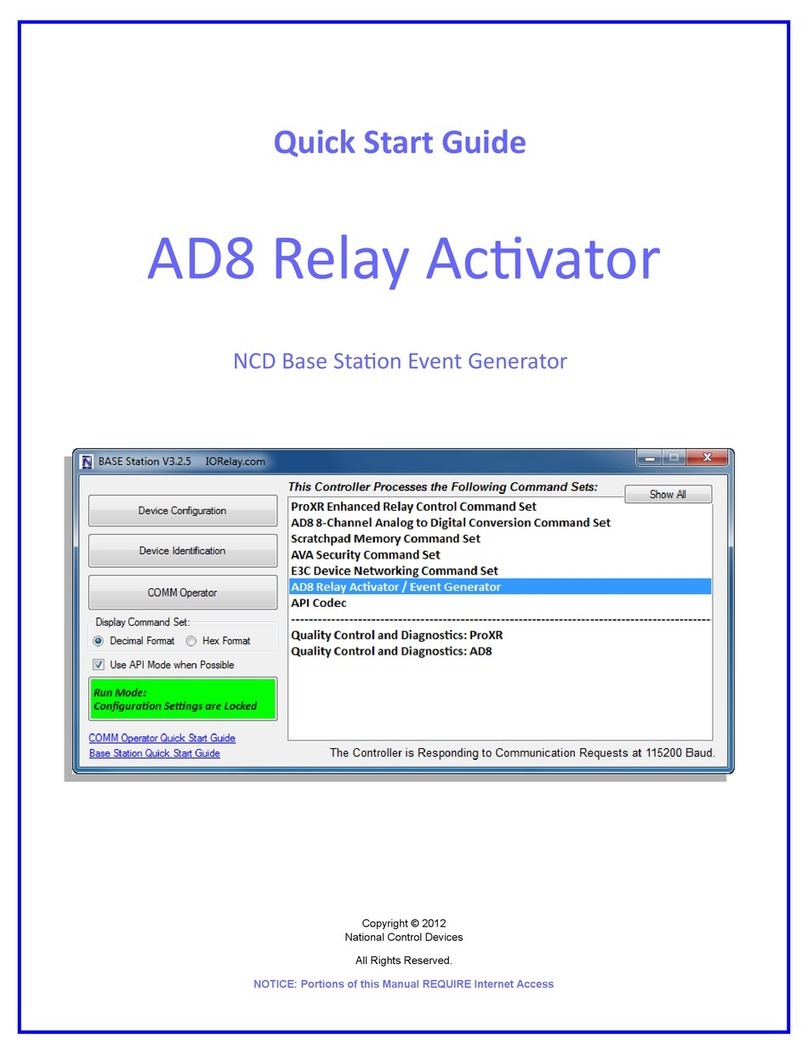
NCD
NCD AD8 quick start guide
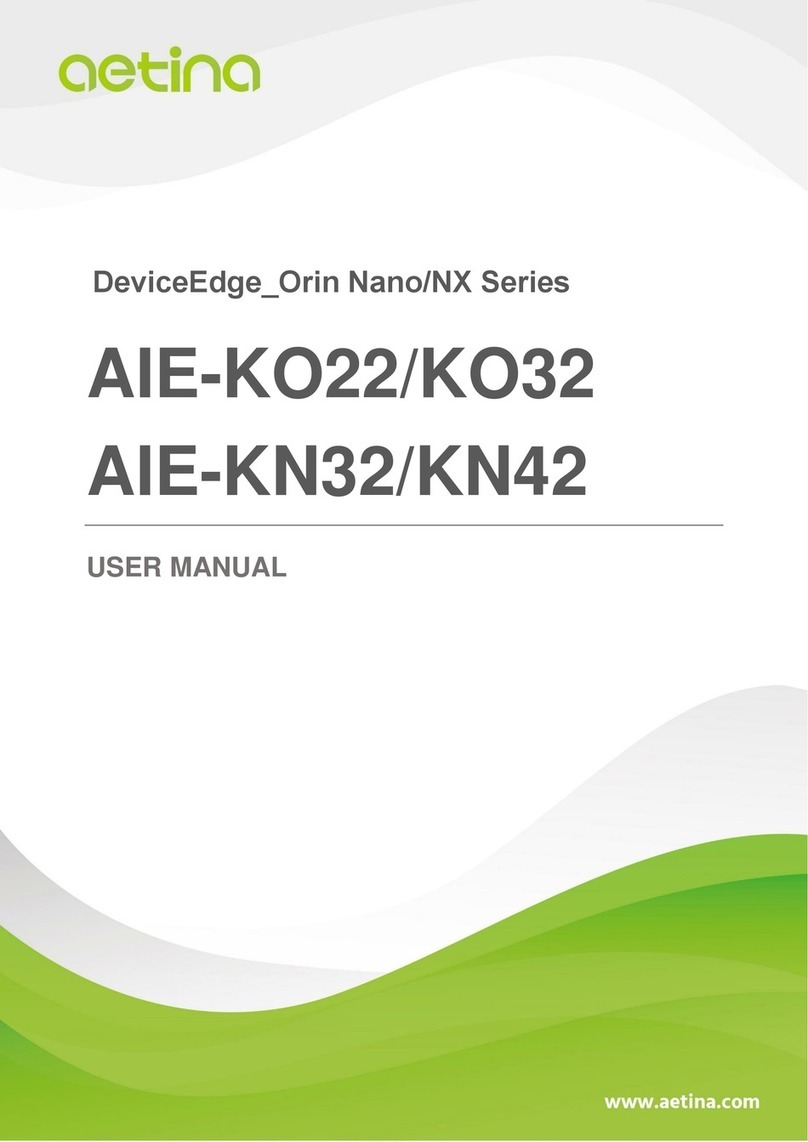
Aetina
Aetina DeviceEdge-Orin Nano/NX Series user manual

NETGEAR
NETGEAR WN1000RP installation guide

CyberPower
CyberPower RMCARD205 quick start guide